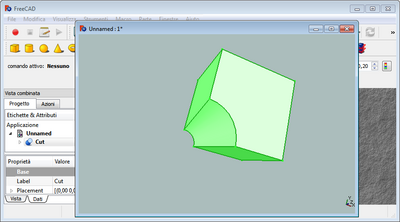Std ViewDockUndockFullscreen/ru: Difference between revisions
(Updating to match new version of source page) |
(Updating to match new version of source page) |
||
| (31 intermediate revisions by 3 users not shown) | |||
| Line 1: | Line 1: | ||
<languages/> |
<languages/> |
||
{{UnfinishedDocu}} |
|||
{{Docnav/ru |
|||
|[[Std_ViewBoxZoom/ru|Команда "Увеличить область"]] |
|||
|[[Std_ViewFullscreen/ru|Команда "На весь экран"]] |
|||
|[[Std_View_Menu/ru|Меню "Вид"]] |
|||
|IconL=Std_ViewBoxZoom.svg |
|||
|IconR=Std_ViewFullscreen.svg |
|||
|IconC=Freecad.svg |
|||
}} |
|||
<div class="mw-translate-fuzzy"> |
<div class="mw-translate-fuzzy"> |
||
{{GuiCommand/ru |
{{GuiCommand/ru |
||
<!--Empty=1 to suppress icon--> |
|||
|Name=Std ViewDockUndockFullscreen |
|Name=Std ViewDockUndockFullscreen |
||
|Name/ru=Std ViewDockUndockFullscreen |
|Name/ru=Std ViewDockUndockFullscreen |
||
|Empty=1 |
|||
|MenuLocation= |
|MenuLocation=Вид → Окно документа → Закреплённое/Откреплённное |
||
|Workbenches=All |
|Workbenches=All |
||
|Shortcut={{KEY|V}} {{KEY|D}} / {{KEY|V}} {{KEY|U}} |
|||
|Shortcut= |
|||
|SeeAlso=[[Std_ViewFullscreen/ru|Std ViewFullscreen]], [[Std_MainFullscreen/ru|Std MainFullscreen]] |
|||
|SeeAlso= |
|||
}} |
}} |
||
</div> |
</div> |
||
<span id="Introduction"></span> |
|||
ToDo |
|||
==Введение== |
|||
[[3D_view/ru|Окно трёхмерного просмотра]] можно отсоединить от основного [[Interface/ru|интерфейса FreeCAD]] и, например, переместить на другой дисплей. |
|||
{{Std Base}} |
|||
| ⚫ | |||
[[Image:FinestraNonAgganciata.png|400px]] |
|||
{{Caption|Отстыкованный трёхмерный вид}} |
|||
<span id="Docked"></span> |
|||
==Пристыкованное== |
|||
<span id="Description"></span> |
|||
===Описание=== |
|||
The '''Docked''' menu option docks the active [[3D_view|3D view]] inside the main FreeCAD interface. |
|||
<span id="Usage"></span> |
|||
===Применение=== |
|||
# Activate an undocked 3D view. |
|||
# There are several ways to invoke the option: |
|||
#* If there are no docked 3D views: select the {{MenuCommand|View → Document window → Docked}} option from the menu. |
|||
#* Select the {{MenuCommand|Document window → Docked}} option from the 3D view context menu. |
|||
#* Use the keyboard shortcut: {{KEY|V}} then {{KEY|D}}. |
|||
<span id="Undocked"></span> |
|||
==Отстыкованное== |
|||
<span id="Description"></span> |
|||
===Описание=== |
|||
The '''Undocked''' menu option undocks the active [[3D_view|3D view]] from the main FreeCAD interface. |
|||
<span id="Usage"></span> |
|||
===Применение=== |
|||
# Activate a docked 3D view. |
|||
# There are several ways to invoke the option: |
|||
#* Select the {{MenuCommand|View → Document window → Undocked}} option from the menu. |
|||
#* Select the {{MenuCommand|Document window → Undocked}} option from the 3D view context menu. |
|||
#* Use the keyboard shortcut: {{KEY|V}} then {{KEY|U}}. |
|||
<span id="Notes"></span> |
|||
==Примечания== |
|||
* Для одного и того же документа можно создать несколько трёхмерных представлений с помощью команды [[Std_ViewCreate/ru|Std ViewCreate]]. |
|||
* Трёхмерные виды также можно закреплять и откреплять с помощью команды [[Std_ViewFullscreen/ru|Std ViewFullscreen]]. |
|||
{{Docnav/ru |
|||
|[[Std_ViewBoxZoom/ru|Команда "Увеличить область"]] |
|||
|[[Std_ViewFullscreen/ru|Команда "На весь экран"]] |
|||
|[[Std_View_Menu/ru|Меню "Вид"]] |
|||
|IconL=Std_ViewBoxZoom.svg |
|||
|IconR=Std_ViewFullscreen.svg |
|||
|IconC=Freecad.svg |
|||
}} |
|||
{{Std Base navi{{#translation:}}}} |
|||
| ⚫ | |||
{{clear}} |
{{clear}} |
||
Latest revision as of 14:47, 18 November 2023
|
Std ViewDockUndockFullscreen |
| Системное название |
|---|
| Std ViewDockUndockFullscreen |
| Расположение в меню |
| Вид → Окно документа → Закреплённое/Откреплённное |
| Верстаки |
| All |
| Быстрые клавиши |
| V D / V U |
| Представлено в версии |
| - |
| См. также |
| Std ViewFullscreen, Std MainFullscreen |
Введение
Окно трёхмерного просмотра можно отсоединить от основного интерфейса FreeCAD и, например, переместить на другой дисплей.
Отстыкованный трёхмерный вид
Пристыкованное
Описание
The Docked menu option docks the active 3D view inside the main FreeCAD interface.
Применение
- Activate an undocked 3D view.
- There are several ways to invoke the option:
- If there are no docked 3D views: select the View → Document window → Docked option from the menu.
- Select the Document window → Docked option from the 3D view context menu.
- Use the keyboard shortcut: V then D.
Отстыкованное
Описание
The Undocked menu option undocks the active 3D view from the main FreeCAD interface.
Применение
- Activate a docked 3D view.
- There are several ways to invoke the option:
- Select the View → Document window → Undocked option from the menu.
- Select the Document window → Undocked option from the 3D view context menu.
- Use the keyboard shortcut: V then U.
Примечания
- Для одного и того же документа можно создать несколько трёхмерных представлений с помощью команды Std ViewCreate.
- Трёхмерные виды также можно закреплять и откреплять с помощью команды Std ViewFullscreen.
Std Base 
- Стандартное меню: Файл, Правка, Вид, Инструменты, Макросы, Окна, Справка
- Структура: Std Part, Std Group, Std LinkMake
- Файл: Создать, Открыть, Закрыть, Закрыть всё, Сохранить, Сохранить как, Сохранить копию, Сохранить всё, Вернуться, Импортировать, Экспортировать, Объединить проект, Информация о проекте, Печать, Предварительный просмотр, Экспортировать в PDF, Недавние файлы, Выход
- Правка: Отменить, Вернуть, Вырезать, Копировать, Вставить, Дублировать выбранное, Обновить, Выделить область, Box element selection, Выбрать всё, Удалить, Расположение, Выравнивание, Редактировать/закончить редактирование, Настройки
- Вид: Создать новый вид, Ортогональная проекция, Перспективная проекция, На весь экран, Стандартные виды (Уместить всё, Уместить выделенное, Isometric, Dimetric, Trimetric, Спереди, Сверху, Справа, Сзади, Снизу, Слева, Повернуть влево, Повернуть вправо), Freeze display (Save views, Load views, Freeze view, Clear views), Стиль представления (Как есть, Плоские линии, Shaded, Каркас, Точки, Скрытые линии, Без затенения), Bounding box, Стерео (Стерео красный/голубой, Четверная буферизация стерео, Стерео с чередованием строк, Стерео с чередованием столбцов, Выключить стерео, Выводить положения камеры), Масштаб (Увеличить, Уменьшить, Увеличить область), Окно документа (Закреплённое, Откреплённое, На весь экран), Показать/скрыть оси координат, Плоскость сечения, Текстурирование, Видимость (Видимость, Показать выделенные, Скрыть выделенные, Выбрать видимые объекты, Инвертировать все видимости, Показать все объекты, Скрыть все объекты, Откл/вкл выделяемость, Показывать замеры, Удалить замер), Навигация/редактирование, Внешний вид, Случайный цвет, Верстак, Панели инструментов (Файл, Верстак, Макрос, Вид, Структура, Навигация), Панели (Отчёт, Иерархия документа, Окно свойств, Просмотр выделения, Комбо панель, Консоль Python, DAG view), Tree view actions (Sync view, Sync selection, Sync placement, Pre-selection, Record selection, Single document, Multi document, Collapse/expand, Initiate dragging, Go to selection), Строка состояния
- Инструменты: Редактор параметров, Сохранить изображение, Инспектор сцены, Граф зависимостей, Project utility, Измерить расстояние, Text document, Поворотный просмотр, Конвертор величин, Настройка, Addon manager
- Макросы: Запись макроса, Остановить запись макроса, Макрос, Выполнить макрос, Отладка макросов, Остановить отладку, Шаг с обходом, Шаг с заходом, Установить/снять точку останова
- Окна: Следующее, Предыдущее, Плиткой, Каскадом, Окна
- Справка: Справка, Сайт FreeCAD, Пользовательская документация, Документация по созданию скриптов на Python, Автоматически сгенерированная документация Python, Форум FreeCAD, FreeCAD ЧаВо, О FreeCAD, Что это?
- Начинающим
- Установка: Загрузка, Windows, Linux, Mac, Дополнительных компонентов, Docker, AppImage, Ubuntu Snap
- Базовая: О FreeCAD, Интерфейс, Навигация мыши, Методы выделения, Имя объекта, Настройки, Верстаки, Структура документа, Свойства, Помоги FreeCAD, Пожертвования
- Помощь: Учебники, Видео учебники
- Верстаки: Std Base, Arch, Assembly, CAM, Draft, FEM, Inspection, Mesh, OpenSCAD, Part, PartDesign, Points, Reverse Engineering, Robot, Sketcher, Spreadsheet, Surface, TechDraw, Test Framework