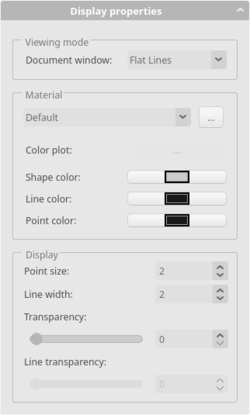Std SetAppearance/ru: Difference between revisions
(Updating to match new version of source page) |
(Updating to match new version of source page) |
||
| (12 intermediate revisions by 3 users not shown) | |||
| Line 2: | Line 2: | ||
{{Docnav/ru |
{{Docnav/ru |
||
|[[Std_ToggleNavigation/ru| |
|[[Std_ToggleNavigation/ru|Команда "Навигация/редактирование"]] |
||
|[[Std_RandomColor/ru| |
|[[Std_RandomColor/ru|Команда "Случайный цвет"]] |
||
|[[Std_View_Menu/ru| |
|[[Std_View_Menu/ru|Меню "Вид"]] |
||
|IconL= |
|IconL=Std_ToggleNavigation.svg |
||
|IconR= |
|IconR=Std_RandomColor.svg |
||
|IconC=Freecad.svg |
|IconC=Freecad.svg |
||
}} |
}} |
||
<div class="mw-translate-fuzzy"> |
|||
{{GuiCommand/ru |
{{GuiCommand/ru |
||
|Name=Std SetAppearance |
|Name=Std SetAppearance |
||
| Line 16: | Line 17: | ||
|Workbenches=All |
|Workbenches=All |
||
|Shortcut={{KEY|Ctrl}}+{{KEY|D}} |
|Shortcut={{KEY|Ctrl}}+{{KEY|D}} |
||
|SeeAlso=[[Part_FaceColors/ru|Part FaceColors]] |
|||
}} |
}} |
||
</div> |
|||
<span id="Description"></span> |
|||
[[Image:Std_SetAppearance_taskpanel.png|frame|The Display properties task dialog|left]] |
|||
==Описание== |
==Описание== |
||
The '''Std SetAppearance''' command shows the Display properties [[Task_panel|task panel]] for selected objects. |
The '''Std SetAppearance''' command shows the Display properties [[Task_panel|task panel]] for selected objects. |
||
[[Image:DlgDisplayProperties.png|250px]] |
|||
==Использование== |
|||
{{Caption|The Display properties task panel}} |
|||
<span id="Usage"></span> |
|||
==Применение== |
|||
# Select one or more objects. |
# Select one or more objects. |
||
| Line 35: | Line 41: | ||
# Press the {{Button|Close}} button to close the task panel and finish the command. |
# Press the {{Button|Close}} button to close the task panel and finish the command. |
||
<span id="Options"></span> |
|||
==Опции== |
==Опции== |
||
| Line 48: | Line 55: | ||
* '''Shape color:''' sets the {{PropertyView|Shape Color}} property. Press the button to open the Select color dialog box. |
* '''Shape color:''' sets the {{PropertyView|Shape Color}} property. Press the button to open the Select color dialog box. |
||
* '''Line color:''' sets the {{PropertyView|Line Color}} property. Press the button to open the Select color dialog box. |
* '''Line color:''' sets the {{PropertyView|Line Color}} property. Press the button to open the Select color dialog box. |
||
* '''Point color:''' sets the {{PropertyView|Point Color}} property. Press the button to open the Select color dialog box. |
|||
===Display=== |
===Display=== |
||
| Line 56: | Line 64: | ||
* '''Line transparency:''' unsupported at this time. |
* '''Line transparency:''' unsupported at this time. |
||
<span id="Notes"></span> |
|||
==Примечания== |
==Примечания== |
||
* The mentioned view properties can also be changed in the [[Property_editor|Property editor]] or the [[Combo_view|Combo view]]. |
* The mentioned view properties can also be changed in the [[Property_editor|Property editor]] or the [[Combo_view|Combo view]]. |
||
{{Docnav/ru |
{{Docnav/ru |
||
|[[Std_ToggleNavigation/ru| |
|[[Std_ToggleNavigation/ru|Команда "Навигация/редактирование"]] |
||
|[[Std_RandomColor/ru| |
|[[Std_RandomColor/ru|Команда "Случайный цвет"]] |
||
|[[Std_View_Menu/ru| |
|[[Std_View_Menu/ru|Меню "Вид"]] |
||
|IconL= |
|IconL=Std_ToggleNavigation.svg |
||
|IconR= |
|IconR=Std_RandomColor.svg |
||
|IconC=Freecad.svg |
|IconC=Freecad.svg |
||
}} |
}} |
||
Latest revision as of 18:11, 13 April 2024
|
|
| Системное название |
|---|
| Std SetAppearance |
| Расположение в меню |
| Вид → Внешний вид... |
| Верстаки |
| All |
| Быстрые клавиши |
| Ctrl+D |
| Представлено в версии |
| - |
| См. также |
| Part FaceColors |
Описание
The Std SetAppearance command shows the Display properties task panel for selected objects.
The Display properties task panel
Применение
- Select one or more objects.
- There are several ways to invoke the command:
- Change one or more display properties. See Options. The objects will update immediately.
- Optionally select one or more new objects whose display properties you want to change.
- Press the Close button to close the task panel and finish the command.
Опции
Viewing mode
- Select a ВидDisplay Mode from the dropdown list. The available options are: 'Flat lines', 'Shaded' (not for Draft objects), 'Wireframe' and 'Points'. See the Std DrawStyle command for more information.
Material
- Select a predefined material from the dropdown list ('Default', 'Aluminum', 'Brass', 'Bronze', etc.).
- Press the ... button to open the Material properties dialog box and edit the ambient, diffuse, emissive and specular colors, as well as the shininess.
- Color plot: unsupported at this time.
- Shape color: sets the ВидShape Color property. Press the button to open the Select color dialog box.
- Line color: sets the ВидLine Color property. Press the button to open the Select color dialog box.
- Point color: sets the ВидPoint Color property. Press the button to open the Select color dialog box.
Display
- Point size: sets the ВидPoint Size property (in pixels).
- Line width: sets the ВидLine Width property (in pixels).
- Transparency: sets the ВидTransparency property (in percentage). 0% is opaque, 100% is fully transparent.
- Line transparency: unsupported at this time.
Примечания
- The mentioned view properties can also be changed in the Property editor or the Combo view.
Std Base 
- Стандартное меню: Файл, Правка, Вид, Инструменты, Макросы, Окна, Справка
- Структура: Std Part, Std Group, Std LinkMake
- Файл: Создать, Открыть, Закрыть, Закрыть всё, Сохранить, Сохранить как, Сохранить копию, Сохранить всё, Вернуться, Импортировать, Экспортировать, Объединить проект, Информация о проекте, Печать, Предварительный просмотр, Экспортировать в PDF, Недавние файлы, Выход
- Правка: Отменить, Вернуть, Вырезать, Копировать, Вставить, Дублировать выбранное, Обновить, Выделить область, Box element selection, Выбрать всё, Удалить, Расположение, Выравнивание, Редактировать/закончить редактирование, Настройки
- Вид: Создать новый вид, Ортогональная проекция, Перспективная проекция, На весь экран, Стандартные виды (Уместить всё, Уместить выделенное, Isometric, Dimetric, Trimetric, Спереди, Сверху, Справа, Сзади, Снизу, Слева, Повернуть влево, Повернуть вправо), Freeze display (Save views, Load views, Freeze view, Clear views), Стиль представления (Как есть, Плоские линии, Shaded, Каркас, Точки, Скрытые линии, Без затенения), Bounding box, Стерео (Стерео красный/голубой, Четверная буферизация стерео, Стерео с чередованием строк, Стерео с чередованием столбцов, Выключить стерео, Выводить положения камеры), Масштаб (Увеличить, Уменьшить, Увеличить область), Окно документа (Закреплённое, Откреплённое, На весь экран), Показать/скрыть оси координат, Плоскость сечения, Текстурирование, Видимость (Видимость, Показать выделенные, Скрыть выделенные, Выбрать видимые объекты, Инвертировать все видимости, Показать все объекты, Скрыть все объекты, Откл/вкл выделяемость, Показывать замеры, Удалить замер), Навигация/редактирование, Внешний вид, Случайный цвет, Верстак, Панели инструментов (Файл, Верстак, Макрос, Вид, Структура, Навигация), Панели (Отчёт, Иерархия документа, Окно свойств, Просмотр выделения, Комбо панель, Консоль Python, DAG view), Tree view actions (Sync view, Sync selection, Sync placement, Pre-selection, Record selection, Single document, Multi document, Collapse/expand, Initiate dragging, Go to selection), Строка состояния
- Инструменты: Редактор параметров, Сохранить изображение, Инспектор сцены, Граф зависимостей, Project utility, Измерить расстояние, Text document, Поворотный просмотр, Конвертор величин, Настройка, Addon manager
- Макросы: Запись макроса, Остановить запись макроса, Макрос, Выполнить макрос, Отладка макросов, Остановить отладку, Шаг с обходом, Шаг с заходом, Установить/снять точку останова
- Окна: Следующее, Предыдущее, Плиткой, Каскадом, Окна
- Справка: Справка, Сайт FreeCAD, Пользовательская документация, Документация по созданию скриптов на Python, Автоматически сгенерированная документация Python, Форум FreeCAD, FreeCAD ЧаВо, О FreeCAD, Что это?
- Начинающим
- Установка: Загрузка, Windows, Linux, Mac, Дополнительных компонентов, Docker, AppImage, Ubuntu Snap
- Базовая: О FreeCAD, Интерфейс, Навигация мыши, Методы выделения, Имя объекта, Настройки, Верстаки, Структура документа, Свойства, Помоги FreeCAD, Пожертвования
- Помощь: Учебники, Видео учебники
- Верстаки: Std Base, Arch, Assembly, CAM, Draft, FEM, Inspection, Mesh, OpenSCAD, Part, PartDesign, Points, Reverse Engineering, Robot, Sketcher, Spreadsheet, Surface, TechDraw, Test Framework