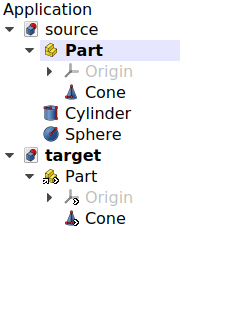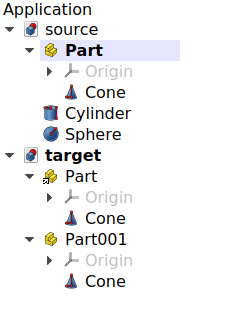Std LinkImport/pt-br: Difference between revisions
(Created page with "{{Docnav |Std LinkUnlink |Std LinkImportAll |Std Base |IconL=Std_LinkUnlink.svg |IconR=Std_LinkImportAl...") |
(Updating to match new version of source page) |
||
| (3 intermediate revisions by one other user not shown) | |||
| Line 18: | Line 18: | ||
}} |
}} |
||
== |
== Descrição == |
||
{{Button|[[File:Std_LinkImport.svg|16px]] [[Std_LinkImport|Std LinkImport]]}} imports the {{PropertyData|Linked Object}} from a Link into the current document, and then changes the attachment to this object. |
{{Button|[[File:Std_LinkImport.svg|16px]] [[Std_LinkImport|Std LinkImport]]}} imports the {{PropertyData|Linked Object}} from a Link into the current document, and then changes the attachment to this object. |
||
| Line 26: | Line 26: | ||
Use {{Button|[[File:Std_LinkImportAll.svg|16px]] [[Std_LinkImportAll|Std LinkImportAll]]}} to import all linked objects. |
Use {{Button|[[File:Std_LinkImportAll.svg|16px]] [[Std_LinkImportAll|Std LinkImportAll]]}} to import all linked objects. |
||
== |
== Utilização == |
||
# Make sure you have a "source" document with an original object, say, a {{Button|[[File:Std_Part.svg|16px]] [[Std_Part|Std Part]]}}, and a second "target" document with a Link to that object. |
# Make sure you have a "source" document with an original object, say, a {{Button|[[File:Std_Part.svg|16px]] [[Std_Part|Std Part]]}}, and a second "target" document with a Link to that object. |
||
# Open the target document and select the Link to the object; its {{PropertyData|Linked Object}} should show something like {{Value|source#Part}}. |
# Open the target document and select the Link to the object; its {{PropertyData|Linked Object}} should show something like {{Value|source#Part}}. |
||
# Press {{Button|[[File:Std_LinkImport.svg|16px]] [[Std_LinkImport| |
# Press {{Button|[[File:Std_LinkImport.svg|16px]] [[Std_LinkImport|Import link]]}}. |
||
A copy of the original {{Button|[[File:Std_Part.svg|16px]] [[Std_Part|Std Part]]}} must now be inside the current "target" document. The {{PropertyData|Linked Object}} property of the Link must now show {{Value|Part}}, indicating that the Link no longer points to {{Value|Part}} in "source", but to {{Value|Part}} in the current document ("target"). |
A copy of the original {{Button|[[File:Std_Part.svg|16px]] [[Std_Part|Std Part]]}} must now be inside the current "target" document. The {{PropertyData|Linked Object}} property of the Link must now show {{Value|Part}}, indicating that the Link no longer points to {{Value|Part}} in "source", but to {{Value|Part}} in the current document ("target"). |
||
| Line 40: | Line 40: | ||
{{Docnav |
{{Docnav |
||
|[[Std_LinkUnlink|LinkUnlink]] |
|[[Std_LinkUnlink/pt-br|Std LinkUnlink]] |
||
|[[Std_LinkImportAll|LinkImportAll]] |
|[[Std_LinkImportAll/pt-br|Std LinkImportAll]] |
||
|[[Std_Base|Std Base]] |
|[[Std_Base/pt-br|Std Base]] |
||
|IconL=Std_LinkUnlink.svg |
|IconL=Std_LinkUnlink.svg |
||
|IconR=Std_LinkImportAll.svg |
|IconR=Std_LinkImportAll.svg |
||
Latest revision as of 10:12, 5 February 2022
|
|
| Menu location |
|---|
| None |
| Workbenches |
| All |
| Default shortcut |
| None |
| Introduced in version |
| 0.19 |
| See also |
| Std LinkMake, Std LinkMakeRelative, Std LinkImportAll |
Descrição
Std LinkImport imports the DadosLinked Object from a Link into the current document, and then changes the attachment to this object.
This operation is helpful when working with assemblies in order to organize re-usable models that may be located in other documents.
Use Std LinkImportAll to import all linked objects.
Utilização
- Make sure you have a "source" document with an original object, say, a
Std Part, and a second "target" document with a Link to that object.
- Open the target document and select the Link to the object; its DadosLinked Object should show something like
source#Part. - Press
Import link.
A copy of the original Std Part must now be inside the current "target" document. The DadosLinked Object property of the Link must now show
Part, indicating that the Link no longer points to Part in "source", but to Part in the current document ("target").
Left: a Link points to the object in the "source" document. Right: the original object was imported (copied) into the "target" document, and the existing Link was changed to point to this copy, so it no longer points to the object in "source".
- File: New, Open, Close, Close All, Save, Save As, Save a Copy, Save All, Revert, Import, Export,Merge project, Project information, Print, Print preview, Export PDF, Recent files, Exit
- Edit: Undo, Redo, Cut, Copy, Paste, Duplicate selection, Refresh, Box selection, Box element selection, Select All, Delete, Send to Python Console, Placement, Transform, Alignment, Toggle Edit mode, Edit mode, Preferences
- View:
- Miscellaneous: Create new view, Orthographic view, Perspective view, Fullscreen, Bounding box, Toggle axis cross, Clipping plane, Texture mapping, Toggle navigation/Edit mode, Appearance, Random color, Workbench, Status bar
- Standard views: Fit all, Fit selection, Isometric, Dimetric, Trimetric, Home, Front, Top, Right, Rear, Bottom, Left, Rotate Left, Rotate Right
- Freeze display: Save views, Load views, Freeze view, Clear views
- Draw style: As is, Points, Wireframe, Hidden line, No shading, Shaded, Flat lines
- Stereo: Stereo red/cyan, Stereo quad buffer, Stereo Interleaved Rows, Stereo Interleaved Columns, Stereo Off, Issue camera position
- Zoom: Zoom In, Zoom Out, Box zoom
- Document window: Docked, Undocked, Fullscreen
- Visibility: Toggle visibility, Show selection, Hide selection, Select visible objects, Toggle all objects, Show all objects, Hide all objects, Toggle selectability, Toggle measurement, Clear measurement
- Toolbars: File, Edit, Clipboard, Workbench, Macro, View, Structure, Help
- Panels: Tree view, Property view, Selection view, Tasks, Python console, DAG view, Model, Report view
- Link navigation: Go to linked object, Go to the deepest linked object, Select all links
- Tree view actions: Sync view, Sync selection, Sync placement, Pre-selection, Record selection, Single document, Multi document, Collapse/Expand, Initiate dragging, Go to selection, Selection Back, Selection Forward
- Tools: Edit parameters, Save image, Load image, Scene inspector, Dependency graph, Project utility, Measure distance, Add text document, View turntable, Units calculator, Customize, Addon manager
- Macro: Macro recording, Macros, Recent macros, Execute macro, Attach to remote debugger, Debug macro, Stop debugging, Step over, Step into, Toggle breakpoint
- Help: Help, FreeCAD Website, Donate, Users documentation, Python scripting documentation, Automatic Python modules documentation, FreeCAD Forum, FreeCAD FAQ, Report a bug, About FreeCAD, What's This
- Getting started
- Installation: Download, Windows, Linux, Mac, Additional components, Docker, AppImage, Ubuntu Snap
- Basics: About FreeCAD, Interface, Mouse navigation, Selection methods, Object name, Preferences, Workbenches, Document structure, Properties, Help FreeCAD, Donate
- Help: Tutorials, Video tutorials
- Workbenches: Std Base, Arch, Assembly, CAM, Draft, FEM, Inspection, Mesh, OpenSCAD, Part, PartDesign, Points, Reverse Engineering, Robot, Sketcher, Spreadsheet, Surface, TechDraw, Test Framework
- Hubs: User hub, Power users hub, Developer hub