Sketcher RectangularArray/ru: Difference between revisions
(Created page with "{{Caption|Настройки массива.}}") |
(Updating to match new version of source page) |
||
| Line 30: | Line 30: | ||
# Specify the options for the array in the dialog that opens. |
# Specify the options for the array in the dialog that opens. |
||
# Press the {{Button|OK}} button. |
# Press the {{Button|OK}} button. |
||
# Move the mouse in the in the [[3D_view|3D view]] towards the desired reference point.</br>By keeping {{KEY | SHIFT}} pressed, the angle to the reference point can be fixed in steps of 10°. {{Version|0.20}} |
|||
# |
# Left-click in the 3D view to create the array. |
||
# To set the distances between the array elements, edit the dimensional constraints of the array. |
|||
==Options== |
|||
| ⚫ | |||
{{Caption|Настройки массива.}} |
|||
| ⚫ | |||
'''Rectangular array''' has the following options: |
|||
* ''Colums'' The number or columns for the array. |
|||
* ''Rows'' The number or rows for the array. |
|||
* ''Equal vertical/horizontal spacing'' If the vertical distance between the array elements should be the same as the vertical distance. |
|||
* ''Constrain inter-element separation'' When this is checked, the distance between the array elements will be constrained.</br>If you for example only know that you need a 23 x 15 mm array, use this option the be later able to change these constraints to the dimensions you need. |
|||
* ''Clone'' ?? |
|||
{{Docnav/ru |
{{Docnav/ru |
||
Revision as of 23:42, 8 October 2021
|
|
| Системное название |
|---|
| Sketcher_RectangularArray |
| Расположение в меню |
| Sketch → Инструменты для эскиза → Прямоугольный массив |
| Верстаки |
| Sketcher |
| Быстрые клавиши |
| Нет |
| Представлено в версии |
| 0.16 |
| См. также |
| Нет |
Описание
Creates an array of selected sketcher elements.
Применение
- Select sketcher elements in task panel or in 3D view.
- There are several ways to invoke the command:
- Press the
Rectangular array button.
- Select the Sketch → Sketcher tools →
Rectangular array option from the menu.
- Press the
- Specify the options for the array in the dialog that opens.
- Press the OK button.
- Move the mouse in the in the 3D view towards the desired reference point.
By keeping SHIFT pressed, the angle to the reference point can be fixed in steps of 10°. introduced in version 0.20 - Left-click in the 3D view to create the array.
- To set the distances between the array elements, edit the dimensional constraints of the array.
Options
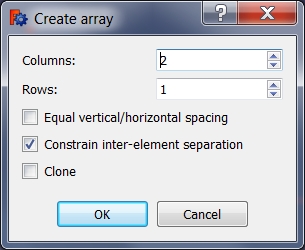
Rectangular array has the following options:
- Colums The number or columns for the array.
- Rows The number or rows for the array.
- Equal vertical/horizontal spacing If the vertical distance between the array elements should be the same as the vertical distance.
- Constrain inter-element separation When this is checked, the distance between the array elements will be constrained.
If you for example only know that you need a 23 x 15 mm array, use this option the be later able to change these constraints to the dimensions you need. - Clone ??
- General: Create sketch, Edit sketch, Map sketch to face, Reorient sketch, Validate sketch, Merge sketches, Mirror sketch, Leave sketch, View sketch, View section, Toggle grid, Toggle snap, Configure rendering order, Stop operation
- Sketcher geometries: Point, Line, Arc, Arc by 3 points, Circle, Circle by 3 points, Ellipse, Ellipse by 3 points, Arc of ellipse, Arc of hyperbola, Arc of parabola, B-spline by control points, Periodic B-spline by control points, B-spline by knots, Periodic B-spline by knots, Polyline, Rectangle, Centered rectangle, Rounded rectangle, Triangle, Square, Pentagon, Hexagon, Heptagon, Octagon, Regular polygon, Slot, Fillet, Corner-preserving fillet, Trim, Extend, Split, External geometry, Carbon copy, Toggle construction geometry
- Sketcher constraints:
- Geometric constraints: Coincident, Point on object, Vertical, Horizontal, Parallel, Perpendicular, Tangent, Equal, Symmetric, Block
- Dimensional constraints: Lock, Horizontal distance, Vertical distance, Distance, Radius or weight, Diameter, Auto radius/diameter, Angle, Refraction (Snell's law)
- Constraint tools: Toggle driving/reference constraint, Activate/deactivate constraint
- Sketcher tools: Select unconstrained DoF, Select associated constraints, Select associated geometry, Select redundant constraints, Select conflicting constraints, Show/hide internal geometry, Select origin, Select horizontal axis, Select vertical axis, Symmetry, Clone, Copy, Move, Rectangular array, Remove axes alignment, Delete all geometry, Delete all constraints
- Sketcher B-spline tools: Show/hide B-spline degree, Show/hide B-spline control polygon, Show/hide B-spline curvature comb, Show/hide B-spline knot multiplicity, Show/hide B-spline control point weight, Convert geometry to B-spline, Increase B-spline degree, Decrease B-spline degree, Increase knot multiplicity, Decrease knot multiplicity, Insert knot, Join curves
- Sketcher virtual space: Switch virtual space
- Additional: Sketcher Dialog, Preferences, Sketcher scripting
- Начинающим
- Установка: Загрузка, Windows, Linux, Mac, Дополнительных компонентов, Docker, AppImage, Ubuntu Snap
- Базовая: О FreeCAD, Интерфейс, Навигация мыши, Методы выделения, Имя объекта, Настройки, Верстаки, Структура документа, Свойства, Помоги FreeCAD, Пожертвования
- Помощь: Учебники, Видео учебники
- Верстаки: Std Base, Arch, Assembly, CAM, Draft, FEM, Inspection, Mesh, OpenSCAD, Part, PartDesign, Points, Reverse Engineering, Robot, Sketcher, Spreadsheet, Surface, TechDraw, Test Framework