Sketcher ConstrainSymmetric/cs: Difference between revisions
(Updating to match new version of source page) |
(Updating to match new version of source page) |
||
| (10 intermediate revisions by 2 users not shown) | |||
| Line 1: | Line 1: | ||
<languages/> |
<languages/> |
||
{{Docnav |
{{Docnav |
||
|[[Sketcher_ConstrainEqual|Equal |
|[[Sketcher_ConstrainEqual|Equal]] |
||
|[[Sketcher_ConstrainBlock| |
|[[Sketcher_ConstrainBlock|Block]] |
||
|[[Sketcher_Workbench|Sketcher]] |
|[[Sketcher_Workbench|Sketcher]] |
||
|IconL= |
|IconL=Sketcher_ConstrainEqual.svg |
||
| ⚫ | |||
|IconC=Workbench_Sketcher.svg |
|IconC=Workbench_Sketcher.svg |
||
| ⚫ | |||
}} |
}} |
||
<div class="mw-translate-fuzzy"> |
<div class="mw-translate-fuzzy"> |
||
{{GuiCommand/cs |
|||
{{GuiCommand/cs|Name=Constraint Symmetric|Name/cs=Constraint Symmetric|Workbenches=[[Sketcher Workbench/cs|Náčrt]], [[PartDesign Workbench/cs|Návrh dílu]]|MenuLocation=Sketch → Sketcher constraints → Constrain symmetrical|SeeAlso=[[Constraint Parallel/cs|Vazba rovnoběžnosti]]}} |
|||
|Name=Constraint Symmetric |
|||
|Name/cs=Constraint Symmetric |
|||
|Workbenches=[[Sketcher Workbench/cs|Náčrt]], [[PartDesign Workbench/cs|Návrh dílu]] |
|||
|MenuLocation=Sketch → Sketcher constraints → Constrain symmetrical |
|||
|SeeAlso=[[Sketcher_ConstrainParallel/cs|Vazba rovnoběžnosti]] |
|||
}} |
|||
</div> |
</div> |
||
==Description== |
|||
<div class="mw-translate-fuzzy"> |
<div class="mw-translate-fuzzy"> |
||
| Line 18: | Line 27: | ||
</div> |
</div> |
||
<span id="Usage"></span> |
|||
<div class="mw-translate-fuzzy"> |
<div class="mw-translate-fuzzy"> |
||
====Postup==== |
====Postup==== |
||
| Line 29: | Line 39: | ||
</div> |
</div> |
||
See also: [[Sketcher_Workbench#Drawing_aids|Drawing aids]]. |
|||
[[File:SymmetricConstraint1.png|256px]] |
|||
===[[Sketcher_Workbench#Continue_modes|Continue mode]]=== |
|||
Select two points (vertexes) in the sketch and a line in the sketch. The selected points and the line will be dark green. |
|||
# Make sure there is no selection. |
|||
[[File:SymmetricConstraint2.png|256px]] |
|||
# There are several ways to invoke the tool: |
|||
#* Press the {{Button|[[Image:Sketcher_ConstrainSymmetric.svg|16px]] [[Sketcher_ConstrainSymmetric|Constrain symmetric]]}} button. |
|||
#* Select the {{MenuCommand|Sketch → Sketcher constraints → [[Image:Sketcher_ConstrainSymmetric.svg|16px]] Constrain symmetric}} option from the menu. |
|||
#* {{Version|1.0}}: Right-click in the [[3D_view|3D view]] and select the {{MenuCommand|Constrain → [[Image:Sketcher_ConstrainSymmetric.svg|16px]] Constrain symmetric}} option from the context menu. |
|||
#* Use the keyboard shortcut: {{KEY|S}}. |
|||
# The cursor changes to a cross with the tool icon. |
|||
# Do one of the following: |
|||
#* Select two points and a symmetry point (in that order). |
|||
#* Select two points and a symmetry line (idem). |
|||
#* Select a point, a symmetry line and another point (idem). |
|||
#* Select a line and a symmetry point (idem). |
|||
# A constraint is added. |
|||
# Optionally keep creating constraints. |
|||
# To finish, right-click or press {{KEY|Esc}}, or start another geometry or constraint creation tool. |
|||
===Run-once mode=== |
|||
Click on the SymmetricalConstraint icon [[File:Constraint_Symmetric.png|16px]] in the Sketcher toolbar or select the Constrain Symmetrical menu item from the Sketcher Constraints sub menu of the Sketcher (or Part Design) menu item. |
|||
# Do one of the following: |
|||
This will apply the constraint to the selected items. |
|||
#* Select two points and a symmetry point (in that order). |
|||
#* Select two points and a symmetry line (in any order). |
|||
#* Select a line and a symmetry point (idem). |
|||
# Invoke the tool as explained above, or with the following additional option: |
|||
#* {{Version|1.0}}: Right-click in the [[3D_view|3D view]] and select the {{MenuCommand|[[Image:Sketcher_ConstrainSymmetric.svg|16px]] Constrain symmetric}} option from the context menu. |
|||
# A constraint is added. |
|||
== Scripting == |
|||
[[File:SymmetricConstraint3.png|256px]] |
|||
Two points and a symmetry line: |
|||
{{Emphasis|Note:}} if you want to define a symmetry constraint with respect to a point, the order of the selection is important, depending on if you select the tool at the beginning or at the end. |
|||
* If you click the tool first: select the first point, then the symmetry reference point, and finally the second point. |
|||
* If you click the tool last: select the first point, then the second point, and finally the symmetry reference point. |
|||
{{Code|code=Sketch.addConstraint(Sketcher.Constraint('Symmetric', Line1, PointOfLine1, Line2, PointOfLine2, SymmetryLine))}} |
|||
See the tracker [https://freecadweb.org/tracker/view.php?id=4144 issue #4144], and [https://forum.freecadweb.org/viewtopic.php?f=3&t=39611 forum thread]. |
|||
Two points and a symmetry point: |
|||
{{Docnav|[[Sketcher_ConstrainEqual|Equal Length]]|[[Sketcher_ConstrainBlock|Constrain Block]]|[[Sketcher_Workbench|Sketcher]]|IconL=Constraint_EqualLength.png|IconC=Workbench_Sketcher.svg|IconR=Sketcher_ConstrainBlock.png}} |
|||
{{Code|code=Sketch.addConstraint(Sketcher.Constraint('Symmetric', Line1, PointOfLine1, Line2, PointOfLine2, LineS, PointOfLineS))}} |
|||
{{Sketcher Tools navi}} |
|||
A line and a symmetry point (In the GUI one can select a line and a point, but it uses internally the same form as above, with the two extremities of the same line): |
|||
{{Code|code=Sketch.addConstraint(Sketcher.Constraint('Symmetric', Line, 1, Line, 2, LineS, PointOfLineS))}} |
|||
The [[Sketcher_scripting|Sketcher scripting]] page explains the values which can be used for {{incode|Line1}}, {{incode|Line2}}, {{incode|LineS}}, {{incode|Line}}, {{incode|PointOfLine1}}, {{incode|PointOfLine2}} and {{incode|PointOfLineS}}, and contains further examples on how to create constraints from Python scripts. |
|||
{{Docnav |
|||
|[[Sketcher_ConstrainEqual|Equal]] |
|||
|[[Sketcher_ConstrainBlock|Block]] |
|||
|[[Sketcher_Workbench|Sketcher]] |
|||
|IconL=Sketcher_ConstrainEqual.svg |
|||
|IconR=Sketcher_ConstrainBlock.svg |
|||
|IconC=Workbench_Sketcher.svg |
|||
}} |
|||
{{Sketcher_Tools_navi{{#translation:}}}} |
|||
{{Userdocnavi}} |
{{Userdocnavi{{#translation:}}}} |
||
Revision as of 15:03, 23 April 2024
|
|
| Umístění Menu |
|---|
| Sketch → Sketcher constraints → Constrain symmetrical |
| Pracovní stoly |
| Náčrt, Návrh dílu |
| Výchozí zástupce |
| Nikdo |
| Představen ve verzi |
| - |
| Viz také |
| Vazba rovnoběžnosti |
Description
Popis
Vazba souměrnosti zajistí, že dva vybrané body jsou souměrné podle zadané přímky, např. oba vybrané body budou ležet na kolmici k přímce procházející oběma body a budou stejně vzdálené od přímky. Případně oba body mohou být souměrně uloženy ke třetímu bodu.
Postup
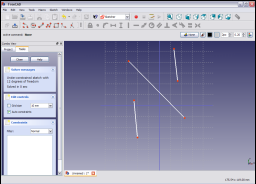
Vyberte v náčrtu dva body (vrcholy) a přímku. Vybrané body a přímka změní barvu na tmavězelenou.
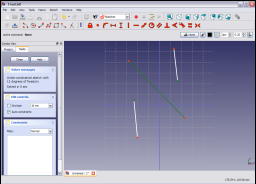
Klikněte na ikonu Vazba souměrnosti ![]() v nástrojovém pruhu Náčrtu nebo vyberte položku Vazba souměrnosti ze submenu Vazba souměrnosti z menu Náčrtu (nebo Návrh dílu).
Tím aplikujete vazbu na vybrané položky.
v nástrojovém pruhu Náčrtu nebo vyberte položku Vazba souměrnosti ze submenu Vazba souměrnosti z menu Náčrtu (nebo Návrh dílu).
Tím aplikujete vazbu na vybrané položky.

Toto je geometrické vazba a nemá žádné parametry.
See also: Drawing aids.
Continue mode
- Make sure there is no selection.
- There are several ways to invoke the tool:
- Press the
Constrain symmetric button.
- Select the Sketch → Sketcher constraints →
Constrain symmetric option from the menu.
- introduced in version 1.0: Right-click in the 3D view and select the Constrain →
Constrain symmetric option from the context menu.
- Use the keyboard shortcut: S.
- Press the
- The cursor changes to a cross with the tool icon.
- Do one of the following:
- Select two points and a symmetry point (in that order).
- Select two points and a symmetry line (idem).
- Select a point, a symmetry line and another point (idem).
- Select a line and a symmetry point (idem).
- A constraint is added.
- Optionally keep creating constraints.
- To finish, right-click or press Esc, or start another geometry or constraint creation tool.
Run-once mode
- Do one of the following:
- Select two points and a symmetry point (in that order).
- Select two points and a symmetry line (in any order).
- Select a line and a symmetry point (idem).
- Invoke the tool as explained above, or with the following additional option:
- introduced in version 1.0: Right-click in the 3D view and select the
Constrain symmetric option from the context menu.
- introduced in version 1.0: Right-click in the 3D view and select the
- A constraint is added.
Scripting
Two points and a symmetry line:
Sketch.addConstraint(Sketcher.Constraint('Symmetric', Line1, PointOfLine1, Line2, PointOfLine2, SymmetryLine))
Two points and a symmetry point:
Sketch.addConstraint(Sketcher.Constraint('Symmetric', Line1, PointOfLine1, Line2, PointOfLine2, LineS, PointOfLineS))
A line and a symmetry point (In the GUI one can select a line and a point, but it uses internally the same form as above, with the two extremities of the same line):
Sketch.addConstraint(Sketcher.Constraint('Symmetric', Line, 1, Line, 2, LineS, PointOfLineS))
The Sketcher scripting page explains the values which can be used for Line1, Line2, LineS, Line, PointOfLine1, PointOfLine2 and PointOfLineS, and contains further examples on how to create constraints from Python scripts.
- General: Create sketch, Edit sketch, Map sketch to face, Reorient sketch, Validate sketch, Merge sketches, Mirror sketch, Leave sketch, View sketch, View section, Toggle grid, Toggle snap, Configure rendering order, Stop operation
- Sketcher geometries: Point, Line, Arc, Arc by 3 points, Circle, Circle by 3 points, Ellipse, Ellipse by 3 points, Arc of ellipse, Arc of hyperbola, Arc of parabola, B-spline by control points, Periodic B-spline by control points, B-spline by knots, Periodic B-spline by knots, Polyline, Rectangle, Centered rectangle, Rounded rectangle, Triangle, Square, Pentagon, Hexagon, Heptagon, Octagon, Regular polygon, Slot, Fillet, Corner-preserving fillet, Trim, Extend, Split, External geometry, Carbon copy, Toggle construction geometry
- Sketcher constraints:
- Geometric constraints: Coincident, Point on object, Vertical, Horizontal, Parallel, Perpendicular, Tangent, Equal, Symmetric, Block
- Dimensional constraints: Lock, Horizontal distance, Vertical distance, Distance, Radius or weight, Diameter, Auto radius/diameter, Angle, Refraction (Snell's law)
- Constraint tools: Toggle driving/reference constraint, Activate/deactivate constraint
- Sketcher tools: Select unconstrained DoF, Select associated constraints, Select associated geometry, Select redundant constraints, Select conflicting constraints, Show/hide internal geometry, Select origin, Select horizontal axis, Select vertical axis, Symmetry, Clone, Copy, Move, Rectangular array, Remove axes alignment, Delete all geometry, Delete all constraints
- Sketcher B-spline tools: Show/hide B-spline degree, Show/hide B-spline control polygon, Show/hide B-spline curvature comb, Show/hide B-spline knot multiplicity, Show/hide B-spline control point weight, Convert geometry to B-spline, Increase B-spline degree, Decrease B-spline degree, Increase knot multiplicity, Decrease knot multiplicity, Insert knot, Join curves
- Sketcher virtual space: Switch virtual space
- Additional: Sketcher Dialog, Preferences, Sketcher scripting
- Getting started
- Installation: Download, Windows, Linux, Mac, Additional components, Docker, AppImage, Ubuntu Snap
- Basics: About FreeCAD, Interface, Mouse navigation, Selection methods, Object name, Preferences, Workbenches, Document structure, Properties, Help FreeCAD, Donate
- Help: Tutorials, Video tutorials
- Workbenches: Std Base, Arch, Assembly, CAM, Draft, FEM, Inspection, Mesh, OpenSCAD, Part, PartDesign, Points, Reverse Engineering, Robot, Sketcher, Spreadsheet, Surface, TechDraw, Test Framework
- Hubs: User hub, Power users hub, Developer hub