Sketcher ConstrainHorizontal/cs: Difference between revisions
No edit summary |
(Updating to match new version of source page) |
||
| (24 intermediate revisions by 4 users not shown) | |||
| Line 1: | Line 1: | ||
| ⚫ | |||
{{GuiCommand|Name=Constraint Horizontal|Workbenches=[[Sketcher Workbench|Sketcher]], [[PartDesign Workbench|PartDesign]]|MenuLocation=Sketch → Sketcher constraints → Constrain horizontally|SeeAlso=[[Constraint Vertical]]}} |
|||
{{Docnav |
|||
|[[Sketcher_ConstrainHorVer|Horizontal/vertical]] |
|||
|[[Sketcher_ConstrainVertical|Vertical]] |
|||
|[[Sketcher_Workbench|Sketcher]] |
|||
|IconL=Sketcher_ConstrainHorVer.svg |
|||
|IconR=Sketcher_ConstrainVertical.svg |
|||
|IconC=Workbench_Sketcher.svg |
|||
}} |
|||
<div class="mw-translate-fuzzy"> |
|||
{{GuiCommand/cs |
|||
|Name=Constraint Horizontal |
|||
|Name/cs=Constraint Horizontal |
|||
|Workbenches=[[Sketcher Workbench/cs|Sketcher]], [[PartDesign Workbench/cs|PartDesign]] |
|||
|MenuLocation=Sketch → Sketcher constraints → Constrain horizontally |
|||
|SeeAlso=[[Sketcher_ConstrainVertical/cs|Constraint Vertical]] |
|||
}} |
|||
</div> |
|||
<span id="Description"></span> |
|||
<div class="mw-translate-fuzzy"> |
|||
====Popis==== |
====Popis==== |
||
Vazba Horizontálně zajistí, že vybraná přímka nebo přímky v obrázku budou paralelní k horizontální ose náčrtu. |
Vazba Horizontálně zajistí, že vybraná přímka nebo přímky v obrázku budou paralelní k horizontální ose náčrtu. |
||
</div> |
|||
The [[Image:Sketcher_ConstrainHorizontal.svg|24px]] [[Sketcher_ConstrainHorizontal|Sketcher ConstrainHorizontal]] tool constrains lines or pairs of points to be horizontal (parallel to the horizontal axis of the sketch). |
|||
{{Version|1.0}}: In most cases it is advisable to use the combined [[Sketcher_ConstrainHorVer|Sketcher ConstrainHorVer]] tool instead. |
|||
<span id="Usage"></span> |
|||
<div class="mw-translate-fuzzy"> |
|||
====Funkce==== |
====Funkce==== |
||
[[File:HorizontalConstraint1.png|left|256px]] |
[[File:HorizontalConstraint1.png|left|256px]] |
||
Kliknutím na ni vyberte přímku v náčrtu. |
|||
<br style="clear: both" /> |
<br style="clear: both" /> |
||
[[File:HorizontalConstraint2.png|left|256px]] |
[[File:HorizontalConstraint2.png|left|256px]] |
||
| Line 12: | Line 40: | ||
<br style="clear: both" /> |
<br style="clear: both" /> |
||
[[File:HorizontalConstraint3.png|left|256px]] |
[[File:HorizontalConstraint3.png|left|256px]] |
||
Vazbu Horizontálně aplikujete |
Vazbu Horizontálně aplikujete kliknutím na její ikonu [[File:Constraint_Horizontal.png|16px]] v panelu nástrojů Náčrtu nebo výběrem položky Vazba horizontálně v submenu Vazby v menu Náčrtu v Pracovní ploše Náčrt (nebo v menu Nákres Díl v pracovní ploše Díl). Vybraná přímka je upravena tak, aby byla paralelní s horizontální osou náčrtu. |
||
<br style="clear: both" /> |
<br style="clear: both" /> |
||
[[File:HorizontalConstraint4.png|left|256px]] |
[[File:HorizontalConstraint4.png|left|256px]] |
||
Může být |
Může být vybráno i více přímek |
||
<br style="clear: both" /> |
<br style="clear: both" /> |
||
[[File:HorizontalConstraint5.png|left|256px]] |
[[File:HorizontalConstraint5.png|left|256px]] |
||
a potom vybrána Vazba horizontálně jak je popsáno výše, horizontálně jsou pak upraveny všechny přímky. |
a potom vybrána Vazba horizontálně jak je popsáno výše, horizontálně jsou pak upraveny všechny přímky. |
||
<br style="clear: both" /> |
<br style="clear: both" /> |
||
</div> |
|||
See also: [[Sketcher_Workbench#Drawing_aids|Drawing aids]]. |
|||
| ⚫ | |||
===[[Sketcher_Workbench#Continue_modes|Continue mode]]=== |
|||
# Make sure there is no selection. |
|||
# There are several ways to invoke the tool: |
|||
#* {{Version|1.0}}: If the {{MenuCommand|Auto tool for Horizontal/Vertical}} [[Sketcher_Preferences#General|preference]] is selected (default): press the down arrow to the right of the {{Button|[[Image:Sketcher_ConstrainHorVer.svg||x16px]][[Image:Toolbar_flyout_arrow.svg|x16px]]}} button and select the {{MenuCommand|[[Image:Sketcher_ConstrainHorizontal.svg|16px]] Constrain horizontal}} option from the dropdown. |
|||
#* If this preference is not selected (and in {{VersionMinus|0.21}}): press the {{Button|[[Image:Sketcher_ConstrainHorizontal.svg|16px]] [[Sketcher_ConstrainHorizontal|Constrain horizontal]]}} button. |
|||
#* Select the {{MenuCommand|Sketch → Sketcher constraints → [[Image:Sketcher_ConstrainHorizontal.svg|16px]] Constrain horizontal}} option from the menu. |
|||
#* Use the keyboard shortcut: {{KEY|H}}. |
|||
# The cursor changes to a cross with the tool icon. |
|||
# Do one of the following: |
|||
#* Select two points. |
|||
#* Select a single line. |
|||
# A constraint is added. |
|||
# Optionally keep creating constraints. |
|||
# To finish, right-click or press {{KEY|Esc}}, or start another geometry or constraint creation tool. |
|||
===Run-once mode=== |
|||
# Do one of the following: |
|||
#* Select two or more points. |
|||
#* Select one or more lines. Points can be included in the selection, but will be ignored. |
|||
# Invoke the tool as explained above, or with the following additional option: |
|||
#* {{Version|1.0}}: Right-click in the [[3D_view|3D view]] and select the {{MenuCommand|[[Image:Sketcher_ConstrainHorizontal.svg|16px]] Constrain horizontal}} option from the context menu. |
|||
# Depending on the selection one or more constraints are added. |
|||
== Scripting == |
|||
{{Code|code=Sketch.addConstraint(Sketcher.Constraint('Horizontal', Line))}} |
|||
The [[Sketcher_scripting|Sketcher scripting]] page explains the values which can be used for {{incode|Line}} and contains further examples on how to create constraints from Python scripts. |
|||
{{Docnav |
|||
|[[Sketcher_ConstrainHorVer|Horizontal/vertical]] |
|||
|[[Sketcher_ConstrainVertical|Vertical]] |
|||
|[[Sketcher_Workbench|Sketcher]] |
|||
|IconL=Sketcher_ConstrainHorVer.svg |
|||
|IconR=Sketcher_ConstrainVertical.svg |
|||
|IconC=Workbench_Sketcher.svg |
|||
}} |
|||
{{Sketcher_Tools_navi{{#translation:}}}} |
|||
{{Userdocnavi{{#translation:}}}} |
|||
Latest revision as of 14:54, 23 April 2024
|
|
| Umístění Menu |
|---|
| Sketch → Sketcher constraints → Constrain horizontally |
| Pracovní stoly |
| Sketcher, PartDesign |
| Výchozí zástupce |
| Nikdo |
| Představen ve verzi |
| - |
| Viz také |
| Constraint Vertical |
Popis
Vazba Horizontálně zajistí, že vybraná přímka nebo přímky v obrázku budou paralelní k horizontální ose náčrtu.
The Sketcher ConstrainHorizontal tool constrains lines or pairs of points to be horizontal (parallel to the horizontal axis of the sketch).
introduced in version 1.0: In most cases it is advisable to use the combined Sketcher ConstrainHorVer tool instead.
Funkce
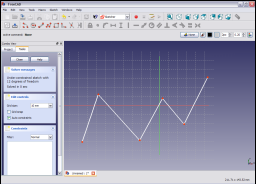
Kliknutím na ni vyberte přímku v náčrtu.

Přímka se zbarví na tmavězelenou.
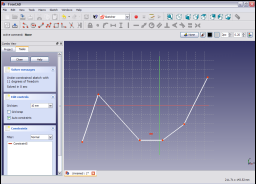
Vazbu Horizontálně aplikujete kliknutím na její ikonu ![]() v panelu nástrojů Náčrtu nebo výběrem položky Vazba horizontálně v submenu Vazby v menu Náčrtu v Pracovní ploše Náčrt (nebo v menu Nákres Díl v pracovní ploše Díl). Vybraná přímka je upravena tak, aby byla paralelní s horizontální osou náčrtu.
v panelu nástrojů Náčrtu nebo výběrem položky Vazba horizontálně v submenu Vazby v menu Náčrtu v Pracovní ploše Náčrt (nebo v menu Nákres Díl v pracovní ploše Díl). Vybraná přímka je upravena tak, aby byla paralelní s horizontální osou náčrtu.

Může být vybráno i více přímek
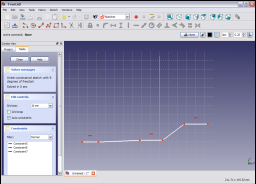
a potom vybrána Vazba horizontálně jak je popsáno výše, horizontálně jsou pak upraveny všechny přímky.
See also: Drawing aids.
Continue mode
- Make sure there is no selection.
- There are several ways to invoke the tool:
- introduced in version 1.0: If the Auto tool for Horizontal/Vertical preference is selected (default): press the down arrow to the right of the
button and select the
Constrain horizontal option from the dropdown.
- If this preference is not selected (and in version 0.21 and below): press the
Constrain horizontal button.
- Select the Sketch → Sketcher constraints →
Constrain horizontal option from the menu.
- Use the keyboard shortcut: H.
- introduced in version 1.0: If the Auto tool for Horizontal/Vertical preference is selected (default): press the down arrow to the right of the
- The cursor changes to a cross with the tool icon.
- Do one of the following:
- Select two points.
- Select a single line.
- A constraint is added.
- Optionally keep creating constraints.
- To finish, right-click or press Esc, or start another geometry or constraint creation tool.
Run-once mode
- Do one of the following:
- Select two or more points.
- Select one or more lines. Points can be included in the selection, but will be ignored.
- Invoke the tool as explained above, or with the following additional option:
- introduced in version 1.0: Right-click in the 3D view and select the
Constrain horizontal option from the context menu.
- introduced in version 1.0: Right-click in the 3D view and select the
- Depending on the selection one or more constraints are added.
Scripting
Sketch.addConstraint(Sketcher.Constraint('Horizontal', Line))
The Sketcher scripting page explains the values which can be used for Line and contains further examples on how to create constraints from Python scripts.
- General: Create sketch, Edit sketch, Map sketch to face, Reorient sketch, Validate sketch, Merge sketches, Mirror sketch, Leave sketch, View sketch, View section, Toggle grid, Toggle snap, Configure rendering order, Stop operation
- Sketcher geometries: Point, Line, Arc, Arc by 3 points, Circle, Circle by 3 points, Ellipse, Ellipse by 3 points, Arc of ellipse, Arc of hyperbola, Arc of parabola, B-spline by control points, Periodic B-spline by control points, B-spline by knots, Periodic B-spline by knots, Polyline, Rectangle, Centered rectangle, Rounded rectangle, Triangle, Square, Pentagon, Hexagon, Heptagon, Octagon, Regular polygon, Slot, Fillet, Corner-preserving fillet, Trim, Extend, Split, External geometry, Carbon copy, Toggle construction geometry
- Sketcher constraints:
- Geometric constraints: Coincident, Point on object, Vertical, Horizontal, Parallel, Perpendicular, Tangent, Equal, Symmetric, Block
- Dimensional constraints: Lock, Horizontal distance, Vertical distance, Distance, Radius or weight, Diameter, Auto radius/diameter, Angle, Refraction (Snell's law)
- Constraint tools: Toggle driving/reference constraint, Activate/deactivate constraint
- Sketcher tools: Select unconstrained DoF, Select associated constraints, Select associated geometry, Select redundant constraints, Select conflicting constraints, Show/hide internal geometry, Select origin, Select horizontal axis, Select vertical axis, Symmetry, Clone, Copy, Move, Rectangular array, Remove axes alignment, Delete all geometry, Delete all constraints
- Sketcher B-spline tools: Show/hide B-spline degree, Show/hide B-spline control polygon, Show/hide B-spline curvature comb, Show/hide B-spline knot multiplicity, Show/hide B-spline control point weight, Convert geometry to B-spline, Increase B-spline degree, Decrease B-spline degree, Increase knot multiplicity, Decrease knot multiplicity, Insert knot, Join curves
- Sketcher virtual space: Switch virtual space
- Additional: Sketcher Dialog, Preferences, Sketcher scripting
- Getting started
- Installation: Download, Windows, Linux, Mac, Additional components, Docker, AppImage, Ubuntu Snap
- Basics: About FreeCAD, Interface, Mouse navigation, Selection methods, Object name, Preferences, Workbenches, Document structure, Properties, Help FreeCAD, Donate
- Help: Tutorials, Video tutorials
- Workbenches: Std Base, Arch, Assembly, CAM, Draft, FEM, Inspection, Mesh, OpenSCAD, Part, PartDesign, Points, Reverse Engineering, Robot, Sketcher, Spreadsheet, Surface, TechDraw, Test Framework
- Hubs: User hub, Power users hub, Developer hub