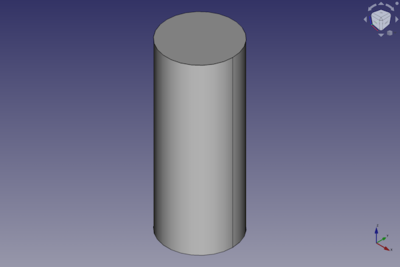Part Cylinder/zh-cn: Difference between revisions
(Updating to match new version of source page) |
(Updating to match new version of source page) |
||
| (10 intermediate revisions by the same user not shown) | |||
| Line 1: | Line 1: | ||
<languages/> |
<languages/> |
||
{{Docnav |
{{Docnav |
||
|[[ |
|[[Part_Box|Box]] |
||
|[[Part_Sphere|Sphere]] |
|[[Part_Sphere|Sphere]] |
||
|[[ |
|[[Part_Workbench|Part]] |
||
|IconL= |
|IconL=Part_Box.svg |
||
| ⚫ | |||
|IconR=Part_Sphere.svg |
|IconR=Part_Sphere.svg |
||
| ⚫ | |||
}} |
}} |
||
| Line 12: | Line 13: | ||
|Name=Part Cylinder |
|Name=Part Cylinder |
||
|MenuLocation=Part → Primitives → Cylinder |
|MenuLocation=Part → Primitives → Cylinder |
||
|Workbenches=[[ |
|Workbenches=[[Part_Workbench|Part]] |
||
|SeeAlso=[[ |
|SeeAlso=[[Part_Primitives|Part Primitives]] |
||
}} |
}} |
||
==Description== |
|||
<div class="mw-translate-fuzzy"> |
|||
== 描述 == |
== 描述 == |
||
利用位置、角度、半径与高度参数创建一个简单的参数化圆柱体。 |
利用位置、角度、半径与高度参数创建一个简单的参数化圆柱体。 |
||
</div> |
|||
A Part Cylinder can be turned into a segment of a cylinder by changing its {{PropertyData|Angle}} property. |
|||
[[Image:Part_Cylinder_Example.png|400px]] |
|||
<div class="mw-translate-fuzzy"> |
<div class="mw-translate-fuzzy"> |
||
| Line 24: | Line 33: | ||
</div> |
</div> |
||
# There are several ways to invoke the command: |
|||
# |
#* Press the {{Button|[[Image:Part_Cylinder.svg|16px]] [[Part_Cylinder|Part Cylinder]]}} button. |
||
# Invoke the Part Cylinder command several ways: |
|||
#* |
#* Select the {{MenuCommand|Part → Primitives → [[Image:Part_Cylinder.svg|16px]] Cylinder}} option from the menu. |
||
# The cylinder is created. |
|||
#* Use the {{MenuCommand|Part → Primitives → Cylinder}} entry from the top menu |
|||
# Optionally change the dimensions and {{PropertyData|Placement}} of the cylinder by doing one of the following: |
|||
#* Double-click the object in the [[Tree_view|Tree view]]: |
|||
#*# The {{MenuCommand|Geometric Primitives}} task panel opens. |
|||
#*# Change one or more properties. |
|||
#*# The object is dynamically updated in the [[3D_view|3D view]]. |
|||
#*# Press the {{Button|OK}} button. |
|||
#* Change the properties in the [[Property_editor|Property editor]]. |
|||
#* Change the {{PropertyData|Placement}} with the [[Image:Std_TransformManip.svg|16px]] [[Std_TransformManip|Std TransformManip]] command. |
|||
== Example == |
|||
'''Result:''' The default result is for a full cylinder is to be centered by one circular face coincident with the global origin (point 0,0,0), with a radius of 2mm and height of 10mm. |
|||
[[Image:Part_Cylinder_Scripting_Example.png|thumb|Part Cylinder from the scripting example]] |
|||
A Part Cylinder object created with the [[#Scripting|scripting example]] below is shown here. |
|||
== Notes == |
|||
* A Part Cylinder can also be created with the [[Image:Part_Primitives.svg|16px]] [[Part_Primitives|Part Primitives]] command. With that command you can specify the dimensions and placement at creation time. |
|||
<div class="mw-translate-fuzzy"> |
|||
== 选项 == |
== 选项 == |
||
创建圆柱体后,用户可编辑其数据选项卡中的各属性: |
创建圆柱体后,用户可编辑其数据选项卡中的各属性: |
||
</div> |
|||
See also: [[Property_editor|Property editor]]. |
|||
[[File:cylinder.png|650px|以圆柱体工具创建的一个圆柱体]] |
|||
A Part Cylinder object is derived from a [[Part_Feature|Part Feature]] object and inherits all its properties. It also has the following additional properties: |
|||
| ⚫ | |||
* {{Parameter|Angle:}} 此角度属性确定的是所创圆柱体的具体部分(默认设定值为360°)。 |
|||
| ⚫ | |||
* {{Parameter|Height:}} 此高度属性为圆柱体在z轴方向上的长度。 |
|||
* {{Parameter|Radius:}} 此半径属性定义了圆柱体在x-y平面内的端面。 |
|||
{{TitleProperty|Attachment}} |
|||
The object has the same attachment properties as a [[Part_Part2DObject#Data|Part Part2DObject]]. |
|||
{{TitleProperty|Cylinder}} |
|||
* {{PropertyData|Radius|Length}}: The radius of the circular arc that defines the cylinder. The default is {{Value|2mm}}. |
|||
* {{PropertyData|Height|Length}}: The height of the cylinder. The default is {{Value|10mm}}. |
|||
* {{PropertyData|Angle|Angle}}: The angle of the circular arc that defines the cylinder. Valid range: {{Value|0° < value <= 360°}}. The default is {{Value|360°}}. If it is smaller than {{Value|360°}} the resulting solid will be a segment of a cylinder. |
|||
{{TitleProperty|Prism}} |
|||
* {{PropertyData|First Angle|Angle}}: The angle between the extrusion direction of the cylinder and its positive Z axis, measured around its Y axis. The angle is positive towards its positive X axis. Valid range: {{Value|0° <= value < 90°}}. The default is {{Value|0°}}. {{Version|0.20}} |
|||
* {{PropertyData|Second Angle|Angle}}: The angle between the extrusion direction of the cylinder and its positive Z axis, measured around its X axis. The angle is positive towards its positive Y axis. Valid range: {{Value|0° <= value < 90°}}. The default is {{Value|0°}}. {{Version|0.20}} |
|||
== Scripting == |
|||
See also: [https://freecad.github.io/SourceDoc/ Autogenerated API documentation], [[Part_scripting|Part scripting]] and [[FreeCAD_Scripting_Basics|FreeCAD Scripting Basics]]. |
|||
A Part Cylinder can be created with the {{Incode|addObject()}} method of the document: |
|||
{{Code|code= |
|||
cylinder = FreeCAD.ActiveDocument.addObject("Part::Cylinder", "myCylinder") |
|||
}} |
|||
* Where {{Incode|"myCylinder"}} is the name for the object. |
|||
* The function returns the newly created object. |
|||
Example: |
|||
{{Code|code= |
|||
import FreeCAD as App |
|||
doc = App.activeDocument() |
|||
cylinder = doc.addObject("Part::Cylinder", "myCylinder") |
|||
cylinder.Radius = 10 |
|||
cylinder.Height = 50 |
|||
cylinder.Placement = App.Placement(App.Vector(5, 10, 15), App.Rotation(75, 60, 30)) |
|||
doc.recompute() |
|||
}} |
|||
{{Docnav |
{{Docnav |
||
|[[ |
|[[Part_Box|Box]] |
||
|[[Part_Sphere|Sphere]] |
|[[Part_Sphere|Sphere]] |
||
|[[ |
|[[Part_Workbench|Part]] |
||
|IconL= |
|IconL=Part_Box.svg |
||
| ⚫ | |||
|IconR=Part_Sphere.svg |
|IconR=Part_Sphere.svg |
||
| ⚫ | |||
}} |
}} |
||
{{ |
{{Part_Tools_navi{{#translation:}}}} |
||
{{Userdocnavi{{#translation:}}}} |
{{Userdocnavi{{#translation:}}}} |
||
{{clear}} |
|||
Latest revision as of 08:54, 4 March 2022
|
|
| Menu location |
|---|
| Part → Primitives → Cylinder |
| Workbenches |
| Part |
| Default shortcut |
| None |
| Introduced in version |
| - |
| See also |
| Part Primitives |
Description
描述
利用位置、角度、半径与高度参数创建一个简单的参数化圆柱体。
A Part Cylinder can be turned into a segment of a cylinder by changing its 数据Angle property.
如何使用
在零件工作台中点击此图标![]() 。默认情况下,此工具会创建一个对齐于坐标轴的半径为2mm且高度为10mm的完整圆柱体,并令其中心与全局原点(point 0,0,0)重合。
。默认情况下,此工具会创建一个对齐于坐标轴的半径为2mm且高度为10mm的完整圆柱体,并令其中心与全局原点(point 0,0,0)重合。
- There are several ways to invoke the command:
- Press the
Part Cylinder button.
- Select the Part → Primitives →
Cylinder option from the menu.
- Press the
- The cylinder is created.
- Optionally change the dimensions and 数据Placement of the cylinder by doing one of the following:
- Double-click the object in the Tree view:
- The Geometric Primitives task panel opens.
- Change one or more properties.
- The object is dynamically updated in the 3D view.
- Press the OK button.
- Change the properties in the Property editor.
- Change the 数据Placement with the
Std TransformManip command.
- Double-click the object in the Tree view:
Example

A Part Cylinder object created with the scripting example below is shown here.
Notes
- A Part Cylinder can also be created with the
Part Primitives command. With that command you can specify the dimensions and placement at creation time.
选项
创建圆柱体后,用户可编辑其数据选项卡中的各属性:
See also: Property editor.
A Part Cylinder object is derived from a Part Feature object and inherits all its properties. It also has the following additional properties:
Data
Attachment
The object has the same attachment properties as a Part Part2DObject.
Cylinder
- 数据Radius (
Length): The radius of the circular arc that defines the cylinder. The default is2mm. - 数据Height (
Length): The height of the cylinder. The default is10mm. - 数据Angle (
Angle): The angle of the circular arc that defines the cylinder. Valid range:0° < value <= 360°. The default is360°. If it is smaller than360°the resulting solid will be a segment of a cylinder.
Prism
- 数据First Angle (
Angle): The angle between the extrusion direction of the cylinder and its positive Z axis, measured around its Y axis. The angle is positive towards its positive X axis. Valid range:0° <= value < 90°. The default is0°. introduced in version 0.20 - 数据Second Angle (
Angle): The angle between the extrusion direction of the cylinder and its positive Z axis, measured around its X axis. The angle is positive towards its positive Y axis. Valid range:0° <= value < 90°. The default is0°. introduced in version 0.20
Scripting
See also: Autogenerated API documentation, Part scripting and FreeCAD Scripting Basics.
A Part Cylinder can be created with the addObject() method of the document:
cylinder = FreeCAD.ActiveDocument.addObject("Part::Cylinder", "myCylinder")
- Where
"myCylinder"is the name for the object. - The function returns the newly created object.
Example:
import FreeCAD as App
doc = App.activeDocument()
cylinder = doc.addObject("Part::Cylinder", "myCylinder")
cylinder.Radius = 10
cylinder.Height = 50
cylinder.Placement = App.Placement(App.Vector(5, 10, 15), App.Rotation(75, 60, 30))
doc.recompute()
- Primitives: Box, Cylinder, Sphere, Cone, Torus, Tube, Create primitives, Shape builder
- Creation and modification: Extrude, Revolve, Mirror, Fillet, Chamfer, Make face from wires, Ruled Surface, Loft, Sweep, Section, Cross sections, 3D Offset, 2D Offset, Thickness, Projection on surface, Attachment
- Boolean: Make compound, Explode Compound, Compound Filter, Boolean, Cut, Fuse, Common, Connect, Embed, Cutout, Boolean fragments, Slice apart, Slice, XOR
- Measure: Measure Linear, Measure Angular, Measure Refresh, Clear All, Toggle All, Toggle 3D, Toggle Delta
- Getting started
- Installation: Download, Windows, Linux, Mac, Additional components, Docker, AppImage, Ubuntu Snap
- Basics: About FreeCAD, Interface, Mouse navigation, Selection methods, Object name, Preferences, Workbenches, Document structure, Properties, Help FreeCAD, Donate
- Help: Tutorials, Video tutorials
- Workbenches: Std Base, Arch, Assembly, CAM, Draft, FEM, Inspection, Mesh, OpenSCAD, Part, PartDesign, Points, Reverse Engineering, Robot, Sketcher, Spreadsheet, Surface, TechDraw, Test Framework
- Hubs: User hub, Power users hub, Developer hub