PartDesign SubtractiveHelix: Difference between revisions
m (typo) |
(Marked this version for translation) |
||
| (42 intermediate revisions by 5 users not shown) | |||
| Line 1: | Line 1: | ||
{{Page_in_progress}} |
|||
<languages/> |
<languages/> |
||
<translate> |
<translate> |
||
<!--T:1--> |
|||
{{Docnav |
{{Docnav |
||
|[[PartDesign_SubtractivePipe|Subtractive pipe]] |
|[[PartDesign_SubtractivePipe|Subtractive pipe]] |
||
| Line 12: | Line 12: | ||
}} |
}} |
||
<!--T:2--> |
|||
{{GuiCommand |
{{GuiCommand |
||
|Name=PartDesign SubtractiveHelix |
|Name=PartDesign SubtractiveHelix |
||
|MenuLocation= |
|MenuLocation=Part Design → Create a subtractive feature → Subtractive helix |
||
|Workbenches=[[PartDesign_Workbench|PartDesign]] |
|Workbenches=[[PartDesign_Workbench|PartDesign]] |
||
|Version=0.19 |
|Version=0.19 |
||
|SeeAlso=[[PartDesign_AdditiveHelix|PartDesign AdditiveHelix]] |
|||
}} |
}} |
||
==Description== |
== Description == <!--T:3--> |
||
The '''Pocket''' tool cuts out a solid by extruding a sketch (or a face of the solid) in a straight path and subtracting it from the solid. |
|||
<!--T:4--> |
|||
The '''SubtractiveHelix''' tool modifies a solid by sweeping a selected sketch or 2D object along a helix path cutting away the material. |
|||
</translate> |
</translate> |
||
[[File: |
[[File:PartDesign_SubtractiveHelix_example_overview.png|none]] |
||
<translate> |
<translate> |
||
<!--T:8--> |
|||
''Sketch profile (A) was mapped to the top face of base solid (B); result after pocketing through on the right. '' |
|||
<!--T:5--> |
|||
==Usage== |
|||
''The profile (B), is swept around axis (A) in order to produce the helical groove (C) in the pre-existing work piece'' |
|||
# Select the sketch to be pocketed. |
|||
#: The sketch must be mapped to the planar face of an existing solid or Part Design feature, or an error message will appear. |
|||
== Usage == <!--T:6--> |
|||
# Press the {{KEY|[[Image:PartDesign_Pocket.svg|16px]] '''Pocket'''}} button. |
|||
# Set the Pocket parameters (see next section). |
|||
<!--T:7--> |
|||
# Click OK. |
|||
# Select the sketch to be swept into a helix. A face on the existing solid can alternatively be used. |
|||
# Press the {{Button|[[Image:PartDesign_SubtractiveHelix.svg|24px]] [[PartDesign_SubtractiveHelix|PartDesign SubtractiveHelix]]}} button. |
|||
# Set the Helix parameters (see next section). |
|||
# Inspect the Helix in the view window, to ensure that the parameters do not result in a self intersecting helix. |
|||
# Press {{Button|OK}}. |
|||
== Options == <!--T:8--> |
|||
<!--T:9--> |
|||
When creating a SubtractiveHelix, the '''Helix parameters''' dialogue offers several parameters specifying how the sketch should be swept. |
|||
</translate> |
|||
[[File:PartDesign_SubtractiveHelix_taskpanel.png|frame|left]] |
|||
<translate> |
|||
=== Axis === <!--T:10--> |
|||
<!--T:11--> |
|||
This option specifies the axis about which the sketch is to be swept. |
|||
* '''Normal sketch axis''': selects the normal of the sketch that runs through the sketch origin as axis. {{Version|0.20}} |
|||
* '''Vertical sketch axis''': selects the vertical sketch axis. |
|||
* '''Horizontal sketch axis''': selects the horizontal sketch axis. |
|||
* '''Construction line''': selects a construction line contained in the sketch used by the Helix. The drop down list will contain an entry for each construction line. The first construction line created in the sketch will be labelled ''Construction line 1''. |
|||
* '''Base (X/Y/Z) axis''': selects the X, Y or Z axis of the Body's Origin; |
|||
* '''Select reference...''': allows selection in the 3D view of an edge on the Body, or a [[PartDesign_Line|datum line]]. |
|||
=== Mode === <!--T:12--> |
|||
<!--T:13--> |
|||
This controls what parameters will be used to define the helix. The choices are: |
|||
* '''Pitch-Height-Angle''': definition via the height per turn and the overall height |
|||
* '''Pitch-Turns-Angle''': definition via the height per turn and the number of turns |
|||
* '''Height-Turns-Angle''': definition via the overall height and the number of turns |
|||
* '''Height-Turns-Growth''' {{Version|0.20}}: definition via the overall height, the number of turns and the growth of the helical radius. So a Height of zero leads to a path in form of a spiral. A Height and Growth of zero to leads to a path in form of a circle. |
|||
=== Pitch === <!--T:14--> |
|||
<!--T:15--> |
|||
The distance between turns in the helix. |
|||
=== Height === <!--T:16--> |
|||
<!--T:17--> |
|||
The height of the helix (center-center). |
|||
=== Turns === <!--T:18--> |
|||
<!--T:19--> |
|||
The number of turns in the helix. Define as Height/Pitch |
|||
=== Cone Angle === <!--T:20--> |
|||
<!--T:21--> |
|||
Angle of the cone that forms a hull around the helix. Allowable range: [-89°, +89°]. |
|||
=== Left handed === <!--T:22--> |
|||
<!--T:23--> |
|||
If checked, the turning direction of helix is reversed from default clockwise to counterclockwise. |
|||
=== Reversed === <!--T:24--> |
|||
<!--T:25--> |
|||
If checked, the axis direction of helix is reversed from default. |
|||
=== Remove outside of profile === <!--T:26--> |
|||
<!--T:27--> |
|||
If checked, the result will be the intersection of the swept profile and the preexisting body. |
|||
=== Update view === <!--T:28--> |
|||
<!--T:29--> |
|||
If checked, the helix will be shown in the view, and updated automatically on every change of the parameters. |
|||
== Preferences == <!--T:34--> |
|||
<!--T:35--> |
|||
* A subtractive helix that does not intersect the body will be visible in the preview if {{MenuCommand|Tools → Edit parameters... → BaseApp → Preferences → Mod → PartDesign → SubtractiveHelixPreview}} is set to {{TRUE}}. The default for this preference is {{TRUE}}. {{Version|0.20}} |
|||
== Properties == <!--T:30--> |
|||
<!--T:32--> |
|||
==Options== |
|||
* {{PropertyData|Pitch}}: The axial distance between two turns. |
|||
[[Image:Pocket_options.png|left]] |
|||
* {{PropertyData|Height}}: The total length of the helix (not accounting for the extent of the profile) |
|||
* {{PropertyData|Turns}}: The number of turns (does not need to be a whole number) |
|||
* {{PropertyData|Left Handed}}: See [[#Left_handed|Left Handed]]. |
|||
* {{PropertyData|Reversed}}: See [[#Reversed|Reversed]]. |
|||
* {{PropertyData|Angle}}: The rate at which the radius of the helix increase along the axis. Allowable range: [-89°, +89°]. |
|||
* {{PropertyData|Reference axis}}: The helix axis |
|||
* {{PropertyData|Mode}}: The helix input mode (pitch-height, pitch-turns, turns-height) |
|||
* {{PropertyData|Outside}}: If true, the result will be the intersection of the swept profile and the preexisting body. |
|||
* {{PropertyData|Has Been Edited}}: If false, the tool will propose an initial value for pitch based on the profile bounding box, so that self intersection is avoided. |
|||
* {{PropertyData|Refine}}: true or false. If set to true, cleans the solid from residual edges left by features. See [[Part_RefineShape|Part RefineShape]] for more details. |
|||
* {{PropertyData|Profile}}: Either a sketch containing a closed contour, or a face. |
|||
* {{PropertyData|Midplane}}: Not used. |
|||
* {{PropertyData|Up to face}}: Not used. |
|||
* {{PropertyData|Allow multiple face}}: Not used. |
|||
== Notes == <!--T:36--> |
|||
When creating a pocket, the '''Pocket parameters''' dialogue offers five different ways of specifying the length (depth) to which the pocket will be extruded: |
|||
===Dimension=== |
|||
Enter a numeric value for the depth of the pocket. The default direction for extrusion is into the support. Extrusions occur [http://en.wikipedia.org/wiki/Surface_normal normal] to the defining sketch plane. Negative dimensions are not possible. Use the '''Reversed''' option instead. |
|||
===To first=== |
|||
The pocket will extrude up to the first face of the support in the extrusion direction. In other words, it will cut through all material until it reaches an empty space. |
|||
===Through all=== |
|||
The pocket will cut through all material in the extrusion direction. With the option '''Symmetric to plane''' the pad will cut through all material in both directions.</br>'''Note:''' For technical reasons, ''Through All'' is actually a 10 meter deep pocket. If you need deeper pockets, use ''Dimension''. |
|||
<!--T:37--> |
|||
===Up to face=== |
|||
* A [[File:PartDesign_ShapeBinder.svg|16px]] [[PartDesign_ShapeBinder|ShapeBinder]] cannot be used for the profile. |
|||
The pocket will extrude up to a face in the support that can be chosen by clicking on it. |
|||
* When using a [[File:PartDesign_SubShapeBinder.svg|16px]] [[PartDesign_SubShapeBinder|SubShapeBinder]] for the profile, selecting the binder in the [[Tree_view|Tree view]] will fail, instead the binder's face has to selected in the [[3D_view|3D view]]. |
|||
===Two dimensions=== |
|||
This allows to enter a second length in which the pocket should extend in the opposite direction (into the support). Again can be changed by ticking the '''Reversed''' option. {{VersionPlus|0.17}} |
|||
==Limitations== |
|||
* Use the type '''Dimension''' or '''Through All''' wherever possible because the other types sometimes give trouble when they are being patterned |
|||
* Otherwise, the pocket feature has the same [[PartDesign_Pad#Limitations|limitations]] as the pad feature. |
|||
<!--T:33--> |
|||
{{Docnav |
{{Docnav |
||
|[[PartDesign_SubtractivePipe|Subtractive pipe]] |
|[[PartDesign_SubtractivePipe|Subtractive pipe]] |
||
Latest revision as of 10:06, 24 January 2024
|
|
| Menu location |
|---|
| Part Design → Create a subtractive feature → Subtractive helix |
| Workbenches |
| PartDesign |
| Default shortcut |
| None |
| Introduced in version |
| 0.19 |
| See also |
| PartDesign AdditiveHelix |
Description
The SubtractiveHelix tool modifies a solid by sweeping a selected sketch or 2D object along a helix path cutting away the material.
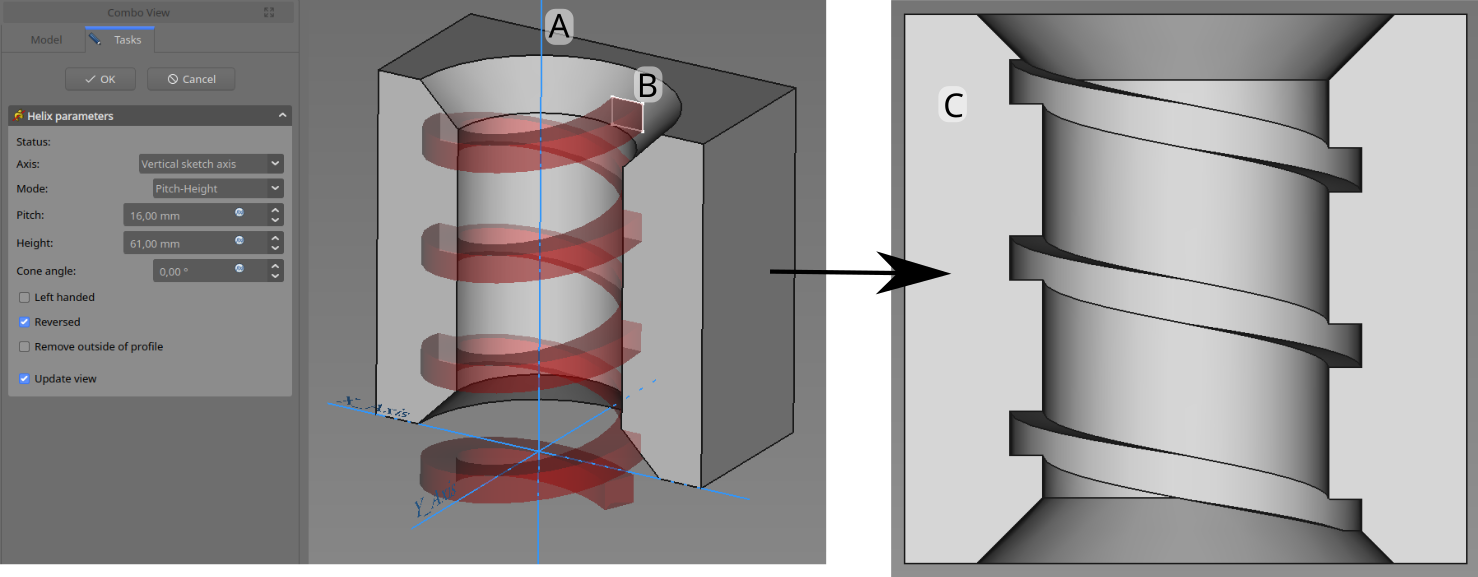
The profile (B), is swept around axis (A) in order to produce the helical groove (C) in the pre-existing work piece
Usage
- Select the sketch to be swept into a helix. A face on the existing solid can alternatively be used.
- Press the
PartDesign SubtractiveHelix button.
- Set the Helix parameters (see next section).
- Inspect the Helix in the view window, to ensure that the parameters do not result in a self intersecting helix.
- Press OK.
Options
When creating a SubtractiveHelix, the Helix parameters dialogue offers several parameters specifying how the sketch should be swept.
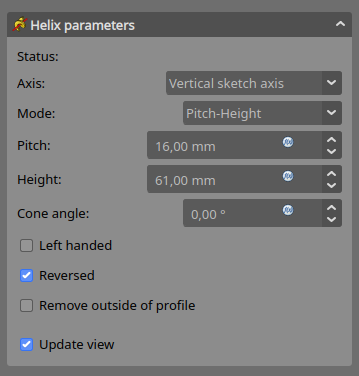
Axis
This option specifies the axis about which the sketch is to be swept.
- Normal sketch axis: selects the normal of the sketch that runs through the sketch origin as axis. introduced in version 0.20
- Vertical sketch axis: selects the vertical sketch axis.
- Horizontal sketch axis: selects the horizontal sketch axis.
- Construction line: selects a construction line contained in the sketch used by the Helix. The drop down list will contain an entry for each construction line. The first construction line created in the sketch will be labelled Construction line 1.
- Base (X/Y/Z) axis: selects the X, Y or Z axis of the Body's Origin;
- Select reference...: allows selection in the 3D view of an edge on the Body, or a datum line.
Mode
This controls what parameters will be used to define the helix. The choices are:
- Pitch-Height-Angle: definition via the height per turn and the overall height
- Pitch-Turns-Angle: definition via the height per turn and the number of turns
- Height-Turns-Angle: definition via the overall height and the number of turns
- Height-Turns-Growth introduced in version 0.20: definition via the overall height, the number of turns and the growth of the helical radius. So a Height of zero leads to a path in form of a spiral. A Height and Growth of zero to leads to a path in form of a circle.
Pitch
The distance between turns in the helix.
Height
The height of the helix (center-center).
Turns
The number of turns in the helix. Define as Height/Pitch
Cone Angle
Angle of the cone that forms a hull around the helix. Allowable range: [-89°, +89°].
Left handed
If checked, the turning direction of helix is reversed from default clockwise to counterclockwise.
Reversed
If checked, the axis direction of helix is reversed from default.
Remove outside of profile
If checked, the result will be the intersection of the swept profile and the preexisting body.
Update view
If checked, the helix will be shown in the view, and updated automatically on every change of the parameters.
Preferences
- A subtractive helix that does not intersect the body will be visible in the preview if Tools → Edit parameters... → BaseApp → Preferences → Mod → PartDesign → SubtractiveHelixPreview is set to
true. The default for this preference istrue. introduced in version 0.20
Properties
- DataPitch: The axial distance between two turns.
- DataHeight: The total length of the helix (not accounting for the extent of the profile)
- DataTurns: The number of turns (does not need to be a whole number)
- DataLeft Handed: See Left Handed.
- DataReversed: See Reversed.
- DataAngle: The rate at which the radius of the helix increase along the axis. Allowable range: [-89°, +89°].
- DataReference axis: The helix axis
- DataMode: The helix input mode (pitch-height, pitch-turns, turns-height)
- DataOutside: If true, the result will be the intersection of the swept profile and the preexisting body.
- DataHas Been Edited: If false, the tool will propose an initial value for pitch based on the profile bounding box, so that self intersection is avoided.
- DataRefine: true or false. If set to true, cleans the solid from residual edges left by features. See Part RefineShape for more details.
- DataProfile: Either a sketch containing a closed contour, or a face.
- DataMidplane: Not used.
- DataUp to face: Not used.
- DataAllow multiple face: Not used.
Notes
- A
ShapeBinder cannot be used for the profile.
- When using a
SubShapeBinder for the profile, selecting the binder in the Tree view will fail, instead the binder's face has to selected in the 3D view.
- Structure tools: Part, Group
- Helper tools: Create body, Create sketch, Edit sketch, Map sketch to face
- Modeling tools
- Datum tools: Create a datum point, Create a datum line, Create a datum plane, Create a local coordinate system, Create a shape binder, Create a sub-object(s) shape binder, Create a clone
- Additive tools: Pad, Revolution, Additive loft, Additive pipe, Additive helix, Additive box, Additive cylinder, Additive sphere, Additive cone, Additive ellipsoid, Additive torus, Additive prism, Additive wedge
- Subtractive tools: Pocket, Hole, Groove, Subtractive loft, Subtractive pipe, Subtractive helix, Subtractive box, Subtractive cylinder, Subtractive sphere, Subtractive cone, Subtractive ellipsoid, Subtractive torus, Subtractive prism, Subtractive wedge
- Transformation tools: Mirrored, Linear Pattern, Polar Pattern, Create MultiTransform, Scaled
- Dress-up tools: Fillet, Chamfer, Draft, Thickness
- Boolean: Boolean operation
- Extras: Migrate, Sprocket, Involute gear, Shaft design wizard
- Context menu: Set tip, Move object to other body, Move object after other object, Appearance, Color per face
- Getting started
- Installation: Download, Windows, Linux, Mac, Additional components, Docker, AppImage, Ubuntu Snap
- Basics: About FreeCAD, Interface, Mouse navigation, Selection methods, Object name, Preferences, Workbenches, Document structure, Properties, Help FreeCAD, Donate
- Help: Tutorials, Video tutorials
- Workbenches: Std Base, Arch, Assembly, CAM, Draft, FEM, Inspection, Mesh, OpenSCAD, Part, PartDesign, Points, Reverse Engineering, Robot, Sketcher, Spreadsheet, Start, Surface, TechDraw, Test Framework, Web
- Hubs: User hub, Power users hub, Developer hub