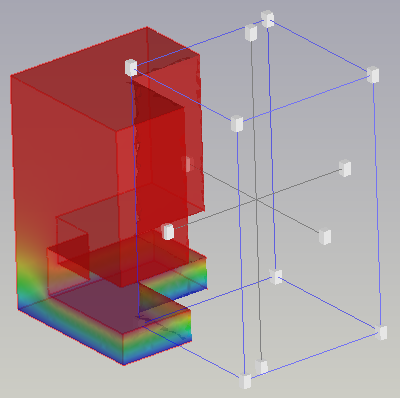FEM PostCreateFunctionBox/de: Difference between revisions
(Created page with "==Anwendung==") |
No edit summary |
||
| (17 intermediate revisions by 2 users not shown) | |||
| Line 2: | Line 2: | ||
{{Docnav/de |
{{Docnav/de |
||
|[[FEM_PostCreateFunctionCylinder/de| |
|[[FEM_PostCreateFunctionCylinder/de|NachbereitungFunktionZylinder]] |
||
|[[FEM_ClippingPlaneAdd/de| |
|[[FEM_ClippingPlaneAdd/de|SchnittebeneHinzufügen]] |
||
|[[FEM_Workbench/de|FEM]] |
|[[FEM_Workbench/de|FEM]] |
||
|IconL=FEM_PostCreateFunctionCylinder.svg |
|IconL=FEM_PostCreateFunctionCylinder.svg |
||
| Line 12: | Line 12: | ||
{{GuiCommand/de |
{{GuiCommand/de |
||
|Name=FEM PostCreateFunctionBox |
|Name=FEM PostCreateFunctionBox |
||
|Name/de=FEM |
|Name/de=FEM NachbereitungFunktionQuader |
||
|MenuLocation=Ergebnisse → Filterfunktionen → |
|MenuLocation=Ergebnisse → Filterfunktionen → Quader |
||
|Workbenches=[[FEM_Workbench/de|FEM]] |
|Workbenches=[[FEM_Workbench/de|FEM]] |
||
|Version= |
|Version=0.21 |
||
|SeeAlso=[[FEM_tutorial/de|FEM |
|SeeAlso=[[FEM_tutorial/de|FEM-Anleitung]] |
||
}} |
}} |
||
| Line 22: | Line 22: | ||
==Beschreibung== |
==Beschreibung== |
||
Die Funktion [[Image:FEM_PostCreateFunctionBox.svg|24px]] '''FEM |
Die Funktion [[Image:FEM_PostCreateFunctionBox.svg|24px]] '''FEM NachbereitungFunktionQuader''' legt die Geometrie fest, mit der ein Netzobjekt geschnitten wird. Sie wird von den Werkzeugen [[Image:FEM_PostFilterCutFunction.svg|16px]] [[FEM_PostFilterCutFunction/de|Funktion Schnitt-Filter]] und [[Image:FEM_PostFilterClipRegion.svg|16px]] [[FEM_PostFilterClipRegion/de|Region Ausschnitt-Filter]] verwendet. |
||
<span id="Usage"></span> |
<span id="Usage"></span> |
||
==Anwendung== |
==Anwendung== |
||
<span id="Create_a_box_function"></span> |
|||
<div lang="en" dir="ltr" class="mw-content-ltr"> |
|||
===Quaderfunktion erstellen=== |
|||
===Create a box function=== |
|||
</div> |
|||
<div lang="en" dir="ltr" class="mw-content-ltr"> |
<div lang="en" dir="ltr" class="mw-content-ltr"> |
||
# |
# Press the {{Button|[[Image:FEM_PostCreateFunctionBox.svg|16px]] [[FEM_PostCreateFunctionBox|Box]]}} button or select the {{MenuCommand|Results → Filter functions → [[Image:FEM_PostCreateFunctionBox.svg|16px]] Box}} option from the menu. |
||
# The Implicit function [[Task_panel|task panel]] is opened. |
# The Implicit function [[Task_panel|task panel]] is opened. |
||
# Optionally set the values for the center and size of the section box. |
# Optionally set the values for the center and size of the section box. |
||
| Line 38: | Line 37: | ||
</div> |
</div> |
||
<span id="Edit_a_box_function"></span> |
|||
<div lang="en" dir="ltr" class="mw-content-ltr"> |
|||
===Quaderfunktion bearbeiten=== |
|||
===Edit a box function=== |
|||
</div> |
|||
<div lang="en" dir="ltr" class="mw-content-ltr"> |
<div lang="en" dir="ltr" class="mw-content-ltr"> |
||
| Line 48: | Line 46: | ||
[[File:FEM_Box-Cut-Function-Example.png|400px]] |
[[File:FEM_Box-Cut-Function-Example.png|400px]] |
||
<span id="Move_the_box"></span> |
|||
<div lang="en" dir="ltr" class="mw-content-ltr"> |
|||
==== |
====Den Quader bewegen==== |
||
</div> |
|||
<div lang="en" dir="ltr" class="mw-content-ltr"> |
<div lang="en" dir="ltr" class="mw-content-ltr"> |
||
| Line 56: | Line 53: | ||
</div> |
</div> |
||
<span id="Rotate_and_tilt_the_box"></span> |
|||
<div lang="en" dir="ltr" class="mw-content-ltr"> |
|||
==== |
====Den Quader drehen und neigen==== |
||
</div> |
|||
<div lang="en" dir="ltr" class="mw-content-ltr"> |
<div lang="en" dir="ltr" class="mw-content-ltr"> |
||
| Line 64: | Line 60: | ||
</div> |
</div> |
||
<span id="Scale_the_box"></span> |
|||
<div lang="en" dir="ltr" class="mw-content-ltr"> |
|||
==== |
====Die Quadergröße anpassen==== |
||
</div> |
|||
<div lang="en" dir="ltr" class="mw-content-ltr"> |
<div lang="en" dir="ltr" class="mw-content-ltr"> |
||
| Line 80: | Line 75: | ||
</div> |
</div> |
||
<span id="Notes"></span> |
|||
<div lang="en" dir="ltr" class="mw-content-ltr"> |
|||
== |
==Hinweise== |
||
</div> |
|||
* Vorhandene Funktionen können für unterschiedliche Filter und für unterschiedliche [[Image:FEM_PostPipelineFromResult.svg|16px]] [[FEM_PostPipelineFromResult/de|Ergebnis-Pipelines]] genutzt werden. Es wird allerdings dazu geraten, für jede Pipeline einen separaten Satz von Funktionen zu verwenden, um den Überblick über die Elemente in der [[Tree_view/de|Baumansicht]] zu behalten. |
|||
<div lang="en" dir="ltr" class="mw-content-ltr"> |
|||
* Existing functions can be used for different filters and even for different [[Image:FEM_PostPipelineFromResult.svg|16px]] [[FEM_PostPipelineFromResult|result pipelines]]. It is nevertheless recommended to use a separate set of functions for each pipeline to keep track of the elements in the [[Tree_view|tree view]]. |
|||
</div> |
|||
{{Docnav/de |
{{Docnav/de |
||
|[[FEM_PostCreateFunctionCylinder/de| |
|[[FEM_PostCreateFunctionCylinder/de|NachbereitungFunktionZylinder]] |
||
|[[FEM_ClippingPlaneAdd/de| |
|[[FEM_ClippingPlaneAdd/de|SchnittebeneHinzufügen]] |
||
|[[FEM_Workbench/de|FEM]] |
|[[FEM_Workbench/de|FEM]] |
||
|IconL=FEM_PostCreateFunctionCylinder.svg |
|IconL=FEM_PostCreateFunctionCylinder.svg |
||
Latest revision as of 19:04, 3 October 2023
|
|
| Menüeintrag |
|---|
| Ergebnisse → Filterfunktionen → Quader |
| Arbeitsbereich |
| FEM |
| Standardtastenkürzel |
| Keiner |
| Eingeführt in Version |
| 0.21 |
| Siehe auch |
| FEM-Anleitung |
Beschreibung
Die Funktion FEM NachbereitungFunktionQuader legt die Geometrie fest, mit der ein Netzobjekt geschnitten wird. Sie wird von den Werkzeugen
Funktion Schnitt-Filter und
Region Ausschnitt-Filter verwendet.
Anwendung
Quaderfunktion erstellen
- Press the
Box button or select the Results → Filter functions →
Box option from the menu.
- The Implicit function task panel is opened.
- Optionally set the values for the center and size of the section box.
- Press the OK button to finish.
Quaderfunktion bearbeiten
If the Box object in the tree view is hidden, select the Box object in the 3D view and press Space to make it visible, like in this example:
Den Quader bewegen
- Click and drag a face of the box. The box is defined by blue edges.
Den Quader drehen und neigen
- Click and drag one of the 3 lines that pass through the box to rotate and tilt the box around its origin.
Die Quadergröße anpassen
- Click and drag one of the 8 small cubes at the box corners to scale the box.
Transform the box
- Click and drag one of the 6 small cubes around the center of the box to change the shape of the box.
Hinweise
- Vorhandene Funktionen können für unterschiedliche Filter und für unterschiedliche
Ergebnis-Pipelines genutzt werden. Es wird allerdings dazu geraten, für jede Pipeline einen separaten Satz von Funktionen zu verwenden, um den Überblick über die Elemente in der Baumansicht zu behalten.
- Materials: Solid, Fluid, Nonlinear mechanical, Reinforced (concrete); Material editor
- Element geometry: Beam (1D), Beam rotation (1D), Shell (2D), Fluid flow (1D)
Constraints
- Electromagnetic: Electrostatic potential, Current density, Magnetization
- Geometrical: Plane rotation, Section print, Transform
- Mechanical: Fixed, Displacement, Contact, Tie, Spring, Force, Pressure, Centrif, Self weight
- Thermal: Initial temperature, Heat flux, Temperature, Body heat source
- Overwrite Constants: Constant vacuum permittivity
- Solve: CalculiX Standard, Elmer, Mystran, Z88; Equations: Deformation, Elasticity, Electrostatic, Electricforce, Magnetodynamic, Magnetodynamic 2D, Flow, Flux, Heat; Solver: Solver control, Solver run
- Results: Purge, Show; Postprocessing: Apply changes, Pipeline from result, Warp filter, Scalar clip filter, Function cut filter, Region clip filter, Contours filter, Line clip filter, Stress linearization plot, Data at point clip filter, Filter function plane, Filter function sphere, Filter function cylinder, Filter function box
- Additional: Preferences; FEM Install, FEM Mesh, FEM Solver, FEM CalculiX, FEM Concrete; FEM Element Types
- Erste Schritte
- Installation: Herunterladen, Windows, Linux, Mac, Zusätzlicher Komponenten, Docker, AppImage, Ubuntu Snap
- Grundlagen: Über FreeCAD, Graphische Oberfläche, Mausbedienung, Auswahlmethoden, Objektname, Programmeinstellungen, Arbeitsbereiche, Dokumentstruktur, Objekteigenschaften, Hilf FreeCAD, Spende
- Hilfe: Tutorien, Video Tutorien
- Arbeitsbereiche: Std Base, Arch, Assembly, CAM, Draft, FEM, Inspection, Mesh, OpenSCAD, Part, PartDesign, Points, Reverse Engineering, Robot, Sketcher, Spreadsheet, Surface, TechDraw, Test Framework