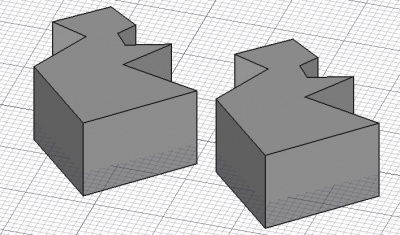Draft Clone/cs: Difference between revisions
(Updating to match new version of source page) |
(Updating to match new version of source page) |
||
| Line 1: | Line 1: | ||
<languages/> |
<languages/> |
||
{{Docnav |
|||
{{Docnav|[[Draft_PointArray|Point Array]]|[[Draft_Drawing|Drawing]]|[[Draft_Module|Draft]]|IconL=Draft_PointArray.svg|IconC=Workbench_Draft.svg|IconR=Draft_Drawing.svg}} |
|||
|[[Draft_PointArray|Point Array]] |
|||
|[[Draft_Drawing|Drawing]] |
|||
|[[Draft_Module|Draft]] |
|||
|IconL=Draft_PointArray.svg |
|||
|IconC=Workbench_Draft.svg |
|||
|IconR=Draft_Drawing.svg |
|||
}} |
|||
<div class="mw-translate-fuzzy"> |
<div class="mw-translate-fuzzy"> |
||
| Line 11: | Line 18: | ||
</div> |
</div> |
||
The Clone tool can be used on 2D shapes created with the [[Draft Workbench]], but can also be used on many types of 3D objects such as those created with the [[Part Workbench|Part]], [[PartDesign Workbench|PartDesign]], or [[Arch Workbench]]es. |
The Clone tool can be used on 2D shapes created with the [[Draft Workbench|Draft Workbench]], but can also be used on many types of 3D objects such as those created with the [[Part Workbench|Part]], [[PartDesign Workbench|PartDesign]], or [[Arch Workbench|Arch Workbench]]es. |
||
To create simple copies, that are completely independent from an original object, use [[Draft Move]], [[Draft Rotate]], and [[Draft Scale]]. To position copies in an orthogonal array use [[Draft Array]]; to position copies along a path use [[Draft PathArray]]; to position copies at specified points use [[Draft PointArray]]. |
To create simple copies, that are completely independent from an original object, use [[Draft Move|Draft Move]], [[Draft Rotate|Draft Rotate]], and [[Draft Scale|Draft Scale]]. To position copies in an orthogonal array use [[Draft Array|Draft Array]]; to position copies along a path use [[Draft PathArray|Draft PathArray]]; to position copies at specified points use [[Draft PointArray|Draft PointArray]]. |
||
[[Image:Draft_Clone_example.jpg|400px]] |
[[Image:Draft_Clone_example.jpg|400px]] |
||
| Line 26: | Line 33: | ||
</div> |
</div> |
||
Depending on its options, the {{Button|[[Image:Draft Scale.svg|16px]] [[Draft Scale]]}} tool also creates a clone at a specified scale. |
Depending on its options, the {{Button|[[Image:Draft Scale.svg|16px]] [[Draft Scale|Draft Scale]]}} tool also creates a clone at a specified scale. |
||
Clones of 2D objects created with the [[Draft Workbench|Draft]] or [[Sketcher Workbench]]es will also be 2D objects, and therefore can be used as such for the [[PartDesign Workbench]]. |
Clones of 2D objects created with the [[Draft Workbench|Draft]] or [[Sketcher Workbench|Sketcher Workbench]]es will also be 2D objects, and therefore can be used as such for the [[PartDesign Workbench|PartDesign Workbench]]. |
||
All [[Arch Workbench]] objects have the possibility to behave as clones by using their {{PropertyData|CloneOf}} property. If you use the Draft Clone tool on a selected Arch object, you will produce such an Arch clone instead of a regular Draft clone. |
All [[Arch Workbench|Arch Workbench]] objects have the possibility to behave as clones by using their {{PropertyData|CloneOf}} property. If you use the Draft Clone tool on a selected Arch object, you will produce such an Arch clone instead of a regular Draft clone. |
||
===Limitations === |
===Limitations === |
||
| Line 49: | Line 56: | ||
</div> |
</div> |
||
The Clone tool can be used in [[macros]] and from the [[Python]] console by using the following function: |
The Clone tool can be used in [[macros|macros]] and from the [[Python|Python]] console by using the following function: |
||
{{Code|code= |
{{Code|code= |
||
cloned_object = clone(obj, delta=None, forcedraft=False) |
cloned_object = clone(obj, delta=None, forcedraft=False) |
||
| Line 78: | Line 85: | ||
}} |
}} |
||
{{Docnav |
|||
{{Docnav|[[Draft_PointArray|Point Array]]|[[Draft_Drawing|Drawing]]|[[Draft_Module|Draft]]|IconL=Draft_PointArray.svg|IconC=Workbench_Draft.svg|IconR=Draft_Drawing.svg}} |
|||
|[[Draft_PointArray|Point Array]] |
|||
|[[Draft_Drawing|Drawing]] |
|||
|[[Draft_Module|Draft]] |
|||
|IconL=Draft_PointArray.svg |
|||
|IconC=Workbench_Draft.svg |
|||
|IconR=Draft_Drawing.svg |
|||
}} |
|||
{{Draft Tools navi}} |
{{Draft Tools navi}} |
||
Revision as of 10:00, 28 October 2019
|
|
| Umístění Menu |
|---|
| Draft → Clone |
| Pracovní stoly |
| Kreslení, Architektura |
| Výchozí zástupce |
| Nikdo |
| Představen ve verzi |
| - |
| Viz také |
| Kreslení Měřítko |
Popis
Tento nástroj vytváří klon (kopie, která je parametricky svázaná s originálním objektem). Jestliže se změní originální objekt, změní se i klon, ale podrží si svoji pozici, otočení a měřítko.
The Clone tool can be used on 2D shapes created with the Draft Workbench, but can also be used on many types of 3D objects such as those created with the Part, PartDesign, or Arch Workbenches.
To create simple copies, that are completely independent from an original object, use Draft Move, Draft Rotate, and Draft Scale. To position copies in an orthogonal array use Draft Array; to position copies along a path use Draft PathArray; to position copies at specified points use Draft PointArray.
Použití
- Vyberte objekty, které chcete klonovat
- Stiskněte tlačítko
 Klon
Klon
Depending on its options, the Draft Scale tool also creates a clone at a specified scale.
Clones of 2D objects created with the Draft or Sketcher Workbenches will also be 2D objects, and therefore can be used as such for the PartDesign Workbench.
All Arch Workbench objects have the possibility to behave as clones by using their ÚdajeCloneOf property. If you use the Draft Clone tool on a selected Arch object, you will produce such an Arch clone instead of a regular Draft clone.
Limitations
Currently, Sketcher Sketches cannot be mapped to the faces of a clone.
Options
There are no options for this tool. Either it works with the selected objects or not.
Vlastnosti
- ÚdajeMěřítko: Specifikuje volitelné měřítko pro klon
- Výsledek použití nástroje Kreslení Měřítko je také klon
Skriptování
Nástroj Klon může být využit v makrech a z konzoly Pythonu použitím následující funkce:
The Clone tool can be used in macros and from the Python console by using the following function:
cloned_object = clone(obj, delta=None, forcedraft=False)
- Vytvoří klon(y) zadaného objektu(ů).
- Klon je přesná, propojená kopie zadaného objektu.
- Jestliže se změní originální objekt, změní se i finální objekt. Volitelně můžete zadat delta Vektor čímž posunete klon z originální pozice.
The fusion of the objects that are part of the clone can be achieved by setting its Fuse attribute to True.
Příklad:
import FreeCAD, Draft
place = FreeCAD.Placement(FreeCAD.Vector(1000, 0, 0), FreeCAD.Rotation())
Polygon1 = Draft.makePolygon(3, 750)
Polygon2 = Draft.makePolygon(5, 750, placement=place)
obj = [Polygon1, Polygon2]
vector = FreeCAD.Vector(2600, 500, 0)
cloned_object = Draft.clone(obj, delta=vector)
cloned_object.Fuse = True
FreeCAD.ActiveDocument.recompute()
- Drafting: Line, Polyline, Fillet, Arc, Arc by 3 points, Circle, Ellipse, Rectangle, Polygon, B-spline, Cubic Bézier curve, Bézier curve, Point, Facebinder, ShapeString, Hatch
- Annotation: Text, Dimension, Label, Annotation styles, Annotation scale
- Modification: Move, Rotate, Scale, Mirror, Offset, Trimex, Stretch, Clone, Array, Polar array, Circular array, Path array, Path link array, Point array, Point link array, Edit, Subelement highlight, Join, Split, Upgrade, Downgrade, Wire to B-spline, Draft to sketch, Set slope, Flip dimension, Shape 2D view
- Draft Tray: Select plane, Set style, Toggle construction mode, AutoGroup
- Snapping: Snap lock, Snap endpoint, Snap midpoint, Snap center, Snap angle, Snap intersection, Snap perpendicular, Snap extension, Snap parallel, Snap special, Snap near, Snap ortho, Snap grid, Snap working plane, Snap dimensions, Toggle grid
- Miscellaneous: Apply current style, Layer, Manage layers, Add a new named group, Move to group, Select group, Add to construction group, Toggle normal/wireframe display, Create working plane proxy, Heal, Show snap toolbar
- Additional: Constraining, Pattern, Preferences, Import Export Preferences, DXF/DWG, SVG, OCA, DAT
- Context menu:
- Layer container: Merge layer duplicates, Add new layer
- Layer: Activate this layer, Select layer contents
- Text: Open hyperlinks
- Wire: Flatten
- Working plane proxy: Write camera position, Write objects state
- Getting started
- Installation: Download, Windows, Linux, Mac, Additional components, Docker, AppImage, Ubuntu Snap
- Basics: About FreeCAD, Interface, Mouse navigation, Selection methods, Object name, Preferences, Workbenches, Document structure, Properties, Help FreeCAD, Donate
- Help: Tutorials, Video tutorials
- Workbenches: Std Base, Arch, Assembly, CAM, Draft, FEM, Inspection, Mesh, OpenSCAD, Part, PartDesign, Points, Reverse Engineering, Robot, Sketcher, Spreadsheet, Start, Surface, TechDraw, Test Framework, Web
- Hubs: User hub, Power users hub, Developer hub