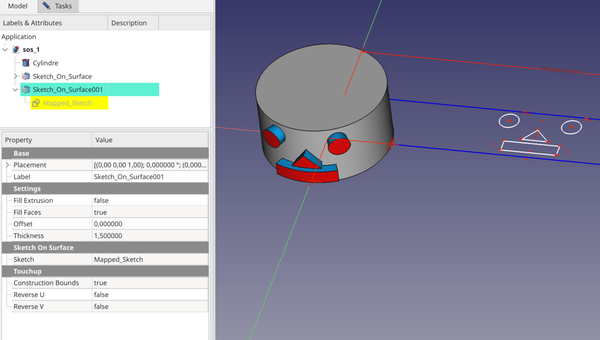Curves SketchOnSurface/de: Difference between revisions
(Created page with "{{GuiCommand/de |Name=Curves SketchOnSurface |Name/de=Curves SkizzeAufFläche |MenuLocation=Surfaces → Sketch on Surface |Workbenches=Curves }}") |
(Created page with "==Beschreibung==") |
||
| Line 18: | Line 18: | ||
}} |
}} |
||
== |
==Beschreibung== |
||
This tool maps a sketch onto a face, like a label on a bottle. |
This tool maps a sketch onto a face, like a label on a bottle. |
||
Revision as of 18:16, 23 November 2022
Diese Dokumentation ist noch nicht fertiggestellt. Bitte hilf mit und trage etwas zur Dokumentation bei.
Die Seite GuiBefehl Modell erklärt, wie Befehle dokumentiert werden sollten. Unter Category:UnfinishedDocu findest du weitere unvollständige Seiten wie diese (und unter Category:UnfinishedDocu/de unvollständige Übersetzungen). Siehe Category:Command Reference für sämtliche Befehle (und Category:UnfinishedDocu/de für vorhandene Übersetzungen).
Siehe WikiSeiten, um zu lernen, wie die Wiki-Seiten bearbeitet werden und FreeCAD Unterstützen, um andere Wege zu entdecken, wie du einen Beitrag leisten kannst.
|
|
| Menüeintrag |
|---|
| Surfaces → Sketch on Surface |
| Arbeitsbereich |
| Curves |
| Standardtastenkürzel |
| Keiner |
| Eingeführt in Version |
| - |
| Siehe auch |
| Keiner |
Beschreibung
This tool maps a sketch onto a face, like a label on a bottle.
The sketch must be actually attached to a face (see Sketch.Support).
The Map mode of the sketch has no effect on the result.
Above: shows the Sketch_On_Surface object applied to the cylinder face (left) and the source sketch in edit mode (right)
Usage
- Switch to the
Curves workbench (install from
Addon Manager is necessary, if not previously installed)
- There are 2 methods to use the SketchOnSurface tool:
- You already have a sketch that you want to map on a face
- Attach the sketch to the target face.
- Edit the sketch and add a Construction (blue) rectangle around the geometries. This rectangle will be the parametric bounds of the face.
- Exit edit mode.
- Select the sketch.
- Activate SketchOnSurface by either:
- You have no sketch to map yet
- Select the target face in the 3D view
- Activate SketchOnSurface by either:
- A Sketch_On_Surface object appears in the Tree view.
- Expand this object to make the Mapped_Sketch appear below.
- Edit the sketch and add geometries inside the blue construction bounds.
- A SketchOnSurface object will be created on the surface of your object based on this sketch.
Options
- Fill Extrusion: When the Thickness value is not null, this will generate lofting faces (the blue faces in the above screenshot).
- Fill Faces: This will fill all the geometrical figures closed in faces (the red faces in the above screenshot).
- Offset: This will push the shapes mapped above into the target face. Do not put an offset greater than the thickness, it makes the face disappear on the inside.
- Thickness: If not null, this will give thickness to the surfaces created above.
Notes
It is assumed that all geometry in the sketch is enclosed within the blue construction frame. This includes all other construction geometry, as well as the visible internal geometry of complex curves (Bezier, Ellipse). If this is not the case the bounding box of the sketch will be larger than the construction frame and the final mapping will be scaled down accordingly. If required hide the internal geometry that is not fully inside the construction frame.
Properties
Scripting
- Curves IsoCurve, Curves JoinCurve, Curves ParametricComb, Curves ParametricSolid, .................
- Erste Schritte
- Installation: Herunterladen, Windows, Linux, Mac, Zusätzlicher Komponenten, Docker, AppImage, Ubuntu Snap
- Grundlagen: Über FreeCAD, Graphische Oberfläche, Mausbedienung, Auswahlmethoden, Objektname, Programmeinstellungen, Arbeitsbereiche, Dokumentstruktur, Objekteigenschaften, Hilf FreeCAD, Spende
- Hilfe: Tutorien, Video Tutorien
- Arbeitsbereiche: Std Base, Arch, Assembly, CAM, Draft, FEM, Inspection, Mesh, OpenSCAD, Part, PartDesign, Points, Reverse Engineering, Robot, Sketcher, Spreadsheet, Surface, TechDraw, Test Framework