TechDraw AngleDimension/ro: Difference between revisions
(Updating to match new version of source page) |
(Updating to match new version of source page) |
||
| (15 intermediate revisions by 3 users not shown) | |||
| Line 1: | Line 1: | ||
<languages/> |
<languages/> |
||
{{Docnav |
{{Docnav |
||
|[[TechDraw_DiameterDimension|DiameterDimension]] |
|||
|[[TechDraw_Dimension_Diameter|New Diameter]] |
|||
|[[TechDraw_3PtAngleDimension|3PtAngleDimension]] |
|||
|[[TechDraw_Dimension_Angle3Pt|New Angle3Pt]] |
|||
|[[ |
|[[TechDraw_Workbench|TechDraw]] |
||
|IconL= |
|IconL=TechDraw_DiameterDimension.svg |
||
|IconR=TechDraw_3PtAngleDimension.svg |
|||
|IconC=Workbench_TechDraw.svg |
|IconC=Workbench_TechDraw.svg |
||
|IconR=TechDraw_Dimension_Angle3Pt.svg |
|||
}} |
}} |
||
<div class="mw-translate-fuzzy"> |
<div class="mw-translate-fuzzy"> |
||
{{GuiCommand|Name=TechDraw Dimension Angle|Workbenches=[[ |
{{GuiCommand|Name=TechDraw Dimension Angle|Workbenches=[[TechDraw_Workbench|TechDraw]]|MenuLocation=TechDraw → Dimension Angle|Shortcut=|SeeAlso=}} |
||
</div> |
</div> |
||
<span id="Description"></span> |
|||
<div class="mw-translate-fuzzy"> |
|||
==Descriere== |
==Descriere== |
||
Instrumentul pentru cote unghiulare adaugă o cotă unghiulară unei imagini. Cota poate fi unghi interior, și între oricare două segment ede line draptă care formează muchii. Unghiul va fi inițial unghiul proiectat(adică așa cum este reprezentată în desen), dar aceast unghi poate fi înlocuit prin unghiul 3D real utilizând instrumentul Link Dimension [[Image:LinkDimension.png|24px]]. |
Instrumentul pentru cote unghiulare adaugă o cotă unghiulară unei imagini. Cota poate fi unghi interior, și între oricare două segment ede line draptă care formează muchii. Unghiul va fi inițial unghiul proiectat(adică așa cum este reprezentată în desen), dar aceast unghi poate fi înlocuit prin unghiul 3D real utilizând instrumentul Link Dimension [[Image:LinkDimension.png|24px]]. |
||
[[File:AngleSample.png|200px|center]] |
[[File:AngleSample.png|200px|center]] |
||
</div> |
|||
The |
The '''TechDraw AngleDimension''' tool adds an angular dimension to a View. The dimension shows the interior angle between two straight edges. |
||
[[Image:TechDraw_Dimension_Angle_example.png|200px]] |
[[Image:TechDraw_Dimension_Angle_example.png|200px]] |
||
{{Caption|Measuring the angle between two straight |
{{Caption|Measuring the angle between two straight edges}} |
||
<span id="Usage"></span> |
|||
<div class="mw-translate-fuzzy"> |
|||
==Cum se folosește== |
==Cum se folosește== |
||
# Selectați punctele sau muchiile care definesc măsurarea dvs. |
|||
# Apăsați butonul {{KEY|[[Image:Dimension_Angle.png|24px]] [[TechDraw Dimension Angle|Dimension Angle]]}} |
|||
# O cotă va fi adăugată la View. Cota poate fi glisată în poziția dorită. |
|||
</div> |
|||
# Select two straight edges. The geometry may be selected in the [[3D_view|3D view]] or in the drawing. |
|||
# Select the points or edge which define your measurement. |
|||
# If you have selected geometry in the 3D view: add the correct TechDraw View to the selection by selecting it in the [[Tree_view|Tree view]]. |
|||
| ⚫ | |||
# There are several ways to invoke the tool: |
|||
| ⚫ | |||
| ⚫ | |||
#* Select the {{MenuCommand|TechDraw → Dimensions → [[Image:TechDraw_AngleDimension.svg|16px]] Insert Angle Dimension}} option from the menu. |
|||
# A dimension is added to the View. |
|||
| ⚫ | |||
# If needed, add tolerances as described on [[TechDraw_Geometric_dimensioning_and_tolerancing#Tolerances|this page]]. |
|||
===Display 3D measurement=== |
|||
| ⚫ | |||
See [[TechDraw_LengthDimension#Display_3D_measurement|TechDraw LengthDimension]]. |
|||
Dimension objects are vulnerable to "[[topological naming problem|topological naming]]" issues. See the information in the [[Image:TechDraw_Dimension_Length.svg|16px]] [[TechDraw Dimension Length|TechDraw Dimension Length]] tool for more information. |
|||
===Change properties=== |
|||
<div class="mw-translate-fuzzy"> |
|||
| ⚫ | |||
This object has the same properties as the [[TechDraw Dimension Length/ro|TechDraw Dimension Length]] tool. See that tool for details. |
|||
</div> |
|||
To change the properties of a dimension object either double-click it in the drawing or in the [[Tree_view|Tree view]]. This will open the [[TechDraw_LengthDimension#Dimension_dialog|Dimension dialog]]. |
|||
This object has the same properties as the [[TechDraw Dimension Length|TechDraw Dimension Length]] tool. See that tool for details. |
|||
| ⚫ | |||
<div class="mw-translate-fuzzy"> |
|||
==Script== |
|||
Cotele tip unghi pot fi adăugate la Pages utilizând Python. |
|||
</div> |
|||
Dimension objects are vulnerable to the "[[Topological_naming_problem|topological naming problem]]". See [[TechDraw_LengthDimension|TechDraw LengthDimension]]. |
|||
{{Emphasis|See also:}} [[TechDraw API|TechDraw API]] and [[FreeCAD Scripting Basics|FreeCAD Scripting Basics]]. |
|||
==Notes== |
|||
The Dimension Angle tool can be used in [[macros|macros]] and from the [[Python|Python]] console by using the following functions: |
|||
See [[TechDraw_LengthDimension#Notes|TechDraw LengthDimension]]. |
|||
{{Code|code= |
|||
dim1 = FreeCAD.ActiveDocument.addObject('TechDraw::DrawViewDimension','Dimension') |
|||
<span id="Properties"></span> |
|||
dim1.Type = "Angle" |
|||
| ⚫ | |||
dim1.References2D=[(view1, 'Edge1')] |
|||
rc = page.addView(dim1) |
|||
See [[TechDraw_LengthDimension#Properties|TechDraw LengthDimension]]. |
|||
}} |
|||
{{Docnav |
{{Docnav |
||
|[[TechDraw_DiameterDimension|DiameterDimension]] |
|||
|[[TechDraw_Dimension_Diameter|New Diameter]] |
|||
|[[TechDraw_3PtAngleDimension|3PtAngleDimension]] |
|||
|[[TechDraw_Dimension_Angle3Pt|New Angle3Pt]] |
|||
|[[ |
|[[TechDraw_Workbench|TechDraw]] |
||
|IconL= |
|IconL=TechDraw_DiameterDimension.svg |
||
|IconR=TechDraw_3PtAngleDimension.svg |
|||
|IconC=Workbench_TechDraw.svg |
|IconC=Workbench_TechDraw.svg |
||
|IconR=TechDraw_Dimension_Angle3Pt.svg |
|||
}} |
}} |
||
{{TechDraw Tools navi{{#translation:}}}} |
{{TechDraw Tools navi{{#translation:}}}} |
||
{{Userdocnavi{{#translation:}}}} |
{{Userdocnavi{{#translation:}}}} |
||
{{clear}} |
|||
Latest revision as of 17:53, 27 July 2023
|
|
| Menu location |
|---|
| TechDraw → Dimension Angle |
| Workbenches |
| TechDraw |
| Default shortcut |
| None |
| Introduced in version |
| - |
| See also |
| None |
Descriere
Instrumentul pentru cote unghiulare adaugă o cotă unghiulară unei imagini. Cota poate fi unghi interior, și între oricare două segment ede line draptă care formează muchii. Unghiul va fi inițial unghiul proiectat(adică așa cum este reprezentată în desen), dar aceast unghi poate fi înlocuit prin unghiul 3D real utilizând instrumentul Link Dimension ![]() .
.
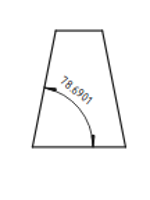
The TechDraw AngleDimension tool adds an angular dimension to a View. The dimension shows the interior angle between two straight edges.
Measuring the angle between two straight edges
Cum se folosește
- Select two straight edges. The geometry may be selected in the 3D view or in the drawing.
- If you have selected geometry in the 3D view: add the correct TechDraw View to the selection by selecting it in the Tree view.
- There are several ways to invoke the tool:
- Press the
Insert Angle Dimension button.
- Select the TechDraw → Dimensions →
Insert Angle Dimension option from the menu.
- Press the
- A dimension is added to the View.
- The dimension may be dragged to the desired position.
- If needed, add tolerances as described on this page.
Display 3D measurement
Change properties
To change the properties of a dimension object either double-click it in the drawing or in the Tree view. This will open the Dimension dialog.
Limitations
Dimension objects are vulnerable to the "topological naming problem". See TechDraw LengthDimension.
Notes
Proprietăți
- Pages: Insert Default Page, Insert Page using Template, Redraw Page, Print All Pages
- Views: Insert View, Insert Active View, Insert Projection Group, Insert Section View, Insert Complex Section View, Insert Detail View, Insert Draft Workbench Object, Insert Arch Workbench Object, Insert Spreadsheet View, Insert Clip Group, Share View, Project Shape
- Stacking: Move view to top of stack, Move view to bottom of stack, Move view up one level, Move view down one level
- Decorations: Hatch Face using Image File, Apply Geometric Hatch to Face, Insert SVG Symbol, Insert Bitmap Image, Turn View Frames On/Off
- Dimensions: Insert Length Dimension, Insert Horizontal Dimension, Insert Vertical Dimension, Insert Radius Dimension, Insert Diameter Dimension, Insert Angle Dimension, Insert 3-Point Angle Dimension, Insert Horizontal Extent Dimension, Insert Vertical Extent Dimension, Link Dimension to 3D Geometry, Insert Balloon Annotation, Insert Axonometric Length Dimension, Insert Landmark Dimension, Adjust Geometric References of Dimension
- Annotations: Insert Annotation, Add Leaderline to View, Insert Rich Text Annotation, Add Cosmetic Vertex, Add Midpoint Vertices, Add Quadrant Vertices, Add Centerline to Faces, Add Centerline between 2 Lines, Add Centerline between 2 Points, Add Cosmetic Line Through 2 points, Add Cosmetic Circle, Change Appearance of Lines, Show/Hide Invisible Edges, Add Welding Information to Leader, Add Surface Finish Symbol, Add Hole or Shaft Tolerances
- Extensions:
- Attributes and modifications: Select Line Attributes, Cascade Spacing and Delta Distance, Change Line Attributes, Extend Line, Shorten Line, Lock/Unlock View, Position Section View, Position Horizontal Chain Dimensions, Position Vertical Chain Dimensions, Position Oblique Chain Dimensions, Cascade Horizontal Dimensions, Cascade Vertical Dimensions, Cascade Oblique Dimensions, Calculate the area of selected faces, Calculate the arc length of selected edges, Customize format label
- Centerlines and threading: Add Circle Centerlines, Add Bolt Circle Centerlines, Add Cosmetic Thread Hole Side View, Add Cosmetic Thread Hole Bottom View, Add Cosmetic Thread Bolt Side View, Add Cosmetic Thread Bolt Bottom View, Add Cosmetic Intersection Vertex(es), Add an offset vertex, Add Cosmetic Circle, Add Cosmetic Arc, Add Cosmetic Circle 3 Points, Add Cosmetic Parallel Line, Add Cosmetic Perpendicular Line
- Dimensions: Create Horizontal Chain Dimensions, Create Vertical Chain Dimensions, Create Oblique Chain Dimensions, Create Horizontal Coordinate Dimensions, Create Vertical Coordinate Dimensions, Create Oblique Coordinate Dimensions, Create Horizontal Chamfer Dimension, Create Vertical Chamfer Dimension, Create Arc Length Dimension, Insert '⌀' Prefix, Insert '〼' Prefix, Remove Prefix, Increase Decimal Places, Decrease Decimal Places
- Export: Export Page as SVG, Export Page as DXF
- Additional: Line Groups, Templates, Hatching, Geometric dimensioning and tolerancing, Preferences
- Getting started
- Installation: Download, Windows, Linux, Mac, Additional components, Docker, AppImage, Ubuntu Snap
- Basics: About FreeCAD, Interface, Mouse navigation, Selection methods, Object name, Preferences, Workbenches, Document structure, Properties, Help FreeCAD, Donate
- Help: Tutorials, Video tutorials
- Workbenches: Std Base, Arch, Assembly, CAM, Draft, FEM, Inspection, Mesh, OpenSCAD, Part, PartDesign, Points, Reverse Engineering, Robot, Sketcher, Spreadsheet, Start, Surface, TechDraw, Test Framework, Web
- Hubs: User hub, Power users hub, Developer hub
