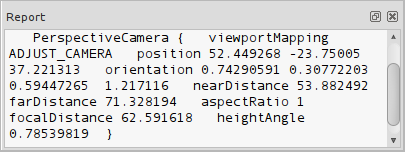Std ViewIvIssueCamPos/ro: Difference between revisions
(Updating to match new version of source page) |
(Updating to match new version of source page) |
||
| Line 1: | Line 1: | ||
<languages/> |
<languages/> |
||
{{UnfinishedDocu{{#translation:}}}} |
|||
{{Docnav |
|||
|[[Std_ViewIvStereoOff|Std ViewIvStereoOff]] |
|||
|[[Std_ViewZoomIn|Std ViewZoomIn]] |
|||
|[[Std_View_Menu|Std View Menu]] |
|||
|IconL=Std_ViewIvStereoOff.svg |
|||
|IconR=Std_ViewZoomIn.svg |
|||
|IconC=Freecad.svg |
|||
}} |
|||
{{GuiCommand |
{{GuiCommand |
||
|Name=Std ViewIvIssueCamPos |
|Name=Std ViewIvIssueCamPos |
||
|MenuLocation= |
|MenuLocation=View → Stereo → Issue camera position |
||
|Workbenches=All |
|Workbenches=All |
||
|SeeAlso=[[ |
|SeeAlso=[[Std_FreezeViews|Std FreezeViews]] |
||
}} |
}} |
||
<div class="mw-translate-fuzzy"> |
<div class="mw-translate-fuzzy"> |
||
==Descriere== |
==Descriere== |
||
| Line 16: | Line 24: | ||
</div> |
</div> |
||
<div class="mw-translate-fuzzy"> |
|||
[[Image:CameraPosition1_it.png|CameraPosition1_it.png]] |
[[Image:CameraPosition1_it.png|CameraPosition1_it.png]] |
||
</div> |
|||
{{Code|code= OrthographicCamera { viewportMapping ADJUST_CAMERA position 57.73505 -57.73502 57.735027 orientation 0.74290609 0.30772209 0.59447283 1.2171158 nearDistance 81.588844 farDistance 109.60551 aspectRatio 1 focalDistance 100 height 100 } |
|||
}} |
|||
{{Caption|Example output: camera settings after changing to [[Std_ViewIsometric|isometric view]] in a new document}} |
|||
==Usage== |
==Usage== |
||
# |
# Select the {{MenuCommand|View → Stereo → [[Image:Std_ViewIvIssueCamPos.svg|16px]] Issue camera position}} option from the menu. |
||
==Notes== |
|||
* The camera settings can be used to add frozen views to a *.cam file. See [[Std_FreezeViews|Std FreezeViews]]. |
|||
==Scripting== |
|||
{{Emphasis|See also:}} [[FreeCAD_Scripting_Basics|FreeCAD Scripting Basics]]. |
|||
The {{incode|getCamera}} method of the ActiveView object returns the same camera settings in a single string. This method is not available if FreeCAD is in console mode. |
|||
{{Code|code= |
|||
import FreeCADGui |
|||
FreeCADGui.ActiveDocument.ActiveView.getCamera() |
|||
}} |
|||
{{Docnav |
|||
|[[Std_ViewIvStereoOff|Std ViewIvStereoOff]] |
|||
|[[Std_ViewZoomIn|Std ViewZoomIn]] |
|||
|[[Std_View_Menu|Std View Menu]] |
|||
|IconL=Std_ViewIvStereoOff.svg |
|||
|IconR=Std_ViewZoomIn.svg |
|||
|IconC=Freecad.svg |
|||
}} |
|||
{{Std Base navi{{#translation:}}}} |
{{Std Base navi{{#translation:}}}} |
||
Revision as of 20:35, 9 April 2020
|
|
| Menu location |
|---|
| View → Stereo → Issue camera position |
| Workbenches |
| All |
| Default shortcut |
| None |
| Introduced in version |
| - |
| See also |
| Std FreezeViews |
Descriere
Această comandă este utilizată pentru a afla detaliile poziției, orientării și alte informații despre cameră.
Exemplu de locație a camerei în vizualizarea Raport:
OrthographicCamera { viewportMapping ADJUST_CAMERA position 57.73505 -57.73502 57.735027 orientation 0.74290609 0.30772209 0.59447283 1.2171158 nearDistance 81.588844 farDistance 109.60551 aspectRatio 1 focalDistance 100 height 100 }
Example output: camera settings after changing to isometric view in a new document
Usage
Notes
- The camera settings can be used to add frozen views to a *.cam file. See Std FreezeViews.
Scripting
See also: FreeCAD Scripting Basics.
The getCamera method of the ActiveView object returns the same camera settings in a single string. This method is not available if FreeCAD is in console mode.
import FreeCADGui
FreeCADGui.ActiveDocument.ActiveView.getCamera()
- File: New, Open, Close, Close All, Save, Save As, Save a Copy, Save All, Revert, Import, Export,Merge project, Project information, Print, Print preview, Export PDF, Recent files, Exit
- Edit: Undo, Redo, Cut, Copy, Paste, Duplicate selection, Refresh, Box selection, Box element selection, Select All, Delete, Send to Python Console, Placement, Transform, Alignment, Toggle Edit mode, Edit mode, Preferences
- View:
- Miscellaneous: Create new view, Orthographic view, Perspective view, Fullscreen, Bounding box, Toggle axis cross, Clipping plane, Texture mapping, Toggle navigation/Edit mode, Appearance, Random color, Workbench, Status bar
- Standard views: Fit all, Fit selection, Isometric, Dimetric, Trimetric, Home, Front, Top, Right, Rear, Bottom, Left, Rotate Left, Rotate Right
- Freeze display: Save views, Load views, Freeze view, Clear views
- Draw style: As is, Points, Wireframe, Hidden line, No shading, Shaded, Flat lines
- Stereo: Stereo red/cyan, Stereo quad buffer, Stereo Interleaved Rows, Stereo Interleaved Columns, Stereo Off, Issue camera position
- Zoom: Zoom In, Zoom Out, Box zoom
- Document window: Docked, Undocked, Fullscreen
- Visibility: Toggle visibility, Show selection, Hide selection, Select visible objects, Toggle all objects, Show all objects, Hide all objects, Toggle selectability, Toggle measurement, Clear measurement
- Toolbars: File, Edit, Clipboard, Workbench, Macro, View, Structure, Help
- Panels: Tree view, Property view, Selection view, Tasks, Python console, DAG view, Model, Report view
- Link navigation: Go to linked object, Go to the deepest linked object, Select all links
- Tree view actions: Sync view, Sync selection, Sync placement, Pre-selection, Record selection, Single document, Multi document, Collapse/Expand, Initiate dragging, Go to selection, Selection Back, Selection Forward
- Tools: Edit parameters, Save image, Load image, Scene inspector, Dependency graph, Project utility, Measure distance, Add text document, View turntable, Units calculator, Customize, Addon manager
- Macro: Macro recording, Macros, Recent macros, Execute macro, Attach to remote debugger, Debug macro, Stop debugging, Step over, Step into, Toggle breakpoint
- Help: Help, FreeCAD Website, Donate, Users documentation, Python scripting documentation, Automatic Python modules documentation, FreeCAD Forum, FreeCAD FAQ, Report a bug, About FreeCAD, What's This
- Getting started
- Installation: Download, Windows, Linux, Mac, Additional components, Docker, AppImage, Ubuntu Snap
- Basics: About FreeCAD, Interface, Mouse navigation, Selection methods, Object name, Preferences, Workbenches, Document structure, Properties, Help FreeCAD, Donate
- Help: Tutorials, Video tutorials
- Workbenches: Std Base, Arch, Assembly, CAM, Draft, FEM, Inspection, Mesh, OpenSCAD, Part, PartDesign, Points, Reverse Engineering, Robot, Sketcher, Spreadsheet, Surface, TechDraw, Test Framework
- Hubs: User hub, Power users hub, Developer hub