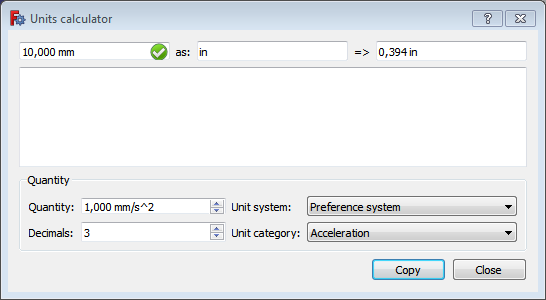Std UnitsCalculator/ru: Difference between revisions
(Updating to match new version of source page) |
(Created page with "{{Docnav/ru |Команда "Поворотный просмотр..." |Команда "Настройка..." |Std_Tools_Menu/ru...") |
||
| (15 intermediate revisions by 3 users not shown) | |||
| Line 1: | Line 1: | ||
<languages/> |
<languages/> |
||
<div class="mw-translate-fuzzy"> |
|||
{{Docnav/ru |
|||
|[[Std_DemoMode/ru|Команда "Поворотный просмотр..."]] |
|||
|[[Std_DlgCustomize/ru|Команда "Настройка..."]] |
|||
|[[Std_Tools_Menu/ru|Меню "Инструменты"]] |
|||
|IconL=Std_DemoMode.svg |
|||
|IconR=Std_DlgCustomize.svg |
|||
|IconC=Freecad.svg |
|||
}} |
|||
{{GuiCommand/ru |
{{GuiCommand/ru |
||
|Name=Std_UnitsCalculator |
|Name=Std_UnitsCalculator |
||
| Line 6: | Line 15: | ||
|MenuLocation=Панели инструментов → Калькулятор единиц... |
|MenuLocation=Панели инструментов → Калькулятор единиц... |
||
|Workbenches=Все |
|Workbenches=Все |
||
|SeeAlso=... |
|||
}} |
}} |
||
</div> |
|||
==Описание== |
|||
The units calculator dialog allows to calculate quantities to different units. |
|||
The '''Std UnitsCalculator''' command opens the Units calculator dialog box. The Units calculator can be used to convert values from one unit system to another. |
|||
== Description == |
|||
[[ |
[[Image:Units_Calculator_it.png]] |
||
{{Caption|The Units calculator dialog box}} |
|||
==Применение== |
|||
The first field defines a value and a corresponding unit. If you enter an unknown unit, you get a ''syntax error''. Units with exponents can be inserted in the form '''m^3'''. [[Expressions#Units|Here]] is a list of all known units.<br> In the second field you specify the resulting unit. If the unit type of the second filed does not match the unit type of the first field, you get a ''unit mismatch''. For example if you try to calculate "12 g" to "nm", because a mass cannot be expressed as a length.<br> The third field shows the result. |
|||
# Select the {{MenuCommand|Tools → [[Image:Std_UnitsCalculator.svg|16px]] Units calculator...}} option from the menu. |
|||
Pressing return in field one or two will add the result of the calculation to the log area for later usage. The ''Copy'' button copies the result into the clipboard, so you can use it in another dialog of FreeCAD. |
|||
# The Units calculator dialog box opens. For more information see [[#Options|Options]]. |
|||
# The dialog box is modeless, meaning it can stay open while you continue working in FreeCAD. |
|||
# Press the {{Button|Close}} button to close the dialog box. |
|||
==Опции== |
|||
In the field ''Quantity'' you can set a value. Its unit will be the [https://en.wikipedia.org/wiki/International_System_of_Units#Derived_units base unit] of the selected ''Unit category''. For example a value ''75'' and the unit category "Frequency" results in "75.00 Hz". The number of decimals for the ''Quantity'' can be set in the ''Decimals'' field. In the combo box ''Unit system'' you can select a unit system. The ''Preference system'' is the unit system set in the [[Preferences_Editor#Units|general preferences]]. For example "75.00 Pa" with the "Standard" system results to "0.011 psi" with the "Imperial decimal" system. |
|||
===Top row=== |
|||
The dialog can stay open as long as you want and does not block the rest of FreeCAD |
|||
# Enter a value with units in the first input box. For example {{Value|10 mm}}. |
|||
#* Units with exponents should be entered using the {{Value|^}} notation. For example {{Value|1 m^2}}. |
|||
#* If the input value cannot be recognized or if the units are unknown the '''=>''' box will display the 'syntax error' message. |
|||
# Enter the target units in the '''as''' input box. For example {{Value|in}}. |
|||
#* If the units are unknown the '''=>''' box will display the 'unknown unit' message. |
|||
#* If the units in the first and second input box do not match, the '''=>''' box will display the 'unit mismatch' message. In the example the units match as 'mm' and 'in' are both length units. |
|||
# If there are no input errors the '''=>''' box will immediately show the result. For the example values the result is {{Value|0,394 in}}. |
|||
# Optionally press the {{Button|Copy}} button to copy the content of the '''=>''' box to the clipboard. The value can then for example be pasted in a FreeCAD task panel or dialog box. |
|||
===Text area=== |
|||
# The conversion performed in the top row can be copied to the text area by pressing {{KEY|Enter}} in the first or second input box. |
|||
# The text area can contain multiple conversions and its content can be selected and copied to the clipboard with {{KEY|Ctrl+C}} and used in other programs. |
|||
===Quantity=== |
|||
{{Emphasis|This new part ({{Version|0.19}}) of the Units calculator still suffers from some bugs.}} |
|||
# Select an option from the '''Unit system''' dropdown list. This will be the target unit system. Select '''Preference system''' to use the unit system defined in the [[Preferences_Editor#Units|Preferences]]. |
|||
# Select an option from the '''Unit category''' dropdown list. |
|||
# Enter a value with units in the '''Quantity''' input box. The units must match the unit category. |
|||
#* If the '''Area''' unit category has been selected, entering certain units is problematic. For example to enter {{Value|m^2}} you have to first enter {{Value|^2}}, put the cursor before the {{Value|^}} character and then enter {{Value|m}}. |
|||
# Click in the '''Decimals''' input box and press {{KEY|Enter}} to convert the value in the '''Quantity''' input box. |
|||
==Примечания== |
|||
* See the [[Expressions#Units|Expressions]] page for a list of all known units. |
|||
{{Docnav/ru |
|||
|[[Std_DemoMode/ru|Команда "Поворотный просмотр..."]] |
|||
|[[Std_DlgCustomize/ru|Команда "Настройка..."]] |
|||
|[[Std_Tools_Menu/ru|Меню "Инструменты"]] |
|||
|IconL=Std_DemoMode.svg |
|||
|IconR=Std_DlgCustomize.svg |
|||
|IconC=Freecad.svg |
|||
}} |
|||
{{Std Base}} |
{{Std Base navi{{#translation:}}}} |
||
{{Userdocnavi}} |
{{Userdocnavi{{#translation:}}}} |
||
{{clear}} |
{{clear}} |
||
Latest revision as of 19:14, 6 August 2021
|
|
| Системное название |
|---|
| Std_UnitsCalculator |
| Расположение в меню |
| Панели инструментов → Калькулятор единиц... |
| Верстаки |
| Все |
| Быстрые клавиши |
| Нет |
| Представлено в версии |
| - |
| См. также |
| Нет |
Описание
The Std UnitsCalculator command opens the Units calculator dialog box. The Units calculator can be used to convert values from one unit system to another.
The Units calculator dialog box
Применение
- Select the Tools →
Units calculator... option from the menu.
- The Units calculator dialog box opens. For more information see Options.
- The dialog box is modeless, meaning it can stay open while you continue working in FreeCAD.
- Press the Close button to close the dialog box.
Опции
Top row
- Enter a value with units in the first input box. For example
10 mm.- Units with exponents should be entered using the
^notation. For example1 m^2. - If the input value cannot be recognized or if the units are unknown the => box will display the 'syntax error' message.
- Units with exponents should be entered using the
- Enter the target units in the as input box. For example
in.- If the units are unknown the => box will display the 'unknown unit' message.
- If the units in the first and second input box do not match, the => box will display the 'unit mismatch' message. In the example the units match as 'mm' and 'in' are both length units.
- If there are no input errors the => box will immediately show the result. For the example values the result is
0,394 in. - Optionally press the Copy button to copy the content of the => box to the clipboard. The value can then for example be pasted in a FreeCAD task panel or dialog box.
Text area
- The conversion performed in the top row can be copied to the text area by pressing Enter in the first or second input box.
- The text area can contain multiple conversions and its content can be selected and copied to the clipboard with Ctrl+C and used in other programs.
Quantity
This new part (introduced in version 0.19) of the Units calculator still suffers from some bugs.
- Select an option from the Unit system dropdown list. This will be the target unit system. Select Preference system to use the unit system defined in the Preferences.
- Select an option from the Unit category dropdown list.
- Enter a value with units in the Quantity input box. The units must match the unit category.
- If the Area unit category has been selected, entering certain units is problematic. For example to enter
m^2you have to first enter^2, put the cursor before the^character and then enterm.
- If the Area unit category has been selected, entering certain units is problematic. For example to enter
- Click in the Decimals input box and press Enter to convert the value in the Quantity input box.
Примечания
- See the Expressions page for a list of all known units.
Std Base 
- Стандартное меню: Файл, Правка, Вид, Инструменты, Макросы, Окна, Справка
- Структура: Std Part, Std Group, Std LinkMake
- Файл: Создать, Открыть, Закрыть, Закрыть всё, Сохранить, Сохранить как, Сохранить копию, Сохранить всё, Вернуться, Импортировать, Экспортировать, Объединить проект, Информация о проекте, Печать, Предварительный просмотр, Экспортировать в PDF, Недавние файлы, Выход
- Правка: Отменить, Вернуть, Вырезать, Копировать, Вставить, Дублировать выбранное, Обновить, Выделить область, Box element selection, Выбрать всё, Удалить, Расположение, Выравнивание, Редактировать/закончить редактирование, Настройки
- Вид: Создать новый вид, Ортогональная проекция, Перспективная проекция, На весь экран, Стандартные виды (Уместить всё, Уместить выделенное, Isometric, Dimetric, Trimetric, Спереди, Сверху, Справа, Сзади, Снизу, Слева, Повернуть влево, Повернуть вправо), Freeze display (Save views, Load views, Freeze view, Clear views), Стиль представления (Как есть, Плоские линии, Shaded, Каркас, Точки, Скрытые линии, Без затенения), Bounding box, Стерео (Стерео красный/голубой, Четверная буферизация стерео, Стерео с чередованием строк, Стерео с чередованием столбцов, Выключить стерео, Выводить положения камеры), Масштаб (Увеличить, Уменьшить, Увеличить область), Окно документа (Закреплённое, Откреплённое, На весь экран), Показать/скрыть оси координат, Плоскость сечения, Текстурирование, Видимость (Видимость, Показать выделенные, Скрыть выделенные, Выбрать видимые объекты, Инвертировать все видимости, Показать все объекты, Скрыть все объекты, Откл/вкл выделяемость, Показывать замеры, Удалить замер), Навигация/редактирование, Внешний вид, Случайный цвет, Верстак, Панели инструментов (Файл, Верстак, Макрос, Вид, Структура, Навигация), Панели (Отчёт, Иерархия документа, Окно свойств, Просмотр выделения, Комбо панель, Консоль Python, DAG view), Tree view actions (Sync view, Sync selection, Sync placement, Pre-selection, Record selection, Single document, Multi document, Collapse/expand, Initiate dragging, Go to selection), Строка состояния
- Инструменты: Редактор параметров, Сохранить изображение, Инспектор сцены, Граф зависимостей, Project utility, Измерить расстояние, Text document, Поворотный просмотр, Конвертор величин, Настройка, Addon manager
- Макросы: Запись макроса, Остановить запись макроса, Макрос, Выполнить макрос, Отладка макросов, Остановить отладку, Шаг с обходом, Шаг с заходом, Установить/снять точку останова
- Окна: Следующее, Предыдущее, Плиткой, Каскадом, Окна
- Справка: Справка, Сайт FreeCAD, Пользовательская документация, Документация по созданию скриптов на Python, Автоматически сгенерированная документация Python, Форум FreeCAD, FreeCAD ЧаВо, О FreeCAD, Что это?
- Начинающим
- Установка: Загрузка, Windows, Linux, Mac, Дополнительных компонентов, Docker, AppImage, Ubuntu Snap
- Базовая: О FreeCAD, Интерфейс, Навигация мыши, Методы выделения, Имя объекта, Настройки, Верстаки, Структура документа, Свойства, Помоги FreeCAD, Пожертвования
- Помощь: Учебники, Видео учебники
- Верстаки: Std Base, Arch, Assembly, CAM, Draft, FEM, Inspection, Mesh, OpenSCAD, Part, PartDesign, Points, Reverse Engineering, Robot, Sketcher, Spreadsheet, Surface, TechDraw, Test Framework