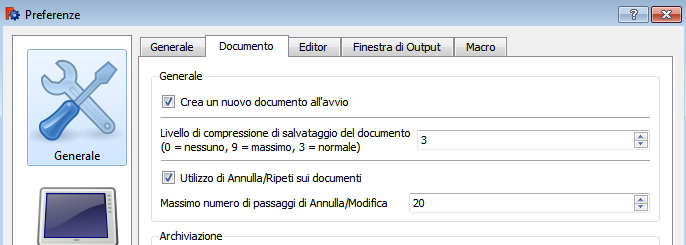Std Redo/ro: Difference between revisions
(Updating to match new version of source page) |
(Updating to match new version of source page) |
||
| Line 45: | Line 45: | ||
==Preferences== |
==Preferences== |
||
* The Undo/Redo functionality can be disabled by setting {{MenuCommand|Tools → Edit parameters... → BaseApp → Preferences → Document → UsingUndo}} to {{FALSE}}. This setting can also be changed in the [[Preferences_Editor#Document|Preferences Editor]]. |
* The Undo/Redo functionality can be disabled by setting {{MenuCommand|Tools → Edit parameters... → BaseApp → Preferences → Document → UsingUndo}} to {{FALSE}}, but this is not recommended. This setting can also be changed in the [[Preferences_Editor#Document|Preferences Editor]]. |
||
* The maximum number of Undo/Redo steps is controlled by {{MenuCommand|Tools → Edit parameters... → BaseApp → Preferences → Document → MaxUndoSize}}. This setting can also be changed in the [[Preferences_Editor#Document|Preferences Editor]]. |
* The maximum number of Undo/Redo steps is controlled by {{MenuCommand|Tools → Edit parameters... → BaseApp → Preferences → Document → MaxUndoSize}}. This setting can also be changed in the [[Preferences_Editor#Document|Preferences Editor]]. |
||
Revision as of 20:26, 9 April 2020
|
|
| Menu location |
|---|
| Edit → Redo |
| Workbenches |
| All |
| Default shortcut |
| Maiusc+Ctrl+Z |
| Introduced in version |
| - |
| See also |
| Undo |
Description
Descriere
Această comandă resetează operațiile anulate anterior.
Utilizare
o altă posibilitate este utilizare acombinației de taste Template:KEY/it.
Cu fiecare clic al mouse-ului sau combinația de taste, ultima operație anulată este restaurată înapoi.
Numărul de operațiuni care pot fi modificate poate fi definit în Modifica → Preferenze → Generale → Documento. În mod implicit, pot fi restaurate ultimele "" 20 "" de operațiuni modificate.
- There are several ways to invoke the command:
- Press the
Std Redo button.
- Select the Edit →
Redo option from the menu.
- Use the keyboard shortcut: Ctrl+Y.
- Press the
Options
- To redo multiple actions click on the black down arrow to the right of the
Std Redo button and select from the list.
Preferences
- The Undo/Redo functionality can be disabled by setting Tools → Edit parameters... → BaseApp → Preferences → Document → UsingUndo to
false, but this is not recommended. This setting can also be changed in the Preferences Editor. - The maximum number of Undo/Redo steps is controlled by Tools → Edit parameters... → BaseApp → Preferences → Document → MaxUndoSize. This setting can also be changed in the Preferences Editor.
Scripting
See also: FreeCAD Scripting Basics.
To redo an action that has just been undone use the redo method of the document object.
import FreeCAD
FreeCAD.ActiveDocument.redo()
- File: New, Open, Close, Close All, Save, Save As, Save a Copy, Save All, Revert, Import, Export,Merge project, Project information, Print, Print preview, Export PDF, Recent files, Exit
- Edit: Undo, Redo, Cut, Copy, Paste, Duplicate selection, Refresh, Box selection, Box element selection, Select All, Delete, Send to Python Console, Placement, Transform, Alignment, Toggle Edit mode, Edit mode, Preferences
- View:
- Miscellaneous: Create new view, Orthographic view, Perspective view, Fullscreen, Bounding box, Toggle axis cross, Clipping plane, Texture mapping, Toggle navigation/Edit mode, Appearance, Random color, Workbench, Status bar
- Standard views: Fit all, Fit selection, Isometric, Dimetric, Trimetric, Home, Front, Top, Right, Rear, Bottom, Left, Rotate Left, Rotate Right
- Freeze display: Save views, Load views, Freeze view, Clear views
- Draw style: As is, Points, Wireframe, Hidden line, No shading, Shaded, Flat lines
- Stereo: Stereo red/cyan, Stereo quad buffer, Stereo Interleaved Rows, Stereo Interleaved Columns, Stereo Off, Issue camera position
- Zoom: Zoom In, Zoom Out, Box zoom
- Document window: Docked, Undocked, Fullscreen
- Visibility: Toggle visibility, Show selection, Hide selection, Select visible objects, Toggle all objects, Show all objects, Hide all objects, Toggle selectability, Toggle measurement, Clear measurement
- Toolbars: File, Edit, Clipboard, Workbench, Macro, View, Structure, Help
- Panels: Tree view, Property view, Selection view, Tasks, Python console, DAG view, Model, Report view
- Link navigation: Go to linked object, Go to the deepest linked object, Select all links
- Tree view actions: Sync view, Sync selection, Sync placement, Pre-selection, Record selection, Single document, Multi document, Collapse/Expand, Initiate dragging, Go to selection, Selection Back, Selection Forward
- Tools: Edit parameters, Save image, Load image, Scene inspector, Dependency graph, Project utility, Measure distance, Add text document, View turntable, Units calculator, Customize, Addon manager
- Macro: Macro recording, Macros, Recent macros, Execute macro, Attach to remote debugger, Debug macro, Stop debugging, Step over, Step into, Toggle breakpoint
- Help: Help, FreeCAD Website, Donate, Users documentation, Python scripting documentation, Automatic Python modules documentation, FreeCAD Forum, FreeCAD FAQ, Report a bug, About FreeCAD, What's This
- Getting started
- Installation: Download, Windows, Linux, Mac, Additional components, Docker, AppImage, Ubuntu Snap
- Basics: About FreeCAD, Interface, Mouse navigation, Selection methods, Object name, Preferences, Workbenches, Document structure, Properties, Help FreeCAD, Donate
- Help: Tutorials, Video tutorials
- Workbenches: Std Base, Arch, Assembly, CAM, Draft, FEM, Inspection, Mesh, OpenSCAD, Part, PartDesign, Points, Reverse Engineering, Robot, Sketcher, Spreadsheet, Surface, TechDraw, Test Framework
- Hubs: User hub, Power users hub, Developer hub