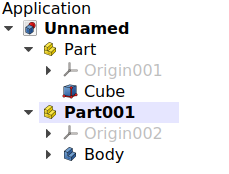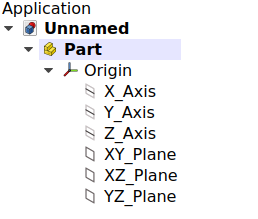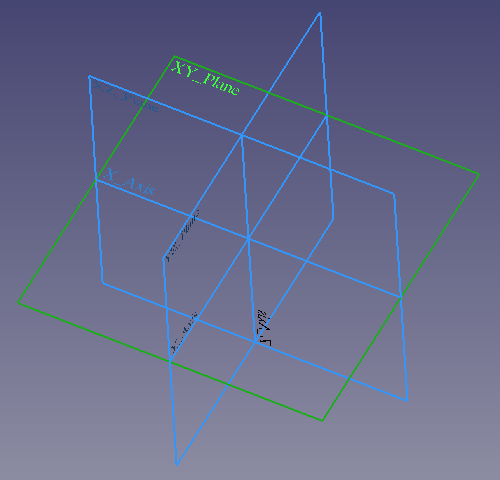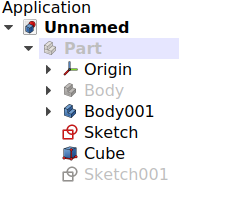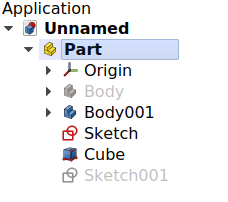Std Part/tr: Difference between revisions
(Updating to match new version of source page) |
(Updating to match new version of source page) |
||
| (11 intermediate revisions by 2 users not shown) | |||
| Line 1: | Line 1: | ||
<languages/> |
<languages/> |
||
{{Docnav |
{{Docnav |
||
| |
| |
||
|[[ |
|[[Std_Group|Group]] |
||
|[[Std_Base|Std Base]] |
|||
|[[PartDesign_Workbench|PartDesign]] |
|||
|IconL= |
|IconL= |
||
|IconR=Std_Group.svg |
|||
|IconC=Workbench_PartDesign.svg |
|||
| |
|IconC=Freecad.svg |
||
}} |
}} |
||
<div class="mw-translate-fuzzy"> |
|||
{{GuiCommand/tr |
{{GuiCommand/tr |
||
|Name= |
|Name=Std Part |
||
|Name/tr=Parça Oluştur |
|||
|MenuLocation=None |
|MenuLocation=None |
||
|Workbenches=Hepsi |
|Workbenches=Hepsi |
||
| Line 16: | Line 19: | ||
|SeeAlso=[[Std Group|Grup Oluştur]], [[PartDesign Body|Cisim Oluştur]] |
|SeeAlso=[[Std Group|Grup Oluştur]], [[PartDesign Body|Cisim Oluştur]] |
||
}} |
}} |
||
</div> |
|||
<span id="Description"></span> |
|||
== Tanım == |
== Tanım == |
||
| Line 27: | Line 32: | ||
</div> |
</div> |
||
Although it is primarily intended for solid bodies, the Std Part can be used to manage any object that has a [[Placement|Placement]] property, so it can also contain [[Mesh_Feature|Mesh Features]], [[Sketch|sketches]], and other objects derived from [[App_GeoFeature|App GeoFeature]]. |
Although it is primarily intended for solid bodies, the Std Part can be used to manage any object that has a [[Placement|Placement]] property, so it can also contain [[Mesh_Feature|Mesh Features]], [[Sketch|sketches]], and other objects derived from the [[App_GeoFeature|App GeoFeature]] class. |
||
<div class="mw-translate-fuzzy"> |
<div class="mw-translate-fuzzy"> |
||
| Line 33: | Line 38: | ||
</div> |
</div> |
||
To group objects |
The {{Button|[[File:Std_Part.svg|16px]] [[Std_Part|Std Part]]}} tool is not defined by a particular workbench, but by the base system, thus it is found in the {{MenuCommand|structure toolbar}} that is available in all [[Workbenches|workbenches]]. To group objects arbitrarily without considering their position, use {{Button|[[File:Std_Group.svg|16px]] [[Std_Group|Std Group]]}}; this object does not affect the placements of the elements that it contains, it is essentially just a folder that is used to keep the [[Tree_view|Tree view]] organized. |
||
[[File:Std Part-tree.png]][[File:Std Part example.png]] |
[[File:Std Part-tree.png]][[File:Std Part example.png]] |
||
{{Caption|Left: elements inside a Std Part in the [[ |
{{Caption|Left: elements inside a Std Part in the [[Tree_view|Tree view]]. Right: objects positioned in space, referred to the Origin of the Std Part.}} |
||
<span id="Usage"></span> |
|||
<div class="mw-translate-fuzzy"> |
|||
== Nasıl kullanılır == |
== Nasıl kullanılır == |
||
</div> |
|||
<div class="mw-translate-fuzzy"> |
<div class="mw-translate-fuzzy"> |
||
| Line 48: | Line 56: | ||
</div> |
</div> |
||
== Notes == |
|||
* |
* An object can only belong to a single Part. |
||
* 3D operations like [[Part_Boolean|Part Boolean]] cannot be applied to Parts. For example, you cannot select two Parts, and perform a [[Part_Fuse|Part Fuse]] or [[Part_Cut|Part Cut]]. |
|||
* Double-click the Part in the [[tree view|tree view]] or open the context menu (right-click) and select {{MenuCommand|Toggle active part}} to activate or deactivate the Part. If another Part is active, it will be deactivated. See [[Std_Part#Active_status|active status]] for more information. |
|||
<div class="mw-translate-fuzzy"> |
|||
== Sınırlamalar == |
|||
</div> |
|||
<div class="mw-translate-fuzzy"> |
|||
*Bir Parça aktif olsa bile, yeni oluşturulan nesneler Parçaların içine değil, ağacın altına yerleştirilir. Basitçe Parçaların üzerine sürükleyip bırakın. |
|||
*Bir Parçanın şekli yoktur. Bu nedenle, çoğu 3D işleminin, Parça Boole'ları gibi bir Parçaya uygulanması mümkün değildir. |
|||
*[[Draft Snap|Draft Snaps]] seçili Parça kaplarında ya da bir Parça kapsayıcısının içindeki nesnelerde çalışmaz. |
|||
*"Editör'ün Notu: Şu anda, Parça aktif durumunun bir amaca hizmet edip etmediği açık değildir." |
|||
</div> |
|||
<span id="Properties"></span> |
|||
== Özellikler == |
== Özellikler == |
||
The [[Std_Part|Std Part]], internally called [[App_Part|App Part]] ({{incode|App::Part}} class), is derived from the [[App_GeoFeature|App GeoFeature]] ({{incode|App::GeoFeature}} class) and inherits all its properties. It also has several additional properties. Notably properties that help it manage information in the context of an assembly, for example, {{PropertyData|Type}}, {{PropertyData|Id}}, {{PropertyData|License}}, {{PropertyData|LicenseURL}} and {{PropertyData|Group}}. |
|||
In addition to the properties described in [[App_GeoFeature|App GeoFeature]], the App Part class has some properties that help it manage information in the context of an assembly, for example, {{PropertyData|Type}}, {{PropertyData|Id}}, {{PropertyData|License}}, {{PropertyData|LicenseURL}}, {{PropertyData|Color}}, and {{PropertyData|Group}}. |
|||
These are the properties available in the [[ |
These are the properties available in the [[Property_editor|property editor]]. Hidden properties can be shown by using the {{MenuCommand|Show all}} command in the context menu of the [[Property_editor|property editor]]. |
||
=== Data === |
=== Data === |
||
| Line 84: | Line 80: | ||
* {{PropertyData|Group}}:Referans nesneleri listeler. |
* {{PropertyData|Group}}:Referans nesneleri listeler. |
||
</div> |
</div> |
||
==== Hidden properties Data ==== |
|||
* {{PropertyData|Material|Map}}: map with material properties. By default, it is empty <code>{}</code>. |
|||
* {{PropertyData|Meta|Map}}: map with additional meta information. By default, it is empty <code>{}</code>. |
|||
* {{PropertyData|Uid|UUID}}: the [https://en.wikipedia.org/wiki/Universally_unique_identifier universally unique identifier] (UUID) (128-bit number) of the object. This is assigned at creation time. |
|||
* {{PropertyData|Label2|String}}: a longer, user editable description of this object, it is an arbitrary UTF8 string that may include newlines. By default, it is an empty string {{value|""}}. |
|||
* {{PropertyData|Expression Engine|ExpressionEngine}}: a list of expressions. By default, it is empty {{value|[]}}. |
|||
* {{PropertyData|Visibility|Bool}}: whether to display the object or not. |
|||
* {{PropertyData|Origin|Link}}: the [[App_Origin|App Origin]] object that is the positional reference for all elements listed in {{PropertyData|Group}}. |
|||
* {{PropertyData|_ Group Touched|Bool}}: whether the group is touched or not. |
|||
=== View === |
=== View === |
||
{{TitleProperty|Display Options}} |
|||
The App Part only has the five properties of the basic [[App_FeaturePython|App FeaturePython]], and it does not have hidden properties. |
|||
{{TitleProperty|Base}} |
|||
* {{PropertyView|Display Mode|Enumeration}}: {{value|Group}}. |
* {{PropertyView|Display Mode|Enumeration}}: {{value|Group}}. |
||
* {{PropertyView|Show In Tree|Bool}}: if it is {{TRUE}}, the object appears in the [[Tree_view|Tree view]]. Otherwise, it is set as invisible. |
|||
* {{PropertyView|On Top When Selected|Enumeration}}: {{value|Disabled}} (default), {{value|Enabled}}, {{value|Object}}, {{value|Element}}. |
|||
* {{PropertyView| |
* {{PropertyView|Visibility|Bool}}: if it is {{TRUE}}, the object appears in the [[3D_view|3D view]]; otherwise it is invisible. By default this property can be toggled on and off by pressing the {{KEY|Space}} bar in the keyboard. |
||
* {{PropertyView|Show In Tree|Bool}}: if it is {{TRUE}}, the object appears in the [[tree view|tree view]]. Otherwise, it is set as invisible. |
|||
* {{PropertyView|Visibility|Bool}}: if it is {{TRUE}}, the object appears in the [[3D view|3D view]]; otherwise it is invisible. By default this property can be toggled on and off by pressing the {{KEY|Space}} bar in the keyboard. |
|||
{{TitleProperty|Selection}} |
|||
<div class="mw-translate-fuzzy"> |
|||
=== Örnek kullanımlar === |
|||
*Ayrı olarak imal edilecek nesneleri gruplayan ve ahşap bir masa gibi birbirine vidalanan bir montaj kabı olarak. |
|||
*FreeCAD'de bir STEP düzeneğini içe aktarırken, ana düzenek ve alt düzenekleri Parça kaplarıdır. |
|||
*Bir bilyalı yatak gibi çok kaynaşık olmayan bileşenlerden oluşan bir parça. |
|||
</div> |
|||
* {{PropertyView|On Top When Selected|Enumeration}}: {{value|Disabled}} (default), {{value|Enabled}}, {{value|Object}}, {{value|Element}}. |
|||
The Std Part is intended to be the basic building block to create assemblies. Unlike a [[PartDesign_Body|PartDesign Body]], an assembly is meant to be a collection of separate, distinguishable elements which are connected in some way in the physical world, for example, through pressure, screws, or glue. |
|||
* {{PropertyView|Selection Style|Enumeration}}: {{value|Shape}} (default), {{value|BoundBox}}. If the option is {{value|Shape}}, the entire shape (vertices, edges, and faces) will be highlighted in the [[3D_view|3D view]]; if it is {{value|BoundBox}} only the bounding box will be highlighted. |
|||
Examples that could be Parts: |
|||
* A wooden table that consists of individual wooden pieces (legs, top), which are put together by glue or metal screws. |
|||
* A ball bearing that is composed of multiple steel balls, an inner ring, a retainer, a seal, and an outer ring. |
|||
* An assembly of a screw with a washer, and a matching nut. |
|||
[[File:PartDesign_Body_contiguous_separate.png|x200px]] [[File:PartDesign_Body_contiguous_assembly.png|x200px]] |
|||
{{Caption|Left: three individual contiguous solids, each of them modelled by a [[PartDesign_Body|PartDesign Body]]. Right: the individual Bodies put together inside a Std Part to create an assembly.}} |
|||
In general terms, when importing a STEP file into the program, the main assembly and its sub-assemblies will be imported as Part containers, each of them containing a simple [[Part_Feature|Part Feature]]. |
|||
== Detailed explanation == |
== Detailed explanation == |
||
<span id="Active_status"></span> |
|||
<div class="mw-translate-fuzzy"> |
<div class="mw-translate-fuzzy"> |
||
=== Aktif Durum === |
=== Aktif Durum === |
||
| Line 134: | Line 102: | ||
</div> |
</div> |
||
An open document can contain multiple Parts. |
An open document can contain multiple Parts. But only one Part can be active. The active Part is displayed in the [[Tree_view|tree view]] with the background color specified by the {{MenuCommand|Active container}} value in the [[Preferences_Editor#Colors|preferences editor]] (by default, light blue). It will also be shown with bold text. |
||
To activate or de-activate a Part: |
To activate or de-activate a Part: |
||
* Double click on it on the [[ |
* Double click on it on the [[Tree_view|Tree view]], or |
||
* Open the context menu (right click) and select {{MenuCommand|Toggle active part}}. |
* Open the context menu (right click) and select {{MenuCommand|Toggle active part}}. |
||
{{Emphasis|Notes:}} |
|||
* The {{emphasis|active status}} of Parts was developed in v0.17 in parallel with the {{emphasis|active status}} of [[PartDesign_Body|PartDesign Bodies]]; however, as of v0.19 this status does not serve a real purpose for Parts. |
|||
* Even when a Part is active, newly created objects are not placed inside of it automatically. In this case, simply drag these new objects, and drop them onto the desired Part. |
|||
* Only a single Part can be active at a time. |
|||
[[File:Std_Part_active.png]] |
[[File:Std_Part_active.png]] |
||
| Line 149: | Line 112: | ||
{{Caption|Document with two Std Parts, of which the second one is active.}} |
{{Caption|Document with two Std Parts, of which the second one is active.}} |
||
<span id="Origin"></span> |
|||
<div class="mw-translate-fuzzy"> |
<div class="mw-translate-fuzzy"> |
||
=== Orijin === |
=== Orijin === |
||
| Line 158: | Line 122: | ||
[[File:Part_Origin_tree.png]] [[File:Part_Origin_view.png]] |
[[File:Part_Origin_tree.png]] [[File:Part_Origin_view.png]] |
||
{{Caption|Left: Part Origin in the [[ |
{{Caption|Left: Part Origin in the [[Tree_view|Tree view]]. Right: representation of the Origin elements in the [[3D_view|3D view]].}} |
||
{{Emphasis|Note:}} the Origin is an [[ |
{{Emphasis|Note:}} the Origin is an [[App_OriginGroupExtension|App Origin]] object ({{incode|App::Origin}} class), while the axes and planes are objects of type {{incode|App::Line}} and {{incode|App::Plane}} respectively. Each of these elements can be hidden and unhidden individually with the {{KEY|Space}} bar; this is useful to choose the correct reference when creating other objects. |
||
{{Emphasis|Note 2:}} all elements inside the Part are referenced to the Part's Origin which means that the Part can be moved and rotated in reference to the global coordinate system without affecting the placement of the elements inside. |
{{Emphasis|Note 2:}} all elements inside the Part are referenced to the Part's Origin which means that the Part can be moved and rotated in reference to the global coordinate system without affecting the placement of the elements inside. |
||
<span id="Visibility_Management"></span> |
|||
<div class="mw-translate-fuzzy"> |
<div class="mw-translate-fuzzy"> |
||
=== Görünürlük Yönetimi === |
=== Görünürlük Yönetimi === |
||
| Line 173: | Line 138: | ||
[[File:Part_Visibility_off.png]] [[File:Part_Visibility_on.png]] |
[[File:Part_Visibility_off.png]] [[File:Part_Visibility_on.png]] |
||
{{Caption|The visibility of the Std Part determines whether the objects grouped under it are shown in the [[3D_view|3D view]] or not. Left: the Part is hidden, so none of the objects will be shown in the [[3D_view|3D view]]. Right: the Part is visible, so each object controls its own visibility.}} |
{{Caption|The visibility of the Std Part determines whether the objects grouped under it are shown in the [[3D_view|3D view]] or not. Left: the Part is hidden, so none of the objects will be shown in the [[3D_view|3D view]]. Right: the Part is visible, so each object controls its own visibility.}} |
||
=== Inheritance === |
|||
A [[Std_Part|Std Part]] is formally an instance of the class {{incode|App::Part}}, whose parent is the basic [[App_GeoFeature|App GeoFeature]] ({{incode|App::GeoFeature}} class), and is augmented with an Origin extension. |
|||
[[File:FreeCAD_core_objects.svg|800px]] |
|||
{{Caption|Simplified diagram of the relationships between the core objects in the program. The {{incode|App::Part}} class is a simple container that has a position in 3D space, and has an Origin to control the placement of the objects grouped under it.}} |
|||
== Scripting == |
== Scripting == |
||
{{Emphasis|See also:}} [[ |
{{Emphasis|See also:}} [[FreeCAD_Scripting_Basics|FreeCAD Scripting Basics]] and [[Scripted_objects|scripted objects]]. |
||
See [[Part_Feature|Part Feature]] for the general information on adding objects to the document. |
See [[Part_Feature|Part Feature]] for the general information on adding objects to the document. |
||
A Std Part ([[App_Part|App Part]]) is created with the {{incode|addObject()}} method of the document. Once a Part exists, other objects can be added to it with the {{incode|addObject()}} or {{incode|addObjects()}} methods |
A Std Part ([[App_Part|App Part]]) is created with the {{incode|addObject()}} method of the document. Once a Part exists, other objects can be added to it with the {{incode|addObject()}} or {{incode|addObjects()}} methods. |
||
{{Code|code= |
{{Code|code= |
||
import FreeCAD as App |
import FreeCAD as App |
||
doc = App.newDocument() |
doc = App.newDocument() |
||
part = App.ActiveDocument.addObject("App::Part", "Part") |
|||
obj1 = App.ActiveDocument.addObject("PartDesign::Body", "Body") |
|||
obj2 = App.ActiveDocument.addObject("Part::Box", "Box") |
|||
part.addObjects([obj1, obj2]) |
|||
App.ActiveDocument.recompute() |
App.ActiveDocument.recompute() |
||
}} |
}} |
||
You cannot create a scripted {{incode|App::Part}}. However, you can add {{incode|App::Part}} behavior to a scripted {{incode|Part::FeaturePython}} object by using the following code: |
|||
{{Code|code= |
|||
class MyGroup(object): |
|||
def __init__(self, obj=None): |
|||
self.Object = obj |
|||
if obj: |
|||
self.attach(obj) |
|||
def dumps(self): |
|||
return |
|||
def loads(self, _state): |
|||
return |
|||
def attach(self, obj): |
|||
obj.addExtension("App::OriginGroupExtensionPython") |
|||
obj.Origin = FreeCAD.ActiveDocument.addObject("App::Origin", "Origin") |
|||
def onDocumentRestored(self, obj): |
|||
self.Object = obj |
|||
class ViewProviderMyGroup(object): |
|||
def __init__(self, vobj=None): |
|||
if vobj: |
|||
vobj.Proxy = self |
|||
self.attach(vobj) |
|||
else: |
|||
self.ViewObject = None |
|||
def attach(self, vobj): |
|||
vobj.addExtension("Gui::ViewProviderOriginGroupExtensionPython") |
|||
self.ViewObject = vobj |
|||
def dumps(self): |
|||
return None |
|||
def loads(self, _state): |
|||
return None |
|||
App.ActiveDocument.addObject("Part::FeaturePython", |
|||
"Group", |
|||
group.MyGroup(), |
|||
group.ViewProviderMyGroup(), |
|||
True) |
|||
}} |
|||
{{Docnav |
{{Docnav |
||
| |
| |
||
|[[ |
|[[Std_Group|Group]] |
||
|[[Std_Base|Std Base]] |
|||
|[[PartDesign_Workbench|PartDesign]] |
|||
|IconL= |
|IconL= |
||
|IconR=Std_Group.svg |
|||
|IconC=Workbench_PartDesign.svg |
|||
| |
|IconC=Freecad.svg |
||
}} |
}} |
||
{{Std_Base_navi{{#translation:}}}} |
|||
{{Std Base navi}} |
|||
{{Userdocnavi{{#translation:}}}} |
|||
{{PartDesign Tools navi}} |
|||
{{Userdocnavi}} |
|||
Latest revision as of 09:01, 27 January 2024
|
|
| Menü konumu |
|---|
| None |
| Tezgahlar |
| Hepsi |
| Varsayılan kısayol |
| Hiçbiri |
| Versiyonda tanıtıldı |
| 0.17 |
| Ayrıca bkz |
| Grup Oluştur, Cisim Oluştur |
Tanım
Parça , bir grup nesnenin, tek bir birim olarak beraber hareket ettirilebilen, bir çok nesneyi bir arada tutan genel amaçlı konteynerdir. Parça, en çok Parça tasarım gövdeleri, Parça tezgahı nesneleri, Kafes nesneleri, vb. gibi FreeCAD nesnelerini içerebilir.
Parça, eskizlerin ve diğer nesnelerin eklenebileceği yerel bir koordinat sistemi sağlar.
Although it is primarily intended for solid bodies, the Std Part can be used to manage any object that has a Placement property, so it can also contain Mesh Features, sketches, and other objects derived from the App GeoFeature class.
Parça, tüm tezgahlarda görüntülenen Yapı araç çubuğunda bulunur.
The Std Part tool is not defined by a particular workbench, but by the base system, thus it is found in the structure toolbar that is available in all workbenches. To group objects arbitrarily without considering their position, use
Std Group; this object does not affect the placements of the elements that it contains, it is essentially just a folder that is used to keep the Tree view organized.
Left: elements inside a Std Part in the Tree view. Right: objects positioned in space, referred to the Origin of the Std Part.
Nasıl kullanılır
Araç çubuğundaki ![]() Parça düğmesine basın. Parça otomatik olarak aktif hale gelir.
Parça düğmesine basın. Parça otomatik olarak aktif hale gelir.
- Etkinleştirmek veya devre dışı bırakmak için Model ağacındaki Parçayı çift tıklayın.
- Parçaya nesneler eklemek için, Model ağacındaki Parçaların üzerine sürükleyip bırakın.
- Nesneleri bir Parçadan çıkarmak için, bunları Parçaların dışına ve Model ağacının üstündeki belge etiketine sürükleyip bırakın.
Notes
- An object can only belong to a single Part.
- 3D operations like Part Boolean cannot be applied to Parts. For example, you cannot select two Parts, and perform a Part Fuse or Part Cut.
Özellikler
The Std Part, internally called App Part (App::Part class), is derived from the App GeoFeature (App::GeoFeature class) and inherits all its properties. It also has several additional properties. Notably properties that help it manage information in the context of an assembly, for example, VeriType, VeriId, VeriLicense, VeriLicenseURL and VeriGroup.
These are the properties available in the property editor. Hidden properties can be shown by using the Show all command in the context menu of the property editor.
Data
Base
- VeriId: Parçanın ID'si (Parça numarası). Bu alan isteğe bağlıdır.
- VeriLicense: Parçanın yayınlandığı lisans.
- VeriLicense URL:Lisans terimlerinin bulunabileceği Web adresi.
- VeriPlacement:Parçaların 3D uzayda yönünü ve konumunu belirtir. Yerleşim bölümüne bakınız.
- VeriLabel: Etiket, yapılan işleme verilen addır. Bu ad, istediğiniz zaman değiştirilebilir.
- VeriGroup:Referans nesneleri listeler.
View
Display Options
- GörünümDisplay Mode (
Enumeration):Group. - GörünümShow In Tree (
Bool): if it istrue, the object appears in the Tree view. Otherwise, it is set as invisible. - GörünümVisibility (
Bool): if it istrue, the object appears in the 3D view; otherwise it is invisible. By default this property can be toggled on and off by pressing the Space bar in the keyboard.
Selection
- GörünümOn Top When Selected (
Enumeration):Disabled(default),Enabled,Object,Element. - GörünümSelection Style (
Enumeration):Shape(default),BoundBox. If the option isShape, the entire shape (vertices, edges, and faces) will be highlighted in the 3D view; if it isBoundBoxonly the bounding box will be highlighted.
Detailed explanation
Aktif Durum
Bir FreeCAD belgesi birden fazla Parça içerebilir. Bir seferde sadece bir Parça aktif olabilir. Ağaç görünümünde açık mavi bir arka plan rengiyle etkin olan kısım görüntülenecektir.
An open document can contain multiple Parts. But only one Part can be active. The active Part is displayed in the tree view with the background color specified by the Active container value in the preferences editor (by default, light blue). It will also be shown with bold text.
To activate or de-activate a Part:
- Double click on it on the Tree view, or
- Open the context menu (right click) and select Toggle active part.
Document with two Std Parts, of which the second one is active.
Orijin
Orijin, üç standart eksenden (X, Y, Z) ve üç standart düzlemden (XY, XZ ve YZ) oluşur. Eskizler bu düzlemlere eklenebilir. Parça içindeki tüm unsurlar Parça'nın orijini ile ilişkilendirilir; bu, Parçanın, içerisindeki öğelerin yerleşimini etkilemeden, küresel koordinat sistemine göre hareket ettirilebileceği ve döndürülebileceği anlamına gelir.
The Origin consists of the three standard axes (X, Y, Z) and three standard planes (XY, XZ and YZ). Sketches and other objects can be attached to these elements when creating them.
Left: Part Origin in the Tree view. Right: representation of the Origin elements in the 3D view.
Note: the Origin is an App Origin object (App::Origin class), while the axes and planes are objects of type App::Line and App::Plane respectively. Each of these elements can be hidden and unhidden individually with the Space bar; this is useful to choose the correct reference when creating other objects.
Note 2: all elements inside the Part are referenced to the Part's Origin which means that the Part can be moved and rotated in reference to the global coordinate system without affecting the placement of the elements inside.
Görünürlük Yönetimi
Parçanın görünürlüğü, içerdiği herhangi bir nesnenin görünürlüğünün yerini alır. Parça gizlenirse, görünürlüğü true olarak ayarlanmış olsa bile içerdiği nesneler de gizlenir. Bir Parçanın içinde birden fazla nesne bir anda görülebilir.
The Part's visibility supersedes the visibility of any object it contains. If the Part is hidden, the objects it contains will be hidden as well, even if their individual GörünümVisibility property is set to true. If the Part is visible, then each object's GörünümVisibility determines whether the object is shown or not.
The visibility of the Std Part determines whether the objects grouped under it are shown in the 3D view or not. Left: the Part is hidden, so none of the objects will be shown in the 3D view. Right: the Part is visible, so each object controls its own visibility.
Scripting
See also: FreeCAD Scripting Basics and scripted objects.
See Part Feature for the general information on adding objects to the document.
A Std Part (App Part) is created with the addObject() method of the document. Once a Part exists, other objects can be added to it with the addObject() or addObjects() methods.
import FreeCAD as App
doc = App.newDocument()
part = App.ActiveDocument.addObject("App::Part", "Part")
obj1 = App.ActiveDocument.addObject("PartDesign::Body", "Body")
obj2 = App.ActiveDocument.addObject("Part::Box", "Box")
part.addObjects([obj1, obj2])
App.ActiveDocument.recompute()
You cannot create a scripted App::Part. However, you can add App::Part behavior to a scripted Part::FeaturePython object by using the following code:
class MyGroup(object):
def __init__(self, obj=None):
self.Object = obj
if obj:
self.attach(obj)
def dumps(self):
return
def loads(self, _state):
return
def attach(self, obj):
obj.addExtension("App::OriginGroupExtensionPython")
obj.Origin = FreeCAD.ActiveDocument.addObject("App::Origin", "Origin")
def onDocumentRestored(self, obj):
self.Object = obj
class ViewProviderMyGroup(object):
def __init__(self, vobj=None):
if vobj:
vobj.Proxy = self
self.attach(vobj)
else:
self.ViewObject = None
def attach(self, vobj):
vobj.addExtension("Gui::ViewProviderOriginGroupExtensionPython")
self.ViewObject = vobj
def dumps(self):
return None
def loads(self, _state):
return None
App.ActiveDocument.addObject("Part::FeaturePython",
"Group",
group.MyGroup(),
group.ViewProviderMyGroup(),
True)
- File: New, Open, Close, Close All, Save, Save As, Save a Copy, Save All, Revert, Import, Export,Merge project, Project information, Print, Print preview, Export PDF, Recent files, Exit
- Edit: Undo, Redo, Cut, Copy, Paste, Duplicate selection, Refresh, Box selection, Box element selection, Select All, Delete, Send to Python Console, Placement, Transform, Alignment, Toggle Edit mode, Edit mode, Preferences
- View:
- Miscellaneous: Create new view, Orthographic view, Perspective view, Fullscreen, Bounding box, Toggle axis cross, Clipping plane, Texture mapping, Toggle navigation/Edit mode, Appearance, Random color, Workbench, Status bar
- Standard views: Fit all, Fit selection, Isometric, Dimetric, Trimetric, Home, Front, Top, Right, Rear, Bottom, Left, Rotate Left, Rotate Right
- Freeze display: Save views, Load views, Freeze view, Clear views
- Draw style: As is, Points, Wireframe, Hidden line, No shading, Shaded, Flat lines
- Stereo: Stereo red/cyan, Stereo quad buffer, Stereo Interleaved Rows, Stereo Interleaved Columns, Stereo Off, Issue camera position
- Zoom: Zoom In, Zoom Out, Box zoom
- Document window: Docked, Undocked, Fullscreen
- Visibility: Toggle visibility, Show selection, Hide selection, Select visible objects, Toggle all objects, Show all objects, Hide all objects, Toggle selectability, Toggle measurement, Clear measurement
- Toolbars: File, Edit, Clipboard, Workbench, Macro, View, Structure, Help
- Panels: Tree view, Property view, Selection view, Tasks, Python console, DAG view, Model, Report view
- Link navigation: Go to linked object, Go to the deepest linked object, Select all links
- Tree view actions: Sync view, Sync selection, Sync placement, Pre-selection, Record selection, Single document, Multi document, Collapse/Expand, Initiate dragging, Go to selection, Selection Back, Selection Forward
- Tools: Edit parameters, Save image, Load image, Scene inspector, Dependency graph, Project utility, Measure distance, Add text document, View turntable, Units calculator, Customize, Addon manager
- Macro: Macro recording, Macros, Recent macros, Execute macro, Attach to remote debugger, Debug macro, Stop debugging, Step over, Step into, Toggle breakpoint
- Help: Help, FreeCAD Website, Donate, Users documentation, Python scripting documentation, Automatic Python modules documentation, FreeCAD Forum, FreeCAD FAQ, Report a bug, About FreeCAD, What's This
- Getting started
- Installation: Download, Windows, Linux, Mac, Additional components, Docker, AppImage, Ubuntu Snap
- Basics: About FreeCAD, Interface, Mouse navigation, Selection methods, Object name, Preferences, Workbenches, Document structure, Properties, Help FreeCAD, Donate
- Help: Tutorials, Video tutorials
- Workbenches: Std Base, Arch, Assembly, CAM, Draft, FEM, Inspection, Mesh, OpenSCAD, Part, PartDesign, Points, Reverse Engineering, Robot, Sketcher, Spreadsheet, Surface, TechDraw, Test Framework
- Hubs: User hub, Power users hub, Developer hub