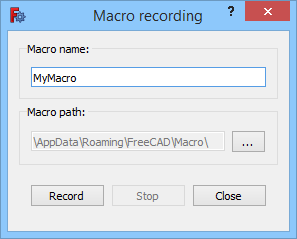Std DlgMacroRecord/ru: Difference between revisions
(Updating to match new version of source page) |
(Updating to match new version of source page) |
||
| (One intermediate revision by the same user not shown) | |||
| Line 1: | Line 1: | ||
<languages/> |
<languages/> |
||
<div class="mw-translate-fuzzy"> |
|||
{{Docnav/ru |
{{Docnav/ru |
||
| |
| |
||
| Line 9: | Line 10: | ||
|IconC=Freecad.svg |
|IconC=Freecad.svg |
||
}} |
}} |
||
</div> |
|||
{{GuiCommand/ru |
{{GuiCommand/ru |
||
| Line 37: | Line 39: | ||
# The {{Button|Stop}} button does not work at this time. |
# The {{Button|Stop}} button does not work at this time. |
||
# Press the {{Button|Record}} button to close the dialog box and start the recording session. |
# Press the {{Button|Record}} button to close the dialog box and start the recording session. |
||
# The button image of the command changes to {{Button|[[Image:Std_MacroStopRecord.svg|16px]]}} and the menu text changes to {{MenuCommand|Stop macro recording}}. |
|||
# Perform the actions you want to record. |
# Perform the actions you want to record. |
||
# To end the recording session do one of the following: |
# To end the recording session do one of the following: |
||
#* Press the {{Button|[[Image:Std_MacroStopRecord.svg|16px]] [[ |
#* Press the {{Button|[[Image:Std_MacroStopRecord.svg|16px]] [[Std_DlgMacroRecord|Std DlgMacroRecord]]}} button. |
||
#* Select the {{MenuCommand|Macro → [[Image:Std_MacroStopRecord.svg|16px]] Stop macro recording}} option from the menu. |
#* Select the {{MenuCommand|Macro → [[Image:Std_MacroStopRecord.svg|16px]] Stop macro recording}} option from the menu. |
||
| Line 45: | Line 48: | ||
==Опции== |
==Опции== |
||
<div class="mw-translate-fuzzy"> |
|||
* При отображении диалогового окна записи макросов: нажмите {{KEY|Esc}} или кнопку {{Button|Отмена}}, чтобы прервать выполнение команды. |
* При отображении диалогового окна записи макросов: нажмите {{KEY|Esc}} или кнопку {{Button|Отмена}}, чтобы прервать выполнение команды. |
||
</div> |
|||
<span id="Notes"></span> |
<span id="Notes"></span> |
||
| Line 62: | Line 67: | ||
<div class="mw-translate-fuzzy"> |
|||
{{Docnav/ru |
{{Docnav/ru |
||
| |
| |
||
| Line 70: | Line 76: | ||
|IconC=Freecad.svg |
|IconC=Freecad.svg |
||
}} |
}} |
||
</div> |
|||
{{Std Base navi{{#translation:}}}} |
{{Std Base navi{{#translation:}}}} |
||
Latest revision as of 08:18, 10 October 2023
|
|
| Системное название |
|---|
| Std_MacroStopRecord |
| Расположение в меню |
| Макросы → Запись макроса... |
| Верстаки |
| Все |
| Быстрые клавиши |
| Нет |
| Представлено в версии |
| - |
| См. также |
| Остановить запись макроса |
Описание
The Std DlgMacroRecord command starts a macro recording session during which user actions are stored in a FreeCAD macro, a file with the .FCMacro extension. A macro can later be replayed, executed, to repeat the recorded actions.
The Macro recording dialog box
Применение
- There are several ways to invoke the command:
- Press the
Std DlgMacroRecord button.
- Select the Macro →
Macro recording... option from the menu.
- Press the
- The Macro recording dialog box opens.
- Enter a name for the macro in the Macro name input box.
- Optionally change the Macro path by pressing the ... button.
- The Stop button does not work at this time.
- Press the Record button to close the dialog box and start the recording session.
- The button image of the command changes to
and the menu text changes to Stop macro recording.
- Perform the actions you want to record.
- To end the recording session do one of the following:
- Press the
Std DlgMacroRecord button.
- Select the Macro →
Stop macro recording option from the menu.
- Press the
Опции
- При отображении диалогового окна записи макросов: нажмите Esc или кнопку Отмена, чтобы прервать выполнение команды.
Примечания
- To execute the recorded macro use the Std DlgMacroExecute command.
- To learn more about macros see the Macros page.
Настройки
- The macro path can also be changed in the preferences: Edit → Preferences... → Python → Macro → Macro path. See Preferences Editor.
- In most cases it is undesirable to record actions that do not change the model: under Edit → Preferences... → Python → Macro → GUI commands do one of the following:
Std Base 
- Стандартное меню: Файл, Правка, Вид, Инструменты, Макросы, Окна, Справка
- Структура: Std Part, Std Group, Std LinkMake
- Файл: Создать, Открыть, Закрыть, Закрыть всё, Сохранить, Сохранить как, Сохранить копию, Сохранить всё, Вернуться, Импортировать, Экспортировать, Объединить проект, Информация о проекте, Печать, Предварительный просмотр, Экспортировать в PDF, Недавние файлы, Выход
- Правка: Отменить, Вернуть, Вырезать, Копировать, Вставить, Дублировать выбранное, Обновить, Выделить область, Box element selection, Выбрать всё, Удалить, Расположение, Выравнивание, Редактировать/закончить редактирование, Настройки
- Вид: Создать новый вид, Ортогональная проекция, Перспективная проекция, На весь экран, Стандартные виды (Уместить всё, Уместить выделенное, Isometric, Dimetric, Trimetric, Спереди, Сверху, Справа, Сзади, Снизу, Слева, Повернуть влево, Повернуть вправо), Freeze display (Save views, Load views, Freeze view, Clear views), Стиль представления (Как есть, Плоские линии, Shaded, Каркас, Точки, Скрытые линии, Без затенения), Bounding box, Стерео (Стерео красный/голубой, Четверная буферизация стерео, Стерео с чередованием строк, Стерео с чередованием столбцов, Выключить стерео, Выводить положения камеры), Масштаб (Увеличить, Уменьшить, Увеличить область), Окно документа (Закреплённое, Откреплённое, На весь экран), Показать/скрыть оси координат, Плоскость сечения, Текстурирование, Видимость (Видимость, Показать выделенные, Скрыть выделенные, Выбрать видимые объекты, Инвертировать все видимости, Показать все объекты, Скрыть все объекты, Откл/вкл выделяемость, Показывать замеры, Удалить замер), Навигация/редактирование, Внешний вид, Случайный цвет, Верстак, Панели инструментов (Файл, Верстак, Макрос, Вид, Структура, Навигация), Панели (Отчёт, Иерархия документа, Окно свойств, Просмотр выделения, Комбо панель, Консоль Python, DAG view), Tree view actions (Sync view, Sync selection, Sync placement, Pre-selection, Record selection, Single document, Multi document, Collapse/expand, Initiate dragging, Go to selection), Строка состояния
- Инструменты: Редактор параметров, Сохранить изображение, Инспектор сцены, Граф зависимостей, Project utility, Измерить расстояние, Text document, Поворотный просмотр, Конвертор величин, Настройка, Addon manager
- Макросы: Запись макроса, Остановить запись макроса, Макрос, Выполнить макрос, Отладка макросов, Остановить отладку, Шаг с обходом, Шаг с заходом, Установить/снять точку останова
- Окна: Следующее, Предыдущее, Плиткой, Каскадом, Окна
- Справка: Справка, Сайт FreeCAD, Пользовательская документация, Документация по созданию скриптов на Python, Автоматически сгенерированная документация Python, Форум FreeCAD, FreeCAD ЧаВо, О FreeCAD, Что это?
- Начинающим
- Установка: Загрузка, Windows, Linux, Mac, Дополнительных компонентов, Docker, AppImage, Ubuntu Snap
- Базовая: О FreeCAD, Интерфейс, Навигация мыши, Методы выделения, Имя объекта, Настройки, Верстаки, Структура документа, Свойства, Помоги FreeCAD, Пожертвования
- Помощь: Учебники, Видео учебники
- Верстаки: Std Base, Arch, Assembly, CAM, Draft, FEM, Inspection, Mesh, OpenSCAD, Part, PartDesign, Points, Reverse Engineering, Robot, Sketcher, Spreadsheet, Surface, TechDraw, Test Framework