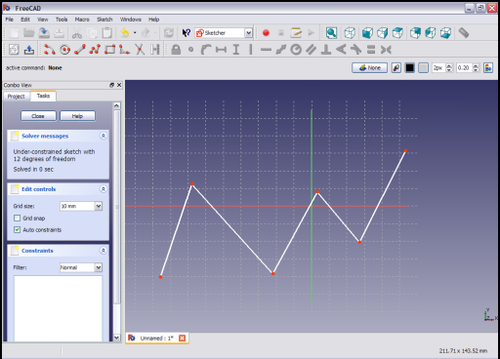Sketcher ConstrainHorizontal/ru: Difference between revisions
(Created page with "{{Userdocnavi/ru}}") |
(Updating to match new version of source page) |
||
| (36 intermediate revisions by 3 users not shown) | |||
| Line 1: | Line 1: | ||
<languages/> |
<languages/> |
||
| ⚫ | |||
<div class="mw-translate-fuzzy"> |
|||
| ⚫ | |||
| ⚫ | |||
| ⚫ | |||
|[[Sketcher_ConstrainVertical/ru|Ограничение вертикальности]] |
|||
| ⚫ | |||
|[[Sketcher_ConstrainParallel/ru|Ограничение параллельности]] |
|||
|IconL=Constraint_Vertical.png|IconC=Workbench_Sketcher.svg|IconR=Constraint_Parallel.png |
|||
|[[Sketcher_Workbench/ru|Верстак "Sketcher"]] |
|||
| ⚫ | |||
| ⚫ | |||
|IconC=Workbench_Sketcher.svg |
|||
}} |
}} |
||
</div> |
|||
<div class="mw-translate-fuzzy"> |
|||
{{GuiCommand/ru |
{{GuiCommand/ru |
||
|Name/ru=Ограничение горизонтальности |
|||
|Name=Constraint Horizontal |
|||
|Name=Sketcher_ConstrainHorizontal |
|||
|Name/ru=Constraint Horizontal |
|||
| ⚫ | |||
|Workbenches=[[Sketcher Workbench/ru|Sketcher]] |
|||
| ⚫ | |||
| ⚫ | |||
|Shortcut=H |
|Shortcut={{KEY|H}} |
||
|SeeAlso=[[ |
|SeeAlso=[[Sketcher_ConstrainVertical/ru|Ограничение вертикальности]] |
||
}} |
}} |
||
</div> |
|||
<span id="Description"></span> |
|||
==Описание== |
==Описание== |
||
<div class="mw-translate-fuzzy"> |
|||
Горизонтальное ограничение заставляет выбранную линию или линии в эскизе быть параллельными горизонтальной оси эскиза. |
Горизонтальное ограничение заставляет выбранную линию или линии в эскизе быть параллельными горизонтальной оси эскиза. |
||
</div> |
|||
{{Version|1.0}}: In most cases it is advisable to use the combined [[Sketcher_ConstrainHorVer|Sketcher ConstrainHorVer]] tool instead. |
|||
==Использование== |
|||
<span id="Usage"></span> |
|||
| ⚫ | |||
==Применение== |
|||
| ⚫ | |||
<br style="clear: both" /> |
|||
[[File:HorizontalConstraint2.png|left|256px]] |
|||
The line turns dark green. |
|||
<br style="clear: both" /> |
|||
[[File:HorizontalConstraint3.png|left|256px]] |
|||
Apply the Horizontal Constraint by clicking on the Horizontal Constraint icon [[File:Constraint_Horizontal.png|16px]] in the Sketcher Constraints toolbar or by selecting the Constrain horizontally menu item in the Sketcher constraints sub menu of the Sketcher menu item in the Sketcher work bench (or the Part Design menu item of the Part Design work bench). The selected line is constrained to be parallel to the horizontal axis of the sketch. |
|||
<br style="clear: both" /> |
|||
[[File:HorizontalConstraint4.png|left|256px]] |
|||
Multiple lines may be selected, |
|||
<br style="clear: both" /> |
|||
[[File:HorizontalConstraint5.png|left|256px]] |
|||
и затем, применяя ограничение, как описано выше, они ограничиваются, чтобы быть параллельными горизонтальной оси эскиза. |
|||
<br style="clear: both" /> |
|||
See also: [[Sketcher_Workbench#Drawing_aids|Drawing aids]]. |
|||
| ⚫ | |||
| ⚫ | |||
| ⚫ | |||
| ⚫ | |||
|IconL=Constraint_Vertical.png|IconC=Workbench_Sketcher.svg|IconR=Constraint_Parallel.png |
|||
| ⚫ | |||
===[[Sketcher_Workbench#Continue_modes|Continue mode]]=== |
|||
{{Sketcher Tools navi/ru}} |
|||
<div class="mw-translate-fuzzy"> |
|||
| ⚫ | |||
| ⚫ | |||
</div> |
|||
===Run-once mode=== |
|||
# Do one of the following: |
|||
#* Select two or more points. |
|||
#* Select one or more lines. Points can be included in the selection, but will be ignored. |
|||
# Invoke the tool as explained above, or with the following additional option: |
|||
#* {{Version|1.0}}: Right-click in the [[3D_view|3D view]] and select the {{MenuCommand|[[Image:Sketcher_ConstrainHorizontal.svg|16px]] Constrain horizontal}} option from the context menu. |
|||
# Depending on the selection one or more constraints are added. |
|||
<span id="Scripting"></span> |
|||
==Программирование== |
|||
{{Code|code=Sketch.addConstraint(Sketcher.Constraint('Horizontal', Line))}} |
|||
The [[Sketcher_scripting|Sketcher scripting]] page explains the values which can be used for {{incode|Line}} and contains further examples on how to create constraints from Python scripts. |
|||
<div class="mw-translate-fuzzy"> |
|||
| ⚫ | |||
|[[Sketcher_ConstrainVertical/ru|Ограничение вертикальности]] |
|||
|[[Sketcher_ConstrainParallel/ru|Ограничение параллельности]] |
|||
|[[Sketcher_Workbench/ru|Верстак "Sketcher"]] |
|||
| ⚫ | |||
| ⚫ | |||
|IconC=Workbench_Sketcher.svg |
|||
| ⚫ | |||
</div> |
|||
{{Sketcher_Tools_navi{{#translation:}}}} |
|||
{{Userdocnavi |
{{Userdocnavi{{#translation:}}}} |
||
Latest revision as of 14:54, 23 April 2024
|
|
| Системное название |
|---|
| Sketcher_ConstrainHorizontal |
| Расположение в меню |
| Sketch → Ограничения эскиза → Ограничение горизонтальности |
| Верстаки |
| Sketcher |
| Быстрые клавиши |
| H |
| Представлено в версии |
| - |
| См. также |
| Ограничение вертикальности |
Описание
Горизонтальное ограничение заставляет выбранную линию или линии в эскизе быть параллельными горизонтальной оси эскиза.
introduced in version 1.0: In most cases it is advisable to use the combined Sketcher ConstrainHorVer tool instead.
Применение
See also: Drawing aids.
Continue mode
Run-once mode
- Do one of the following:
- Select two or more points.
- Select one or more lines. Points can be included in the selection, but will be ignored.
- Invoke the tool as explained above, or with the following additional option:
- introduced in version 1.0: Right-click in the 3D view and select the
Constrain horizontal option from the context menu.
- introduced in version 1.0: Right-click in the 3D view and select the
- Depending on the selection one or more constraints are added.
Программирование
Sketch.addConstraint(Sketcher.Constraint('Horizontal', Line))
The Sketcher scripting page explains the values which can be used for Line and contains further examples on how to create constraints from Python scripts.
- General: Create sketch, Edit sketch, Map sketch to face, Reorient sketch, Validate sketch, Merge sketches, Mirror sketch, Leave sketch, View sketch, View section, Toggle grid, Toggle snap, Configure rendering order, Stop operation
- Sketcher geometries: Point, Line, Arc, Arc by 3 points, Circle, Circle by 3 points, Ellipse, Ellipse by 3 points, Arc of ellipse, Arc of hyperbola, Arc of parabola, B-spline by control points, Periodic B-spline by control points, B-spline by knots, Periodic B-spline by knots, Polyline, Rectangle, Centered rectangle, Rounded rectangle, Triangle, Square, Pentagon, Hexagon, Heptagon, Octagon, Regular polygon, Slot, Fillet, Corner-preserving fillet, Trim, Extend, Split, External geometry, Carbon copy, Toggle construction geometry
- Sketcher constraints:
- Geometric constraints: Coincident, Point on object, Vertical, Horizontal, Parallel, Perpendicular, Tangent, Equal, Symmetric, Block
- Dimensional constraints: Lock, Horizontal distance, Vertical distance, Distance, Radius or weight, Diameter, Auto radius/diameter, Angle, Refraction (Snell's law)
- Constraint tools: Toggle driving/reference constraint, Activate/deactivate constraint
- Sketcher tools: Select unconstrained DoF, Select associated constraints, Select associated geometry, Select redundant constraints, Select conflicting constraints, Show/hide internal geometry, Select origin, Select horizontal axis, Select vertical axis, Symmetry, Clone, Copy, Move, Rectangular array, Remove axes alignment, Delete all geometry, Delete all constraints
- Sketcher B-spline tools: Show/hide B-spline degree, Show/hide B-spline control polygon, Show/hide B-spline curvature comb, Show/hide B-spline knot multiplicity, Show/hide B-spline control point weight, Convert geometry to B-spline, Increase B-spline degree, Decrease B-spline degree, Increase knot multiplicity, Decrease knot multiplicity, Insert knot, Join curves
- Sketcher virtual space: Switch virtual space
- Additional: Sketcher Dialog, Preferences, Sketcher scripting
- Начинающим
- Установка: Загрузка, Windows, Linux, Mac, Дополнительных компонентов, Docker, AppImage, Ubuntu Snap
- Базовая: О FreeCAD, Интерфейс, Навигация мыши, Методы выделения, Имя объекта, Настройки, Верстаки, Структура документа, Свойства, Помоги FreeCAD, Пожертвования
- Помощь: Учебники, Видео учебники
- Верстаки: Std Base, Arch, Assembly, CAM, Draft, FEM, Inspection, Mesh, OpenSCAD, Part, PartDesign, Points, Reverse Engineering, Robot, Sketcher, Spreadsheet, Surface, TechDraw, Test Framework