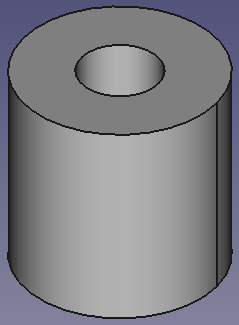Part Tube: Difference between revisions
(initial) |
(updates) |
||
| Line 22: | Line 22: | ||
The Tube command inserts a tube into the active document. The tube is is geometrically treated as a cut of a smaller cylinder into a larger one. By default, the command will insert a 10 mm high tube with an outer diameter of 5mm and an inner diameter of 2 mm. These parameters can be modified after the object has been added. |
The Tube command inserts a tube into the active document. The tube is is geometrically treated as a cut of a smaller cylinder into a larger one. By default, the command will insert a 10 mm high tube with an outer diameter of 5mm and an inner diameter of 2 mm. These parameters can be modified after the object has been added. |
||
[[Image:Part_Tube-screenshot.png|Screenshot of a Tube]] |
|||
<!--T:20--> |
|||
[[Image:Part_Box.jpg|400px|Part_Box]] |
|||
==Usage== <!--T:21--> |
==Usage== <!--T:21--> |
||
To create a tube either: |
To create a tube either: |
||
* press the {{KEY|[[Image: |
* press the {{KEY|[[Image:Part_Tube.svg|24px]] '''Tube'''}} button in the toolbar |
||
* use the menu {{MenuCommand|Part → Primitives → Create tube}} |
* use the menu {{MenuCommand|Part → Primitives → Create tube}} |
||
To edit the tube |
To edit the tube |
||
* either |
|||
* select it in the tree and double-click on it |
** select it in the tree and double-click on it |
||
* edit the parameters in the appearing dialog |
** edit the parameters in the appearing dialog |
||
* or use the the [[Property_editor | property editor]] to edit the parameters |
|||
==Properties== |
==Properties== |
||
Revision as of 00:42, 13 November 2020
|
|
| Menu location |
|---|
| Part → Primitives → Create tube |
| Workbenches |
| Part |
| Default shortcut |
| None |
| Introduced in version |
| 0.19 |
| See also |
| Part CreatePrimitives |
Description
The Tube command inserts a tube into the active document. The tube is is geometrically treated as a cut of a smaller cylinder into a larger one. By default, the command will insert a 10 mm high tube with an outer diameter of 5mm and an inner diameter of 2 mm. These parameters can be modified after the object has been added.
Usage
To create a tube either:
To edit the tube
- either
- select it in the tree and double-click on it
- edit the parameters in the appearing dialog
- or use the the property editor to edit the parameters
Properties
- Via the Property Editor:
- Height: Sets the height (default is 10 mm).
- Inner Radius: Set the inner radius (default is 2 mm).
- Outer Radius: Set the outer radius (default is 5 mm).
- Placement: Specifies the orientation and position of the Box in the 3D space. See Placement. The reference point is the left front lower corner of the box.
- Label: The Label is the name given to the operation. This name can be changed at your convenience.
- Primitives: Box, Cylinder, Sphere, Cone, Torus, Tube, Create primitives, Shape builder
- Creation and modification: Extrude, Revolve, Mirror, Fillet, Chamfer, Make face from wires, Ruled Surface, Loft, Sweep, Section, Cross sections, 3D Offset, 2D Offset, Thickness, Projection on surface, Attachment
- Boolean: Make compound, Explode Compound, Compound Filter, Boolean, Cut, Fuse, Common, Connect, Embed, Cutout, Boolean fragments, Slice apart, Slice, XOR
- Measure: Measure Linear, Measure Angular, Measure Refresh, Clear All, Toggle All, Toggle 3D, Toggle Delta
- Getting started
- Installation: Download, Windows, Linux, Mac, Additional components, Docker, AppImage, Ubuntu Snap
- Basics: About FreeCAD, Interface, Mouse navigation, Selection methods, Object name, Preferences, Workbenches, Document structure, Properties, Help FreeCAD, Donate
- Help: Tutorials, Video tutorials
- Workbenches: Std Base, Arch, Assembly, CAM, Draft, FEM, Inspection, Mesh, OpenSCAD, Part, PartDesign, Points, Reverse Engineering, Robot, Sketcher, Spreadsheet, Surface, TechDraw, Test Framework
- Hubs: User hub, Power users hub, Developer hub