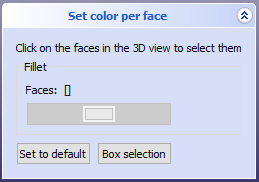Part ColorPerFace/ru: Difference between revisions
(Updating to match new version of source page) |
m (FuzzyBot moved page Part FaceColors/ru to Part ColorPerFace/ru without leaving a redirect: Part of translatable page "Part FaceColors") |
(No difference)
| |
Revision as of 17:47, 13 April 2024
|
|
| Системное название |
|---|
| Part_FaceColors |
| Расположение в меню |
| Context menu → Установить цвет |
| Верстаки |
| Part, PartDesign |
| Быстрые клавиши |
| Нет |
| Представлено в версии |
| - |
| См. также |
| Внешний вид |
Описание
The FaceColors feature allows you to define a color for each face or surface of an object. This way you can assign multiple colors to one part. To color whole parts, use the SetAppearance feature instead.
Применение
To color faces:
- Right-click on an object in the tree view. If the object supports the FaceColors feature, there is a context menu entry Set colors... and you can click on it.
- To select face(s):
- For a single face simply click on it.
- To select multiple faces:
- Keep Ctrl pressed and click on several faces.
- Or click the Box selection button in the task panel. You can then drag a selection rectangle in the 3D view with the mouse. Every face that is partly inside the rectangle will be selected.
- Choose a color for the selected faces in the task panel. introduced in version 0.20: The color can also get a transparency by setting the Alpha channel.
- Click the OK button to close the task panel and accept the changes.
To reset all face colors:
- Click Set to default. This sets the colors of all faces of the part to the default color. The button works instantly, i.e. you can not revert this with the Cancel button.
The FaceColors task panel
- Начинающим
- Установка: Загрузка, Windows, Linux, Mac, Дополнительных компонентов, Docker, AppImage, Ubuntu Snap
- Базовая: О FreeCAD, Интерфейс, Навигация мыши, Методы выделения, Имя объекта, Настройки, Верстаки, Структура документа, Свойства, Помоги FreeCAD, Пожертвования
- Помощь: Учебники, Видео учебники
- Верстаки: Std Base, Arch, Assembly, CAM, Draft, FEM, Inspection, Mesh, OpenSCAD, Part, PartDesign, Points, Reverse Engineering, Robot, Sketcher, Spreadsheet, Start, Surface, TechDraw, Test Framework, Web