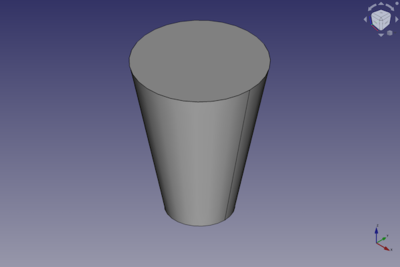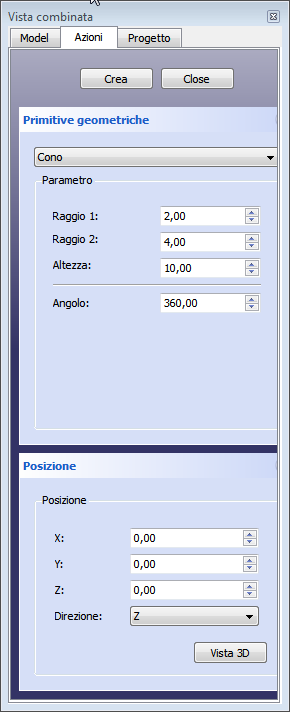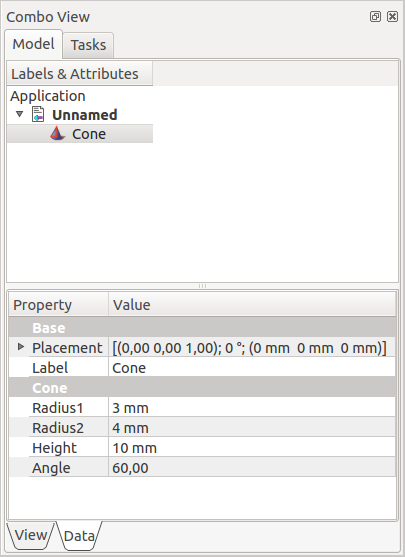Part Cone/ro: Difference between revisions
(Updating to match new version of source page) |
(Updating to match new version of source page) |
||
| (One intermediate revision by the same user not shown) | |||
| Line 28: | Line 28: | ||
</div> |
</div> |
||
The default Part Cone is truncated. It can be turned into a full, untruncated, cone by changing its {{PropertyData|Radius1}} or {{PropertyData|Radius2}} property to zero. It can be turned into a segment of a cone by changing its {{PropertyData|Angle}} property. |
|||
[[File:Otherwisedefault270degree_Part_Cone.png|300px]] |
|||
<div class="mw-translate-fuzzy"> |
|||
[[Image:Part_Cone_Example.png|400px]] |
|||
Imaginea de mai jos prezintă un Cone Part cu parametrul "Unghi" setat la 270 de grade și toți ceilalți parametri sunt la valorile lor implicite. |
|||
</div> |
|||
== Usage == |
== Usage == |
||
| Line 40: | Line 39: | ||
</div> |
</div> |
||
== Example == |
|||
<div class="mw-translate-fuzzy"> |
|||
Valorile implicite creează un con parametric trunchiat, definit de parametrii: raza1, raza2 înălțime și unghi. La creare Conul implicit va fi poziționat la origine (punctul 0,0,0). Parametrul unghi permite crearea unei porțiuni de con (este setată implicit la 360 °), iar raza 1 și 2 corespund razei de bază și respectiv razei vârfului conului trunchiat. |
|||
[[Image:Part_Cone_Scripting_Example.png|thumb|Part Cone from the scripting example]] |
|||
=== Prima metodă === |
|||
Faceți clic direct pe butonul {{KEY/it|[[Image:Part_Cone.png|16px]]Cono}} din bara de instrumente. |
|||
Creează un con standard cu raza bazei de 2 mm, raza superioară de 4 mm, înălțimea de 10 mm și centrul cercului inferior poziționat la origine (punctul 0,0,0). Parametrii pot fi modificați în fila Date din vizualizarea combinată. |
|||
A Part Cone object created with the [[#Scripting|scripting example]] below is shown here. |
|||
=== A doua metodă === |
|||
Această a doua modalitate este disponibilă și în [[OpenSCAD_Workbench/it|OpenSCAD]] |
|||
Utilizați meniul {{KEY/it|[[Image:Part_CreatePrimitives.png|16px]] Creați primitive ... → Cone}}. Se deschide un dialog care vă permite să setați: |
|||
</div> |
|||
== Notes == |
|||
The cone properties can later be edited, either in the [[Property_editor|Property editor]] or by double-clicking the cone in the [[Tree_view|Tree view]]. |
|||
* A Part Cone can also be created with the [[Image:Part_Primitives.svg|16px]] [[Part_Primitives|Part Primitives]] command. With that command you can specify the dimensions and placement at creation time. |
|||
<div class="mw-translate-fuzzy"> |
<div class="mw-translate-fuzzy"> |
||
| Line 83: | Line 78: | ||
</div> |
</div> |
||
See also: [[Property_editor|Property editor]]. |
|||
* {{PropertyData|Radius 1}}: Radius of the arc or circle defining the lower face |
|||
* {{PropertyData|Radius 2}}: Radius of the arc or circle defining the upper face |
|||
A Part Cone object is derived from a [[Part_Feature|Part Feature]] object and inherits all its properties. It also has the following additional properties: |
|||
| ⚫ | |||
* {{PropertyData|Angle}}: Number of degrees of the arc or circles defining the upper and lower faces of the truncated cone. The default 360° creates circular faces, a lower value will create a portion of a cone as defined by upper and lower faces each with edges defined by an arc of the number of degrees and two radii. |
|||
=== Data === |
|||
{{TitleProperty|Attachment}} |
|||
The object has the same attachment properties as a [[Part_Part2DObject#Data|Part Part2DObject]]. |
|||
{{TitleProperty|Cone}} |
|||
* {{PropertyData|Radius1|Length}}: The radius of the bottom face of the cone. Can be {{Value|0mm}} if {{PropertyData|Radius2}} is larger than {{Value|0mm}}. The default is {{Value|2mm}}. |
|||
* {{PropertyData|Radius2|Length}}: The radius of the top face of the cone. Can be {{Value|0mm}} if {{PropertyData|Radius1}} is larger than {{Value|0mm}}. The default is {{Value|4mm}}. |
|||
| ⚫ | |||
* {{PropertyData|Angle|Angle}}: The angle of the circular arc that defines the top and bottom face of the cone. Valid range: {{Value|0° < value <= 360°}}. The default is {{Value|360°}}. If it is smaller than {{Value|360°}} the resulting solid will be a segment of a cone. |
|||
== Scripting == |
== Scripting == |
||
See also: [https://freecad.github.io/SourceDoc/ Autogenerated API documentation], [[Part_scripting|Part scripting]] and [[FreeCAD_Scripting_Basics|FreeCAD Scripting Basics]]. |
|||
| ⚫ | |||
| ⚫ | |||
{{Code|code= |
{{Code|code= |
||
| Line 98: | Line 107: | ||
* Where {{Incode|"myCone"}} is the name for the object. |
* Where {{Incode|"myCone"}} is the name for the object. |
||
* The function returns the newly created object. |
* The function returns the newly created object. |
||
Example: |
|||
{{Code|code= |
|||
import FreeCAD as App |
|||
doc = App.activeDocument() |
|||
cone = doc.addObject("Part::Cone", "myCone") |
|||
cone.Radius1 = 5 |
|||
cone.Radius2 = 10 |
|||
cone.Height = 50 |
|||
cone.Angle = 270 |
|||
cone.Placement = App.Placement(App.Vector(1, 2, 3), App.Rotation(30, 60, 15)) |
|||
doc.recompute() |
|||
}} |
|||
| Line 109: | Line 135: | ||
}} |
}} |
||
{{ |
{{Part_Tools_navi{{#translation:}}}} |
||
{{Userdocnavi{{#translation:}}}} |
{{Userdocnavi{{#translation:}}}} |
||
Latest revision as of 08:56, 4 March 2022
|
|
| poziția meniului |
|---|
| Part -> Cone |
| Ateliere |
| Part, Complete |
| scurtătură |
| nici unul |
| Prezentat în versiune |
| - |
| A se vedea, de asemenea, |
| Part CreatePrimitives |
Description
Descriere
Un con parametric trunchiat este un element tip primitivă geometrică disponibil pe bara de instrumente Part sau în meniu (submeniul primitives) se deschide o casetă de dialog Create Primitives .
The default Part Cone is truncated. It can be turned into a full, untruncated, cone by changing its DateRadius1 or DateRadius2 property to zero. It can be turned into a segment of a cone by changing its DateAngle property.
Usage
Example
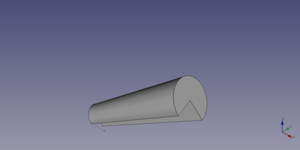
A Part Cone object created with the scripting example below is shown here.
Notes
- A Part Cone can also be created with the
Part Primitives command. With that command you can specify the dimensions and placement at creation time.
Primitive Geometriche
Opțiuni
See also: Property editor.
A Part Cone object is derived from a Part Feature object and inherits all its properties. It also has the following additional properties:
Data
Attachment
The object has the same attachment properties as a Part Part2DObject.
Cone
- DateRadius1 (
Length): The radius of the bottom face of the cone. Can be0mmif DateRadius2 is larger than0mm. The default is2mm. - DateRadius2 (
Length): The radius of the top face of the cone. Can be0mmif DateRadius1 is larger than0mm. The default is4mm. - DateHeight (
Length): The height of the cone. The default is10mm. - DateAngle (
Angle): The angle of the circular arc that defines the top and bottom face of the cone. Valid range:0° < value <= 360°. The default is360°. If it is smaller than360°the resulting solid will be a segment of a cone.
Scripting
See also: Autogenerated API documentation, Part scripting and FreeCAD Scripting Basics.
A Part Cone can be created with the addObject() method of the document:
cone = FreeCAD.ActiveDocument.addObject("Part::Cone", "myCone")
- Where
"myCone"is the name for the object. - The function returns the newly created object.
Example:
import FreeCAD as App
doc = App.activeDocument()
cone = doc.addObject("Part::Cone", "myCone")
cone.Radius1 = 5
cone.Radius2 = 10
cone.Height = 50
cone.Angle = 270
cone.Placement = App.Placement(App.Vector(1, 2, 3), App.Rotation(30, 60, 15))
doc.recompute()
- Primitives: Box, Cylinder, Sphere, Cone, Torus, Tube, Create primitives, Shape builder
- Creation and modification: Extrude, Revolve, Mirror, Fillet, Chamfer, Make face from wires, Ruled Surface, Loft, Sweep, Section, Cross sections, 3D Offset, 2D Offset, Thickness, Projection on surface, Attachment
- Boolean: Make compound, Explode Compound, Compound Filter, Boolean, Cut, Fuse, Common, Connect, Embed, Cutout, Boolean fragments, Slice apart, Slice, XOR
- Measure: Measure Linear, Measure Angular, Measure Refresh, Clear All, Toggle All, Toggle 3D, Toggle Delta
- Getting started
- Installation: Download, Windows, Linux, Mac, Additional components, Docker, AppImage, Ubuntu Snap
- Basics: About FreeCAD, Interface, Mouse navigation, Selection methods, Object name, Preferences, Workbenches, Document structure, Properties, Help FreeCAD, Donate
- Help: Tutorials, Video tutorials
- Workbenches: Std Base, Arch, Assembly, CAM, Draft, FEM, Inspection, Mesh, OpenSCAD, Part, PartDesign, Points, Reverse Engineering, Robot, Sketcher, Spreadsheet, Surface, TechDraw, Test Framework
- Hubs: User hub, Power users hub, Developer hub