Part Common/ro: Difference between revisions
No edit summary |
(Replaced content with "===Usage=== # Select two shapes # Press the {{Button|16px|link=Part_Common Common}} button.") |
||
| Line 31: | Line 31: | ||
{{clear}} |
{{clear}} |
||
===Usage=== |
|||
<div class="mw-translate-fuzzy"> |
|||
# Select two shapes |
|||
=== Cum se folosește === |
|||
# Press the {{Button|[[Image:Part_Common.svg|16px|link=Part_Common]] [[Part_Common|Common]]}} button. |
|||
# Selectați două forme |
|||
# Apăsați butonul {{KEY|[[Image:Part Common.png|16px]] '''Part Common'''}}. |
|||
==Utilisation== |
|||
Selectați atelierul {{KEY|Part [[File:Workbench_Part.png|24px|Part]]}}, sur la '''barre d'outils''', ou sur '''Affichage → Atelier → Part'''.<br /> |
|||
Pour effectuer une opération d'{{KEY|[[Image:Part_Common.png|16px|text-top=Intersection|link=Part_Common/fr]] [[Part_Common/fr|Intersection]]}}, sélectionnez deux ou plusieurs objets, puis cliquez sur le bouton {{KEY|[[Image:Part_Common.png|16px|text-top=Intersection|link=Part_Common/fr]] [[Part_Common/fr|Intersection]]}}, et, la partie commune des objets sélectionnés sera extraite. |
|||
==Options== |
|||
{{PartBooleanProprietes/fr}} |
|||
==Exemple== |
|||
<center> |
|||
<gallery widths="640" heights="400"> |
|||
Image:Part_Common_fr_02.gif| Construisez votre combinaison, puis, sélectionnez les objet à modifier, en tenant appuyée la touche {{KEY|CTRL}}, et, cliquez sur le {{KEY|bouton gauche}} de la souris,<br /> puis cliquez sur le bouton {{KEY|[[Image:Part_Common.png|16px|text-top=Intersection|link=Part_Common/fr]] [[Part_Common/fr|Intersection]]}}, et, les pièces communes seront extraites. |
|||
</gallery> |
|||
</center> |
|||
<br /> |
|||
<center> |
|||
<gallery widths="640" heights="400"> |
|||
Image:Part_Common_fr_03.png|Une nouvelle icône s'affiche dans la '''Vue combinnée''' renseignant l'opération.<br />Si vous cliquez sur la flèche, vous pouvez voir les formes d'origine, qui ont servi dans l'opération d'{{KEY|[[Image:Part_Common.png|16px|text-top=Intersection|link=Part_Common/fr]] [[Part_Common/fr|Intersection]]}}<br />Les formes originales peuvent être effacées, pour ne conserver que le produit final. |
|||
</gallery> |
|||
</center> |
|||
<br /> |
|||
==Les outils Booléens== |
|||
[[Image:Part_Booleans.png|text-top=Opérations|32px|link=Part_Booleans/fr]] |
|||
[[Image:Part_Cut.png|text-top=Soustraction|32px|link=Part_Cut/fr]] |
|||
[[Image:Part_Union.png|text-top=Union|32px|link=Part_Union/fr]] |
|||
[[Image:Part_Common.png|text-top=Intersection|32px|link=Part_Common/fr]] |
|||
[[Image:Part_Section.png|text-top=Coupe|32px|link=Part_Section/fr]] |
|||
</div> |
|||
=== Intrări suportate === |
=== Intrări suportate === |
||
Revision as of 19:49, 13 November 2021
|
|
| poziția meniului |
|---|
| Part → Common |
| Ateliere |
| Part |
| scurtătură |
| nici unul |
| Prezentat în versiune |
| - |
| A se vedea, de asemenea, |
| Part Union, Part Cut |
Description
Descriere
Extrage partea comună între obiectele selectate. Această operație este complet parametrică, iar componentele pot fi modificate, iar rezultatul este recompensat.
Funcția ![]() Intersection, extrage partea comună (intersecția) a celor două solide selectate. Această operație este total parametrică: componentele pot fi modificate și rezultatul recalculat.
Intersection, extrage partea comună (intersecția) a celor două solide selectate. Această operație este total parametrică: componentele pot fi modificate și rezultatul recalculat.
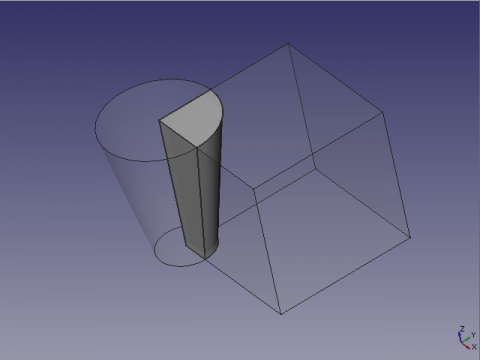
Usage
- Select two shapes
- Press the
Common button.
Intrări suportate
Elementele de intrare trebuie să fie forme OpenCascade. Exemple: chestii realizate cu Atelierele: Part, PartDesign, Sketcher. Nu este vorba despre plase (cu excepția cazului în care acestea au fost convertite în forme) - pentru ochiurile de plasă, există unelte specifice Booleene în Atelierul de lucru MeshDesign.
- Primitives: Box, Cylinder, Sphere, Cone, Torus, Tube, Create primitives, Shape builder
- Creation and modification: Extrude, Revolve, Mirror, Fillet, Chamfer, Make face from wires, Ruled Surface, Loft, Sweep, Section, Cross sections, 3D Offset, 2D Offset, Thickness, Projection on surface, Attachment
- Boolean: Make compound, Explode Compound, Compound Filter, Boolean, Cut, Fuse, Common, Connect, Embed, Cutout, Boolean fragments, Slice apart, Slice, XOR
- Measure: Measure Linear, Measure Angular, Measure Refresh, Clear All, Toggle All, Toggle 3D, Toggle Delta
- Getting started
- Installation: Download, Windows, Linux, Mac, Additional components, Docker, AppImage, Ubuntu Snap
- Basics: About FreeCAD, Interface, Mouse navigation, Selection methods, Object name, Preferences, Workbenches, Document structure, Properties, Help FreeCAD, Donate
- Help: Tutorials, Video tutorials
- Workbenches: Std Base, Arch, Assembly, CAM, Draft, FEM, Inspection, Mesh, OpenSCAD, Part, PartDesign, Points, Reverse Engineering, Robot, Sketcher, Spreadsheet, Surface, TechDraw, Test Framework
- Hubs: User hub, Power users hub, Developer hub