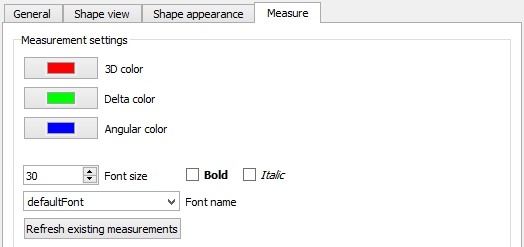PartDesign Preferences/tr: Difference between revisions
(Updating to match new version of source page) |
(Updating to match new version of source page) |
||
| Line 14: | Line 14: | ||
==Introduction== |
==Introduction== |
||
The [[Image: |
The [[Image:Workbench_Part.svg|24px]] [[Part_Workbench|Part Workbench]] and the [[Image:Workbench_PartDesign.svg|24px]] [[PartDesign_Workbench|PartDesign Workbench]] use the same preferences. They can be found in the [[Image:Preferences-part_design.svg|24px]] '''Part/Part design''' section of the [[Preferences_Editor|Preferences editor]]. This section will only be available if one of the workbenches has been loaded in the current FreeCAD session. |
||
==Available preferences== |
==Available preferences== |
||
There are |
There are four tabs: General, Shape view, Shape appearance and Measure. |
||
===General=== |
===General=== |
||
| Line 29: | Line 29: | ||
|- |
|- |
||
| {{MenuCommand|Automatically check model after boolean operation}} |
| {{MenuCommand|Automatically check model after boolean operation}} |
||
| If checked, the [https://en.wikipedia.org/wiki/Boundary_representation Boundary representation] (BRep) of the model is [[Part_CheckGeometry|validated]] after [[Part_Boolean|boolean operations]] |
| If checked, the [https://en.wikipedia.org/wiki/Boundary_representation Boundary representation] (BRep) of the model is [[Part_CheckGeometry|validated]] after [[Part_Boolean|boolean operations]]. |
||
|- |
|- |
||
| {{MenuCommand|Automatically refine model after boolean operation}} |
| {{MenuCommand|Automatically refine model after boolean operation}} |
||
| If checked, the model is [[Part_RefineShape|refined]] after [[Part_Boolean|boolean operations]] |
| If checked, the model is [[Part_RefineShape|refined]] after [[Part_Boolean|boolean operations]]. |
||
|- |
|- |
||
| {{MenuCommand|Automatically refine model after sketch-based operation}} |
| {{MenuCommand|Automatically refine model after sketch-based operation}} |
||
| If checked, the model is [[Part_RefineShape|refined]] after changes to source sketches of objects |
| If checked, the model is [[Part_RefineShape|refined]] after changes to source sketches of objects. |
||
|} |
|} |
||
| Line 49: | Line 49: | ||
|- |
|- |
||
| {{MenuCommand|Maximum deviation depending on the model bounding box}} |
| {{MenuCommand|Maximum deviation depending on the model bounding box}} |
||
| Maximum [https://www.opencascade.com/doc/occt-7.3.0/overview/html/occt_user_guides__modeling_algos.html#occt_modalg_11_2 linear deflection] of the [[#Tesselation|tesselated]] objects from their surface |
| Maximum [https://www.opencascade.com/doc/occt-7.3.0/overview/html/occt_user_guides__modeling_algos.html#occt_modalg_11_2 linear deflection] of the [[#Tesselation|tesselated]] objects from their surface. |
||
|- |
|- |
||
| {{MenuCommand|Maximum angular deflection}} |
| {{MenuCommand|Maximum angular deflection}} |
||
| Maximum [https://www.opencascade.com/doc/occt-7.3.0/overview/html/occt_user_guides__modeling_algos.html#occt_modalg_11_2 angular deflection] from one [[#Tesselation|tesselated]] object section to the next section |
| Maximum [https://www.opencascade.com/doc/occt-7.3.0/overview/html/occt_user_guides__modeling_algos.html#occt_modalg_11_2 angular deflection] from one [[#Tesselation|tesselated]] object section to the next section. |
||
|} |
|} |
||
| Line 69: | Line 69: | ||
|- |
|- |
||
| {{MenuCommand|Shape transparency}} |
| {{MenuCommand|Shape transparency}} |
||
| Transparency for new shapes {{Version|1.0}} |
| Transparency for new shapes {{Version|1.0}}. |
||
|- |
|- |
||
| {{MenuCommand|Line color}} |
| {{MenuCommand|Line color}} |
||
| Line color for new shapes |
| Line color for new shapes. |
||
|- |
|- |
||
| {{MenuCommand|Line width}} |
| {{MenuCommand|Line width}} |
||
| Line thickness for new shapes |
| Line thickness for new shapes. |
||
|- |
|- |
||
| {{MenuCommand|Vertex color}} |
| {{MenuCommand|Vertex color}} |
||
| Color for new [[Glossary#Vertex|vertices]] |
| Color for new [[Glossary#Vertex|vertices]]. |
||
|- |
|- |
||
| {{MenuCommand|Vertex size}} |
| {{MenuCommand|Vertex size}} |
||
| Size for new [[Glossary#Vertex|vertices]] |
| Size for new [[Glossary#Vertex|vertices]]. |
||
|- |
|- |
||
| {{MenuCommand|Bounding box color}} |
| {{MenuCommand|Bounding box color}} |
||
| Color of [[Property_editor#View|bounding boxes]] in the 3D view |
| Color of [[Property_editor#View|bounding boxes]] in the 3D view. |
||
|- |
|- |
||
| {{MenuCommand|Two-side rendering}} |
| {{MenuCommand|Two-side rendering}} |
||
| Line 92: | Line 92: | ||
| Text color for document annotations. There is currently no dialog to add annotations to documents. Annotations can only be added using the Python console with this command: |
| Text color for document annotations. There is currently no dialog to add annotations to documents. Annotations can only be added using the Python console with this command: |
||
<code>obj=App.ActiveDocument.addObject("App::Annotation", "Label")</code> |
<code>obj = App.ActiveDocument.addObject("App::Annotation", "Label")</code> |
||
This console is shown using the menu {{MenuCommand|View → Panels → Python console}}. |
This console is shown using the menu {{MenuCommand|View → Panels → Python console}}. |
||
| Line 98: | Line 98: | ||
[[Image:Preferences_Part_design_Tab_Shape_appearance.png]] |
[[Image:Preferences_Part_design_Tab_Shape_appearance.png]] |
||
===Measure=== |
|||
These preferences control the appearance of measurements created with the [[Part_Workbench#Measure|Measure tools]] available in the [[Part_Workbench|Part Workbench]] and [[PartDesign_Workbench|PartDesign Workbench]]. |
|||
On the ''Measure'' tab ({{Version|1.0}}) you can specify the following: |
|||
{| class="wikitable float-right mw-collapsible mw-collapsed" |
|||
!style="width: 33%;"|Name |
|||
!style="width: 66%;"|Description |
|||
|- |
|||
| {{MenuCommand|3D color}} |
|||
| Color for 3D linear dimensions. |
|||
|- |
|||
| {{MenuCommand|Delta color}} |
|||
| Color for delta dimensions (parallel to the global X, Y and Z axes). |
|||
|- |
|||
| {{MenuCommand|Angular color}} |
|||
| Color for angular dimensions. |
|||
|- |
|||
| {{MenuCommand|Font size}} |
|||
| Font size in pixels. |
|||
|- |
|||
| {{MenuCommand|Bold}} |
|||
| If checked, font style bold is used (cannot be combined with the {{MenuCommand|Italic}} option on Windows). |
|||
|- |
|||
| {{MenuCommand|Italic}} |
|||
| If checked, font style italic is used (cannot be combined with the {{MenuCommand|Bold}} option on Windows). |
|||
|- |
|||
| {{MenuCommand|Font name}} |
|||
| The font to use. |
|||
|- |
|||
| {{Button|Refresh existing measures}} |
|||
| Press this button to update existing measures. |
|||
|} |
|||
[[Image:Preferences_Part_design_Tab_Measure.png]] |
|||
==Tesselation== |
==Tesselation== |
||
Revision as of 07:02, 15 September 2022
Introduction
The Part Workbench and the
PartDesign Workbench use the same preferences. They can be found in the
Part/Part design section of the Preferences editor. This section will only be available if one of the workbenches has been loaded in the current FreeCAD session.
Available preferences
There are four tabs: General, Shape view, Shape appearance and Measure.
General
On the General tab you can specify the following:
| Name | Description |
|---|---|
| Automatically check model after boolean operation | If checked, the Boundary representation (BRep) of the model is validated after boolean operations. |
| Automatically refine model after boolean operation | If checked, the model is refined after boolean operations. |
| Automatically refine model after sketch-based operation | If checked, the model is refined after changes to source sketches of objects. |
Shape view
On the Shape view tab you can specify the following:
| Name | Description |
|---|---|
| Maximum deviation depending on the model bounding box | Maximum linear deflection of the tesselated objects from their surface. |
| Maximum angular deflection | Maximum angular deflection from one tesselated object section to the next section. |
Shape appearance
On the Shape appearance tab you can specify the following:
| Name | Description |
|---|---|
| Shape color | Color for new shapes. If the option Random is set, a random color is used instead. |
| Shape transparency | Transparency for new shapes introduced in version 1.0. |
| Line color | Line color for new shapes. |
| Line width | Line thickness for new shapes. |
| Vertex color | Color for new vertices. |
| Vertex size | Size for new vertices. |
| Bounding box color | Color of bounding boxes in the 3D view. |
| Two-side rendering | If checked, the color of the interior side of faces will be the same as the exterior side. If not checked either the backlight color, if enabled, or black will be used instead. |
| Text color | Text color for document annotations. There is currently no dialog to add annotations to documents. Annotations can only be added using the Python console with this command:
This console is shown using the menu View → Panels → Python console. |
Measure
These preferences control the appearance of measurements created with the Measure tools available in the Part Workbench and PartDesign Workbench.
On the Measure tab (introduced in version 1.0) you can specify the following:
| Name | Description |
|---|---|
| 3D color | Color for 3D linear dimensions. |
| Delta color | Color for delta dimensions (parallel to the global X, Y and Z axes). |
| Angular color | Color for angular dimensions. |
| Font size | Font size in pixels. |
| Bold | If checked, font style bold is used (cannot be combined with the Italic option on Windows). |
| Italic | If checked, font style italic is used (cannot be combined with the Bold option on Windows). |
| Font name | The font to use. |
| Refresh existing measures | Press this button to update existing measures. |
Tesselation
In order to display an object efficiently its surface is tesselated, i.e. it is displayed with some small deviations from it real surface. This applies not only to PartDesign models, but also to other objects in FreeCAD.
There is a lower limit for the tesselation of 0.01%. If you really want to spend the additional time you can reduce the lower limit even further by opening the menu Tools → Edit parameters... This opens the parameter editor where you navigate to BaseApp → Preferences → Mod → Part.
Right click on Mesh deviation choose in the context menu Change value. Set the value to the minimum tesselation of your choice. Please keep in mind that the value is in %, i.e. for a value of 0.005% you have to enter "0.00005". The smallest value possible is 1e-7. Note: In the preferences menu you will still see 0.01% even if you set a lower value.
- Structure tools: Part, Group
- Helper tools: Create body, Create sketch, Edit sketch, Map sketch to face
- Modeling tools
- Datum tools: Create a datum point, Create a datum line, Create a datum plane, Create a local coordinate system, Create a shape binder, Create a sub-object(s) shape binder, Create a clone
- Additive tools: Pad, Revolution, Additive loft, Additive pipe, Additive helix, Additive box, Additive cylinder, Additive sphere, Additive cone, Additive ellipsoid, Additive torus, Additive prism, Additive wedge
- Subtractive tools: Pocket, Hole, Groove, Subtractive loft, Subtractive pipe, Subtractive helix, Subtractive box, Subtractive cylinder, Subtractive sphere, Subtractive cone, Subtractive ellipsoid, Subtractive torus, Subtractive prism, Subtractive wedge
- Transformation tools: Mirrored, Linear Pattern, Polar Pattern, Create MultiTransform, Scaled
- Dress-up tools: Fillet, Chamfer, Draft, Thickness
- Boolean: Boolean operation
- Extras: Migrate, Sprocket, Involute gear, Shaft design wizard
- Context menu: Set tip, Move object to other body, Move object after other object, Appearance, Color per face
- Getting started
- Installation: Download, Windows, Linux, Mac, Additional components, Docker, AppImage, Ubuntu Snap
- Basics: About FreeCAD, Interface, Mouse navigation, Selection methods, Object name, Preferences, Workbenches, Document structure, Properties, Help FreeCAD, Donate
- Help: Tutorials, Video tutorials
- Workbenches: Std Base, Arch, Assembly, CAM, Draft, FEM, Inspection, Mesh, OpenSCAD, Part, PartDesign, Points, Reverse Engineering, Robot, Sketcher, Spreadsheet, Start, Surface, TechDraw, Test Framework, Web
- Hubs: User hub, Power users hub, Developer hub