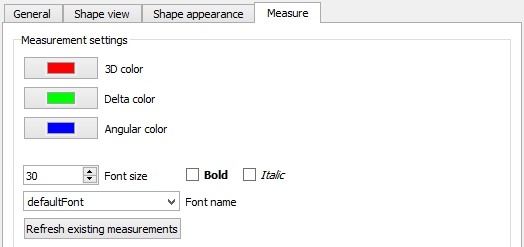PartDesign Preferences/it: Difference between revisions
Renatorivo (talk | contribs) (Created page with "{{Docnav/it|Spostare l'oggetto dopo un altro oggetto|Ottimizzare l'installazione|PartDesign|...") |
(Updating to match new version of source page) |
||
| (26 intermediate revisions by 2 users not shown) | |||
| Line 1: | Line 1: | ||
<languages/> |
<languages/> |
||
<div class="mw-translate-fuzzy"> |
|||
{{Docnav/it|[[PartDesign_MoveFeatureInTree/it|Spostare l'oggetto dopo un altro oggetto]]|[[Fine-tuning/it|Ottimizzare l'installazione]]|[[PartDesign_Workbench/it|PartDesign]]|IconL=|IconC=Workbench_PartDesign.svg|IconR=}} |
{{Docnav/it|[[PartDesign_MoveFeatureInTree/it|Spostare l'oggetto dopo un altro oggetto]]|[[Fine-tuning/it|Ottimizzare l'installazione]]|[[PartDesign_Workbench/it|PartDesign]]|IconL=|IconC=Workbench_PartDesign.svg|IconR=}} |
||
</div> |
|||
{{TOCright}} |
|||
==Introduction== |
|||
<div class="mw-translate-fuzzy"> |
<div class="mw-translate-fuzzy"> |
||
La finestre delle preferenze di PartDesign si trovano |
La finestre delle preferenze di [[PartDesign_Workbench/it|PartDesign]] si trovano nell'[[Preferences Editor/it|editor delle preferenze]], {{MenuCommand|Modifica → Preferenze → Part design}}. |
||
</div> |
</div> |
||
==Available preferences== |
|||
There are two tabs: General, and Shape view. |
|||
<div class="mw-translate-fuzzy"> |
<div class="mw-translate-fuzzy"> |
||
Sono disponibili due schede: Generale e Visualizzazione della forma. |
|||
===Generale=== |
|||
[[File:Preference_Part_Design_Tab_01.png]] |
|||
</div> |
</div> |
||
<span id="General"></span> |
|||
<div class="mw-translate-fuzzy"> |
<div class="mw-translate-fuzzy"> |
||
==Generale== |
|||
===Vista della forma=== |
|||
[[File:Preference_Part_Design_Tab_02.png]] |
|||
</div> |
</div> |
||
<div class="mw-translate-fuzzy"> |
<div class="mw-translate-fuzzy"> |
||
Nella scheda "Generale" è possibile specificare quanto segue: |
|||
[[Category:User Documentation/it]] |
|||
{| class="wikitable float-right mw-collapsible mw-collapsed" |
|||
!style="width: 33%;"|Nome |
|||
!style="width: 66%;"|Descrizione |
|||
|- |
|||
| {{MenuCommand|Controlla automaticamente il modello dopo una operazione booleana}} |
|||
| Se selezionato, dopo una [[Part_Boolean/it|operazione booleana]] controlla se la [https://en.wikipedia.org/wiki/Boundary_representation Boundary representation] (BRep) del modello è valida. Questo viene fatto internamente dalla funzione [[Part CheckGeometry/it|Controlla la geometria]]. |
|||
|- |
|||
| {{MenuCommand|Affina automaticamente il modello dopo una operazione booleana}} |
|||
| Se selezionato, dopo una [[Part_Boolean/it|operazioone booleana]] il modello viene ripulito utilizzando la funzione [[Part RefineShape/it|Affina forma]]. |
|||
|- |
|||
| {{MenuCommand|Ridefinisci automaticamente il modello dopo un'operazione basata su uno schizzo}} |
|||
| Se selezionato, dopo che uno schizzo di un oggetto è stato modificato il modello viene ripulito utilizzando la funzione [[Part RefineShape/it|Affina forma]]. |
|||
|- |
|||
| {{MenuCommand|Aggiungi il nome dell'oggetto base}} |
|||
| Questa opzione non ha attualmente alcun effetto. |
|||
|} |
|||
</div> |
</div> |
||
{| class="wikitable float-right mw-collapsible mw-collapsed" |
|||
!style="width: 33%;"|Name |
|||
!style="width: 66%;"|Description |
|||
|- |
|||
| {{MenuCommand|Automatically check model after boolean operation}} |
|||
| If checked, the [https://en.wikipedia.org/wiki/Boundary_representation Boundary representation] (BRep) of the model is [[Part_CheckGeometry|validated]] after [[Part_Boolean|boolean operations]]. |
|||
|- |
|||
| {{MenuCommand|Automatically refine model after boolean operation}} |
|||
| If checked, the model is [[Part_RefineShape|refined]] after [[Part_Boolean|boolean operations]]. |
|||
|- |
|||
| {{MenuCommand|Automatically refine model after sketch-based operation}} |
|||
| If checked, the model is [[Part_RefineShape|refined]] after changes to source sketches of objects. |
|||
|} |
|||
[[Image:Preferences_Part_design_Tab_General.png]] |
|||
<span id="Shape_view"></span> |
|||
<div class="mw-translate-fuzzy"> |
<div class="mw-translate-fuzzy"> |
||
==Visualizzazione della figura== |
|||
Al fine di visualizzare un oggetto in modo efficiente, la superficie è tessellata, cioè viene visualizzata con alcune piccole deviazioni. Questa tessellazione si applica non solo ai modelli di PartDesign, ma anche ad altri oggetti. Per la tessellazione il limite inferiore è fissato a 0,01%. Se si vuole davvero passare del tempo aggiuntivo per vedere l'aggiornamento della schermata, è possibile ridurre ulteriormente il limite inferiore. Aprire Strumenti-> Modifica parametri ... Questo apre l'editor dei parametri da cui si può accedere a BaseApp-> Preferenze-> Mod-> Parte. Fare clic con il pulsante destro del mouse nella parte destra della finestra Editor dei parametri e dal menu a comparsa scegliere "New float item". Impostare il valore sulla tessera minima a propria scelta. Ricordare che il valore nella sezione delle preferenze viene visualizzato in %, vale a dire che per avere un valore dello 0,005% qui si deve inserire "0,00005". Il valore minimo possibile è 1e-7. |
|||
</div> |
|||
<div class="mw-translate-fuzzy"> |
|||
Nella scheda '' Visualizzazione della figura'' è possibile specificare quanto segue: |
|||
{| class="wikitable float-right mw-collapsible mw-collapsed" |
|||
!style="width: 33%;"|Nome |
|||
!style="width: 66%;"|Descrizione |
|||
|- |
|||
| {{MenuCommand|Deviazione massima secondo il riquadro di delimitazione del modello}} |
|||
| Maximum [https://www.opencascade.com/doc/occt-7.3.0/overview/html/occt_user_guides__modeling_algos.html#occt_modalg_11_2 deflessione lineare] degli oggetti tessellati dalla loro superficie. |
|||
|- |
|||
| {{MenuCommand|Massima deflessione angolare}} |
|||
| Maximum [https://www.opencascade.com/doc/occt-7.3.0/overview/html/occt_user_guides__modeling_algos.html#occt_modalg_11_2 deflessione angolare] da una sezione alla sezione successiva di oggetti tessellati. |
|||
|} |
|||
</div> |
</div> |
||
{| class="wikitable float-right mw-collapsible mw-collapsed" |
|||
In the ''Shape view'' tab you can specify the following: |
|||
{| class="wikitable float-right mw-uncollapsible mw-collapsed" |
|||
!style="width: 33%;"|Name |
!style="width: 33%;"|Name |
||
!style="width: 66%;"|Description |
!style="width: 66%;"|Description |
||
|- |
|- |
||
| {{MenuCommand|Maximum deviation depending on the model bounding box}} |
| {{MenuCommand|Maximum deviation depending on the model bounding box}} |
||
| Maximum [https://www.opencascade.com/doc/occt-7.3.0/overview/html/occt_user_guides__modeling_algos.html#occt_modalg_11_2 linear deflection] of the |
| Maximum [https://www.opencascade.com/doc/occt-7.3.0/overview/html/occt_user_guides__modeling_algos.html#occt_modalg_11_2 linear deflection] of the [[#Tessellation|tessellated]] objects from their surface. |
||
|- |
|- |
||
| {{MenuCommand|Maximum angular deflection}} |
| {{MenuCommand|Maximum angular deflection}} |
||
| Maximum [https://www.opencascade.com/doc/occt-7.3.0/overview/html/occt_user_guides__modeling_algos.html#occt_modalg_11_2 angular deflection] from one |
| Maximum [https://www.opencascade.com/doc/occt-7.3.0/overview/html/occt_user_guides__modeling_algos.html#occt_modalg_11_2 angular deflection] from one [[#Tessellation|tessellated]] object section to the next section. |
||
|} |
|} |
||
[[Image:Preferences_Part_design_Tab_Shape_view.png]] |
|||
In order to display an object efficiently its surface is [https://en.wikipedia.org/wiki/Tessellation_(computer_graphics) tesselated], i.e. it is displayed with some small deviations from it real surface. This applies not only to PartDesign models, but also to other objects in FreeCAD. |
|||
===Shape appearance=== |
|||
There is a lower limit for the tesselation of 0.01%. If you really want to spend the additional time you can reduce the lower limit even further by opening the menu {{MenuCommand|Tools → Edit parameters...}} This opens the parameter editor where you navigate to {{MenuCommand|BaseApp → Preferences → Mod → Part}}. |
|||
On the ''Shape appearance'' tab you can specify the following: |
|||
Right click on '''Mesh deviation''' choose in the context menu '''Change value'''. Set the value to the minimum tesselation of your choice. Please keep in mind that the value is in %, i.e. for a value of 0.005% you have to enter "0.00005". The smallest value possible is 1e-7. '''Note:''' In the preferences menu you will still see 0.01% even if you set a lower value. |
|||
{| class="wikitable float-right mw-collapsible mw-collapsed" |
|||
[[File:Preference_Part_Design_Tab_02.png]] |
|||
!style="width: 33%;"|Name |
|||
!style="width: 66%;"|Description |
|||
|- |
|||
| {{MenuCommand|Shape color}} |
|||
| Color for new shapes. If the option {{MenuCommand|Random}} is set, a random color is used instead. |
|||
|- |
|||
| {{MenuCommand|Shape transparency}} |
|||
| Transparency for new shapes {{Version|0.21}}. |
|||
|- |
|||
| {{MenuCommand|Line color}} |
|||
| Line color for new shapes. |
|||
|- |
|||
| {{MenuCommand|Line width}} |
|||
| Line thickness for new shapes. |
|||
|- |
|||
| {{MenuCommand|Vertex color}} |
|||
| Color for new [[Glossary#Vertex|vertices]]. |
|||
|- |
|||
| {{MenuCommand|Vertex size}} |
|||
| Size for new [[Glossary#Vertex|vertices]]. |
|||
|- |
|||
| {{MenuCommand|Bounding box color}} |
|||
| Color of [[Property_editor#View|bounding boxes]] in the 3D view. |
|||
|- |
|||
| {{MenuCommand|Two-side rendering}} |
|||
| If checked, the color of the interior side of faces will be the same as the exterior side. If not checked either the [[Preferences_Editor#3D_View|backlight color]], if enabled, or black will be used instead. |
|||
|- |
|||
| {{MenuCommand|Text color}} |
|||
| Text color for document annotations. There is currently no dialog to add annotations to documents. Annotations can only be added using the Python console with this command: |
|||
<code>obj = App.ActiveDocument.addObject("App::Annotation", "Label")</code> |
|||
{{Docnav|[[PartDesign_MoveFeatureInTree|Move object after other object]]|[[Fine-tuning|Fine-tuning]]|[[PartDesign_Workbench|PartDesign]]|IconL=|IconC=Workbench_PartDesign.svg|IconR=}} |
|||
This console is shown using the menu {{MenuCommand|View → Panels → Python console}}. |
|||
|} |
|||
[[Image:Preferences_Part_design_Tab_Shape_appearance.png]] |
|||
===Measure=== |
|||
These preferences control the appearance of measurements created with the [[Part_Workbench#Measure|Measure tools]] available in the [[Part_Workbench|Part Workbench]] and [[PartDesign_Workbench|PartDesign Workbench]]. |
|||
On the ''Measure'' tab ({{Version|0.21}}) you can specify the following: |
|||
{| class="wikitable float-right mw-collapsible mw-collapsed" |
|||
!style="width: 33%;"|Name |
|||
!style="width: 66%;"|Description |
|||
|- |
|||
| {{MenuCommand|3D color}} |
|||
| Color for 3D linear dimensions. |
|||
|- |
|||
| {{MenuCommand|Delta color}} |
|||
| Color for delta dimensions (parallel to the global X, Y and Z axes). |
|||
|- |
|||
| {{MenuCommand|Angular color}} |
|||
| Color for angular dimensions. |
|||
|- |
|||
| {{MenuCommand|Font size}} |
|||
| Font size in pixels. |
|||
|- |
|||
| {{MenuCommand|Bold}} |
|||
| If checked, font style bold is used. |
|||
|- |
|||
| {{MenuCommand|Italic}} |
|||
| If checked, font style italic is used. |
|||
|- |
|||
| {{MenuCommand|Font name}} |
|||
| The font to use. |
|||
|- |
|||
| {{Button|Refresh existing measurements}} |
|||
| Press this button to update existing measurements. |
|||
|} |
|||
[[Image:Preferences_Part_design_Tab_Measure.png]] |
|||
==Tessellation== |
|||
Al fine di visualizzare un oggetto in modo efficiente la sua superficie viene [https://en.wikipedia.org/wiki/Tessellation_(computer_graphics) tessellata], cioè viene visualizzato con alcune piccole deviazioni dalla sua superficie reale. Questo vale non solo per i modelli di PartDesign, ma anche per altri oggetti di FreeCAD. |
|||
Il limite inferiore per la tassellatura è 0,01%. Se si vuole davvero passare più tempo di attesa dell'elaborazione del modello si può ridurre ulteriormente il limite inferiore aprendo il menu {{MenuCommand|Strumenti → Modifica parametri ...}}. Questo apre l'editor dei parametri in cui si può accedere a {{MenuCommand|BaseApp → Preferenze → Mod → Part}}. |
|||
Fare clic con il tasto destro del mouse su '''Deviazione mesh''' scegliere nel menu contestuale '''Modifica valore'''. Impostare il valore di tessellatura minima desiderata. Ricordare che il valore è in%, ovvero per un valore di 0,005% si deve inserire "0,00005". Il valore più piccolo possibile è 1e-7. '''Nota:''' Nel menu delle preferenze vedrà ancora 0,01% anche se si imposta un valore più basso. |
|||
<div class="mw-translate-fuzzy"> |
|||
{{Docnav/it|[[PartDesign_MoveFeatureInTree/it|Spostare l'oggetto dopo un altro oggetto]]|[[Fine-tuning/it|Ottimizzare l'installazione]]|[[PartDesign_Workbench/it|PartDesign]]|IconL=|IconC=Workbench_PartDesign.svg|IconR=}} |
|||
</div> |
|||
{{PartDesign Tools navi}} |
{{PartDesign Tools navi{{#translation:}}}} |
||
{{Userdocnavi}} |
{{Userdocnavi{{#translation:}}}} |
||
[[Category:Preferences{{#translation:}}]] |
|||
Latest revision as of 20:46, 2 July 2023
Introduction
La finestre delle preferenze di PartDesign si trovano nell'editor delle preferenze, Modifica → Preferenze → Part design.
Available preferences
Sono disponibili due schede: Generale e Visualizzazione della forma.
Generale
Nella scheda "Generale" è possibile specificare quanto segue:
| Nome | Descrizione |
|---|---|
| Controlla automaticamente il modello dopo una operazione booleana | Se selezionato, dopo una operazione booleana controlla se la Boundary representation (BRep) del modello è valida. Questo viene fatto internamente dalla funzione Controlla la geometria. |
| Affina automaticamente il modello dopo una operazione booleana | Se selezionato, dopo una operazioone booleana il modello viene ripulito utilizzando la funzione Affina forma. |
| Ridefinisci automaticamente il modello dopo un'operazione basata su uno schizzo | Se selezionato, dopo che uno schizzo di un oggetto è stato modificato il modello viene ripulito utilizzando la funzione Affina forma. |
| Aggiungi il nome dell'oggetto base | Questa opzione non ha attualmente alcun effetto. |
| Name | Description |
|---|---|
| Automatically check model after boolean operation | If checked, the Boundary representation (BRep) of the model is validated after boolean operations. |
| Automatically refine model after boolean operation | If checked, the model is refined after boolean operations. |
| Automatically refine model after sketch-based operation | If checked, the model is refined after changes to source sketches of objects. |
Visualizzazione della figura
Nella scheda Visualizzazione della figura è possibile specificare quanto segue:
| Nome | Descrizione |
|---|---|
| Deviazione massima secondo il riquadro di delimitazione del modello | Maximum deflessione lineare degli oggetti tessellati dalla loro superficie. |
| Massima deflessione angolare | Maximum deflessione angolare da una sezione alla sezione successiva di oggetti tessellati. |
| Name | Description |
|---|---|
| Maximum deviation depending on the model bounding box | Maximum linear deflection of the tessellated objects from their surface. |
| Maximum angular deflection | Maximum angular deflection from one tessellated object section to the next section. |
Shape appearance
On the Shape appearance tab you can specify the following:
| Name | Description |
|---|---|
| Shape color | Color for new shapes. If the option Random is set, a random color is used instead. |
| Shape transparency | Transparency for new shapes introduced in version 0.21. |
| Line color | Line color for new shapes. |
| Line width | Line thickness for new shapes. |
| Vertex color | Color for new vertices. |
| Vertex size | Size for new vertices. |
| Bounding box color | Color of bounding boxes in the 3D view. |
| Two-side rendering | If checked, the color of the interior side of faces will be the same as the exterior side. If not checked either the backlight color, if enabled, or black will be used instead. |
| Text color | Text color for document annotations. There is currently no dialog to add annotations to documents. Annotations can only be added using the Python console with this command:
This console is shown using the menu View → Panels → Python console. |
Measure
These preferences control the appearance of measurements created with the Measure tools available in the Part Workbench and PartDesign Workbench.
On the Measure tab (introduced in version 0.21) you can specify the following:
| Name | Description |
|---|---|
| 3D color | Color for 3D linear dimensions. |
| Delta color | Color for delta dimensions (parallel to the global X, Y and Z axes). |
| Angular color | Color for angular dimensions. |
| Font size | Font size in pixels. |
| Bold | If checked, font style bold is used. |
| Italic | If checked, font style italic is used. |
| Font name | The font to use. |
| Refresh existing measurements | Press this button to update existing measurements. |
Tessellation
Al fine di visualizzare un oggetto in modo efficiente la sua superficie viene tessellata, cioè viene visualizzato con alcune piccole deviazioni dalla sua superficie reale. Questo vale non solo per i modelli di PartDesign, ma anche per altri oggetti di FreeCAD.
Il limite inferiore per la tassellatura è 0,01%. Se si vuole davvero passare più tempo di attesa dell'elaborazione del modello si può ridurre ulteriormente il limite inferiore aprendo il menu Strumenti → Modifica parametri .... Questo apre l'editor dei parametri in cui si può accedere a BaseApp → Preferenze → Mod → Part.
Fare clic con il tasto destro del mouse su Deviazione mesh scegliere nel menu contestuale Modifica valore. Impostare il valore di tessellatura minima desiderata. Ricordare che il valore è in%, ovvero per un valore di 0,005% si deve inserire "0,00005". Il valore più piccolo possibile è 1e-7. Nota: Nel menu delle preferenze vedrà ancora 0,01% anche se si imposta un valore più basso.
- Structure tools: Part, Group
- Helper tools: Create body, Create sketch, Edit sketch, Map sketch to face
- Modeling tools
- Datum tools: Create a datum point, Create a datum line, Create a datum plane, Create a local coordinate system, Create a shape binder, Create a sub-object(s) shape binder, Create a clone
- Additive tools: Pad, Revolution, Additive loft, Additive pipe, Additive helix, Additive box, Additive cylinder, Additive sphere, Additive cone, Additive ellipsoid, Additive torus, Additive prism, Additive wedge
- Subtractive tools: Pocket, Hole, Groove, Subtractive loft, Subtractive pipe, Subtractive helix, Subtractive box, Subtractive cylinder, Subtractive sphere, Subtractive cone, Subtractive ellipsoid, Subtractive torus, Subtractive prism, Subtractive wedge
- Transformation tools: Mirrored, Linear Pattern, Polar Pattern, Create MultiTransform, Scaled
- Dress-up tools: Fillet, Chamfer, Draft, Thickness
- Boolean: Boolean operation
- Extras: Migrate, Sprocket, Involute gear, Shaft design wizard
- Context menu: Set tip, Move object to other body, Move object after other object, Appearance, Color per face
- Getting started
- Installation: Download, Windows, Linux, Mac, Additional components, Docker, AppImage, Ubuntu Snap
- Basics: About FreeCAD, Interface, Mouse navigation, Selection methods, Object name, Preferences, Workbenches, Document structure, Properties, Help FreeCAD, Donate
- Help: Tutorials, Video tutorials
- Workbenches: Std Base, Arch, Assembly, CAM, Draft, FEM, Inspection, Mesh, OpenSCAD, Part, PartDesign, Points, Reverse Engineering, Robot, Sketcher, Spreadsheet, Start, Surface, TechDraw, Test Framework, Web
- Hubs: User hub, Power users hub, Developer hub