PartDesign Pad/ru: Difference between revisions
(Updating to match new version of source page) |
(Updating to match new version of source page) |
||
| Line 73: | Line 73: | ||
==== Direction/edge ==== |
==== Direction/edge ==== |
||
You can select the direction of the padding: |
|||
{{Version|0.20}} |
|||
You can select if the the sketch should be padded along its normal or along an edge. You can select the edge by clicking into the 3D view. If you already selected edges, they appear as know edges and can directly be selected. |
|||
* '''Sketch normal''' The sketch is extruded along its normal |
|||
| ⚫ | |||
* '''Select reference...''' The sketch is extruded along an edge of the 3D model. When this is method selected, you can click on any edge in the 3D model. This becomes then the direction vector for the padding. {{Version|0.20}} |
|||
* '''Custom direction''' The sketch is extruded along a direction that can be specified via vector values. {{Version|0.19}} |
|||
| ⚫ | |||
If checked, the pad direction will not be the normal vector of the sketch but the given vector. The pad length is however set according to the normal vector direction. |
|||
If checked, the pad direction will be shown. In case the pad uses a '''Custom direction''', it can be changed. {{Version|0.20}} |
|||
==== Length along sketch normal ==== |
==== Length along sketch normal ==== |
||
Revision as of 23:41, 8 October 2021
|
|
| Системное название |
|---|
| PartDesign_Pad |
| Расположение в меню |
| Part Design → Create an additive feature → Выдавливание |
| Верстаки |
| PartDesign |
| Быстрые клавиши |
| Нет |
| Представлено в версии |
| - |
| См. также |
| Вырез |
Описание
The PartDesign Pad tool extrudes a sketch into a solid in a direction normal to the sketch plane. As of version 0.17 and above faces on the solid can also be used.

Sketch (A) shown on the left; end result after pad operation (B) on the right.
Note: version 0.16 and below If the selected sketch is mapped to the face of an existing solid or another Part Design feature, the pad will be fused to it.
Применение
- Select the sketch to be padded. Note: As of version 0.17 and above a face on the existing solid can alternatively be used.
- Press the
Pad button.
- Set the Pad parameters, see the Options below.
- Click OK.
Опции
When creating a pad, the Combo view automatically switches to the Tasks pane, showing the Pad parameters dialog.
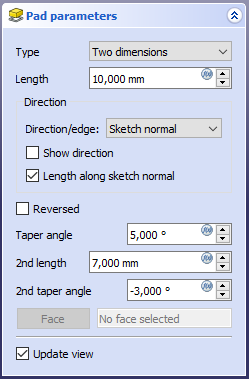
Type
Type offers five different ways of specifying the length to which the pad will be extruded.
Dimension
Enter a numeric value for the length of the pad. The default direction for extrusion is away (outside of) the support, but it can be changed by ticking the Reversed option. Extrusions occur normal to the defining sketch plane. With the option Symmetric to plane the pad will extend half of the given length to either side of the sketch plane. Negative dimensions are not possible. Use the Reversed option instead.
Two dimensions
This allows to enter a second length in which the pad should extend in the opposite direction (into the support). Again can be changed by ticking the Reversed option.
To last
The pad will extrude up to the last face of the support in the extrusion direction. If there is no support, an error message will appear.
To first
The pad will extrude up to the first face of the support in the extrusion direction. If there is no support, an error message will appear.
Up to face
The pad will extrude up to a face in the support that can be chosen by clicking on it. If there is no support, no selections will be accepted.
Length
Defines the length of the pad. Multiple units can be used independently of the user's units preferences (m, cm, mm, nm, ft or ', in or ").
Direction
Direction/edge
You can select the direction of the padding:
- Sketch normal The sketch is extruded along its normal
- Select reference... The sketch is extruded along an edge of the 3D model. When this is method selected, you can click on any edge in the 3D model. This becomes then the direction vector for the padding. introduced in version 0.20
- Custom direction The sketch is extruded along a direction that can be specified via vector values. introduced in version 0.19
Show custom direction
If checked, the pad direction will be shown. In case the pad uses a Custom direction, it can be changed. introduced in version 0.20
Length along sketch normal
If checked, the pad length is measured along the sketch normal, otherwise along the custom direction. introduced in version 0.20
Offset to face
Offset from face in which the pad will end. This option is only available when Type is either To last, To first or Up to face.
Symmetric to plane
Tick the checkbox to extend half of the given length to either side of the sketch plane.
Reversed
Reverses the direction of the pad.
Свойства
- ДанныеType: Type of ways how the pad will be extruded, see Options.
- ДанныеLength: Defines the length of the pad, see Options.
- ДанныеLength2: Second pad length in case the ДанныеType option TwoLengths is used, see Options.
- ДанныеUse Custom Vector: introduced in version 0.19 If checked, the pad direction will not be the normal vector of the sketch but the given vector, see Options.
- ДанныеDirection: introduced in version 0.19 Vector of the pad direction if ДанныеUse Custom Vector is used.
- ДанныеAlong Sketch Normal: introduced in version 0.20 If true, the pad length is measured along the sketch normal. Otherwise and if ДанныеUse Custom Vector is used, it is measured along the custom direction.
- ДанныеUp To Face: A face the pad will extrude up to, see Options.
- ДанныеOffset: Offset from face in which the pad will end. This is only taken into account if the ДанныеType option UpToLast, UpToFirst or UpToFace is used.
- ДанныеRefine: version 0.17 and above true or false. Cleans up residual edges left after the operation. This property is initially set according to the user's settings (found in Preferences → Part design → General → Model settings). It can be manually changed afterwards. This property will be saved with the FreeCAD document.
Ограничения
- Like all Part Design features, Pad creates a solid, thus the sketch must include a closed profile or it will fail with a Failed to validate broken face error. There can be multiple enclosed profiles inside a larger one, provided none intersect each other (for example, a rectangle with two circles inside it).
- The algorithm used for To First and To Last is:
- Create a line through the centre of gravity of the sketch
- Find all faces of the support cut by this line
- Choose the face where the intersection point is nearest/furthest from the sketch
- This means that the face that is found might not always be what you expected. If you run into this problem, use the Up to face type instead, and pick the face you want.
- For the very special case of extrusion to a concave surface, where the sketch is larger than this surface, extrusion will fail. This is a unresolved bug.
- version 0.16 and below There is no automatic cleanup, e.g. of adjacent planar surfaces into a single surface. You can fix this manually in the
Part workbench with
Part RefineShape (which creates an unlinked, non-parametric solid) or with the
OpenSCAD RefineShapeFeature from the
OpenSCAD Workbench which creates a parametric feature.
- Инструменты структуры: Part, Group
- Вспомогательные инструменты: Create body, Create sketch, Edit sketch, Map sketch to face
- Инструменты моделирования
- Инструменты данных: Create a datum point, Create a datum line, Create a datum plane, Create a local coordinate system, Create a shape binder, Create a clone
- Аддитивные инструменты: Pad, Revolution, Additive loft, Additive pipe, Additive box, Additive cone, Additive cylinder, Additive ellipsoid, Additive prism, Additive sphere, Additive torus, Additive wedge
- Субстрактивные инструменты: Pocket, Hole, Groove, Subtractive loft, Subtractive pipe, Subtractive box, Subtractive cone, Subtractive cylinder, Subtractive ellipsoid, Subtractive prism, Subtractive sphere, Subtractive torus, Subtractive wedge
- Инструменты трансформации: Mirrored, Linear Pattern, Polar Pattern, Create MultiTransform
- Отделочные инструменты: Fillet, Chamfer, Draft, Thickness
- Бинарные: Boolean operation
- Дополнительно: Migrate, Shaft design wizard, Involute gear
- Инструменты контекстного меню: Set tip, Move object to other body, Move object after other object
- Начинающим
- Установка: Загрузка, Windows, Linux, Mac, Дополнительных компонентов, Docker, AppImage, Ubuntu Snap
- Базовая: О FreeCAD, Интерфейс, Навигация мыши, Методы выделения, Имя объекта, Настройки, Верстаки, Структура документа, Свойства, Помоги FreeCAD, Пожертвования
- Помощь: Учебники, Видео учебники
- Верстаки: Std Base, Arch, Assembly, CAM, Draft, FEM, Inspection, Mesh, OpenSCAD, Part, PartDesign, Points, Reverse Engineering, Robot, Sketcher, Spreadsheet, Surface, TechDraw, Test Framework