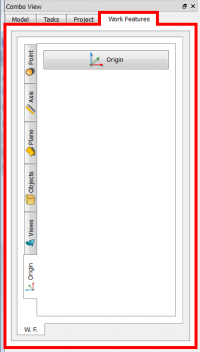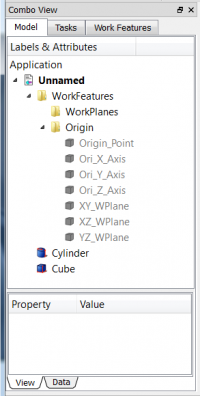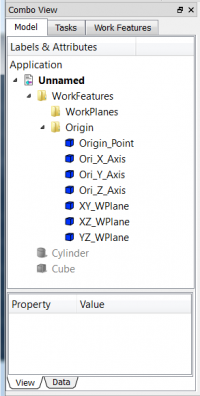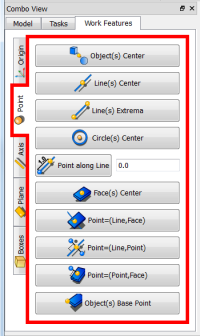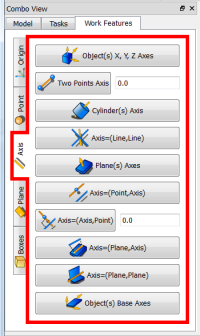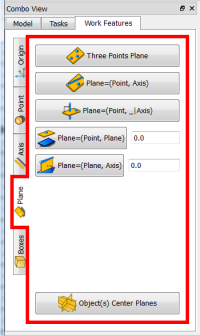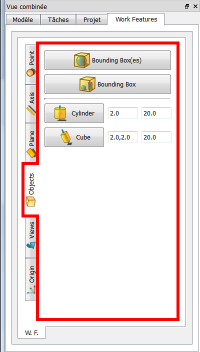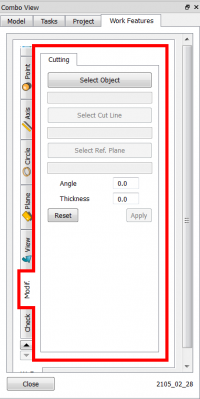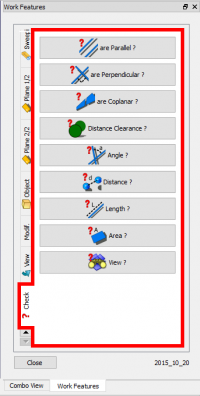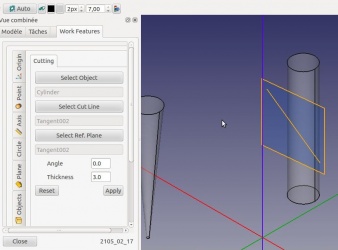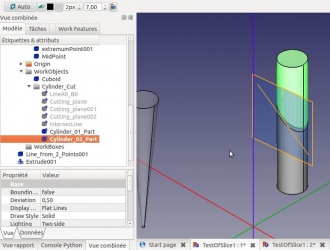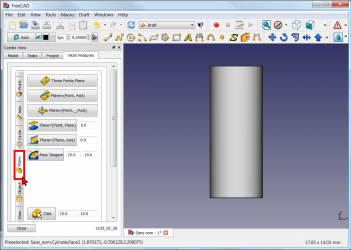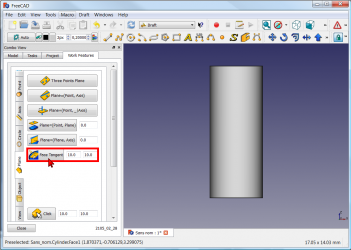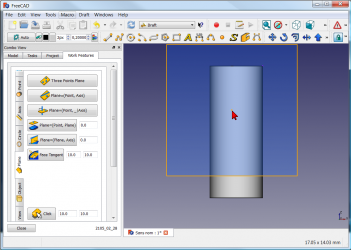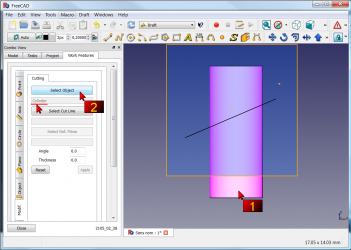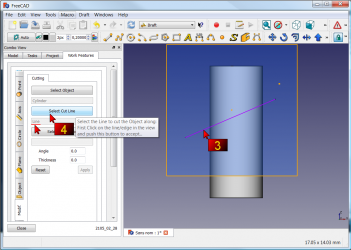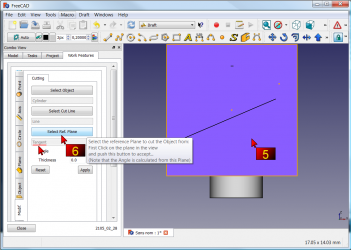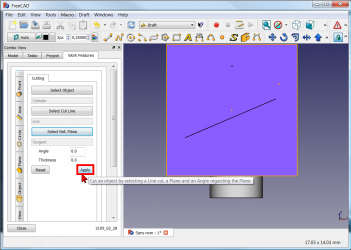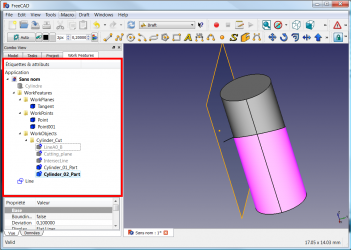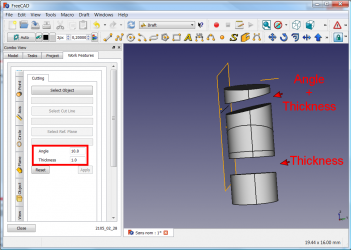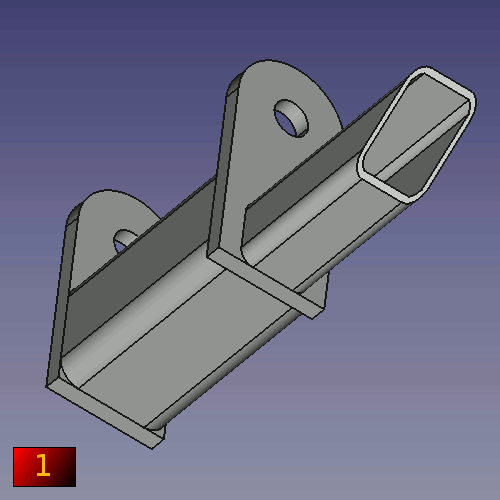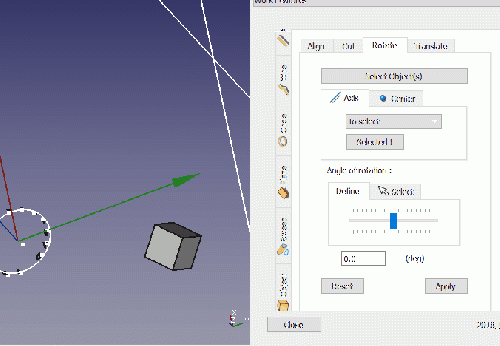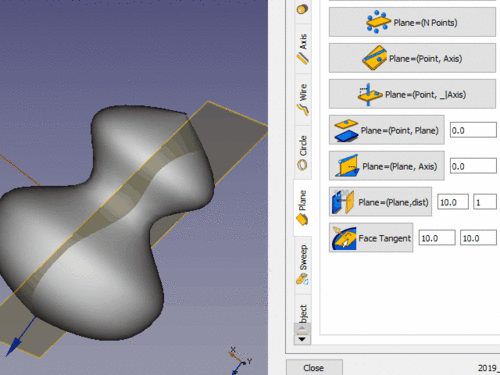Macro WorkFeatures/de: Difference between revisions
(Created page with "==Skript== Nach dem Herunterladen der hier komprimierten Datei") |
No edit summary |
||
| Line 162: | Line 162: | ||
==Skript== |
==Skript== |
||
Nach dem Herunterladen der |
Nach dem Herunterladen der komprimierten Datei, hier |
||
ToolBar Icon [[Image:WF_wf.png]] |
ToolBar Icon [[Image:WF_wf.png]] |
||
Revision as of 13:31, 25 January 2021
| Beschreibung |
|---|
| Werkzeug Hilfsprogramm zum Erstellen von Punkten, Achsen, Ebenen...und andere nützliche Funktionen. Versionsmakro : 05/2019 Datum der letzten Änderung : 01.05.2019 FreeCAD version : Alle Herunterladen : Werkzeugleistensymbol Autor: rentlau_64 |
| Autor |
| rentlau_64 |
| Herunterladen |
| Werkzeugleistensymbol |
| Links |
| Makros Rezepte Wie installiere ich Makros So passen Sie Symbolleisten an |
| Macro-Version |
| 05/2019 |
| Datum der letzten Änderung |
| 01.05.2019 |
| FreeCAD-Version(s) |
| Alle |
| Standardverknüpfung |
| None |
| Siehe auch |
| None |
Beschreibung
Werkzeug Hilfsprogramm (Deutsch: ArbeitsFunktionen) zum Erstellen von Punkten (Mittelpunkte, Kreismittelpunkt, Mittelpunkt von Objekt(en)...), Achsen (aus 2 Punkten, Normalen einer Ebene...), Ebenen (aus 3 Punkten, aus einer Achse und einem Punkt...) und viele andere nützliche Funktionen, die dir die Erstellung Ihres Projekts erleichtern. Dieses Hilfsprogramm befindet sich in der Comboansicht mit der Bezeichnung Work Features.
WorkFeatures
Anwendungen
ArbeitsFunktionen
-
Nach dem Aktivieren von Work Features bewegt sich das Werkzeug im Combo Ansichtsfensters nach links.
-
Jede Verwendung und jedes Tag, das einer Funktionsgruppe entspricht, ist eine Gruppe, die im Namen des verwendeten Kennzeichens erstellt wurde. Der Ursprung von Achse, Punkt und Ebene wird direkt auf ausgeblendet gesetzt.
-
Du kannst allgemeine Befehle EINGEBEN UND VERWENDEN, um die erstellte Funktion sichtbar zu machen.
Beispieltaste Space oder wähle dein Objekt aus und rechtsklicke mit der Maus und klicke auf "Auswahl ausblenden" oder "Auswahl anzeigen" .
Ursprung Reiter
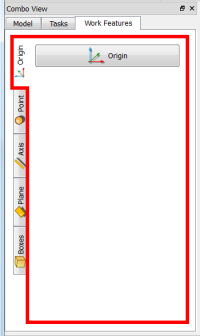 |
|
Points Tab
Axis Tab
Plane Tab
Objects Tab
Views Tab
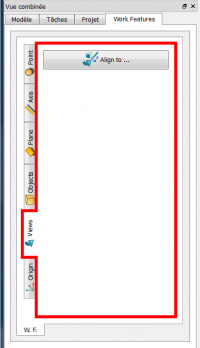 |
|
Modif. Tab
Check. Tab
Skript
Nach dem Herunterladen der komprimierten Datei, hier
Download the latest version on GitHub ,
you must unzip the zip and copy all the files in your macro directory.
PS:This macro is still in development please visit this page for commonly be sure to have the latest version.
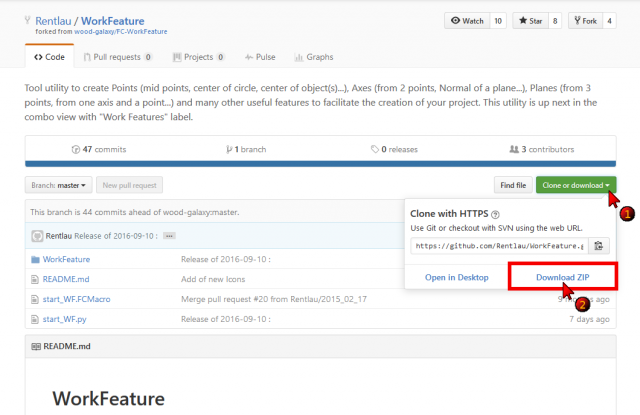
Use Addons installer Menu → Tools → Addon installer for easy installation of WorkFeatures and other interesting macros
Hier für Anleitung zur Installation von Makros ausführlich
Beispiele
Schneidwerkzeuge
Setting of the Cutting tools: Select an object to cut, a cutting line and a reference Plane. Angle is an angle between the cutting Plane and the Ref. Plane. Thickness is the wide of the of the cutting Plane.
-
Here we have selected a cylinder.
-
The result will be : the cylinder is then cut in two parts!
Example the practice
-
Select the Tab Plane
-
and click the Plane button
(you can change the dimensions of the plane (Default: 10 x 10)).
-
click you work object. The plane is created tangent of the object (here a cylinder)
-
click the Tab Modif, and
1 : click your object for cutting
2 : click the Select object button (here the cylinder and then name is displayed)
-
3 : click your line for cutting your cylinder
4 : click the Select Cut Line (then name is displayed) -
5 : click the work plane
6 : click the Select Ref. Plane button (then name is displayed)
-
click the Apply button
-
The operation is completed and all operations are preserved.
-
du kannst auch Winkel und Dicke für deinen Schnitt angeben.
Konzentrische Beschränkung zwischen zwei nicht zylindrischen Teilen
-
How to Constraint Between two non cylindrical parts.
1 : The original object to modify.
2 : Objective center two square tubes.
3 : Select the first object and in the menu Axis 1/2 click "Object(s)" X, Y, Z Axes.
4 : Same procedure for the second object.
5 : Click on button Draw style and onto "Wireframe",
6 : for clarify the view.
7 : Select the object to center and his axis created.
8 : Click the button Draft Move
9 : and select the first axis to move on the second axis.
10 : Restore normal view with on button Draw style and onto As is.
11 : Click the first object moved and correct the position with "Combo view > Data > Placement".
12 : Select the object created by WorkFeature (contener axis) and delete it.
13 : The object weshed.
14 : The result.
Rotationsobjekt
-
Click the image for see the animation.
-
Click the image for see the animation.
Click the object, click the Face tangent button, click the point on face for create the plane.
Links
Die Forumsdiskussion MACRO:Work Feature 2014_12
Externe Arbeitsbereiche
FreeCAD Arbeitsbereiche sind einfach in Python zu programmieren, daher gibt es viele Leute, die zusätzliche Arbeitsbereiche außerhalb der FreeCAD Hauptentwickler entwickeln.
Die Externe Arbeitsbereiche Seite enthält einige Informationen und Tutorien zu einigen von ihnen, und das FreeCAD Erweiterungen Projekt zielt darauf ab, sie zu sammeln und einfach aus FreeCAD heraus zu installieren.
Neue Arbeitsbereiche sind in der Entwicklung, bleib dran!
Neueste Version
Symbole :
Quellen :
Auf github : /github.com/Rentlau/WorkFeature-WB.git
Datum 2019-05-01 (YYYY-MM-DD)
20/01/2019
08/03/2015 : WF_2015_03_08 - Kreisschnitt hinzugefügt - Sind parallel, Sind senkrecht, Sind koplanar hinzugefügt
17/02/2015 : WF_2015_02_17 - Reiter Kreis und Ellipse hinzugefügt - Reiter Schneiden hinzugefügt
25/01/2015 : WF_2015_01_25.zip Objekt Zylinder Würfel hinzugefügt
18/01/2015 : WF_2015_01_18.tar.gz Ebene und Fläche zur Ansicht hinzufügen
28/12/2014 : WorkFeatures_2014_12_28.zip
27/12/2014 : WF_2014_12_27.zip
- Erste Schritte
- Installation: Herunterladen, Windows, Linux, Mac, Zusätzlicher Komponenten, Docker, AppImage, Ubuntu Snap
- Grundlagen: Über FreeCAD, Graphische Oberfläche, Mausbedienung, Auswahlmethoden, Objektname, Programmeinstellungen, Arbeitsbereiche, Dokumentstruktur, Objekteigenschaften, Hilf FreeCAD, Spende
- Hilfe: Tutorien, Video Tutorien
- Arbeitsbereiche: Std Base, Arch, Assembly, CAM, Draft, FEM, Inspection, Mesh, OpenSCAD, Part, PartDesign, Points, Reverse Engineering, Robot, Sketcher, Spreadsheet, Surface, TechDraw, Test Framework