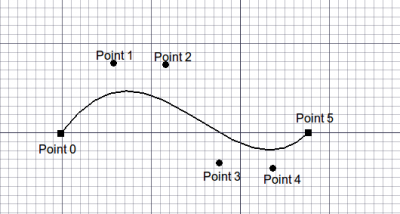Draft BezCurve/tr: Difference between revisions
(Updating to match new version of source page) |
(Updating to match new version of source page) |
||
| (37 intermediate revisions by 5 users not shown) | |||
| Line 1: | Line 1: | ||
<languages/> |
|||
{{Docnav |
|||
|[[Draft_CubicBezCurve|CubicBezCurve]] |
|||
|[[Draft_Point|Point]] |
|||
|[[Draft_Workbench|Draft]] |
|||
|IconL=Draft_CubicBezCurve.svg |
|||
|IconR=Draft_Point.svg |
|||
|IconC=Workbench_Draft.svg |
|||
}} |
|||
<div class="mw-translate-fuzzy"> |
<div class="mw-translate-fuzzy"> |
||
{{GuiCommand/tr |
|||
{{GuiCommand/tr|Name=Draft BezCurve|Name/tr=Draft BezCurve|Workbenches=[[Draft Module/tr|Draft]], [[Arch Module/tr|Arch]]|MenuLocation=Draft -> BezCurve|Shortcut=B Z}} |
|||
|Name=Draft BezCurve |
|||
|Name/tr=Bezier eğrisi |
|||
|MenuLocation=Taslak → Bezier eğrisi |
|||
|Workbenches=[[Draft_Workbench/tr|Taslak]], [[Arch_Workbench/tr|Yapı]] |
|||
|Shortcut=B Z |
|||
|Version=0.14 |
|||
}} |
|||
</div> |
</div> |
||
= |
<span id="Description"></span> |
||
== Tanım == |
|||
<div class="mw-translate-fuzzy"> |
|||
Bezier eğrisi aracı, mevcut [[Draft SelectPlane/tr | Çalışma düzlemi]] ile birkaç noktadan [http://en.wikipedia.org/wiki/Bezier_curve Bezier Eğrisi] (veya parça parça Bezier Eğrisi) oluşturur. Görevler sekmesinde önceden ayarlanmış olan [[Draft Linestyle/tr | Çizgi stili]]ni alır. |
|||
</div> |
|||
<div class="mw-translate-fuzzy"> |
|||
The BezCurve tool creates a [http://en.wikipedia.org/wiki/Bezier_curve Bezier Curve] (or a piecewise Bezier Curve) from several points in the current [[Draft SelectPlane|work plane]]. It takes the [[Draft Linestyle|linewidth and color]] previously set on the Tasks tab. |
|||
Nesne, tek bir Bezier derece eğrisi olarak oluşturulur (nokta sayısı - 1). Bu, [[Property/tr |Özellikler]] kullanılarak yaratıldıktan sonra belirli bir dereceye kadar parçalı bir Bezier Eğrisi olarak değiştirilebilir. Bezier Eğrileri, {{KEY | [[Image: Draft Edit.png | 16px]] [[Draft Edit/tr|Düzenle]]}} kullanılarak düzenlenebilir. |
|||
</div> |
|||
The Draft BezCurve and the [[Draft_CubicBezCurve|Draft CubicBezCurve]] commands use {{Emphasis|control points}} to define the position and curvature of the spline. The [[Draft BSpline|Draft BSpline]] command, on the other hand, specifies the {{Emphasis|exact points}} through which the curve will pass. |
|||
The object is created as a single Bezier Curve of degree (number_of_points - 1). This can be changed to a piecewise Bezier Curve of a specified degree after creation using the [[Property|properties editor]]. Bezier Curves can be edited using {{KEY|[[Image:Draft Edit.png|16px]] [[Draft Edit]]}}. |
|||
[[Image:Draft_BezCurve_Example.png|400px]] |
[[Image:Draft_BezCurve_Example.png|400px]] |
||
{{Caption|Bézier curve defined by multiple points}} |
|||
==How to use== |
|||
<span id="Usage"></span> |
|||
# Press the {{KEY|[[Image:Draft_BezCurve.png|16px]] [[Draft BezCurve]]}} button, or press {{KEY|B}} then {{KEY|Z}} keys. |
|||
<div class="mw-translate-fuzzy"> |
|||
# Click a first point on the 3D view, or type a [[Draft_Coordinates|coordinate]] |
|||
[[Image:Draft_BezCurve_Example.png|400px]] |
|||
# Click additional point on the 3D view, or type a [[Draft_Coordinates|coordinate]] |
|||
== Nasıl kullanılır == |
|||
# Press {{KEY|F}} or {{KEY|C}}, or double-click the last point, or click on the first point to finish and close the curve. |
|||
</div> |
|||
==Options== |
|||
See also: [[Draft_Tray|Draft Tray]], [[Draft_Snap|Draft Snap]] and [[Draft_Constrain|Draft Constrain]]. |
|||
* Press {{KEY|F}} or the {{KEY|[[Image:Draft FinishLine.png|12px]] '''[[Draft_FinishLine|Finish]]'''}} button to finish the spline, leaving it open |
|||
* Press {{KEY|C}} or the {{KEY|[[Image:Draft CloseLine.png|12px]] '''[[Draft_CloseLine|Close]]'''}} button or click on the first point to finish the spline, but making it closed by adding a last segment between the last point and the first one. |
|||
* Press {{KEY|X}}, {{KEY|Y}} or {{KEY|Z}} after a point to constrain the next point on the given axis. |
|||
* To enter coordinates manually, simply enter the numbers, then press {{KEY|ENTER}} between each X, Y and Z component. |
|||
* Press {{KEY|R}} or click the checkbox to check/uncheck the {{KEY|'''Relative'''}} button. If relative mode is on, the coordinates of the next point are relative to the last one. If not, they are absolute, taken from the (0,0,0) origin point. |
|||
* Press {{KEY|T}} or click the checkbox to check/uncheck the {{KEY|'''Continue'''}} button. If continue mode is on, the BezCurve tool will restart after you finish or close it, allowing you to draw another one without pressing the BezCurve button again. |
|||
* Press {{KEY|CTRL}} while drawing to force [[Draft_Snap|snapping]] your point to the nearest snap location, independently of the distance. |
|||
* Press {{KEY|SHIFT}} while drawing to [[Draft_Constrain|constrain]] your next point horizontally or vertically in relation to the last one. |
|||
* Press {{KEY|W}} or press the {{KEY|[[Image:Draft Wipe.png|12px]] '''Wipe'''}} button to remove the existing segments and start the spline from the last point. |
|||
* Press {{KEY|CTRL}}+{{KEY|Z}} or press the {{KEY|[[Image:Draft UndoLine.png|12px]] '''[[Draft_UndoLine|Undo]]'''}} button to undo the last point. |
|||
* Press {{KEY|ESC}} or the {{KEY|'''Cancel'''}} button to abort the current BezCurve command. |
|||
# There are several ways to invoke the command: |
|||
==Properties== |
|||
#* Press the {{Button|[[Image:Draft_BezCurve.svg|16px]] [[Draft_BezCurve|Bézier curve]]}} button. |
|||
#* Select the {{MenuCommand|Drafting → Bézier tools → [[Image:Draft_BezCurve.svg|16px]] Bézier curve}} option from the menu. |
|||
#* Use the keyboard shortcut: {{KEY|B}} then {{KEY|Z}}. {{Version|0.20}} |
|||
# The {{MenuCommand|Bézier curve}} task panel opens. See [[#Options|Options]] for more information. |
|||
# Pick the first point in the [[3D_view|3D view]], or type coordinates and press the {{Button|[[Image:Draft_AddPoint.svg|16px]] Enter point}} button. |
|||
# Pick additional points in the [[3D_view|3D view]], or type coordinates and press the {{Button|[[Image:Draft_AddPoint.svg|16px]] Enter point}} button. |
|||
# Press {{KEY|Esc}} or the {{Button|Close}} button to finish the command. |
|||
<span id="Options"></span> |
|||
* {{PropertyData|Closed}}: Specifies if the Bezier Curve is closed or not |
|||
<div class="mw-translate-fuzzy"> |
|||
* {{PropertyData|Degree}}: Specifies the degree of the Bezier Curve (or segments) |
|||
# {{KEY | [[Image: Draft_BezCurve.png | 16px]] [[Draft BezCurve/tr|Bezier eğrisi]]}} düğmesine basın veya {{KEY | B}} ardından {{KEY | Z}} tuşlarına basın. |
|||
# 3D görünümünde bir ilk noktaya tıklayın veya bir koordinat yazın |
|||
# 3D görünümünde ek noktaya tıklayın veya bir koordinat yazın |
|||
# {{KEY | F}} veya {{KEY | C}} tuşuna basın veya son noktayı çift tıklayın veya eğriyi bitirmek ve kapatmak için ilk noktayı tıklayın. |
|||
== Seçenekler == |
|||
</div> |
|||
The single character keyboard shortcuts available in the task panel can be changed. See [[Draft_Preferences|Draft Preferences]]. The shortcuts mentioned here are the default shortcuts (for version 0.22). |
|||
<div class="mw-translate-fuzzy"> |
|||
* Spline'ı bitirmek için {{KEY | F}} veya {{KEY | [[Image: Draft FinishLine.png | 12px]] '''Bitir'''}} düğmesine basın |
|||
* {{KEY | C}} veya {{KEY | [[Image: Draft CloseLine.png | 12px]] '''Kapat'''}} düğmesine basın veya ilk noktaya tıklayın spline'ı bitirin, ancak son nokta ile birincinin arasına son bir parça ekleyerek kapatın. |
|||
* Verilen eksendeki bir sonraki noktayı sınırlamak için bir noktadan sonra {{KEY | X}}, {{KEY | Y}} veya {{KEY | Z}} tuşlarına basın. |
|||
* Koordinatları manuel olarak girmek için sayıları girin, ardından her bir X, Y ve Z bileşeni arasında {{KEY | ENTER}} tuşuna basın. |
|||
* {{KEY | R}} tuşuna basınız veya {{KEY | '''Göreceli'''}} düğmesini işaretlemek / işaretini kaldırmak için onay kutusuna tıklayınız. Göreceli mod açıksa, bir sonraki noktanın koordinatları da öncekine göredir. Olmazsa, mutlaktırlar, (0,0,0) başlangıç noktasından alınırlar. |
|||
* {{KEY | T}} tuşuna basınız veya {{KEY | '''Devam et'''}} düğmesini işaretlemek / işaretini kaldırmak için onay kutusuna tıklayınız. Devam modu açıksa, Bezier eğrisi aracı, bitirdikten veya kapattıktan sonra yeniden başlatılır ve Bezier eğrisi düğmesine tekrar basmadan bir tane daha çizmenize olanak sağlar. |
|||
* [[Draft_Snap/tr| snapping]] noktasını mesafeden bağımsız olarak, noktanızı en yakın anlık konuma zorlamak için çizim yaparken {{KEY | CTRL}} tuşuna basın. |
|||
* Bir sonraki noktanızı yatay veya dikey olarak son noktaya göre [[Draft_Constrain/tr| constrain]] çizerken {{KEY | SHIFT}} tuşuna basın. |
|||
* Mevcut segmentleri kaldırmak ve spline'ı en sondan başlatmak için {{KEY | W}} tuşuna basınız veya {{KEY | [[Image: Draft Wipe.png | 12px]] '''Uzat'''}} tuşuna basınız. puan. |
|||
* Son noktayı geri almak için {{KEY | CTRL}} + {{KEY | Z}} tuşuna basın veya {{KEY | [[Image: Draft UndoLine.png | 12px]] '''Geri al'''}} tuşuna basın . |
|||
* Geçerli Bezier eğrisi komutunu iptal etmek için {{KEY | ESC}} veya {{KEY | '''İptal'''}} düğmesine basın. |
|||
</div> |
|||
==Notes== |
|||
<div class="mw-translate-fuzzy"> |
|||
== Sınırlamalar == |
|||
* Bu araç FreeCAD 0.14 versiyonundan önce kullanılamaz |
|||
* Nokta Özelliği henüz özellikler listesinde görünmüyor. |
|||
* OpenCascade, derece > 25 sahip Bezier Eğrisi'ni desteklemiyor. Bu pratikte bir sorun olmamalıdır. |
|||
</div> |
|||
<span id="Properties"></span> |
|||
== Özellikler == |
|||
See also: [[Property_editor|Property editor]]. |
|||
A Draft BezCurve object is derived from a [[Part_Part2DObject|Part Part2DObject]] and inherits all its properties. It also has the following additional properties: |
|||
=== Data === |
|||
{{TitleProperty|Draft}} |
|||
* {{PropertyData|Area|Area}}: (read-only) specifies the area of the face of the curve. The value will be {{value|0.0}} if {{PropertyData|Make Face}} if {{FALSE}} or the face cannot be created. |
|||
* {{PropertyData|Closed|Bool}}: specifies if the curve is closed or not. If the curve is initially open this value is {{FALSE}}, setting it to {{TRUE}} will draw a segment to close the curve. If the curve is initially closed this value is {{TRUE}}, setting it to {{FALSE}} will remove the last segment and make the curve open. |
|||
* {{PropertyData|Continuity|IntegerList}}: (read-only) specifies the continuity of the curve. |
|||
* {{PropertyData|Degree|Integer}}: specifies the degree of the curve. |
|||
* {{PropertyData|Length|Length}}: (read-only) specifies the total length of the curve. |
|||
* {{PropertyData|Make Face|Bool}}: specifies if the curve makes a face or not. If it is {{TRUE}} a face is created, otherwise only the perimeter is considered part of the object. This property only works if {{PropertyData|Closed}} is {{TRUE}} and if the curve does not self-intersect. |
|||
* {{PropertyData|Points|VectorList}}: specifies the control points of the curve in its local coordinate system. |
|||
=== View === |
|||
{{TitleProperty|Draft}} |
|||
* {{PropertyView|Arrow Size|Length}}: specifies the size of the symbol displayed at the end of the curve. |
|||
* {{PropertyView|Arrow Type|Enumeration}}: specifies the type of symbol displayed at the end of the curve, which can be {{value|Dot}}, {{value|Circle}}, {{value|Arrow}}, {{value|Tick}} or {{value|Tick-2}}. |
|||
* {{PropertyView|End Arrow|Bool}}: specifies whether to show a symbol at the end of the curve, so it can be used as an annotation line. |
|||
* {{PropertyView|Pattern|Enumeration}}: specifies the [[Draft_Pattern|Draft Pattern]] with which to fill the face of the closed curve. This property only works if {{PropertyData|Make Face}} is {{TRUE}} and if {{PropertyView|Display Mode}} is {{value|Flat Lines}}. |
|||
* {{PropertyView|Pattern Size|Float}}: specifies the size of the [[Draft_Pattern|Draft Pattern]]. |
|||
==Scripting== |
==Scripting== |
||
<div class="mw-translate-fuzzy"> |
|||
== Betik == |
|||
</div> |
|||
<div class="mw-translate-fuzzy"> |
|||
== Betik == |
|||
Bezier eğrisi aracı, aşağıdaki işlevi kullanarak [[macros/tr|makrolar]] ve python konsolundan kullanılabilir: |
|||
</div> |
|||
The BezCurve tool can by used in [[macros]] and from the python console by using the following function: |
|||
{{Code|code= |
{{Code|code= |
||
bezcurve = make_bezcurve(pointslist, closed=False, placement=None, face=None, support=None, degree=None) |
|||
bezcurve = make_bezcurve(Part.Wire, closed=False, placement=None, face=None, support=None, degree=None) |
|||
}} |
}} |
||
* Create a Bezier Curve object from the given list of vectors. Instead of a pointslist, you can also pass a Part Wire. |
|||
<div class="mw-translate-fuzzy"> |
|||
Example: |
|||
* Verilen vektör listesinden bir Bezier eğrisi nesnesi oluşturun. Bir nokta listesi yerine, bir Parça Teli de geçebilirsiniz. |
|||
</div> |
|||
Example: |
|||
{{Code|code= |
{{Code|code= |
||
import FreeCAD |
import FreeCAD as App |
||
import Draft |
|||
myFeature = Draft.makeBezCurve(Draft.makeBezCurve(points,False) |
|||
doc = App.newDocument() |
|||
p1 = App.Vector(0, 0, 0) |
|||
p2 = App.Vector(1000, 1000, 0) |
|||
p3 = App.Vector(2000, 0, 0) |
|||
p4 = App.Vector(1500, -2000, 0) |
|||
bezcurve1 = Draft.make_bezcurve([p1, p2, p3, p4], closed=True) |
|||
bezcurve2 = Draft.make_bezcurve([p4, 1.3*p2, p1, 4.1*p3], closed=True) |
|||
bezcurve3 = Draft.make_bezcurve([1.7*p3, 1.5*p4, 2.1*p2, p1], closed=True) |
|||
doc.recompute() |
|||
}} |
}} |
||
==Contraining Nodes== |
|||
The segment endpoints in a piecewise Bezier Curve can be constrained such that adjacent control points are tangent or symmetric to the segments at the endpoint. This is done after object creation using {{KEY|[[Image:Draft Edit.png|16px]] [[Draft Edit]]}}. |
|||
* [[Image:Draft_BezSharpNode.svg|32px]] '''Sharp''' - remove constraints |
|||
* [[Image:Draft_BezTanNode.svg|32px]] '''Tangent''' - force adjacent control points to be tangent |
|||
* [[Image:Draft_BezSymNode.svg|32px]] '''Symmetric''' - force adjacent control points to be tangent and equi-distant |
|||
==Limitations== |
|||
{{Docnav |
|||
* This tool is not available before FreeCAD version 0.14 |
|||
|[[Draft_CubicBezCurve|CubicBezCurve]] |
|||
* The Points Property does not yet appear in the properties list. |
|||
|[[Draft_Point|Point]] |
|||
* OpenCascade does not support Bezier Curve with degree > 25. This should not be a problem in practice. |
|||
|[[Draft_Workbench|Draft]] |
|||
{{clear}} |
|||
|IconL=Draft_CubicBezCurve.svg |
|||
<languages/> |
|||
|IconR=Draft_Point.svg |
|||
|IconC=Workbench_Draft.svg |
|||
}} |
|||
{{Draft Tools navi{{#translation:}}}} |
|||
{{Userdocnavi{{#translation:}}}} |
|||
Latest revision as of 04:58, 9 January 2024
|
|
| Menü konumu |
|---|
| Taslak → Bezier eğrisi |
| Tezgahlar |
| Taslak, Yapı |
| Varsayılan kısayol |
| B Z |
| Versiyonda tanıtıldı |
| 0.14 |
| Ayrıca bkz |
| Hiçbiri |
Tanım
Bezier eğrisi aracı, mevcut Çalışma düzlemi ile birkaç noktadan Bezier Eğrisi (veya parça parça Bezier Eğrisi) oluşturur. Görevler sekmesinde önceden ayarlanmış olan Çizgi stilini alır.
Nesne, tek bir Bezier derece eğrisi olarak oluşturulur (nokta sayısı - 1). Bu, Özellikler kullanılarak yaratıldıktan sonra belirli bir dereceye kadar parçalı bir Bezier Eğrisi olarak değiştirilebilir. Bezier Eğrileri, ![]() Düzenle kullanılarak düzenlenebilir.
Düzenle kullanılarak düzenlenebilir.
The Draft BezCurve and the Draft CubicBezCurve commands use control points to define the position and curvature of the spline. The Draft BSpline command, on the other hand, specifies the exact points through which the curve will pass.
Bézier curve defined by multiple points
See also: Draft Tray, Draft Snap and Draft Constrain.
- There are several ways to invoke the command:
- Press the
Bézier curve button.
- Select the Drafting → Bézier tools →
Bézier curve option from the menu.
- Use the keyboard shortcut: B then Z. introduced in version 0.20
- Press the
- The Bézier curve task panel opens. See Options for more information.
- Pick the first point in the 3D view, or type coordinates and press the
Enter point button.
- Pick additional points in the 3D view, or type coordinates and press the
Enter point button.
- Press Esc or the Close button to finish the command.
-
 Bezier eğrisi düğmesine basın veya B ardından Z tuşlarına basın.
Bezier eğrisi düğmesine basın veya B ardından Z tuşlarına basın. - 3D görünümünde bir ilk noktaya tıklayın veya bir koordinat yazın
- 3D görünümünde ek noktaya tıklayın veya bir koordinat yazın
- F veya C tuşuna basın veya son noktayı çift tıklayın veya eğriyi bitirmek ve kapatmak için ilk noktayı tıklayın.
Seçenekler
The single character keyboard shortcuts available in the task panel can be changed. See Draft Preferences. The shortcuts mentioned here are the default shortcuts (for version 0.22).
- Spline'ı bitirmek için F veya
 Bitir düğmesine basın
Bitir düğmesine basın - C veya
 Kapat düğmesine basın veya ilk noktaya tıklayın spline'ı bitirin, ancak son nokta ile birincinin arasına son bir parça ekleyerek kapatın.
Kapat düğmesine basın veya ilk noktaya tıklayın spline'ı bitirin, ancak son nokta ile birincinin arasına son bir parça ekleyerek kapatın. - Verilen eksendeki bir sonraki noktayı sınırlamak için bir noktadan sonra X, Y veya Z tuşlarına basın.
- Koordinatları manuel olarak girmek için sayıları girin, ardından her bir X, Y ve Z bileşeni arasında ENTER tuşuna basın.
- R tuşuna basınız veya Göreceli düğmesini işaretlemek / işaretini kaldırmak için onay kutusuna tıklayınız. Göreceli mod açıksa, bir sonraki noktanın koordinatları da öncekine göredir. Olmazsa, mutlaktırlar, (0,0,0) başlangıç noktasından alınırlar.
- T tuşuna basınız veya Devam et düğmesini işaretlemek / işaretini kaldırmak için onay kutusuna tıklayınız. Devam modu açıksa, Bezier eğrisi aracı, bitirdikten veya kapattıktan sonra yeniden başlatılır ve Bezier eğrisi düğmesine tekrar basmadan bir tane daha çizmenize olanak sağlar.
- snapping noktasını mesafeden bağımsız olarak, noktanızı en yakın anlık konuma zorlamak için çizim yaparken CTRL tuşuna basın.
- Bir sonraki noktanızı yatay veya dikey olarak son noktaya göre constrain çizerken SHIFT tuşuna basın.
- Mevcut segmentleri kaldırmak ve spline'ı en sondan başlatmak için W tuşuna basınız veya
 Uzat tuşuna basınız. puan.
Uzat tuşuna basınız. puan. - Son noktayı geri almak için CTRL + Z tuşuna basın veya
 Geri al tuşuna basın .
Geri al tuşuna basın . - Geçerli Bezier eğrisi komutunu iptal etmek için ESC veya İptal düğmesine basın.
Notes
Sınırlamalar
- Bu araç FreeCAD 0.14 versiyonundan önce kullanılamaz
- Nokta Özelliği henüz özellikler listesinde görünmüyor.
- OpenCascade, derece > 25 sahip Bezier Eğrisi'ni desteklemiyor. Bu pratikte bir sorun olmamalıdır.
Özellikler
See also: Property editor.
A Draft BezCurve object is derived from a Part Part2DObject and inherits all its properties. It also has the following additional properties:
Data
Draft
- VeriArea (
Area): (read-only) specifies the area of the face of the curve. The value will be0.0if VeriMake Face iffalseor the face cannot be created. - VeriClosed (
Bool): specifies if the curve is closed or not. If the curve is initially open this value isfalse, setting it totruewill draw a segment to close the curve. If the curve is initially closed this value istrue, setting it tofalsewill remove the last segment and make the curve open. - VeriContinuity (
IntegerList): (read-only) specifies the continuity of the curve. - VeriDegree (
Integer): specifies the degree of the curve. - VeriLength (
Length): (read-only) specifies the total length of the curve. - VeriMake Face (
Bool): specifies if the curve makes a face or not. If it istruea face is created, otherwise only the perimeter is considered part of the object. This property only works if VeriClosed istrueand if the curve does not self-intersect. - VeriPoints (
VectorList): specifies the control points of the curve in its local coordinate system.
View
Draft
- GörünümArrow Size (
Length): specifies the size of the symbol displayed at the end of the curve. - GörünümArrow Type (
Enumeration): specifies the type of symbol displayed at the end of the curve, which can beDot,Circle,Arrow,TickorTick-2. - GörünümEnd Arrow (
Bool): specifies whether to show a symbol at the end of the curve, so it can be used as an annotation line. - GörünümPattern (
Enumeration): specifies the Draft Pattern with which to fill the face of the closed curve. This property only works if VeriMake Face istrueand if GörünümDisplay Mode isFlat Lines. - GörünümPattern Size (
Float): specifies the size of the Draft Pattern.
Scripting
Betik
Betik
Bezier eğrisi aracı, aşağıdaki işlevi kullanarak makrolar ve python konsolundan kullanılabilir:
bezcurve = make_bezcurve(pointslist, closed=False, placement=None, face=None, support=None, degree=None)
bezcurve = make_bezcurve(Part.Wire, closed=False, placement=None, face=None, support=None, degree=None)
- Verilen vektör listesinden bir Bezier eğrisi nesnesi oluşturun. Bir nokta listesi yerine, bir Parça Teli de geçebilirsiniz.
Example:
import FreeCAD as App
import Draft
doc = App.newDocument()
p1 = App.Vector(0, 0, 0)
p2 = App.Vector(1000, 1000, 0)
p3 = App.Vector(2000, 0, 0)
p4 = App.Vector(1500, -2000, 0)
bezcurve1 = Draft.make_bezcurve([p1, p2, p3, p4], closed=True)
bezcurve2 = Draft.make_bezcurve([p4, 1.3*p2, p1, 4.1*p3], closed=True)
bezcurve3 = Draft.make_bezcurve([1.7*p3, 1.5*p4, 2.1*p2, p1], closed=True)
doc.recompute()
- Drafting: Line, Polyline, Fillet, Arc, Arc by 3 points, Circle, Ellipse, Rectangle, Polygon, B-spline, Cubic Bézier curve, Bézier curve, Point, Facebinder, ShapeString, Hatch
- Annotation: Text, Dimension, Label, Annotation styles, Annotation scale
- Modification: Move, Rotate, Scale, Mirror, Offset, Trimex, Stretch, Clone, Array, Polar array, Circular array, Path array, Path link array, Point array, Point link array, Edit, Subelement highlight, Join, Split, Upgrade, Downgrade, Wire to B-spline, Draft to sketch, Set slope, Flip dimension, Shape 2D view
- Draft Tray: Select plane, Set style, Toggle construction mode, AutoGroup
- Snapping: Snap lock, Snap endpoint, Snap midpoint, Snap center, Snap angle, Snap intersection, Snap perpendicular, Snap extension, Snap parallel, Snap special, Snap near, Snap ortho, Snap grid, Snap working plane, Snap dimensions, Toggle grid
- Miscellaneous: Apply current style, Layer, Manage layers, Add a new named group, Move to group, Select group, Add to construction group, Toggle normal/wireframe display, Create working plane proxy, Heal, Show snap toolbar
- Additional: Constraining, Pattern, Preferences, Import Export Preferences, DXF/DWG, SVG, OCA, DAT
- Context menu:
- Layer container: Merge layer duplicates, Add new layer
- Layer: Activate this layer, Select layer contents
- Text: Open hyperlinks
- Wire: Flatten
- Working plane proxy: Write camera position, Write objects state
- Getting started
- Installation: Download, Windows, Linux, Mac, Additional components, Docker, AppImage, Ubuntu Snap
- Basics: About FreeCAD, Interface, Mouse navigation, Selection methods, Object name, Preferences, Workbenches, Document structure, Properties, Help FreeCAD, Donate
- Help: Tutorials, Video tutorials
- Workbenches: Std Base, Arch, Assembly, CAM, Draft, FEM, Inspection, Mesh, OpenSCAD, Part, PartDesign, Points, Reverse Engineering, Robot, Sketcher, Spreadsheet, Surface, TechDraw, Test Framework
- Hubs: User hub, Power users hub, Developer hub