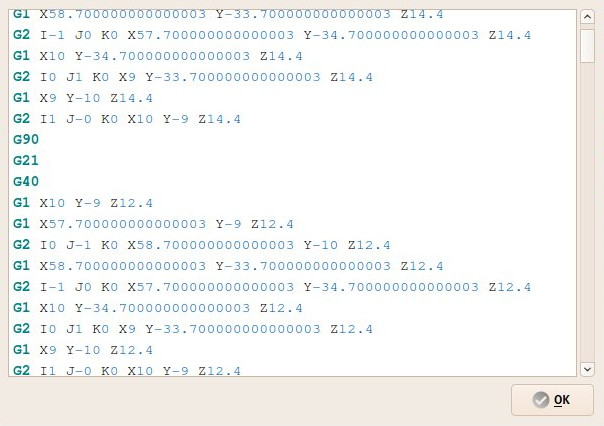CAM Inspect/de: Difference between revisions
(Created page with "{{Docnav/de |ExportTemplate |Simulator |CAM |IconL=CAM_ExportTemplate.svg |IconR=CAM_Simulator.svg |IconC=Workbench_CAM.svg }}") |
(Created page with "==Optionen==") |
||
| (One intermediate revision by the same user not shown) | |||
| Line 20: | Line 20: | ||
==Beschreibung== |
==Beschreibung== |
||
| ⚫ | |||
<div class="mw-translate-fuzzy"> |
|||
| ⚫ | |||
</div> |
|||
[[Image:Path_inspector.jpg]] |
[[Image:Path_inspector.jpg]] |
||
| Line 36: | Line 34: | ||
#* Use the keyboard shortcut: {{KEY|P}} then {{KEY|I}}. |
#* Use the keyboard shortcut: {{KEY|P}} then {{KEY|I}}. |
||
= |
<span id="Options"></span> |
||
==Optionen== |
|||
* The font and colors of the editor window follow the settings from {{MenuCommand|Edit → Preferences → Editor}} |
* The font and colors of the editor window follow the settings from {{MenuCommand|Edit → Preferences → Editor}} |
||
Latest revision as of 12:24, 5 April 2024
|
|
| Menu location |
|---|
| CAM → Inspect CAM Commands |
| Workbenches |
| CAM |
| Default shortcut |
| P I |
| Introduced in version |
| - |
| See also |
| None |
Beschreibung
Das Werkzeug CAM Untersuchen ermöglicht die Durchsicht der Inhalte eines CAM-Operation-Objekts, die in FreeCADs internem G-Code-Dialekt vorliegen.
Anwendung
- Select a CAM object.
- There are several ways to invoke the command:
- Press the
Inspect CAM Commands button.
- Select the CAM →
Inspect CAM Commands option from the menu.
- Select the
Inspect G-code option from the Tree view context menu.
- Use the keyboard shortcut: P then I.
- Press the
Optionen
- The font and colors of the editor window follow the settings from Edit → Preferences → Editor
- Project Commands: Job, Post Process, Check the CAM job for common errors, Export Template
- Tool Commands: Inspect CAM Commands, CAM Simulator, Finish Selecting Loop, Toggle the Active State of the Operation, ToolBit Library editor, ToolBit Dock
- Basic Operations: Profile, Pocket Shape, Drilling, Face, Helix, Adaptive, Slot, Engrave, Deburr, Vcarve
- 3D Operations: 3D Pocket, 3D Surface, Waterline
- CAM Modification: Copy the operation in the job, Array, Simple Copy
- Specialty Operations: Thread Milling
- Miscellaneous: Area, Area workplane
- ToolBit architecture: Tools, ToolShape, ToolBit, ToolBit Library, ToolController
- Additional: Preferences, Scripting
- Erste Schritte
- Installation: Herunterladen, Windows, Linux, Mac, Zusätzlicher Komponenten, Docker, AppImage, Ubuntu Snap
- Grundlagen: Über FreeCAD, Graphische Oberfläche, Mausbedienung, Auswahlmethoden, Objektname, Programmeinstellungen, Arbeitsbereiche, Dokumentstruktur, Objekteigenschaften, Hilf FreeCAD, Spende
- Hilfe: Tutorien, Video Tutorien
- Arbeitsbereiche: Std Base, Arch, Assembly, CAM, Draft, FEM, Inspection, Mesh, OpenSCAD, Part, PartDesign, Points, Reverse Engineering, Robot, Sketcher, Spreadsheet, Surface, TechDraw, Test Framework