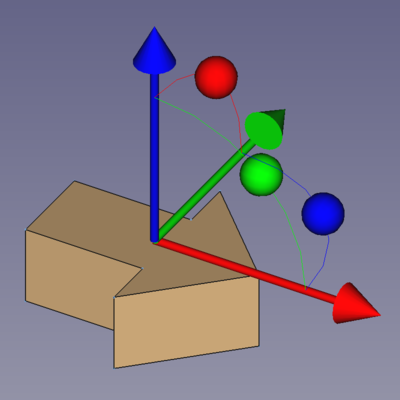Assembly3 AxialMove/de: Difference between revisions
(Created page with "{{Docnav/de |Teil bewegen |Schnelles Bewegen |Assembly3 |IconL=Assembly_Move.svg |IconR=A...") |
(Created page with "{{Docnav/de |Teil bewegen |Schnelles Bewegen |Assembly3 |IconL=Assembly_Move.svg |IconR=A...") |
||
| Line 38: | Line 38: | ||
{{Docnav |
{{Docnav/de |
||
|[[Assembly3_MovePart| |
|[[Assembly3_MovePart/de|Teil bewegen]] |
||
|[[Assembly3_QuickMove| |
|[[Assembly3_QuickMove/de|Schnelles Bewegen]] |
||
|[[Assembly3_Workbench|Assembly3]] |
|[[Assembly3_Workbench/de|Assembly3]] |
||
|IconL=Assembly_Move.svg |
|IconL=Assembly_Move.svg |
||
|IconR=Assembly_QuickMove.svg |
|IconR=Assembly_QuickMove.svg |
||
Revision as of 08:23, 26 October 2021
Diese Dokumentation ist noch nicht fertiggestellt. Bitte hilf mit und trage etwas zur Dokumentation bei.
Die Seite GuiBefehl Modell erklärt, wie Befehle dokumentiert werden sollten. Unter Category:UnfinishedDocu findest du weitere unvollständige Seiten wie diese (und unter Category:UnfinishedDocu/de unvollständige Übersetzungen). Siehe Category:Command Reference für sämtliche Befehle (und Category:UnfinishedDocu/de für vorhandene Übersetzungen).
Siehe WikiSeiten, um zu lernen, wie die Wiki-Seiten bearbeitet werden und FreeCAD Unterstützen, um andere Wege zu entdecken, wie du einen Beitrag leisten kannst.
|
|
| Menu location |
|---|
| Assembly3 → Axial move |
| Workbenches |
| Assembly3 |
| Default shortcut |
| A then A |
| Introduced in version |
| - |
| See also |
| None |
Description
The Axial move command provides a tool to move a part within an assembly context.
It consists of 3 arcs with spherical handles to rotate the part and 3 arrow handles to move the part without rotation which represent the selected object's implicit coordinate system (ICS).
Usage
- Select either a face, an edge, or a vertex of the 3D part or the whole part in the assembly tree.
- Activate the
Axial move command using one of the following:
- The
Axial move button.
- The Assembly3 →
Axial move menu option.
- The keyboard shortcut: A then A.
- The
- Drag the handles to reposition the part.
- To fix the position and leave the tool use one of the following:
- The esc key.
- The OK button in the Tasks panel.
- Erste Schritte
- Installation: Herunterladen, Windows, Linux, Mac, Zusätzlicher Komponenten, Docker, AppImage, Ubuntu Snap
- Grundlagen: Über FreeCAD, Graphische Oberfläche, Mausbedienung, Auswahlmethoden, Objektname, Programmeinstellungen, Arbeitsbereiche, Dokumentstruktur, Objekteigenschaften, Hilf FreeCAD, Spende
- Hilfe: Tutorien, Video Tutorien
- Arbeitsbereiche: Std Base, Arch, Assembly, CAM, Draft, FEM, Inspection, Mesh, OpenSCAD, Part, PartDesign, Points, Reverse Engineering, Robot, Sketcher, Spreadsheet, Surface, TechDraw, Test Framework