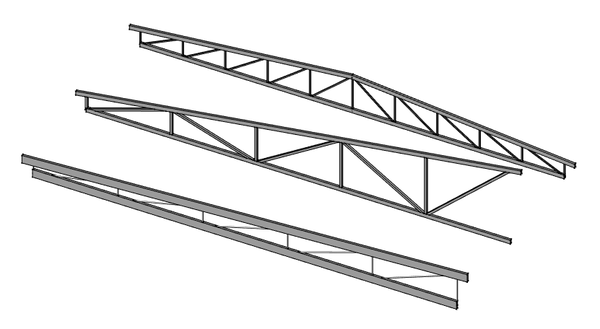Arch Truss/it: Difference between revisions
Renatorivo (talk | contribs) (Created page with "{{GuiCommand/it |Name=Arch Truss |Name/it=Arch Truss |Workbenches=Arch |MenuLocation=Arch → Travatura |Version=0.19 }}") |
No edit summary |
||
| (29 intermediate revisions by 4 users not shown) | |||
| Line 1: | Line 1: | ||
<languages/> |
<languages/> |
||
{{Docnav |
{{Docnav |
||
|[[ |
|[[Arch_Fence/it|Recinzione]] |
||
|[[ |
|[[Arch_Profile/it|Profilo]] |
||
|[[ |
|[[Arch_Workbench/it|Arch]] |
||
|IconL= |
|IconL=Arch_Fence.svg |
||
| ⚫ | |||
|IconC=Workbench_Arch.svg |
|IconC=Workbench_Arch.svg |
||
| ⚫ | |||
}} |
}} |
||
{{GuiCommand/it |
{{GuiCommand/it |
||
|Name=Arch Truss |
|Name=Arch Truss |
||
|Name/it= |
|Name/it=Travatura |
||
| ⚫ | |||
|MenuLocation=Arch → Travatura |
|MenuLocation=Arch → Travatura |
||
| ⚫ | |||
|Version=0.19 |
|Version=0.19 |
||
}} |
}} |
||
= |
<span id="Description"></span> |
||
==Descrizione== |
|||
Lo strumento [[Arch_Truss/it|Travatura]] crea un oggetto [https://en.wikipedia.org/wiki/Truss travatura], sia da un oggetto lineare selezionato (posta su una [[Draft_Line/it|Linea di Draft]] o uno [[Sketcher_NewSketch/it|Schizzo] ]), o da zero se non viene selezionato alcun oggetto all'avvio del comando. |
|||
[[Image:Arch Truss example.png|600px]] |
[[Image:Arch Truss example.png|600px]] |
||
= |
<span id="Usage"></span> |
||
==Utilizzo== |
|||
<span id="Creating_from_a_selected_object"></span> |
|||
===Creating from a selected object=== |
|||
===Creare da un oggetto selezionato=== |
|||
# Utilizzare un ambiente di lavoro a scelta per creare un'unica linea |
|||
# Use a workbench of your choice to create a single line |
|||
# Selezionare quella linea |
|||
# Select that line |
|||
# |
# Premere il pulsante {{Button|[[Image:Arch Truss.svg|16px]] [[Arch_Truss/it|Travatura]]}} |
||
# Regolare le proprietà della capriata a proprio piacimento |
|||
# Adjust the truss properties to your liking |
|||
<span id="Creating_from_scratch"></span> |
|||
===Creating from scratch=== |
|||
=== Creare dall'inizio === |
|||
# Assicurarsi che non sia selezionato nulla |
|||
# Make sure nothing is selected |
|||
# |
# Premere il pulsante {{Button|[[Image:Arch Truss.svg|16px]] [[Arch_Truss/it|Travatura]]}} |
||
# Fare clic nella vista 3D per definire un primo punto o immettere manualmente le coordinate X, Y e Z. |
|||
# Click in the 3D view to define a first point, or manually enter X, Y and Z coordinates |
|||
# Fare clic nella vista 3D per definire il secondo punto o immettere manualmente le coordinate X, Y e Z. |
|||
# Click in the 3D view to define a second point, or manually enter X, Y and Z coordinates |
|||
# Regolare le proprietà della capriata a proprio piacimento |
|||
# Adjust the truss properties to your liking |
|||
= |
<span id="Properties"></span> |
||
==Proprietà== |
|||
<span id="Data"></span> |
|||
=== |
===Dati=== |
||
* {{PropertyData|TrussAngle}}: |
* {{PropertyData|TrussAngle}}: L'angolo della capriata |
||
* {{PropertyData|SlantType}}: |
* {{PropertyData|SlantType}}: Il tipo inclinato di questa capriata |
||
* {{PropertyData|Normal}}: |
* {{PropertyData|Normal}}: La direzione normale di questa capriata |
||
* {{PropertyData|HeightStart}}: |
* {{PropertyData|HeightStart}}: L'altezza della capriata nel punto iniziale |
||
* {{PropertyData|HeightEnd}}: |
* {{PropertyData|HeightEnd}}: L'altezza della capriata nel punto finale |
||
* {{PropertyData|StrutStartOffset}}: |
* {{PropertyData|StrutStartOffset}}: Un offset iniziale opzionale per il montante superiore |
||
* {{PropertyData|StrutEndOffset}}: |
* {{PropertyData|StrutEndOffset}}: Un offset finale opzionale per il montante superiore |
||
* {{PropertyData|StrutHeight}}: |
* {{PropertyData|StrutHeight}}: L'altezza degli elementi superiori e inferiori principali della capriata |
||
* {{PropertyData|StrutWidth}}: |
* {{PropertyData|StrutWidth}}: La larghezza degli elementi superiore e inferiore principali della capriata |
||
* {{PropertyData|RodType}}: |
* {{PropertyData|RodType}}: Il tipo di elemento centrale della capriata |
||
* {{PropertyData|RodDirection}}: |
* {{PropertyData|RodDirection}}: La direzione delle aste |
||
* {{PropertyData|RodSize}}: |
* {{PropertyData|RodSize}}: Il diametro o il lato delle aste |
||
* {{PropertyData|RodSections}}: |
* {{PropertyData|RodSections}}: Il numero di sezioni dell'asta |
||
* {{PropertyData|RodEnd}}: |
* {{PropertyData|RodEnd}}: Se la capriata ha un'asta al suo punto finale o no |
||
* {{PropertyData|RodMode}}: |
* {{PropertyData|RodMode}}: Come disegnare le aste |
||
= |
<span id="Scripting"></span> |
||
==Script== |
|||
Lo strumento Travatura può essere utilizzato nelle [[Macros/it|macro]] e dalla console [[FreeCAD_Scripting_Basics/it|Python]] tramite la seguente funzione: |
|||
The Truss tool can be used in [[macros|macros]] and from the [[Python|Python]] console by using the following function: |
|||
{{Code|code= |
{{Code|code= |
||
| Line 70: | Line 77: | ||
}} |
}} |
||
Esempio: |
|||
Example: |
|||
{{Code|code= |
{{Code|code= |
||
| Line 86: | Line 93: | ||
}} |
}} |
||
{{docnav |
|||
{{Docnav |
|||
|[[Arch_Frame|Frame]] |
|||
|[[Arch_Fence/it|Recinzione]] |
|||
|[[Arch_Equipment|Equipment]] |
|||
|[[ |
|[[Arch_Profile/it|Profilo]] |
||
|[[Arch_Workbench/it|Arch]] |
|||
|IconL= |
|IconL=Arch_Fence.svg |
||
| ⚫ | |||
|IconC=Workbench_Arch.svg |
|IconC=Workbench_Arch.svg |
||
| ⚫ | |||
}} |
}} |
||
{{Arch Tools navi{{#translation:}}}} |
{{Arch Tools navi{{#translation:}}}} |
||
{{Userdocnavi{{#translation:}}}} |
{{Userdocnavi{{#translation:}}}} |
||
Latest revision as of 23:00, 9 February 2023
|
|
| Posizione nel menu |
|---|
| Arch → Travatura |
| Ambiente |
| Arch |
| Avvio veloce |
| Nessuno |
| Introdotto nella versione |
| 0.19 |
| Vedere anche |
| Nessuno |
Descrizione
Lo strumento Travatura crea un oggetto travatura, sia da un oggetto lineare selezionato (posta su una Linea di Draft o uno [[Sketcher_NewSketch/it|Schizzo] ]), o da zero se non viene selezionato alcun oggetto all'avvio del comando.
Utilizzo
Creare da un oggetto selezionato
- Utilizzare un ambiente di lavoro a scelta per creare un'unica linea
- Selezionare quella linea
- Premere il pulsante
Travatura
- Regolare le proprietà della capriata a proprio piacimento
Creare dall'inizio
- Assicurarsi che non sia selezionato nulla
- Premere il pulsante
Travatura
- Fare clic nella vista 3D per definire un primo punto o immettere manualmente le coordinate X, Y e Z.
- Fare clic nella vista 3D per definire il secondo punto o immettere manualmente le coordinate X, Y e Z.
- Regolare le proprietà della capriata a proprio piacimento
Proprietà
Dati
- DatiTrussAngle: L'angolo della capriata
- DatiSlantType: Il tipo inclinato di questa capriata
- DatiNormal: La direzione normale di questa capriata
- DatiHeightStart: L'altezza della capriata nel punto iniziale
- DatiHeightEnd: L'altezza della capriata nel punto finale
- DatiStrutStartOffset: Un offset iniziale opzionale per il montante superiore
- DatiStrutEndOffset: Un offset finale opzionale per il montante superiore
- DatiStrutHeight: L'altezza degli elementi superiori e inferiori principali della capriata
- DatiStrutWidth: La larghezza degli elementi superiore e inferiore principali della capriata
- DatiRodType: Il tipo di elemento centrale della capriata
- DatiRodDirection: La direzione delle aste
- DatiRodSize: Il diametro o il lato delle aste
- DatiRodSections: Il numero di sezioni dell'asta
- DatiRodEnd: Se la capriata ha un'asta al suo punto finale o no
- DatiRodMode: Come disegnare le aste
Script
Lo strumento Travatura può essere utilizzato nelle macro e dalla console Python tramite la seguente funzione:
Truss = makeFence([baseobj])
Esempio:
import FreeCAD
import Draft
import Arch
p1 = FreeCAD.Vector(0,0,0)
p2 = FreeCAD.Vector(2000,0,0)
baseline = Draft.makeLine(p1,p2)
truss = Arch.makeTruss(baseline)
truss.HeightStart = 200
truss.HeightEnd = 400
# adjust other needed properties
- Elements: Wall, Structure, Curtain Wall, Window, Roof, Space, Stairs, Equipment, Frame, Fence, Truss, Profile, Pipe, Pipe Connector
- Reinforcements: Straight Rebar, U-Shape Rebar, L-Shape Rebar, Stirrup, Bent-Shape Rebar, Helical Rebar, Column Reinforcement, Beam Reinforcement, Slab Reinforcement, Footing Reinforcement, Custom Rebar
- Panels: Panel, Panel Cut, Panel Sheet, Nest
- Materials: Material, Multi-Material
- Organization: Building Part, Project, Site, Building, Level, External reference, Section Plane, Schedule
- Axes: Axis, Axes system, Grid
- Modification: Cut with plane, Add component, Remove component, Survey
- Utilities: Component, Clone component, Split Mesh, Mesh to Shape, Select non-manifold meshes, Remove Shape from Arch, Close Holes, Merge Walls, Check, Toggle IFC Brep flag, 3 Views from mesh, Create IFC spreadsheet, Toggle Subcomponents
- Additional: Preferences, Import Export Preferences (IFC, DAE, OBJ, JSON, 3DS, SHP), IfcOpenShell, IfcPlusPlus, Arch API
- Getting started
- Installation: Download, Windows, Linux, Mac, Additional components, Docker, AppImage, Ubuntu Snap
- Basics: About FreeCAD, Interface, Mouse navigation, Selection methods, Object name, Preferences, Workbenches, Document structure, Properties, Help FreeCAD, Donate
- Help: Tutorials, Video tutorials
- Workbenches: Std Base, Arch, Assembly, CAM, Draft, FEM, Inspection, Mesh, OpenSCAD, Part, PartDesign, Points, Reverse Engineering, Robot, Sketcher, Spreadsheet, Surface, TechDraw, Test Framework
- Hubs: User hub, Power users hub, Developer hub