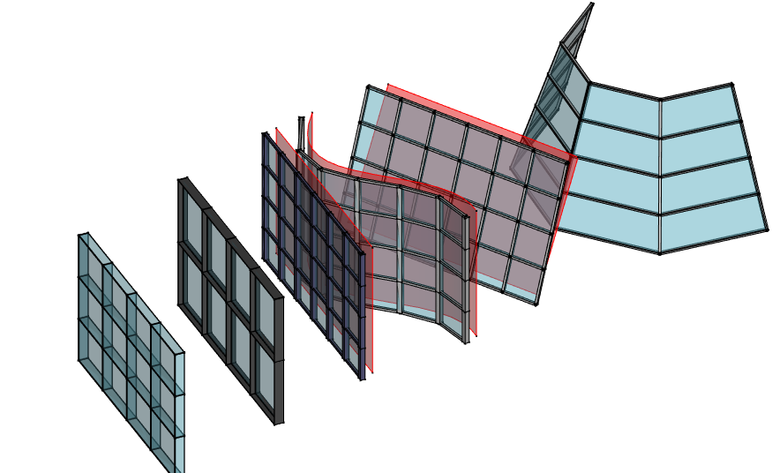Arch: Facciata continua
|
|
| Posizione nel menu |
|---|
| Arch → Facciata continua |
| Ambiente |
| Arch |
| Avvio veloce |
| C W |
| Introdotto nella versione |
| 0.19 |
| Vedere anche |
| Muro, Griglia |
Descrizione
Questo strumento crea una facciata continua suddividendo una faccia di base in facce quadrangolari, quindi creando montanti verticali sui bordi verticali, montanti orizzontali sui bordi orizzontali e riempiendo gli spazi tra i montanti con dei pannelli.
Le facciate continue possono essere create da qualsiasi tipo di oggetto esistente, in questo caso tutte le facce dell'oggetto saranno suddivise. Funziona quindi meglio se usato con un oggetto che ha solo una faccia. In genere, si crea prima una faccia, preferibilmente delimitata da 4 bordi, che rappresenta l'area che si desidera riempire con una facciata continua, poi si applica lo strumento.
Anche le facce con doppia curvatura o le facce con più di 4 spigoli funzionano, ma il risultato è meno prevedibile.
Faces will be divided in quadrangular facets. If the 4 points of the facet are coplanar, a square facet is created. If not, it is divided into two triangles and a diagonal mullion is added.
In case you need a non-regular subdivision, it is also possible to build your own subdivided object, for example using Arch Grid, and set the vertical and horizontal subdivisions of the curtain wall to 1.
You can also use the curtain wall tool without any selected object, in which case you will be able to draw a baseline, which will the be extruded vertically to form the face on which the curtain wall will be built.
Usage
Drawing a curtain wall from scratch
- Make sure nothing is selected
- Press the
Arch CurtainWall button, or press C then W keys
- Click a first point on the 3D view, or type a coordinate
- Click a second point on the 3D view, or type a coordinate
- Adjust needed properties
Creating a curtain wall from a selected object
- Select one or more base geometry objects (Draft object, sketch, etc)
- Press the
Arch CurtainWall button, or press the C then W keys
- Adjust needed properties
Options
- Curtain walls share the common properties and behaviours of all Arch Components
- Curtain wall mullions can be made from an automatic square profile (set their Mullion Size properties) or from a custom profile (set their Mullion Profile property). The mullions can be centered over each edge, or placed relatively to the (0,0,0) point by turning off the Center Profile property. For example, if you want a profile to be placed slightly behind the panels, you would draw that profile slightly below the (0,0,0) origin point
- Curtain walls support Multi-materials. Inside the multi-material, the Frame layer will be used for the mullions, and the Glass panel layer for panels, or Solid panel if no Glass panel layer exists in the multi-material.
Properties
Curtain wall objects inherit the properties of Arch Components objects, and also have the following extra properties:
- DatiVertical Mullion Number:The number of vertical mullions
- DatiVertical Mullion Alignment: If the profile of the vertical mullions get aligned with the surface or not
- DatiVertical Sections: The number of vertical sections of this curtain wall
- DatiVertical Mullion Size: The size of the vertical mullions, if no profile is used
- DatiVertical Mullion Profile: A profile for vertical mullions (disables vertical mullion size)
- DatiHorizontal Mullion Number: The number of horizontal mullions
- DatiHorizontal Mullion Alignment: If the profile of the horizontal mullions gets aligned with the surface or not
- DatiHorizontal Sections: The number of horizontal sections of this curtain wall
- DatiHorizontal Mullion Size: The size of the horizontal mullions, if no profile is used
- DatiHorizontal Mullion Profile: A profile for horizontal mullions (disables horizontal mullion size)
- DatiDiagonal Mullion Number: The number of diagonal mullions
- DatiDiagonal Mullion Size: The size of the diagonal mullions, if any, if no profile is used
- DatiDiagonal Mullion Profile: A profile for diagonal mullions, if any (disables horizontal mullion size)
- DatiPanel Number: The number of panels
- DatiPanel Thickness: The thickness of the panels
- DatiSwap Horizontal Vertical: Swaps horizontal and vertical lines
- DatiRefine: Perform subtractions between components so none overlap
- DatiCenter Profiles: Centers the profile over the edges or not
- DatiVertical Direction: The vertical direction reference to be used by this object to deduce vertical/horizontal directions. Keep it close to the actual vertical direction of your curtain wall
Scripting
See also: Arch API and FreeCAD Scripting Basics.
The Curtain wall tool can be used in macros and from the Python console by using the following function:
MyCurtainWall = makeCurtainWall(baseobj)
Example:
import FreeCAD, Draft, Arch
p1 = FreeCAD.Vector(0, 0, 0)
p2 = FreeCAD.Vector(2000, 0, 0)
baseline = Draft.makeLine(p1, p2)
baseface = Free.ActiveDocument.addObject('Part::Extrusion','Extrusion')
baseface.Base = baseline
baseface.DirMode = "Normal"
baseface.LengthFwd = 2000
curtainwall = Arch.makeCurtainWall(baseface)
curtainWall.VerticalSections = 6
FreeCAD.ActiveDocument.recompute()
- Elements: Wall, Structure, Curtain Wall, Window, Roof, Space, Stairs, Equipment, Frame, Fence, Truss, Profile, Pipe, Pipe Connector
- Reinforcements: Straight Rebar, U-Shape Rebar, L-Shape Rebar, Stirrup, Bent-Shape Rebar, Helical Rebar, Column Reinforcement, Beam Reinforcement, Slab Reinforcement, Footing Reinforcement, Custom Rebar
- Panels: Panel, Panel Cut, Panel Sheet, Nest
- Materials: Material, Multi-Material
- Organization: Building Part, Project, Site, Building, Level, External reference, Section Plane, Schedule
- Axes: Axis, Axes system, Grid
- Modification: Cut with plane, Add component, Remove component, Survey
- Utilities: Component, Clone component, Split Mesh, Mesh to Shape, Select non-manifold meshes, Remove Shape from Arch, Close Holes, Merge Walls, Check, Toggle IFC Brep flag, 3 Views from mesh, Create IFC spreadsheet, Toggle Subcomponents
- Additional: Preferences, Import Export Preferences (IFC, DAE, OBJ, JSON, 3DS, SHP), IfcOpenShell, IfcPlusPlus, Arch API
- Getting started
- Installation: Download, Windows, Linux, Mac, Additional components, Docker, AppImage, Ubuntu Snap
- Basics: About FreeCAD, Interface, Mouse navigation, Selection methods, Object name, Preferences, Workbenches, Document structure, Properties, Help FreeCAD, Donate
- Help: Tutorials, Video tutorials
- Workbenches: Std Base, Arch, Assembly, CAM, Draft, FEM, Inspection, Mesh, OpenSCAD, Part, PartDesign, Points, Reverse Engineering, Robot, Sketcher, Spreadsheet, Surface, TechDraw, Test Framework
- Hubs: User hub, Power users hub, Developer hub