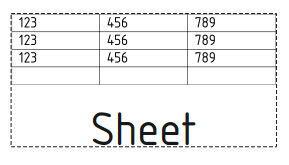TechDraw SpreadsheetView/ru: Difference between revisions
No edit summary |
(Updating to match new version of source page) |
||
| (7 intermediate revisions by 2 users not shown) | |||
| Line 1: | Line 1: | ||
<languages/> |
<languages/> |
||
<div class="mw-translate-fuzzy"> |
|||
{{Docnav/ru |
{{Docnav/ru |
||
|[[TechDraw_ArchView/ru|Вставить |
|[[TechDraw_ArchView/ru|Вставить Вид верстака Arch]] |
||
|[[TechDraw_ClipGroup/ru| |
|[[TechDraw_ClipGroup/ru|Создать группу Видов]] |
||
|[[TechDraw_Workbench/ru|Верстак "TechDraw"]] |
|[[TechDraw_Workbench/ru|Верстак "TechDraw"]] |
||
|IconL=TechDraw_ArchView.svg |
|IconL=TechDraw_ArchView.svg |
||
| Line 8: | Line 10: | ||
|IconC=Workbench_TechDraw.svg |
|IconC=Workbench_TechDraw.svg |
||
}} |
}} |
||
</div> |
|||
<div class="mw-translate-fuzzy"> |
|||
{{GuiCommand/ru |
{{GuiCommand/ru |
||
|Name/ru=Вставить электронную таблицу |
|Name/ru=Вставить электронную таблицу |
||
| Line 15: | Line 19: | ||
|Workbenches=[[TechDraw_Workbench/ru|TechDraw]], [[Spreadsheet_Workbench/ru|Spreadsheet]] |
|Workbenches=[[TechDraw_Workbench/ru|TechDraw]], [[Spreadsheet_Workbench/ru|Spreadsheet]] |
||
}} |
}} |
||
</div> |
|||
<span id="Description"></span> |
|||
==Описание== |
==Описание== |
||
The '''TechDraw SpreadsheetView''' tool allows you to place a view of a selected [[Spreadsheet_Workbench|spreadsheet]] on a [[TechDraw_Workbench|Page]]. |
|||
[[Image:TechDraw Spreadsheetview.png]] |
[[Image:TechDraw Spreadsheetview.png]] |
||
{{Caption|Spreadsheet element inserted in the TechDraw drawing page}} |
{{Caption|Spreadsheet element inserted in the TechDraw drawing page}} |
||
<span id="Usage"></span> |
|||
==Применение== |
==Применение== |
||
# Select a spreadsheet in the [[Tree_view|Tree view]]. |
# Select a single spreadsheet in the [[Tree_view|Tree view]]. |
||
# If there are multiple drawing pages in the document: optionally add the desired page to the selection by selecting it in the [[Tree_view|Tree view]]. |
|||
| ⚫ | |||
# There are several ways to invoke the tool: |
|||
| ⚫ | |||
#* Select the {{MenuCommand|TechDraw → Views From Other Workbenches → [[Image:TechDraw_SpreadsheetView.svg|16px]] Insert Spreadsheet View}} option from the menu. |
|||
# If there are multiple drawing pages in the document and you have not yet selected a page, the {{MenuCommand|Page Chooser}} dialog box opens: {{Version|0.20}} |
|||
## Select the desired page. |
|||
## Press the {{Button|OK}} button. |
|||
# Adjust the cell range of the view by changing its {{PropertyData|Cell Start}} and {{PropertyData|Cell End}} properties. |
|||
== Notes == |
|||
* In {{VersionMinus|0.19}} some characters in spreadsheet cells will cause errors when displayed in a Spreadsheet View. These characters have to be XML encoded. Currently known characters are: {{Incode|&}} (replace with {{Incode|&amp;}}) and {{Incode|<}} (replace with {{Incode|&lt;}}). See also this [https://forum.freecadweb.org/viewtopic.php?p=629853#p629885 discussion] in the forum. |
|||
<span id="Properties"></span> |
|||
==Свойства== |
==Свойства== |
||
See also [[TechDraw_View#Properties|TechDraw View]]. |
|||
| ⚫ | |||
| ⚫ | |||
=== Data === |
|||
| ⚫ | |||
| ⚫ | |||
{{TitleProperty|Spreadsheet}} |
|||
| ⚫ | |||
| ⚫ | |||
* {{PropertyData| |
* {{PropertyData|Source|Link}}: The spreadsheet to be added to the page. |
||
| ⚫ | |||
| ⚫ | |||
| ⚫ | |||
| ⚫ | |||
| ⚫ | |||
| ⚫ | |||
<div class="mw-translate-fuzzy"> |
|||
{{Docnav/ru |
{{Docnav/ru |
||
|[[TechDraw_ArchView/ru|Вставить |
|[[TechDraw_ArchView/ru|Вставить Вид верстака Arch]] |
||
|[[TechDraw_ClipGroup/ru| |
|[[TechDraw_ClipGroup/ru|Создать группу Видов]] |
||
|[[TechDraw_Workbench/ru|Верстак "TechDraw"]] |
|[[TechDraw_Workbench/ru|Верстак "TechDraw"]] |
||
|IconL=TechDraw_ArchView.svg |
|IconL=TechDraw_ArchView.svg |
||
| Line 46: | Line 73: | ||
|IconC=Workbench_TechDraw.svg |
|IconC=Workbench_TechDraw.svg |
||
}} |
}} |
||
</div> |
|||
{{TechDraw Tools navi{{#translation:}}}} |
{{TechDraw Tools navi{{#translation:}}}} |
||
{{Userdocnavi{{#translation:}}}} |
{{Userdocnavi{{#translation:}}}} |
||
{{clear}} |
|||
Latest revision as of 08:20, 26 July 2023
|
|
| Системное название |
|---|
| TechDraw_SpreadsheetView |
| Расположение в меню |
| TechDraw → Вставить электронную таблицу |
| Верстаки |
| TechDraw, Spreadsheet |
| Быстрые клавиши |
| Нет |
| Представлено в версии |
| - |
| См. также |
| Нет |
Описание
The TechDraw SpreadsheetView tool allows you to place a view of a selected spreadsheet on a Page.
Spreadsheet element inserted in the TechDraw drawing page
Применение
- Select a single spreadsheet in the Tree view.
- If there are multiple drawing pages in the document: optionally add the desired page to the selection by selecting it in the Tree view.
- There are several ways to invoke the tool:
- Press the
Insert Spreadsheet View button.
- Select the TechDraw → Views From Other Workbenches →
Insert Spreadsheet View option from the menu.
- Press the
- If there are multiple drawing pages in the document and you have not yet selected a page, the Page Chooser dialog box opens: introduced in version 0.20
- Select the desired page.
- Press the OK button.
- Adjust the cell range of the view by changing its ДанныеCell Start and ДанныеCell End properties.
Notes
- In version 0.19 and below some characters in spreadsheet cells will cause errors when displayed in a Spreadsheet View. These characters have to be XML encoded. Currently known characters are:
&(replace with&) and<(replace with<). See also this discussion in the forum.
Свойства
See also TechDraw View.
Data
Spreadsheet
- ДанныеSource (
Link): The spreadsheet to be added to the page. - ДанныеCell Start (
String): The top left cell of the cell range to be included in this view. - ДанныеCell End (
String): The bottom right cell of the cell range to be included in this view. - ДанныеFont (
Font): The name of the font used for texts. - ДанныеText Color (
Color): The color of texts and lines that have no color specified in the spreadsheet. - ДанныеText Size (
Float): The font size of texts. - ДанныеLine Width (
Float): The width of the cell borders.
- Pages: Insert Default Page, Insert Page using Template, Redraw Page, Print All Pages
- Views: Insert View, Insert Active View, Insert Projection Group, Insert Section View, Insert Complex Section View, Insert Detail View, Insert Draft Workbench Object, Insert Arch Workbench Object, Insert Spreadsheet View, Insert Clip Group, Share View, Project Shape
- Stacking: Move view to top of stack, Move view to bottom of stack, Move view up one level, Move view down one level
- Decorations: Hatch Face using Image File, Apply Geometric Hatch to Face, Insert SVG Symbol, Insert Bitmap Image, Turn View Frames On/Off
- Dimensions: Insert Length Dimension, Insert Horizontal Dimension, Insert Vertical Dimension, Insert Radius Dimension, Insert Diameter Dimension, Insert Angle Dimension, Insert 3-Point Angle Dimension, Insert Horizontal Extent Dimension, Insert Vertical Extent Dimension, Link Dimension to 3D Geometry, Insert Balloon Annotation, Insert Axonometric Length Dimension, Insert Landmark Dimension, Adjust Geometric References of Dimension
- Annotations: Insert Annotation, Add Leaderline to View, Insert Rich Text Annotation, Add Cosmetic Vertex, Add Midpoint Vertices, Add Quadrant Vertices, Add Centerline to Faces, Add Centerline between 2 Lines, Add Centerline between 2 Points, Add Cosmetic Line Through 2 points, Add Cosmetic Circle, Change Appearance of Lines, Show/Hide Invisible Edges, Add Welding Information to Leader, Add Surface Finish Symbol, Add Hole or Shaft Tolerances
- Extensions:
- Attributes and modifications: Select Line Attributes, Cascade Spacing and Delta Distance, Change Line Attributes, Extend Line, Shorten Line, Lock/Unlock View, Position Section View, Position Horizontal Chain Dimensions, Position Vertical Chain Dimensions, Position Oblique Chain Dimensions, Cascade Horizontal Dimensions, Cascade Vertical Dimensions, Cascade Oblique Dimensions, Calculate the area of selected faces, Calculate the arc length of selected edges, Customize format label
- Centerlines and threading: Add Circle Centerlines, Add Bolt Circle Centerlines, Add Cosmetic Thread Hole Side View, Add Cosmetic Thread Hole Bottom View, Add Cosmetic Thread Bolt Side View, Add Cosmetic Thread Bolt Bottom View, Add Cosmetic Intersection Vertex(es), Add an offset vertex, Add Cosmetic Circle, Add Cosmetic Arc, Add Cosmetic Circle 3 Points, Add Cosmetic Parallel Line, Add Cosmetic Perpendicular Line
- Dimensions: Create Horizontal Chain Dimensions, Create Vertical Chain Dimensions, Create Oblique Chain Dimensions, Create Horizontal Coordinate Dimensions, Create Vertical Coordinate Dimensions, Create Oblique Coordinate Dimensions, Create Horizontal Chamfer Dimension, Create Vertical Chamfer Dimension, Create Arc Length Dimension, Insert '⌀' Prefix, Insert '〼' Prefix, Remove Prefix, Increase Decimal Places, Decrease Decimal Places
- Export: Export Page as SVG, Export Page as DXF
- Additional: Line Groups, Templates, Hatching, Geometric dimensioning and tolerancing, Preferences
- Начинающим
- Установка: Загрузка, Windows, Linux, Mac, Дополнительных компонентов, Docker, AppImage, Ubuntu Snap
- Базовая: О FreeCAD, Интерфейс, Навигация мыши, Методы выделения, Имя объекта, Настройки, Верстаки, Структура документа, Свойства, Помоги FreeCAD, Пожертвования
- Помощь: Учебники, Видео учебники
- Верстаки: Std Base, Arch, Assembly, CAM, Draft, FEM, Inspection, Mesh, OpenSCAD, Part, PartDesign, Points, Reverse Engineering, Robot, Sketcher, Spreadsheet, Surface, TechDraw, Test Framework