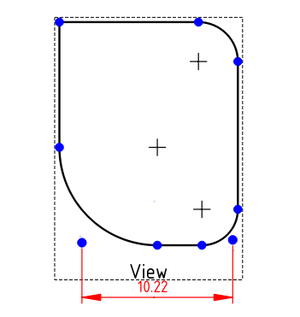TechDraw CosmeticVertex/ru: Difference between revisions
(Updating to match new version of source page) |
(Updating to match new version of source page) |
||
| (7 intermediate revisions by 2 users not shown) | |||
| Line 1: | Line 1: | ||
<languages/> |
<languages/> |
||
{{Docnav |
{{Docnav/ru |
||
|[[TechDraw_RichTextAnnotation| |
|[[TechDraw_RichTextAnnotation/ru|Вставка аннотаций форматированным текстом]] |
||
|[[TechDraw_Midpoints| |
|[[TechDraw_Midpoints/ru|Добавить вершины по центрам граней]] |
||
|[[TechDraw_Workbench|TechDraw]] |
|[[TechDraw_Workbench/ru|Верстак "TechDraw"]] |
||
|IconL=TechDraw_RichTextAnnotation.svg |
|IconL=TechDraw_RichTextAnnotation.svg |
||
|IconR=TechDraw_Midpoints.svg |
|IconR=TechDraw_Midpoints.svg |
||
| Line 10: | Line 10: | ||
}} |
}} |
||
{{GuiCommand |
{{GuiCommand/ru |
||
|Name/ru=Добавить вспомогательную вершину |
|||
|Name=TechDraw CosmeticVertex |
|||
|Name=TechDraw_CosmeticVertex |
|||
|MenuLocation=TechDraw → Add Vertices → Add Cosmetic Vertex |
|||
|MenuLocation=TechDraw → Добавить Вершины → Добавить вспомогательную вершину |
|||
|Workbenches=[[TechDraw_Workbench|TechDraw]] |
|Workbenches=[[TechDraw_Workbench/ru|TechDraw]] |
||
|Version=0.19 |
|Version=0.19 |
||
|SeeAlso=[[TechDraw_Midpoints| |
|SeeAlso=[[TechDraw_Midpoints/ru|Добавить вершины по центрам граней]], [[TechDraw_Quadrants/ru|Добавить 4-ре вершины по краям окружности]] |
||
}} |
}} |
||
<span id="Description"></span> |
|||
==Описание== |
==Описание== |
||
The |
The '''TechDraw CosmeticVertex''' tool adds a [[Glossary#V|vertex]], which is not part of the source geometry, to a view. This vertex behaves like any other vertex and can be used for dimensioning. |
||
[[Image:TechDraw_CosmeticVertex_Sample.png|300px]] |
[[Image:TechDraw_CosmeticVertex_Sample.png|300px]] |
||
{{Caption|Cosmetic |
{{Caption|Cosmetic vertices used to create an otherwise impossible dimension}} |
||
<span id="Usage"></span> |
|||
==Применение== |
==Применение== |
||
# Select a view |
# Select a view. |
||
# There are several ways to invoke the tool: |
|||
# Press the {{Button|[[Image:TechDraw_CosmeticVertex.svg|16px]] Add Cosmetic Vertex}} button |
#* Press the {{Button|[[Image:TechDraw_CosmeticVertex.svg|16px]] [[TechDraw_CosmeticVertex|Add Cosmetic Vertex]]}} button. |
||
# A task dialog will open. It allows to set location of the Cosmetic Vertex either by picking a point or by entering an x,y-offset from the center of the selected view. |
|||
#* Select the {{MenuCommand|TechDraw → Add Vertices → [[Image:TechDraw_CosmeticVertex.svg|16px]] Add Cosmetic Vertex}} option from the menu. |
|||
# To pick a position, press the button {{Button|Point Picker}}. Click to a position in the view and subsequently press {{Button|OK}} to create the point. To exit the point picking without creating a Cosmetic Vertex, press the {{Button|Escape picking}} button in the dialog. |
|||
# A task panel opens. |
|||
# Optionally press the {{Button|Point Picker}} button and pick a point on the page. Press the {{Button|Escape picking}} button to cancel this operation. |
|||
# Optionally change or specify the X and Y coordinates of the point. The coordinates are relative to the center of the view. |
|||
# Press the {{Button|OK}} button. |
|||
==Notes== |
|||
To delete a Cosmetic Vertex, select it and use the toolbar button {{Button|[[Image:TechDraw_CosmeticEraser.svg|16px]] [[TechDraw_CosmeticEraser|Remove Cosmetic Object]]}}. |
|||
* You cannot change the position of an existing cosmetic vertex. At the moment there is no other way than to delete it and create a new one. |
|||
<span id="Properties"></span> |
|||
==Свойства== |
==Свойства== |
||
Cosmetic |
Cosmetic vertices have no properties of their own, as they are not document objects. They share color and size settings with regular geometry vertices. |
||
= |
<span id="Scripting"></span> |
||
==Программирование== |
|||
{{Emphasis| |
{{Emphasis|См. так же:}} [[TechDraw_API/ru|TechDraw API]] и [[FreeCAD_Scripting_Basics/ru|Основы составления скриптов FreeCAD]]. |
||
Cosmetic |
Cosmetic vertices are available to [[Macros|macros]] or the [[Python|Python]] console. |
||
{{Code|code= |
{{Code|code= |
||
| Line 61: | Line 70: | ||
{{Docnav |
{{Docnav/ru |
||
|[[TechDraw_RichTextAnnotation| |
|[[TechDraw_RichTextAnnotation/ru|Вставка аннотаций форматированным текстом]] |
||
|[[TechDraw_Midpoints| |
|[[TechDraw_Midpoints/ru|Добавить вершины по центрам граней]] |
||
|[[TechDraw_Workbench|TechDraw]] |
|[[TechDraw_Workbench/ru|Верстак "TechDraw"]] |
||
|IconL=TechDraw_RichTextAnnotation.svg |
|IconL=TechDraw_RichTextAnnotation.svg |
||
|IconR=TechDraw_Midpoints.svg |
|IconR=TechDraw_Midpoints.svg |
||
Latest revision as of 08:18, 3 April 2024
|
|
| Системное название |
|---|
| TechDraw_CosmeticVertex |
| Расположение в меню |
| TechDraw → Добавить Вершины → Добавить вспомогательную вершину |
| Верстаки |
| TechDraw |
| Быстрые клавиши |
| Нет |
| Представлено в версии |
| 0.19 |
| См. также |
| Добавить вершины по центрам граней, Добавить 4-ре вершины по краям окружности |
Описание
The TechDraw CosmeticVertex tool adds a vertex, which is not part of the source geometry, to a view. This vertex behaves like any other vertex and can be used for dimensioning.
Cosmetic vertices used to create an otherwise impossible dimension
Применение
- Select a view.
- There are several ways to invoke the tool:
- Press the
Add Cosmetic Vertex button.
- Select the TechDraw → Add Vertices →
Add Cosmetic Vertex option from the menu.
- Press the
- A task panel opens.
- Optionally press the Point Picker button and pick a point on the page. Press the Escape picking button to cancel this operation.
- Optionally change or specify the X and Y coordinates of the point. The coordinates are relative to the center of the view.
- Press the OK button.
Notes
- You cannot change the position of an existing cosmetic vertex. At the moment there is no other way than to delete it and create a new one.
Свойства
Cosmetic vertices have no properties of their own, as they are not document objects. They share color and size settings with regular geometry vertices.
Программирование
См. так же: TechDraw API и Основы составления скриптов FreeCAD.
Cosmetic vertices are available to macros or the Python console.
dvp = App.ActiveDocument.View
org = App.Vector(0.0, 0.0, 0.0)
dvp.makeCosmeticVertex(org);
#lines too!
start = FreeCAD.Vector (1.0, 5.0, 0.0)
end = FreeCAD.Vector(1.0, -5.0, 0.0)
style = 2
weight = 0.75
pyGreen = (0.0, 0.0, 1.0, 0.0)
dvp.makeCosmeticLine(start,end,style, weight, pyGreen)
- Pages: Insert Default Page, Insert Page using Template, Redraw Page, Print All Pages
- Views: Insert View, Insert Active View, Insert Projection Group, Insert Section View, Insert Complex Section View, Insert Detail View, Insert Draft Workbench Object, Insert Arch Workbench Object, Insert Spreadsheet View, Insert Clip Group, Share View, Project Shape
- Stacking: Move view to top of stack, Move view to bottom of stack, Move view up one level, Move view down one level
- Decorations: Hatch Face using Image File, Apply Geometric Hatch to Face, Insert SVG Symbol, Insert Bitmap Image, Turn View Frames On/Off
- Dimensions: Insert Length Dimension, Insert Horizontal Dimension, Insert Vertical Dimension, Insert Radius Dimension, Insert Diameter Dimension, Insert Angle Dimension, Insert 3-Point Angle Dimension, Insert Horizontal Extent Dimension, Insert Vertical Extent Dimension, Link Dimension to 3D Geometry, Insert Balloon Annotation, Insert Axonometric Length Dimension, Insert Landmark Dimension, Adjust Geometric References of Dimension
- Annotations: Insert Annotation, Add Leaderline to View, Insert Rich Text Annotation, Add Cosmetic Vertex, Add Midpoint Vertices, Add Quadrant Vertices, Add Centerline to Faces, Add Centerline between 2 Lines, Add Centerline between 2 Points, Add Cosmetic Line Through 2 points, Add Cosmetic Circle, Change Appearance of Lines, Show/Hide Invisible Edges, Add Welding Information to Leader, Add Surface Finish Symbol, Add Hole or Shaft Tolerances
- Extensions:
- Attributes and modifications: Select Line Attributes, Cascade Spacing and Delta Distance, Change Line Attributes, Extend Line, Shorten Line, Lock/Unlock View, Position Section View, Position Horizontal Chain Dimensions, Position Vertical Chain Dimensions, Position Oblique Chain Dimensions, Cascade Horizontal Dimensions, Cascade Vertical Dimensions, Cascade Oblique Dimensions, Calculate the area of selected faces, Calculate the arc length of selected edges, Customize format label
- Centerlines and threading: Add Circle Centerlines, Add Bolt Circle Centerlines, Add Cosmetic Thread Hole Side View, Add Cosmetic Thread Hole Bottom View, Add Cosmetic Thread Bolt Side View, Add Cosmetic Thread Bolt Bottom View, Add Cosmetic Intersection Vertex(es), Add an offset vertex, Add Cosmetic Circle, Add Cosmetic Arc, Add Cosmetic Circle 3 Points, Add Cosmetic Parallel Line, Add Cosmetic Perpendicular Line
- Dimensions: Create Horizontal Chain Dimensions, Create Vertical Chain Dimensions, Create Oblique Chain Dimensions, Create Horizontal Coordinate Dimensions, Create Vertical Coordinate Dimensions, Create Oblique Coordinate Dimensions, Create Horizontal Chamfer Dimension, Create Vertical Chamfer Dimension, Create Arc Length Dimension, Insert '⌀' Prefix, Insert '〼' Prefix, Remove Prefix, Increase Decimal Places, Decrease Decimal Places
- Export: Export Page as SVG, Export Page as DXF
- Additional: Line Groups, Templates, Hatching, Geometric dimensioning and tolerancing, Preferences
- Начинающим
- Установка: Загрузка, Windows, Linux, Mac, Дополнительных компонентов, Docker, AppImage, Ubuntu Snap
- Базовая: О FreeCAD, Интерфейс, Навигация мыши, Методы выделения, Имя объекта, Настройки, Верстаки, Структура документа, Свойства, Помоги FreeCAD, Пожертвования
- Помощь: Учебники, Видео учебники
- Верстаки: Std Base, Arch, Assembly, CAM, Draft, FEM, Inspection, Mesh, OpenSCAD, Part, PartDesign, Points, Reverse Engineering, Robot, Sketcher, Spreadsheet, Surface, TechDraw, Test Framework