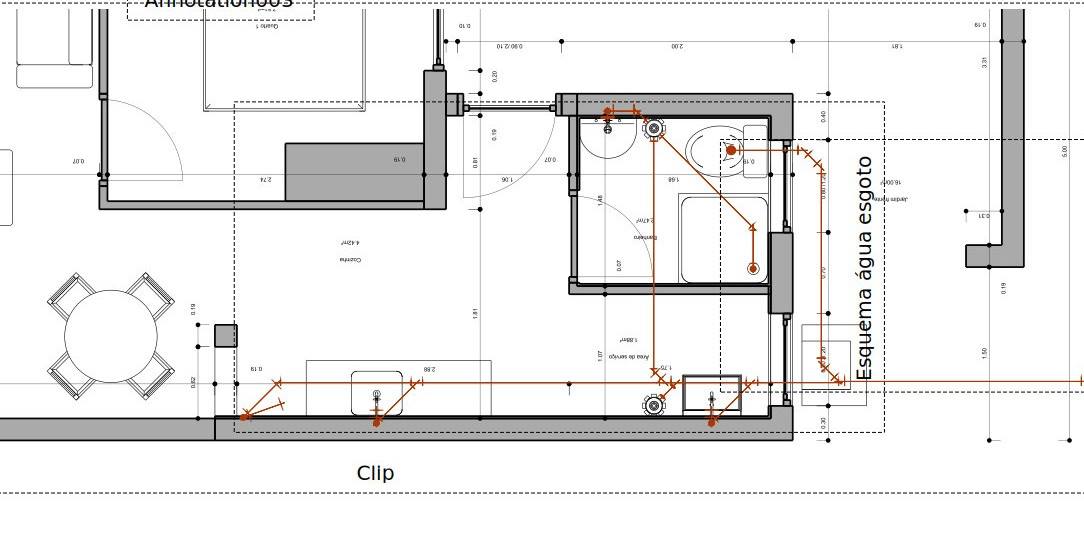TechDraw ArchView/ru: Difference between revisions
(Created page with "==Описание==") |
(Updating to match new version of source page) |
||
| (19 intermediate revisions by 2 users not shown) | |||
| Line 1: | Line 1: | ||
<languages/> |
<languages/> |
||
{{Docnav |
{{Docnav/ru |
||
|[[TechDraw_DraftView/ru|Вставить |
|[[TechDraw_DraftView/ru|Вставить объект верстака Draft]] |
||
|[[TechDraw_SpreadsheetView/ru|Вставить |
|[[TechDraw_SpreadsheetView/ru|Вставить электронную таблицу]] |
||
|[[TechDraw_Workbench/ru|Верстак "TechDraw"]] |
|[[TechDraw_Workbench/ru|Верстак "TechDraw"]] |
||
|IconL=TechDraw_DraftView.svg |
|IconL=TechDraw_DraftView.svg |
||
| Line 10: | Line 10: | ||
}} |
}} |
||
<div class="mw-translate-fuzzy"> |
|||
{{GuiCommand |
{{GuiCommand/ru |
||
|Name=TechDraw ArchView |
|||
|Name/ru=Вставить объект верстака Arch |
|||
|MenuLocation=TechDraw → Insert Arch Workbench Object |
|||
|Name=TechDraw_ArchView |
|||
| ⚫ | |||
|MenuLocation=TechDraw → Вставить объект верстака Arch |
|||
| ⚫ | |||
| ⚫ | |||
| ⚫ | |||
}} |
}} |
||
</div> |
|||
<span id="Description"></span> |
|||
==Описание== |
==Описание== |
||
The ArchView tool inserts a view of an {{KEY|[[Image:Arch_SectionPlane.svg|16px]] [[Arch_SectionPlane|Arch SectionPlane]]}} on a [[TechDraw_PageDefault|TechDraw page]]. |
The '''TechDraw ArchView''' tool inserts a view of an {{KEY|[[Image:Arch_SectionPlane.svg|16px]] [[Arch_SectionPlane|Arch SectionPlane]]}} on a [[TechDraw_PageDefault|TechDraw page]]. |
||
[[Image:TechDraw Arch example.jpg]] |
[[Image:TechDraw Arch example.jpg]] |
||
= |
<span id="Usage"></span> |
||
==Применение== |
|||
# Select |
# Select a single Arch section plane in the [[3D_view|3D view]] or [[Tree_view|Tree view]]. |
||
# If |
# If there are multiple drawing pages in the document: optionally add the desired page to the selection by selecting it in the [[Tree_view|Tree view]]. |
||
# There are several ways to invoke the tool: |
|||
# Press the {{ |
#* Press the {{Button|[[Image:TechDraw_ArchView.svg|16px]] [[TechDraw_ArchView|Insert Arch Workbench Object]]}} button. |
||
# A view of the objects seen by the section plane will appear on the page. |
|||
#* Select the {{MenuCommand|TechDraw → Views From Other Workbenches → [[Image:TechDraw_ArchView.svg|16px]] Insert Arch Workbench Object}} option from the menu. |
|||
# If there are multiple drawing pages in the document and you have not yet selected a page, the {{MenuCommand|Page Chooser}} dialog box opens: {{Version|0.20}} |
|||
## Select the desired page. |
|||
## Press the {{Button|OK}} button. |
|||
<span id="Options"></span> |
|||
| ⚫ | |||
==Опции== |
|||
The |
* The Arch View is rendered by the [[Arch_Workbench|Arch Workbench]]. |
||
==Options== |
|||
* The Arch View is rendered by the [[Arch_Workbench|Arch Workbench]], the same way as in the [[Drawing_Workbench|Drawing Workbench]]. See Notes. |
|||
* [[Draft_Snap_Dimensions|Draft Dimensions]], [[Draft_Text|Draft Texts]] and any other 2D (Sketch or Draft) object considered by the section plane is rendered "as is" (no intersection or hidden lines) on top of the solid geometry |
* [[Draft_Snap_Dimensions|Draft Dimensions]], [[Draft_Text|Draft Texts]] and any other 2D (Sketch or Draft) object considered by the section plane is rendered "as is" (no intersection or hidden lines) on top of the solid geometry |
||
* The volume of [[Arch_Space|Arch Spaces]] is not rendered, only the label will be rendered |
* The volume of [[Arch_Space|Arch Spaces]] is not rendered, only the label will be rendered |
||
* Cut lines, projected lines (if Show Hidden property is set to True) and 2D lines above can be rendered with different line widths. This can be configured in the Arch preferences. |
* Cut lines, projected lines (if Show Hidden property is set to True) and 2D lines above can be rendered with different line widths. This can be configured in the Arch preferences. |
||
* The ArchView has two rendering modes: |
|||
| ⚫ | * |
||
** Wireframe, which uses the OpenCasCade algorithms of the [[TechDraw_Workbench|TechDraw Workbench]], is fast and produces only lines (no face fill possible) |
|||
| ⚫ | |||
: The image below illustrates the difference between the two rendering modes: |
|||
[[Image:TechDraw Arch rendering.jpg]] |
: [[Image:TechDraw Arch rendering.jpg]] |
||
* Only the base line of [[Arch_Pipe|Arch Pipes]] is rendered, not the full volume of the tube: |
* Only the base line of [[Arch_Pipe|Arch Pipes]] is rendered, not the full volume of the tube: |
||
[[Image:TechDraw Arch piping.jpg]] |
: [[Image:TechDraw Arch piping.jpg]] |
||
== |
==Notes== |
||
The ArchView is rendered within the [[Arch_Workbench|Arch Workbench]], therefore TechDraw has limited control over its appearance. You may need to make changes within Arch to get the representation you want. |
|||
| ⚫ | |||
| ⚫ | |||
| ⚫ | |||
| ⚫ | |||
| ⚫ | |||
| ⚫ | |||
| ⚫ | |||
<span id="Properties"></span> |
|||
==Scripting== |
|||
==Свойства== |
|||
See also [[TechDraw_View#Properties|TechDraw View]]. |
|||
| ⚫ | |||
| ⚫ | |||
| ⚫ | |||
{{TitleProperty|Arch view}} |
|||
| ⚫ | |||
| ⚫ | |||
| ⚫ | |||
* {{PropertyData|Fill Spaces|Bool}}: If {{TRUE}}, Arch Spaces are shown as a colored area. |
|||
| ⚫ | |||
| ⚫ | |||
| ⚫ | |||
| ⚫ | |||
* {{PropertyData|Cut Line Width|Float}}: Width of the cut lines in this view. |
|||
* {{PropertyData|Join Arch|Bool}}: If {{TRUE}}, walls and structures will be fused by material. |
|||
<span id="Scripting"></span> |
|||
==Программирование== |
|||
| ⚫ | |||
| ⚫ | |||
{{Code|code= |
{{Code|code= |
||
| Line 70: | Line 94: | ||
}} |
}} |
||
{{Docnav |
{{Docnav/ru |
||
|[[TechDraw_DraftView|DraftView]] |
|||
|[[TechDraw_DraftView/ru|Вставить объект верстака Draft]] |
|||
|[[TechDraw_SpreadsheetView|SpreadsheetView]] |
|||
|[[TechDraw_SpreadsheetView/ru|Вставить электронную таблицу]] |
|||
|[[TechDraw_Workbench|TechDraw]] |
|[[TechDraw_Workbench/ru|Верстак "TechDraw"]] |
||
|IconL=TechDraw_DraftView.svg |
|IconL=TechDraw_DraftView.svg |
||
|IconR=TechDraw_SpreadsheetView.svg |
|IconR=TechDraw_SpreadsheetView.svg |
||
| Line 81: | Line 106: | ||
{{TechDraw Tools navi{{#translation:}}}} |
{{TechDraw Tools navi{{#translation:}}}} |
||
{{Userdocnavi{{#translation:}}}} |
{{Userdocnavi{{#translation:}}}} |
||
{{clear}} |
|||
Latest revision as of 08:08, 26 July 2023
|
|
| Системное название |
|---|
| TechDraw_ArchView |
| Расположение в меню |
| TechDraw → Вставить объект верстака Arch |
| Верстаки |
| TechDraw, Arch |
| Быстрые клавиши |
| Нет |
| Представлено в версии |
| - |
| См. также |
| Плоскость Сечения |
Описание
The TechDraw ArchView tool inserts a view of an Arch SectionPlane on a TechDraw page.
Применение
- Select a single Arch section plane in the 3D view or Tree view.
- If there are multiple drawing pages in the document: optionally add the desired page to the selection by selecting it in the Tree view.
- There are several ways to invoke the tool:
- Press the
Insert Arch Workbench Object button.
- Select the TechDraw → Views From Other Workbenches →
Insert Arch Workbench Object option from the menu.
- Press the
- If there are multiple drawing pages in the document and you have not yet selected a page, the Page Chooser dialog box opens: introduced in version 0.20
- Select the desired page.
- Press the OK button.
Опции
- The Arch View is rendered by the Arch Workbench.
- Draft Dimensions, Draft Texts and any other 2D (Sketch or Draft) object considered by the section plane is rendered "as is" (no intersection or hidden lines) on top of the solid geometry
- The volume of Arch Spaces is not rendered, only the label will be rendered
- Cut lines, projected lines (if Show Hidden property is set to True) and 2D lines above can be rendered with different line widths. This can be configured in the Arch preferences.
- The ArchView has two rendering modes:
- Wireframe, which uses the OpenCasCade algorithms of the TechDraw Workbench, is fast and produces only lines (no face fill possible)
- Solid, which is based on the Painter's algorithm, and is capable of rendering faces filled with their shape color. However, it is much slower and can fail in many situations.
- The image below illustrates the difference between the two rendering modes:
- Only the base line of Arch Pipes is rendered, not the full volume of the tube:
Notes
The ArchView is rendered within the Arch Workbench, therefore TechDraw has limited control over its appearance. You may need to make changes within Arch to get the representation you want.
Свойства
See also TechDraw View.
Data
Arch view
- ДанныеSource (
Link): The section plane object to be displayed. - ДанныеAll On (
Bool): If hidden objects must be shown or not. Iffalse, only objects that are visible in the 3D view are rendered. - ДанныеRender Mode (
Enumeration): The render mode to use,SolidorWireframe. - ДанныеFill Spaces (
Bool): Iftrue, Arch Spaces are shown as a colored area. - ДанныеShow Hidden (
Bool): If the hidden geometry (the part of the geometry that lies behind the section plane) is shown or not. It will be rendered in dashed line, which can be configured in the Arch preferences. - ДанныеShow Fill (
Bool): If cut areas must be filled with a grey color or not. - ДанныеLine Width (
Float): The width of the main lines. Cut lines and projected/2D line widths ratios can be configured in the Arch preferences. - ДанныеFont Size (
Float): The size of all texts that appear in this view. - ДанныеCut Line Width (
Float): Width of the cut lines in this view. - ДанныеJoin Arch (
Bool): Iftrue, walls and structures will be fused by material.
Программирование
См. так же: TechDraw API и Основы составления скриптов FreeCAD.
The ArchView tool can be used in macros and from the Python console by using the following functions:
dv = FreeCAD.ActiveDocument.addObject('TechDraw::DrawViewArch','TestArch')
dv.Source = mySectionPlane
rc = page.addView(dv)
- Pages: Insert Default Page, Insert Page using Template, Redraw Page, Print All Pages
- Views: Insert View, Insert Active View, Insert Projection Group, Insert Section View, Insert Complex Section View, Insert Detail View, Insert Draft Workbench Object, Insert Arch Workbench Object, Insert Spreadsheet View, Insert Clip Group, Share View, Project Shape
- Stacking: Move view to top of stack, Move view to bottom of stack, Move view up one level, Move view down one level
- Decorations: Hatch Face using Image File, Apply Geometric Hatch to Face, Insert SVG Symbol, Insert Bitmap Image, Turn View Frames On/Off
- Dimensions: Insert Length Dimension, Insert Horizontal Dimension, Insert Vertical Dimension, Insert Radius Dimension, Insert Diameter Dimension, Insert Angle Dimension, Insert 3-Point Angle Dimension, Insert Horizontal Extent Dimension, Insert Vertical Extent Dimension, Link Dimension to 3D Geometry, Insert Balloon Annotation, Insert Axonometric Length Dimension, Insert Landmark Dimension, Adjust Geometric References of Dimension
- Annotations: Insert Annotation, Add Leaderline to View, Insert Rich Text Annotation, Add Cosmetic Vertex, Add Midpoint Vertices, Add Quadrant Vertices, Add Centerline to Faces, Add Centerline between 2 Lines, Add Centerline between 2 Points, Add Cosmetic Line Through 2 points, Add Cosmetic Circle, Change Appearance of Lines, Show/Hide Invisible Edges, Add Welding Information to Leader, Add Surface Finish Symbol, Add Hole or Shaft Tolerances
- Extensions:
- Attributes and modifications: Select Line Attributes, Cascade Spacing and Delta Distance, Change Line Attributes, Extend Line, Shorten Line, Lock/Unlock View, Position Section View, Position Horizontal Chain Dimensions, Position Vertical Chain Dimensions, Position Oblique Chain Dimensions, Cascade Horizontal Dimensions, Cascade Vertical Dimensions, Cascade Oblique Dimensions, Calculate the area of selected faces, Calculate the arc length of selected edges, Customize format label
- Centerlines and threading: Add Circle Centerlines, Add Bolt Circle Centerlines, Add Cosmetic Thread Hole Side View, Add Cosmetic Thread Hole Bottom View, Add Cosmetic Thread Bolt Side View, Add Cosmetic Thread Bolt Bottom View, Add Cosmetic Intersection Vertex(es), Add an offset vertex, Add Cosmetic Circle, Add Cosmetic Arc, Add Cosmetic Circle 3 Points, Add Cosmetic Parallel Line, Add Cosmetic Perpendicular Line
- Dimensions: Create Horizontal Chain Dimensions, Create Vertical Chain Dimensions, Create Oblique Chain Dimensions, Create Horizontal Coordinate Dimensions, Create Vertical Coordinate Dimensions, Create Oblique Coordinate Dimensions, Create Horizontal Chamfer Dimension, Create Vertical Chamfer Dimension, Create Arc Length Dimension, Insert '⌀' Prefix, Insert '〼' Prefix, Remove Prefix, Increase Decimal Places, Decrease Decimal Places
- Export: Export Page as SVG, Export Page as DXF
- Additional: Line Groups, Templates, Hatching, Geometric dimensioning and tolerancing, Preferences
- Начинающим
- Установка: Загрузка, Windows, Linux, Mac, Дополнительных компонентов, Docker, AppImage, Ubuntu Snap
- Базовая: О FreeCAD, Интерфейс, Навигация мыши, Методы выделения, Имя объекта, Настройки, Верстаки, Структура документа, Свойства, Помоги FreeCAD, Пожертвования
- Помощь: Учебники, Видео учебники
- Верстаки: Std Base, Arch, Assembly, CAM, Draft, FEM, Inspection, Mesh, OpenSCAD, Part, PartDesign, Points, Reverse Engineering, Robot, Sketcher, Spreadsheet, Surface, TechDraw, Test Framework