Sketcher Grid/it: Difference between revisions
(Created page with "{{Docnav/it |Vista in sezione |Attiva/disattiva aggancio |Sketcher |IconL=Sketcher_ViewSection.svg |IconR=Sketcher_Snap.svg |IconC=Workbench_Sketcher.svg }}") |
(Created page with "{{Docnav/it |Vista in sezione |Attiva/disattiva aggancio |Sketcher |IconL=Sketcher_ViewSection.svg |IconR=Sketcher_Snap.svg |IconC=Workbench_Sketcher.svg }}") |
||
| Line 43: | Line 43: | ||
| ⚫ | |||
<div lang="en" dir="ltr" class="mw-content-ltr"> |
|||
| ⚫ | |||
| ⚫ | |||
| ⚫ | |||
| ⚫ | |||
| ⚫ | |||
| ⚫ | |||
| ⚫ | |||
|IconL=Sketcher_ViewSection.svg |
|IconL=Sketcher_ViewSection.svg |
||
|IconR=Sketcher_Snap.svg |
|IconR=Sketcher_Snap.svg |
||
|IconC=Workbench_Sketcher.svg |
|IconC=Workbench_Sketcher.svg |
||
}} |
}} |
||
</div> |
|||
{{Sketcher_Tools_navi{{#translation:}}}} |
{{Sketcher_Tools_navi{{#translation:}}}} |
||
Revision as of 22:38, 6 December 2023
|
|
| Menu location |
|---|
| None |
| Workbenches |
| Sketcher |
| Default shortcut |
| None |
| Introduced in version |
| 0.21 |
| See also |
| Sketcher Snap |
Description
The Sketcher Grid command toggles the grid in the sketch currently being edited. Settings can be changed in the related menu.
Usage
See also: Sketcher Preferences.
- Press the
Toggle grid button to toggle the grid. The grid can also be toggled by changing the VistaShow Grid property of the sketch.
- Optionally click on the down arrow to the right of the button to open the menu:
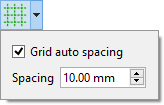
- If the Grid auto spacing checkbox is checked, grid spacing is automatically adapted based on the view dimensions. Stored in the VistaGrid Auto property of the sketch.
- Spacing specifies the distance between two subsequent grid lines. Used as a base value if Grid auto spacing is enabled. Stored in the VistaGrid Size property of the sketch.
- General: Create sketch, Edit sketch, Map sketch to face, Reorient sketch, Validate sketch, Merge sketches, Mirror sketch, Leave sketch, View sketch, View section, Toggle grid, Toggle snap, Configure rendering order, Stop operation
- Sketcher geometries: Point, Line, Arc, Arc by 3 points, Circle, Circle by 3 points, Ellipse, Ellipse by 3 points, Arc of ellipse, Arc of hyperbola, Arc of parabola, B-spline by control points, Periodic B-spline by control points, B-spline by knots, Periodic B-spline by knots, Polyline, Rectangle, Centered rectangle, Rounded rectangle, Triangle, Square, Pentagon, Hexagon, Heptagon, Octagon, Regular polygon, Slot, Fillet, Corner-preserving fillet, Trim, Extend, Split, External geometry, Carbon copy, Toggle construction geometry
- Sketcher constraints:
- Geometric constraints: Coincident, Point on object, Vertical, Horizontal, Parallel, Perpendicular, Tangent, Equal, Symmetric, Block
- Dimensional constraints: Lock, Horizontal distance, Vertical distance, Distance, Radius or weight, Diameter, Auto radius/diameter, Angle, Refraction (Snell's law)
- Constraint tools: Toggle driving/reference constraint, Activate/deactivate constraint
- Sketcher tools: Select unconstrained DoF, Select associated constraints, Select associated geometry, Select redundant constraints, Select conflicting constraints, Show/hide internal geometry, Select origin, Select horizontal axis, Select vertical axis, Symmetry, Clone, Copy, Move, Rectangular array, Remove axes alignment, Delete all geometry, Delete all constraints
- Sketcher B-spline tools: Show/hide B-spline degree, Show/hide B-spline control polygon, Show/hide B-spline curvature comb, Show/hide B-spline knot multiplicity, Show/hide B-spline control point weight, Convert geometry to B-spline, Increase B-spline degree, Decrease B-spline degree, Increase knot multiplicity, Decrease knot multiplicity, Insert knot, Join curves
- Sketcher virtual space: Switch virtual space
- Additional: Sketcher Dialog, Preferences, Sketcher scripting
- Getting started
- Installation: Download, Windows, Linux, Mac, Additional components, Docker, AppImage, Ubuntu Snap
- Basics: About FreeCAD, Interface, Mouse navigation, Selection methods, Object name, Preferences, Workbenches, Document structure, Properties, Help FreeCAD, Donate
- Help: Tutorials, Video tutorials
- Workbenches: Std Base, Arch, Assembly, CAM, Draft, FEM, Inspection, Mesh, OpenSCAD, Part, PartDesign, Points, Reverse Engineering, Robot, Sketcher, Spreadsheet, Surface, TechDraw, Test Framework
- Hubs: User hub, Power users hub, Developer hub