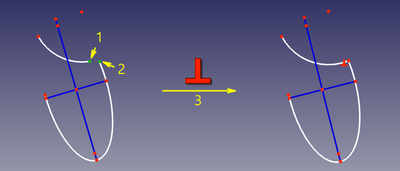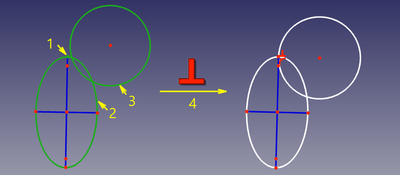Sketcher ConstrainPerpendicular/es: Difference between revisions
m (template fr it) |
(Updating to match new version of source page) |
||
| (25 intermediate revisions by 3 users not shown) | |||
| Line 1: | Line 1: | ||
<languages/> |
|||
{{GuiCommand/es|Name=Constraint Perpendicular|Workbenches=[[Sketcher Workbench/es|Croquizador]], [[PartDesign Workbench/es|Diseño de Piezas]]|MenuLocation=Croquizador → Restricciones del Croquizador → Perpendicular|Shortcut=N|SeeAlso=[[Constraint InternalAngle/es|Ángulo]]}} |
|||
<div class="mw-translate-fuzzy"> |
|||
====Descripción==== |
|||
{{Docnav/es |
|||
|[[Sketcher_ConstrainParallel/es|Parallel]] |
|||
|[[Sketcher ConstrainTangent/es|Tangent]] |
|||
|[[Sketcher_Workbench/es|Croquizador]] |
|||
|IconL=Constraint Parallel.svg |
|||
|IconC=Workbench_Sketcher.svg |
|||
|IconR=Constraint_Tangent.png |
|||
}} |
|||
</div> |
|||
<div class="mw-translate-fuzzy"> |
|||
La restricción perpendicular fuerza a las dos líneas seleccionadas en el croquis a ser perpendiculares entre si. |
|||
{{GuiCommand/es |
|||
|Name=Sketcher ConstrainPerpendicular |
|||
|Name/es=Croquizador RestringirPerpendicular |
|||
|Workbenches=[[Sketcher Workbench/es|Croquizador]] |
|||
|MenuLocation=Croquizador → Restricciones del Croquizador → Perpendicular |
|||
|Shortcut={{KEY|N}} |
|||
|SeeAlso=[[Sketcher_ConstrainAngle/es|Croquizador Restringir Ángulo]] |
|||
}} |
|||
</div> |
|||
<span id="Description"></span> |
|||
====Funcionamiento==== |
|||
==Descripción== |
|||
The [[Image:Sketcher_ConstrainPerpendicular.svg|24px]] [[Sketcher_ConstrainPerpendicular|Sketcher ConstrainPerpendicular]] tool constrains two lines to be perpendicular, or two edges, or an edge and an axis, to be perpendicular at their intersection. Lines are treated as infinite, and open curves are virtually extended as well. The constraint can also connect two edges, forcing them to be perpendicular at the joint. |
|||
El croquis de abajo tiene dos líneas con un ángulo arbitrario. |
|||
<span id="Usage"></span> |
|||
[[File:ConstrainPerpendicular1.png|256px]] |
|||
==Utilización== |
|||
See also: [[Sketcher_Workbench#Drawing_aids|Drawing aids]]. |
|||
Selecciona las dos líneas |
|||
===[[Sketcher_Workbench#Continue_modes|Continue mode]]=== |
|||
[[File:ConstrainPerpendicular2.png|256px]] |
|||
# Make sure there is no selection. |
|||
pulsa el icono de la Restricción Perpendicular [[File:Constraint_Perpendicular.png|16px]] en la barra de herramientas del Croquizador o selecciona la Restricción Perpendicular en el submenú de restricciones del entorno del Croquizador o del entorno de Diseño de Piezas (dependiendo de cual de los entornos esté seleccionado) para aplicar la restricción a las líneas seleccionadas. |
|||
# There are several ways to invoke the tool: |
|||
#* Press the {{Button|[[Image:Sketcher_ConstrainPerpendicular.svg|16px]] [[Sketcher_ConstrainPerpendicular|Constrain perpendicular]]}} button. |
|||
#* Select the {{MenuCommand|Sketch → Sketcher constraints → [[Image:Sketcher_ConstrainPerpendicular.svg|16px]] Constrain perpendicular}} option from the menu. |
|||
#* {{Version|1.0}}: Right-click in the [[3D_view|3D view]] and select the {{MenuCommand|Constrain → [[Image:Sketcher_ConstrainPerpendicular.svg|16px]] Constrain perpendicular}} option from the context menu. |
|||
#* Use the keyboard shortcut: {{KEY|N}}. |
|||
# The cursor changes to a cross with the tool icon. |
|||
# Do one of the following: |
|||
#* Select two edges. One of the edges must be a straight line or an axis. The other can be any edge except a B-spline. |
|||
#* Select a point and two edges (in that order). |
|||
#* Select an edge, a point and another edge (idem). |
|||
# A Perpendicular constraint is added. If a point and two edges have been selected, up to two [[Sketcher_ConstrainPointOnObject|Point on object constraints]] can also be added. See [[#Between_two_edges_at_point|Examples]]. |
|||
# Optionally keep creating constraints. |
|||
# To finish, right-click or press {{KEY|Esc}}, or start another geometry or constraint creation tool. |
|||
===Run-once mode=== |
|||
[[File:ConstrainPerpendicular3.png|256px]] |
|||
# Do one of the following: |
|||
Las líneas se restringen para que sean perpendiculares. |
|||
#* Select two edges (see above). |
|||
#* Select two endpoints belonging to different edges. |
|||
#* Select an edge and the endpoint of another edge (in any order). |
|||
#* Select a point and two edges (idem). |
|||
# Invoke the tool as explained above, or with the following additional option: |
|||
#* {{Version|1.0}}: Right-click in the [[3D_view|3D view]] and select the {{MenuCommand|[[Image:Sketcher_ConstrainPerpendicular.svg|16px]] Constrain perpendicular}} option from the context menu. |
|||
# A Perpendicular constraint is added. If a point and two edges have been selected, up to two [[Sketcher_ConstrainPointOnObject|Point on object constraints]] can also be added. See [[#Between_two_edges_at_point|Examples]]. |
|||
==Examples== |
|||
{{languages/es | {{en|Constraint_Perpendicular}} {{fr|Constraint_Perpendicular/fr}} {{it|Constraint_Perpendicular/it}} }} |
|||
===Between two edges=== |
|||
[[Image:Sketcher_ConsraintPerpendicular_mode1.png|400px]] |
|||
The two edges are made perpendicular at their (virtual) intersection. If one of the edges is a [[Sketcher_Workbench#Sketcher_CompCreateConic|conic]], a [[Sketcher_CreatePoint|Point object]] that has a [[Sketcher_ConstrainPointOnObject|Point on object constraint]] with both (extended) edges is added. |
|||
===Between two endpoints=== |
|||
[[Image:Sketcher_ConsraintPerpendicular_mode2.png|400px]] |
|||
The endpoints are made coincident, and the edges are made perpendicular at that point. |
|||
===Between edge and endpoint=== |
|||
[[Image:Sketcher_ConsraintPerpendicular_mode3.png|400px]] |
|||
The endpoint of one edge is constrained to lie on the other edge, and the edges are made perpendicular at that point. |
|||
===Between two edges at point=== |
|||
[[Image:Sketcher_ConsraintPerpendicular_mode4.png|400px]] |
|||
The two edges are made perpendicular at a given point. The point can be any point, e.g. the center of a circle, the endpoint of an edge, or the origin, it can belong to one of the edges, and it can also be a [[Sketcher_CreatePoint|Point object]]. If required [[Sketcher_ConstrainPointOnObject|Point on object constraint(s)]] are added to ensure the point lies on both (extended) edges. These additional constraints are called [[Sketcher_helper_constraint|helper constraints]]. |
|||
==Scripting== |
|||
Perpendicular Constraint can be created from [[Macros|macros]] and from the python console by using the following: |
|||
{{Code|code= |
|||
# direct perpendicularity |
|||
Sketch.addConstraint(Sketcher.Constraint('Perpendicular',icurve1,icurve2)) |
|||
# point-to-point perpendicularity |
|||
Sketch.addConstraint(Sketcher.Constraint('Perpendicular',icurve1,pointpos1,icurve2,pointpos2)) |
|||
# point-to-curve perpendicularity |
|||
Sketch.addConstraint(Sketcher.Constraint('Perpendicular',icurve1,pointpos1,icurve2)) |
|||
# perpendicular-via-point (plain constraint, helpers are not added automatically) |
|||
Sketch.addConstraint(Sketcher.Constraint('PerpendicularViaPoint',icurve1,icurve2,geoidpoint,pointpos)) |
|||
}} |
|||
where: |
|||
:* {{incode|Sketch}} is a sketch object |
|||
:* {{incode|icurve1}}, {{incode|icurve2}} are two integers identifying the curves to be made perpendicular. The integers are indexes in the sketch (the value, returned by {{incode|Sketch.addGeometry}}). |
|||
:* {{incode|pointpos1}}, {{incode|pointpos2}} should be {{incode|1}} for start point and {{incode|2}} for end point. |
|||
:* {{incode|geoidpoint}} and {{incode|pointpos}} in PerpendicularViaPoint are the indexes specifying the point of perpendicularity. |
|||
The [[Sketcher_scripting|Sketcher scripting]] page explains the values which can be used for {{incode|icurve1}}, {{incode|icurve2}}, {{incode|pointpos1}}, {{incode|pointpos2}} and {{incode|geoidpoint}}, and contains further examples on how to create constraints from Python scripts. |
|||
{{Docnav |
|||
|[[Sketcher_ConstrainParallel|Parallel]] |
|||
|[[Sketcher_ConstrainTangent|Tangent]] |
|||
|[[Sketcher_Workbench|Sketcher]] |
|||
|IconL=Sketcher_ConstrainParallel.svg |
|||
|IconR=Sketcher_ConstrainTangent.svg |
|||
|IconC=Workbench_Sketcher.svg |
|||
}} |
|||
{{Sketcher_Tools_navi{{#translation:}}}} |
|||
{{Userdocnavi{{#translation:}}}} |
|||
Latest revision as of 13:13, 24 April 2024
|
|
| Ubicación en el Menú |
|---|
| Croquizador → Restricciones del Croquizador → Perpendicular |
| Entornos de trabajo |
| Croquizador |
| Atajo de teclado por defecto |
| N |
| Introducido en versión |
| - |
| Ver también |
| Croquizador Restringir Ángulo |
Descripción
The Sketcher ConstrainPerpendicular tool constrains two lines to be perpendicular, or two edges, or an edge and an axis, to be perpendicular at their intersection. Lines are treated as infinite, and open curves are virtually extended as well. The constraint can also connect two edges, forcing them to be perpendicular at the joint.
Utilización
See also: Drawing aids.
Continue mode
- Make sure there is no selection.
- There are several ways to invoke the tool:
- Press the
Constrain perpendicular button.
- Select the Sketch → Sketcher constraints →
Constrain perpendicular option from the menu.
- introduced in version 1.0: Right-click in the 3D view and select the Constrain →
Constrain perpendicular option from the context menu.
- Use the keyboard shortcut: N.
- Press the
- The cursor changes to a cross with the tool icon.
- Do one of the following:
- Select two edges. One of the edges must be a straight line or an axis. The other can be any edge except a B-spline.
- Select a point and two edges (in that order).
- Select an edge, a point and another edge (idem).
- A Perpendicular constraint is added. If a point and two edges have been selected, up to two Point on object constraints can also be added. See Examples.
- Optionally keep creating constraints.
- To finish, right-click or press Esc, or start another geometry or constraint creation tool.
Run-once mode
- Do one of the following:
- Select two edges (see above).
- Select two endpoints belonging to different edges.
- Select an edge and the endpoint of another edge (in any order).
- Select a point and two edges (idem).
- Invoke the tool as explained above, or with the following additional option:
- introduced in version 1.0: Right-click in the 3D view and select the
Constrain perpendicular option from the context menu.
- introduced in version 1.0: Right-click in the 3D view and select the
- A Perpendicular constraint is added. If a point and two edges have been selected, up to two Point on object constraints can also be added. See Examples.
Examples
Between two edges
The two edges are made perpendicular at their (virtual) intersection. If one of the edges is a conic, a Point object that has a Point on object constraint with both (extended) edges is added.
Between two endpoints
The endpoints are made coincident, and the edges are made perpendicular at that point.
Between edge and endpoint
The endpoint of one edge is constrained to lie on the other edge, and the edges are made perpendicular at that point.
Between two edges at point
The two edges are made perpendicular at a given point. The point can be any point, e.g. the center of a circle, the endpoint of an edge, or the origin, it can belong to one of the edges, and it can also be a Point object. If required Point on object constraint(s) are added to ensure the point lies on both (extended) edges. These additional constraints are called helper constraints.
Scripting
Perpendicular Constraint can be created from macros and from the python console by using the following:
# direct perpendicularity
Sketch.addConstraint(Sketcher.Constraint('Perpendicular',icurve1,icurve2))
# point-to-point perpendicularity
Sketch.addConstraint(Sketcher.Constraint('Perpendicular',icurve1,pointpos1,icurve2,pointpos2))
# point-to-curve perpendicularity
Sketch.addConstraint(Sketcher.Constraint('Perpendicular',icurve1,pointpos1,icurve2))
# perpendicular-via-point (plain constraint, helpers are not added automatically)
Sketch.addConstraint(Sketcher.Constraint('PerpendicularViaPoint',icurve1,icurve2,geoidpoint,pointpos))
where:
Sketchis a sketch objecticurve1,icurve2are two integers identifying the curves to be made perpendicular. The integers are indexes in the sketch (the value, returned bySketch.addGeometry).pointpos1,pointpos2should be1for start point and2for end point.geoidpointandpointposin PerpendicularViaPoint are the indexes specifying the point of perpendicularity.
The Sketcher scripting page explains the values which can be used for icurve1, icurve2, pointpos1, pointpos2 and geoidpoint, and contains further examples on how to create constraints from Python scripts.
- General: Create sketch, Edit sketch, Map sketch to face, Reorient sketch, Validate sketch, Merge sketches, Mirror sketch, Leave sketch, View sketch, View section, Toggle grid, Toggle snap, Configure rendering order, Stop operation
- Sketcher geometries: Point, Line, Arc, Arc by 3 points, Circle, Circle by 3 points, Ellipse, Ellipse by 3 points, Arc of ellipse, Arc of hyperbola, Arc of parabola, B-spline by control points, Periodic B-spline by control points, B-spline by knots, Periodic B-spline by knots, Polyline, Rectangle, Centered rectangle, Rounded rectangle, Triangle, Square, Pentagon, Hexagon, Heptagon, Octagon, Regular polygon, Slot, Fillet, Corner-preserving fillet, Trim, Extend, Split, External geometry, Carbon copy, Toggle construction geometry
- Sketcher constraints:
- Geometric constraints: Coincident, Point on object, Vertical, Horizontal, Parallel, Perpendicular, Tangent, Equal, Symmetric, Block
- Dimensional constraints: Lock, Horizontal distance, Vertical distance, Distance, Radius or weight, Diameter, Auto radius/diameter, Angle, Refraction (Snell's law)
- Constraint tools: Toggle driving/reference constraint, Activate/deactivate constraint
- Sketcher tools: Select unconstrained DoF, Select associated constraints, Select associated geometry, Select redundant constraints, Select conflicting constraints, Show/hide internal geometry, Select origin, Select horizontal axis, Select vertical axis, Symmetry, Clone, Copy, Move, Rectangular array, Remove axes alignment, Delete all geometry, Delete all constraints
- Sketcher B-spline tools: Show/hide B-spline degree, Show/hide B-spline control polygon, Show/hide B-spline curvature comb, Show/hide B-spline knot multiplicity, Show/hide B-spline control point weight, Convert geometry to B-spline, Increase B-spline degree, Decrease B-spline degree, Increase knot multiplicity, Decrease knot multiplicity, Insert knot, Join curves
- Sketcher virtual space: Switch virtual space
- Additional: Sketcher Dialog, Preferences, Sketcher scripting
- Getting started
- Installation: Download, Windows, Linux, Mac, Additional components, Docker, AppImage, Ubuntu Snap
- Basics: About FreeCAD, Interface, Mouse navigation, Selection methods, Object name, Preferences, Workbenches, Document structure, Properties, Help FreeCAD, Donate
- Help: Tutorials, Video tutorials
- Workbenches: Std Base, Arch, Assembly, CAM, Draft, FEM, Inspection, Mesh, OpenSCAD, Part, PartDesign, Points, Reverse Engineering, Robot, Sketcher, Spreadsheet, Surface, TechDraw, Test Framework
- Hubs: User hub, Power users hub, Developer hub