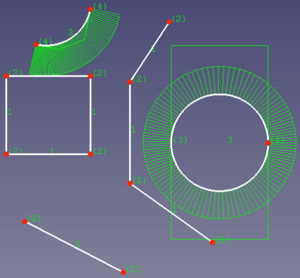Sketcher BSplineConvertToNURBS/it: Difference between revisions
(Updating to match new version of source page) |
(Updating to match new version of source page) |
||
| (One intermediate revision by the same user not shown) | |||
| Line 11: | Line 11: | ||
{{GuiCommand |
{{GuiCommand |
||
|Name=Sketcher |
|Name=Sketcher BSplineConvertToNURBS |
||
|MenuLocation=Sketch → Sketcher B-spline tools → Convert geometry to B-spline |
|MenuLocation=Sketch → Sketcher B-spline tools → Convert geometry to B-spline |
||
|Workbenches=[[Sketcher_Workbench|Sketcher]] |
|Workbenches=[[Sketcher_Workbench|Sketcher]] |
||
|Version=0.17 |
|Version=0.17 |
||
|SeeAlso=[[ |
|SeeAlso=[[Sketcher_CreateBSpline|Sketcher CreateBSpline]] |
||
}} |
}} |
||
==Description== |
==Description== |
||
The [[Image:Sketcher_BSplineConvertToNURBS.svg|24px]] [[Sketcher_BSplineConvertToNURBS|Sketcher BSplineConvertToNURBS]] tool converts edges to [[B-Splines|B-splines]]. |
|||
Converts compatible geometry, edges and curves, into a B-spline (see [[B-Splines|this page]] for more info about B-splines). |
|||
[[File:sketcher_BSplineConvertToNurb.png| |
[[File:sketcher_BSplineConvertToNurb.png|300px]] |
||
{{Caption|Various objects before conversion.}} |
{{Caption|Various objects before conversion.}} |
||
[[File:sketcher_BSplineConvertToNurb1.png| |
[[File:sketcher_BSplineConvertToNurb1.png|300px]] |
||
{{Caption|The same objects after conversion to B-splines.}} |
{{Caption|The same objects after conversion to B-splines.}} |
||
==Usage== |
==Usage== |
||
# Select one or more edges. |
|||
# Select one or several sketch segments and press the the toolbar button {{Button|[[File:Sketcher_BSplineApproximate.svg|24px]] [[Sketcher_BSplineApproximate|Convert geometry to B-spline]]}}. |
|||
# There are several ways to invoke the tool: |
|||
#* Press the {{Button|[[File:Sketcher_BSplineConvertToNURBS.svg|16px]] [[Sketcher_BSplineConvertToNURBS|Convert geometry to B-spline]]}} button. |
|||
#* Select the {{MenuCommand|Sketch → Sketcher B-spline tools → [[Image:Sketcher_BSplineConvertToNURBS.svg|16px]] Convert geometry to B-spline}} option from the menu. |
|||
# The edges are converted. |
|||
==Notes== |
|||
| ⚫ | Make sure to have |
||
| ⚫ | |||
* If you have converted straight lines you need to [[Sketcher_BSplineIncreaseDegree|increase the degree]] of the created B-splines to make them "bendable". |
|||
* The tool does not remove the internal geometry of [[Sketcher_Workbench#Sketcher_CompCreateConic|conics]]. This has to be deleted manually. |
|||
Latest revision as of 07:25, 22 April 2024
|
|
| Menu location |
|---|
| Sketch → Sketcher B-spline tools → Convert geometry to B-spline |
| Workbenches |
| Sketcher |
| Default shortcut |
| None |
| Introduced in version |
| 0.17 |
| See also |
| Sketcher CreateBSpline |
Description
The Sketcher BSplineConvertToNURBS tool converts edges to B-splines.
Various objects before conversion.
The same objects after conversion to B-splines.
Usage
- Select one or more edges.
- There are several ways to invoke the tool:
- Press the
Convert geometry to B-spline button.
- Select the Sketch → Sketcher B-spline tools →
Convert geometry to B-spline option from the menu.
- Press the
- The edges are converted.
Notes
- Make sure to have the B-spline degree, polygon, comb, multiplicity and/or weight visible, otherwise nothing seems to happen.
- If you have converted straight lines you need to increase the degree of the created B-splines to make them "bendable".
- The tool does not remove the internal geometry of conics. This has to be deleted manually.
- General: Create sketch, Edit sketch, Map sketch to face, Reorient sketch, Validate sketch, Merge sketches, Mirror sketch, Leave sketch, View sketch, View section, Toggle grid, Toggle snap, Configure rendering order, Stop operation
- Sketcher geometries: Point, Line, Arc, Arc by 3 points, Circle, Circle by 3 points, Ellipse, Ellipse by 3 points, Arc of ellipse, Arc of hyperbola, Arc of parabola, B-spline by control points, Periodic B-spline by control points, B-spline by knots, Periodic B-spline by knots, Polyline, Rectangle, Centered rectangle, Rounded rectangle, Triangle, Square, Pentagon, Hexagon, Heptagon, Octagon, Regular polygon, Slot, Fillet, Corner-preserving fillet, Trim, Extend, Split, External geometry, Carbon copy, Toggle construction geometry
- Sketcher constraints:
- Geometric constraints: Coincident, Point on object, Vertical, Horizontal, Parallel, Perpendicular, Tangent, Equal, Symmetric, Block
- Dimensional constraints: Lock, Horizontal distance, Vertical distance, Distance, Radius or weight, Diameter, Auto radius/diameter, Angle, Refraction (Snell's law)
- Constraint tools: Toggle driving/reference constraint, Activate/deactivate constraint
- Sketcher tools: Select unconstrained DoF, Select associated constraints, Select associated geometry, Select redundant constraints, Select conflicting constraints, Show/hide internal geometry, Select origin, Select horizontal axis, Select vertical axis, Symmetry, Clone, Copy, Move, Rectangular array, Remove axes alignment, Delete all geometry, Delete all constraints
- Sketcher B-spline tools: Show/hide B-spline degree, Show/hide B-spline control polygon, Show/hide B-spline curvature comb, Show/hide B-spline knot multiplicity, Show/hide B-spline control point weight, Convert geometry to B-spline, Increase B-spline degree, Decrease B-spline degree, Increase knot multiplicity, Decrease knot multiplicity, Insert knot, Join curves
- Sketcher virtual space: Switch virtual space
- Additional: Sketcher Dialog, Preferences, Sketcher scripting
- Getting started
- Installation: Download, Windows, Linux, Mac, Additional components, Docker, AppImage, Ubuntu Snap
- Basics: About FreeCAD, Interface, Mouse navigation, Selection methods, Object name, Preferences, Workbenches, Document structure, Properties, Help FreeCAD, Donate
- Help: Tutorials, Video tutorials
- Workbenches: Std Base, Arch, Assembly, CAM, Draft, FEM, Inspection, Mesh, OpenSCAD, Part, PartDesign, Points, Reverse Engineering, Robot, Sketcher, Spreadsheet, Surface, TechDraw, Test Framework
- Hubs: User hub, Power users hub, Developer hub