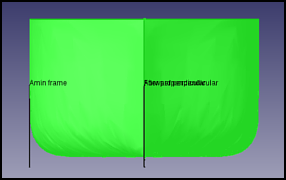Ship CreateShip/ru: Difference between revisions
No edit summary |
(Updating to match new version of source page) |
||
| Line 1: | Line 1: | ||
<languages/> |
<languages/> |
||
{{Docnav |
{{Docnav |
||
|[[Ship_Geometries_Examples|Ship Geometries Examples Loader]] |
|[[Ship_Geometries_Examples|Ship Geometries Examples Loader]] |
||
| Line 9: | Line 10: | ||
}} |
}} |
||
<div class="mw-translate-fuzzy"> |
|||
{{GuiCommand/ru |
{{GuiCommand/ru |
||
|Name=Ship New |
|Name=Ship New |
||
| Line 18: | Line 20: | ||
|SeeAlso= |
|SeeAlso= |
||
}} |
}} |
||
</div> |
|||
== Description == |
== Description == |
||
| Line 25: | Line 28: | ||
== Usage == |
== Usage == |
||
In order to create a '''Ship instance''' ( |
In order to create a '''Ship instance''' (in other words, a New Ship), select s60 geometry and execute the '''ship creation tool''' {{MenuCommand|Ship design → Create a new ship}} |
||
[[Image:Ship_Instance.svg|center|Ship creation tool.]] |
|||
<center><span style="font-variant:small-caps">Ship creation tool icon</span></center> |
|||
Creating ship task dialogue and some annotations at [[3D view]] will shown. The annotations will removed when you close Ship creation tool, so don't worry about this. |
Creating ship task dialogue and some annotations at [[3D view]] will shown. The annotations will removed when you close Ship creation tool, so don't worry about this. |
||
Most relevant ship data must be introduced (Ship uses a progressive data introduction system, so basic operations can be performed knowing only basic ship data, more information is needed as the operations become more complex). |
Most relevant ship data must be introduced (Ship uses a progressive data introduction system, so basic operations can be performed knowing only basic ship data, more information is needed as the operations become more complex). |
||
== Ship data == |
== Ship data == |
||
Main dimensions must be introduced here: |
Main dimensions must be introduced here: |
||
* Length: Length between perpendiculars, 25.5 m for this ship. |
* Length: Length between perpendiculars, 25.5 m for this ship. |
||
| Line 43: | Line 41: | ||
* Draft: Design draft, 1.0 m for this ship. |
* Draft: Design draft, 1.0 m for this ship. |
||
| ⚫ | |||
{{Caption|Length annotations}} |
|||
| ⚫ | |||
<center><span style="font-variant:small-caps">Length annotations.</span></center> |
|||
Usually the Length between perpendiculars depends on design draft, so if you don't know what is the length of your ship you can set draft, and fit length in order to get bow and draft intersection. |
Usually the Length between perpendiculars depends on design draft, so if you don't know what is the length of your ship you can set draft, and fit length in order to get bow and draft intersection. |
||
| ⚫ | |||
{{Caption|Beam annotations}} |
|||
| ⚫ | |||
<center><span style="font-variant:small-caps">Beam annotations.</span></center> |
|||
Same process is valid for Beam fit. Note: that requested value is total beam, but annotation is only referred to starboard half ship. |
Same process is valid for Beam fit. Note: that requested value is total beam, but annotation is only referred to starboard half ship. |
||
When you press {{Button|Accept}} button, a new Ship instance is created called '''Ship''' at ''Tags & Attributes'' dialog. We don't need geometry anymore, so you can hide it. |
When you press {{Button|Accept}} button, a new Ship instance is created called '''Ship''' at ''Tags & Attributes'' dialog. We don't need geometry anymore, so you can hide it. |
||
[[Image:Ship_Instance.svg|center|Ship instance icon]] |
|||
<center><span style="font-variant:small-caps">Ship instance icon.</span></center> |
|||
Note: From here onward, you must have '''Ship''' selected before you execute any Ship tool. |
Note: From here onward, you must have '''Ship''' selected before you execute any Ship tool. |
||
| Line 71: | Line 59: | ||
* [[FreeCAD-Ship s60 tutorial|FreeCAD-Ship s60 tutorial ]] |
* [[FreeCAD-Ship s60 tutorial|FreeCAD-Ship s60 tutorial ]] |
||
* [[FreeCAD-Ship s60 tutorial (II)|FreeCAD-Ship s60 tutorial (II)]] |
* [[FreeCAD-Ship s60 tutorial (II)|FreeCAD-Ship s60 tutorial (II)]] |
||
Revision as of 01:45, 22 August 2021
|
|
| Системное название |
|---|
| Ship New |
| Расположение в меню |
| Ship design → Задание параметров плавательного судна |
| Верстаки |
| Ship |
| Быстрые клавиши |
| Нет |
| Представлено в версии |
| - |
| См. также |
| Нет |
Description
Create a New Ship or new Ship Instance.
Usage
In order to create a Ship instance (in other words, a New Ship), select s60 geometry and execute the ship creation tool Ship design → Create a new ship
Creating ship task dialogue and some annotations at 3D view will shown. The annotations will removed when you close Ship creation tool, so don't worry about this.
Most relevant ship data must be introduced (Ship uses a progressive data introduction system, so basic operations can be performed knowing only basic ship data, more information is needed as the operations become more complex).
Ship data
Main dimensions must be introduced here:
- Length: Length between perpendiculars, 25.5 m for this ship.
- Beam: Total ship beam, 3.389 m for this ship.
- Draft: Design draft, 1.0 m for this ship.
Length annotations
Usually the Length between perpendiculars depends on design draft, so if you don't know what is the length of your ship you can set draft, and fit length in order to get bow and draft intersection.
Beam annotations
Same process is valid for Beam fit. Note: that requested value is total beam, but annotation is only referred to starboard half ship.
When you press Accept button, a new Ship instance is created called Ship at Tags & Attributes dialog. We don't need geometry anymore, so you can hide it.
Note: From here onward, you must have Ship selected before you execute any Ship tool.
Tutorials
|Ship Geometries Examples Loader
|Lines drawing
|Ship
|IconL=Ship_Load.svg
|IconC=Workbench_Ship.svg
|IconR=Ship_OutlineDraw.svg
}}
- Начинающим
- Установка: Загрузка, Windows, Linux, Mac, Дополнительных компонентов, Docker, AppImage, Ubuntu Snap
- Базовая: О FreeCAD, Интерфейс, Навигация мыши, Методы выделения, Имя объекта, Настройки, Верстаки, Структура документа, Свойства, Помоги FreeCAD, Пожертвования
- Помощь: Учебники, Видео учебники
- Верстаки: Std Base, Arch, Assembly, CAM, Draft, FEM, Inspection, Mesh, OpenSCAD, Part, PartDesign, Points, Reverse Engineering, Robot, Sketcher, Spreadsheet, Surface, TechDraw, Test Framework