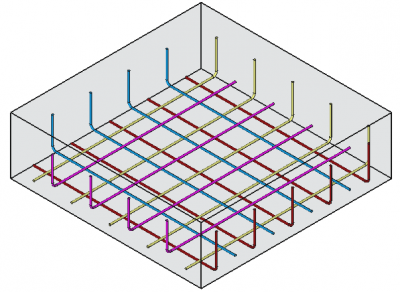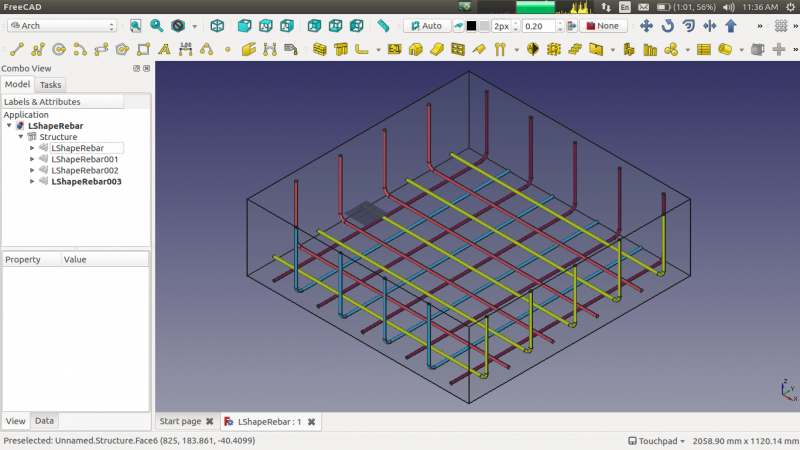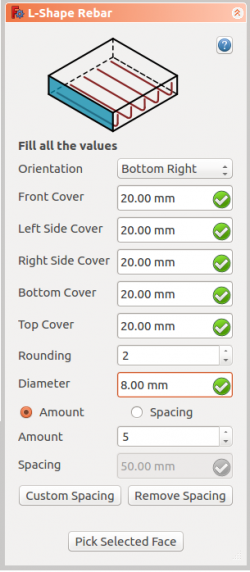Reinforcement LShapeRebar/ru: Difference between revisions
No edit summary |
(Updating to match new version of source page) |
||
| (9 intermediate revisions by 2 users not shown) | |||
| Line 1: | Line 1: | ||
<languages/> |
<languages/> |
||
<div class="mw-translate-fuzzy"> |
|||
{{Docnav/ru |
{{Docnav/ru |
||
|[[Arch_Rebar_UShape/ru| |
|[[Arch_Rebar_UShape/ru|U-Образная арматура]] |
||
|[[Arch_Rebar_Stirrup/ru| |
|[[Arch_Rebar_Stirrup/ru|Кольцевая арматура]] |
||
|[[Arch_Workbench/ru|Архитектурный верстак "Arch"]] |
|[[Arch_Workbench/ru|Архитектурный верстак "Arch"]] |
||
|IconL=Arch_Rebar_UShape.svg |
|IconL=Arch_Rebar_UShape.svg |
||
| Line 9: | Line 10: | ||
|IconC=Workbench_Arch.svg |
|IconC=Workbench_Arch.svg |
||
}} |
}} |
||
</div> |
|||
<div class="mw-translate-fuzzy"> |
<div class="mw-translate-fuzzy"> |
||
{{GuiCommand/ru |
{{GuiCommand/ru |
||
|Name/ru=L-Образная арматура |
|||
|Name=Arch Rebar LShape |
|||
|Name |
|Name=Arch_Rebar_LShape |
||
|MenuLocation=Arch → Rebar tools |
|MenuLocation=Arch → Rebar tools → L-Shape Rebar<br>3D/BIM → Reinforcement tools → L-Shape Rebar |
||
|Workbenches=[[ |
|Workbenches=[[Arch_Workbench/ru|Arch]], [[BIM_Workbench/ru|BIM]] |
||
|SeeAlso=[[Arch_Rebar_BentShape/ru|Bent Rebar]], [[Arch Rebar/ru|Rebar]] |
|||
|Version=0.17 |
|Version=0.17 |
||
|SeeAlso=[[Reinforcement_Workbench/ru|Reinforcement]], [[Arch_Rebar/ru|Арматура по эскизу]], [[Arch_Rebar_BentShape/ru|Изогнутая арматура]] |
|||
}} |
}} |
||
</div> |
</div> |
||
<span id="Description"></span> |
|||
==Описание== |
==Описание== |
||
| Line 27: | Line 30: | ||
</div> |
</div> |
||
| ⚫ | |||
The [[Arch_Rebar_LShape|LShape Rebar]] tool is also integrated into [[BIM_Workbench|BIM Workbench]]. |
|||
| ⚫ | |||
[[Image:Arch_Rebar_LShape_example.png|400px]] |
[[Image:Arch_Rebar_LShape_example.png|400px]] |
||
| Line 36: | Line 37: | ||
</div> |
</div> |
||
<span id="Usage"></span> |
|||
==Применение== |
==Применение== |
||
# Select any face of a previously created {{Button|[[Image:Arch_Structure.svg|16px]] [[Arch Structure]]}} object. |
# Select any face of a previously created {{Button|[[Image:Arch_Structure.svg|16px]] [[Arch Structure]]}} object. |
||
# Then select {{Button|[[Image: |
# Then select {{Button|[[Image:Reinforcement_LShapeRebar.svg|16px]] [[Reinforcement_LShapeRebar|L-Shape Rebar]]}} from the rebar tools. |
||
# A [[task panel]] will pop-out on the left side of the screen as shown below. |
# A [[Task_panel|task panel]] will pop-out on the left side of the screen as shown below. |
||
# Select the desired orientation. |
# Select the desired orientation. |
||
# Populate the inputs like 'Left Cover', Right Cover, Top Cover, 'Bottom Cover', 'Front Cover', 'Bent Angle', 'Bent Factor', 'Rounding' and 'Diameter' of the rebar. |
# Populate the inputs like 'Left Cover', Right Cover, Top Cover, 'Bottom Cover', 'Front Cover', 'Bent Angle', 'Bent Factor', 'Rounding' and 'Diameter' of the rebar. |
||
# Select the mode of distribution either 'Amount' or 'Spacing'. |
# Select the mode of distribution either 'Amount' or 'Spacing'. |
||
#* If 'Spacing' is selected, a user can also opt for [[ |
#* If 'Spacing' is selected, a user can also opt for [[Reinforcement_Custom_Spacing|custom spacing]]. |
||
# {{Button|Pick Selected Face}} is used to verify or change the face for rebar distribution. |
# {{Button|Pick Selected Face}} is used to verify or change the face for rebar distribution. |
||
# Click {{Button|OK}} or {{Button|Apply}} to generate the rebars. |
# Click {{Button|OK}} or {{Button|Apply}} to generate the rebars. |
||
# Click {{Button|Cancel}} to exit the task panel. |
# Click {{Button|Cancel}} to exit the task panel. |
||
| ⚫ | |||
| ⚫ | |||
| ⚫ | |||
| ⚫ | |||
<span id="Properties"></span> |
|||
==Свойства== |
==Свойства== |
||
| Line 64: | Line 68: | ||
==Scripting== |
==Scripting== |
||
| ⚫ | |||
| ⚫ | |||
| ⚫ | |||
| ⚫ | |||
{{Code|code= |
{{Code|code= |
||
Rebar = makeLShapeRebar(f_cover, b_cover, l_cover, r_cover, |
Rebar = makeLShapeRebar(f_cover, b_cover, l_cover, r_cover, |
||
| Line 82: | Line 88: | ||
* {{incode|orientation}} specifies the orientation of the rebar; it can be {{incode|"Bottom Right"}}, {{incode|"Bottom Left"}}, {{incode|"Top Right"}}, or {{incode|"Top Left"}}. |
* {{incode|orientation}} specifies the orientation of the rebar; it can be {{incode|"Bottom Right"}}, {{incode|"Bottom Left"}}, {{incode|"Top Right"}}, or {{incode|"Top Left"}}. |
||
<span id="Example"></span> |
|||
=== Пример === |
=== Пример === |
||
{{Code|code= |
{{Code|code= |
||
import FreeCAD, Arch, LShapeRebar |
import FreeCAD, Arch, LShapeRebar |
||
| Line 100: | Line 108: | ||
=== Edition of the rebar === |
=== Edition of the rebar === |
||
You can change the properties of the rebar with the following function |
You can change the properties of the rebar with the following function: |
||
{{Code|code= |
{{Code|code= |
||
editLShapeRebar(Rebar, f_cover, b_cover, l_cover, r_cover, |
editLShapeRebar(Rebar, f_cover, b_cover, l_cover, r_cover, |
||
| Line 122: | Line 132: | ||
<div class="mw-translate-fuzzy"> |
|||
{{Docnav/ru |
{{Docnav/ru |
||
|[[Arch_Rebar_UShape/ru| |
|[[Arch_Rebar_UShape/ru|U-Образная арматура]] |
||
|[[Arch_Rebar_Stirrup/ru| |
|[[Arch_Rebar_Stirrup/ru|Кольцевая арматура]] |
||
|[[Arch_Workbench/ru|Архитектурный верстак "Arch"]] |
|[[Arch_Workbench/ru|Архитектурный верстак "Arch"]] |
||
|IconL=Arch_Rebar_UShape.svg |
|IconL=Arch_Rebar_UShape.svg |
||
| Line 130: | Line 141: | ||
|IconC=Workbench_Arch.svg |
|IconC=Workbench_Arch.svg |
||
}} |
}} |
||
</div> |
|||
[[Category:External_Command_Reference{{#translation:}}]] |
|||
| ⚫ | |||
[[Category:Reinforcement{{#translation:}}]] |
[[Category:Reinforcement{{#translation:}}]] |
||
{{Arch_Tools_navi{{#translation:}}}} |
|||
| ⚫ | |||
Latest revision as of 09:26, 18 March 2024
|
|
| Системное название |
|---|
| Arch_Rebar_LShape |
| Расположение в меню |
| Arch → Rebar tools → L-Shape Rebar 3D/BIM → Reinforcement tools → L-Shape Rebar |
| Верстаки |
| Arch, BIM |
| Быстрые клавиши |
| Нет |
| Представлено в версии |
| 0.17 |
| См. также |
| Reinforcement, Арматура по эскизу, Изогнутая арматура |
Описание
Инструмент ![]() LShape Rebar позволяет пользователю создавать в структурном элементе арматурный стержень с изогнутой формой.
LShape Rebar позволяет пользователю создавать в структурном элементе арматурный стержень с изогнутой формой.
This tool is part of the Reinforcement Workbench, an external workbench that can be installed with the Addon Manager.
Применение
- Select any face of a previously created
Arch Structure object.
- Then select
L-Shape Rebar from the rebar tools.
- A task panel will pop-out on the left side of the screen as shown below.
- Select the desired orientation.
- Populate the inputs like 'Left Cover', Right Cover, Top Cover, 'Bottom Cover', 'Front Cover', 'Bent Angle', 'Bent Factor', 'Rounding' and 'Diameter' of the rebar.
- Select the mode of distribution either 'Amount' or 'Spacing'.
- If 'Spacing' is selected, a user can also opt for custom spacing.
- Pick Selected Face is used to verify or change the face for rebar distribution.
- Click OK or Apply to generate the rebars.
- Click Cancel to exit the task panel.
Task panel for the tool
Свойства
- ДанныеOrientation: It decides the orientation of the rebar (like a bottom, top, right and left).
- ДанныеFront Cover: The distance between rebar and selected face.
- ДанныеRight Cover: The distance between the right end of the rebar to right face of the structure.
- ДанныеLeft Cover: The distance between the left end of the rebar to the left face of the structure.
- ДанныеBottom Cover: The distance between rebar from the bottom face of the structure.
- ДанныеTop Cover: The distance between rebar from the top face of the structure.
- ДанныеRounding: A rounding value to be applied to the corners of the bars, expressed in times the diameter.
- ДанныеAmount: The amount of rebars.
- ДанныеSpacing: The distance between the axes of each bar.
Scripting
See also: Arch API, Reinforcement API and FreeCAD Scripting Basics.
The Reinforcement LShapeRebar tool can be used in macros and from the Python console by using the following function:
Rebar = makeLShapeRebar(f_cover, b_cover, l_cover, r_cover,
diameter, t_cover, rounding, amount_spacing_check, amount_spacing_value, orientation="Bottom Left",
structure=None, facename=None):
- Creates a
Rebarobject from the givenstructure, which is an Arch Structure, andfacename, which is a face of that structure.- If no
structurenorfacenameare given, it will take the user selected face as input.
- If no
f_cover,b_cover,l_cover,r_cover, andt_coverare inner offset distances for the rebar elements with respect to the faces of the structure. They are respectively the front, bottom, left, right, and top offsets.diameteris the diameter of the reinforcement bars inside the structure.roundingis the parameter that determines the bending radius of the reinforcement bars.amount_spacing_checkif it is True it will create as many reinforcement bars as given by amount_spacing_value; if it is False it will create reinforcement bars separated by the numerical value of amount_spacing_value.amount_spacing_valuespecifies the number of reinforcement bars, or the value of the separation between them, depending on amount_spacing_check.orientationspecifies the orientation of the rebar; it can be"Bottom Right","Bottom Left","Top Right", or"Top Left".
Пример
import FreeCAD, Arch, LShapeRebar
Structure = Arch.makeStructure(length=1000, width=1000, height=400)
Structure.ViewObject.Transparency = 80
FreeCAD.ActiveDocument.recompute()
Rebar = LShapeRebar.makeLShapeRebar(50, 20, 20, 20,
8, 50, 4, True, 6, "Bottom Left", Structure, "Face4")
Rebar.ViewObject.ShapeColor = (0.9, 0.0, 0.0)
Rebar2 = LShapeRebar.makeLShapeRebar(50, 50, 20, 20,
8, 50, 4, True, 6, "Bottom Left", Structure, "Face6")
Rebar2.ViewObject.ShapeColor = (0.0, 0.0, 0.9)
Edition of the rebar
You can change the properties of the rebar with the following function:
editLShapeRebar(Rebar, f_cover, b_cover, l_cover, r_cover,
diameter, t_cover, rounding, amount_spacing_check, amount_spacing_value, orientation,
structure=None, facename=None)
Rebaris a previously createdLShapeRebarobject.- The other parameters are the same as required by the
makeLShapeRebar()function. structureandfacenamemay be omitted so that the rebar stays in the original structure.
import LShapeRebar
LShapeRebar.editLShapeRebar(Rebar, 50, 50, 20, 20,
12, 50, 6, True, 5, "Top Right")
LShapeRebar.editLShapeRebar(Rebar2, 50, 50, 20, 20,
12, 70, 6, True, 5, "Top Right")
- Elements: Wall, Structure, Curtain Wall, Window, Roof, Space, Stairs, Equipment, Frame, Fence, Truss, Profile, Pipe, Pipe Connector
- Reinforcements: Straight Rebar, U-Shape Rebar, L-Shape Rebar, Stirrup, Bent-Shape Rebar, Helical Rebar, Column Reinforcement, Beam Reinforcement, Slab Reinforcement, Footing Reinforcement, Custom Rebar
- Panels: Panel, Panel Cut, Panel Sheet, Nest
- Materials: Material, Multi-Material
- Organization: Building Part, Project, Site, Building, Level, External reference, Section Plane, Schedule
- Axes: Axis, Axes system, Grid
- Modification: Cut with plane, Add component, Remove component, Survey
- Utilities: Component, Clone component, Split Mesh, Mesh to Shape, Select non-manifold meshes, Remove Shape from Arch, Close Holes, Merge Walls, Check, Toggle IFC Brep flag, 3 Views from mesh, Create IFC spreadsheet, Toggle Subcomponents
- Additional: Preferences, Import Export Preferences (IFC, DAE, OBJ, JSON, 3DS, SHP), IfcOpenShell, IfcPlusPlus, Arch API
- Начинающим
- Установка: Загрузка, Windows, Linux, Mac, Дополнительных компонентов, Docker, AppImage, Ubuntu Snap
- Базовая: О FreeCAD, Интерфейс, Навигация мыши, Методы выделения, Имя объекта, Настройки, Верстаки, Структура документа, Свойства, Помоги FreeCAD, Пожертвования
- Помощь: Учебники, Видео учебники
- Верстаки: Std Base, Arch, Assembly, CAM, Draft, FEM, Inspection, Mesh, OpenSCAD, Part, PartDesign, Points, Reverse Engineering, Robot, Sketcher, Spreadsheet, Surface, TechDraw, Test Framework