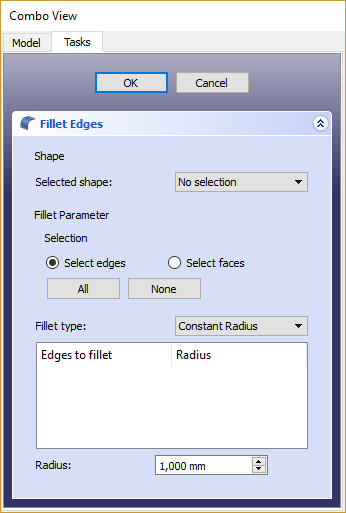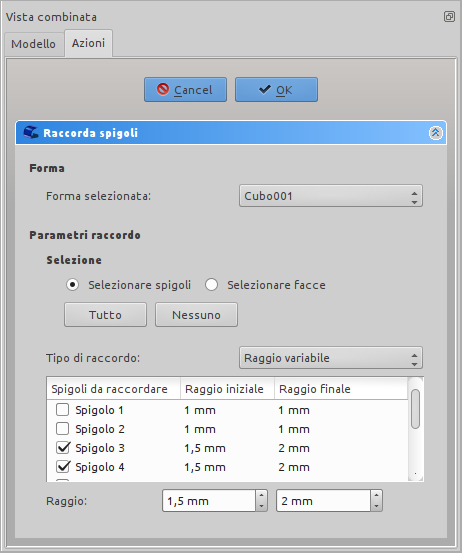Part Fillet/ro: Difference between revisions
(Updating to match new version of source page) |
(Updating to match new version of source page) |
||
| (19 intermediate revisions by 3 users not shown) | |||
| Line 1: | Line 1: | ||
<languages/> |
<languages/> |
||
{{GuiCommand/ro|Name=Part Fillet|Name/ro=Part Fillet|MenuLocation=Part → Fillet|Workbenches=[[Part Module/ro|Part]], Complete|SeeAlso=[[Part Chamfer/ro|Part Chamfer]]}} |
|||
{{Docnav |
|||
| ⚫ | |||
|[[Part_Scale|Scale]] |
|||
| ⚫ | |||
|[[Part_Chamfer|Chamfer]] |
|||
|[[Part_Workbench|Part]] |
|||
|IconL=Part_Scale.svg |
|||
|IconR=Part_Chamfer.svg |
|||
|IconC=Workbench_Part.svg |
|||
}} |
|||
<div class="mw-translate-fuzzy"> |
|||
| ⚫ | |||
{{GuiCommand/ro |
|||
| ⚫ | |||
|Name=Part Fillet |
|||
| ⚫ | |||
|Name/ro=Part Fillet |
|||
| ⚫ | |||
|MenuLocation=Part → Fillet |
|||
| ⚫ | |||
|Workbenches=[[Part_Workbench/ro|Part]], Complete |
|||
| ⚫ | |||
|SeeAlso=[[Part Chamfer/ro|Part Chamfer]] |
|||
| ⚫ | |||
}} |
|||
</div> |
|||
<span id="Description"></span> |
|||
<div class="mw-translate-fuzzy"> |
<div class="mw-translate-fuzzy"> |
||
| ⚫ | |||
| ⚫ | |||
Acest instrument se aplică o pilire (rotunjite) la colțurile/muchiile selectate ale unui obiect. O casetă de dialog vă permite să alegeți obiectele și marginile pe care să lucrați. |
|||
</div> |
</div> |
||
| ⚫ | |||
<span id="Usage"></span> |
|||
<div class="mw-translate-fuzzy"> |
|||
| ⚫ | |||
*Porniți instrumentul din bara de instrumente Part sau din meniu. Puteți selecta obiectul înainte sau după pornirea instrumentului. |
|||
* Dacă forma nu a fost selectată înainte de a porni instrumentul, selectați-o din lista derulantă Shape din TaskPanel. |
|||
* Selectați tipul de rotunjire, fie cu raza constantă (implicită), fie cu raza variabilă. |
|||
* Selectați marginile fie în vizualizarea modelului 3D, fie bifând-le în lista de margini din TaskPanel. |
|||
* Setați valoarea razei. |
|||
* Click pe {{KEY|OK}} pentru a valida. |
|||
</div> |
|||
| ⚫ | |||
| ⚫ | |||
| ⚫ | |||
| ⚫ | |||
| ⚫ | |||
| ⚫ | |||
| ⚫ | |||
sau în Linux |
|||
[[Image:Dialog-fillet_it.png]]{{clear}} |
|||
<div class="mw-translate-fuzzy"> |
|||
=== Part Fillet VS. PartDesign Fillet === |
=== Part Fillet VS. PartDesign Fillet === |
||
There is another fillet tool in the PartDesign workbench. Please note that their operation is quite different. Check out the [[PartDesign Fillet]] reference page for more details on their differences. |
There is another fillet tool in the PartDesign workbench. Please note that their operation is quite different. Check out the [[PartDesign Fillet]] reference page for more details on their differences. |
||
</div> |
|||
<div class="mw-translate-fuzzy"> |
|||
=== Notes on application of Part Fillet === |
=== Notes on application of Part Fillet === |
||
The fillet tool sometimes fails when trying to fillet complex objects. |
The fillet tool sometimes fails when trying to fillet complex objects. |
||
A common cause of this may be that the shape being filleted is not geometrically correct. This may be the result of lines/planes etc not being removed after previous operations used to construct the shape ( e.g. Cut/Intersection/Fusion). A number of steps can be used to minimize problems: |
A common cause of this may be that the shape being filleted is not geometrically correct. This may be the result of lines/planes etc not being removed after previous operations used to construct the shape ( e.g. Cut/Intersection/Fusion). A number of steps can be used to minimize problems: |
||
* Where possible leave filleting a part until the part is completely generated. This will minimize interaction of fillets with subsequent Boolean operations; |
* Where possible leave filleting a part until the part is completely generated. This will minimize interaction of fillets with subsequent Boolean operations; |
||
* Use the Part |
* Use the Part → Check Geometry to check for any errors in the shape geometry and correct; |
||
* Use Part |
* Use Part → Refine shape to remove any artifacts introduced by previous Boolean operations before filleting (and in some cases between filleting operations in sequence); |
||
* Consider using Edit → Preferences → PartDesign to enable automatic checking and refining of the model after Boolean and sketch based operations (performance may be affected if these options are left switched on). |
* Consider using Edit → Preferences → PartDesign to enable automatic checking and refining of the model after Boolean and sketch based operations (performance may be affected if these options are left switched on). |
||
</div> |
|||
The fillet tool sometimes fails when trying to fillet complex shapes. A common cause of this may be that the shape being filleted is not geometrically correct. This may be the result of lines/planes etc not being removed after previous operations used to construct the shape ( e.g. Cut/Intersection/Fusion). A number of steps can be used to minimize problems: |
|||
* Where possible leave filleting a part until the part is completely generated. This will minimize interaction of fillets with subsequent Boolean operations; |
|||
* Use the {{MenuCommand|Part → Check Geometry}} to check for any errors in the shape geometry and correct; |
|||
* Use {{MenuCommand|Part → Create a copy → Refine shape}} to remove any artifacts introduced by previous Boolean operations before filleting (and in some cases between filleting operations in sequence); |
|||
* Consider using {{MenuCommand|Edit → Preferences → PartDesign}} to enable automatic checking and refining of the model after Boolean and sketch based operations (performance may be affected if these options are left switched on). |
|||
The fillet tool is affected by the [[Topological_naming_problem|topological naming problem]] when making a change to a modeling step earlier in the chain that affects the number of faces or vertices. This could cause unpredictable results. Until this problem is resolved it is advised to apply chamfer and fillet operations as the last steps in the modelling chain. |
|||
{{Docnav |
|||
|[[Part_Scale|Scale]] |
|||
|[[Part_Chamfer|Chamfer]] |
|||
|[[Part_Workbench|Part]] |
|||
|IconL=Part_Scale.svg |
|||
|IconR=Part_Chamfer.svg |
|||
|IconC=Workbench_Part.svg |
|||
}} |
|||
{{Part Tools navi{{#translation:}}}} |
|||
{{clear}} |
|||
{{Userdocnavi{{#translation:}}}} |
|||
Latest revision as of 22:36, 12 September 2023
|
|
| poziția meniului |
|---|
| Part → Fillet |
| Ateliere |
| Part, Complete |
| scurtătură |
| nici unul |
| Prezentat în versiune |
| - |
| A se vedea, de asemenea, |
| Part Chamfer |
Descriere
Acest instrument se aplică o pilire (rotunjite) la colțurile/muchiile selectate ale unui obiect. O casetă de dialog vă permite să alegeți obiectele și marginile pe care să lucrați.
This tool creates fillets (rounds) on the selected edges of a shape. A dialog allows choosing which shape and which edges to work on.
Utilizare
- Porniți instrumentul din bara de instrumente Part sau din meniu. Puteți selecta obiectul înainte sau după pornirea instrumentului.
- Dacă forma nu a fost selectată înainte de a porni instrumentul, selectați-o din lista derulantă Shape din TaskPanel.
- Selectați tipul de rotunjire, fie cu raza constantă (implicită), fie cu raza variabilă.
- Selectați marginile fie în vizualizarea modelului 3D, fie bifând-le în lista de margini din TaskPanel.
- Setați valoarea razei.
- Click pe OK pentru a valida.
- Invoke the tool from the Part toolbar or from the Part → Fillet... menu. You can select the shape before invoking the tool.
- If the shape was not selected prior to invoking the tool, select it in the Shape drop down list in the Task Panel.
- Select the fillet type, either constant radius (default) or variable radius.
- Select the edges either in the 3D view, or by ticking them in the edge list in Task Panel.
- Set the radius value.
- Click OK to validate.
Part Fillet VS. PartDesign Fillet
There is another fillet tool in the PartDesign workbench. Please note that their operation is quite different. Check out the PartDesign Fillet reference page for more details on their differences.
Notes on application of Part Fillet
The fillet tool sometimes fails when trying to fillet complex objects. A common cause of this may be that the shape being filleted is not geometrically correct. This may be the result of lines/planes etc not being removed after previous operations used to construct the shape ( e.g. Cut/Intersection/Fusion). A number of steps can be used to minimize problems:
- Where possible leave filleting a part until the part is completely generated. This will minimize interaction of fillets with subsequent Boolean operations;
- Use the Part → Check Geometry to check for any errors in the shape geometry and correct;
- Use Part → Refine shape to remove any artifacts introduced by previous Boolean operations before filleting (and in some cases between filleting operations in sequence);
- Consider using Edit → Preferences → PartDesign to enable automatic checking and refining of the model after Boolean and sketch based operations (performance may be affected if these options are left switched on).
The fillet tool sometimes fails when trying to fillet complex shapes. A common cause of this may be that the shape being filleted is not geometrically correct. This may be the result of lines/planes etc not being removed after previous operations used to construct the shape ( e.g. Cut/Intersection/Fusion). A number of steps can be used to minimize problems:
- Where possible leave filleting a part until the part is completely generated. This will minimize interaction of fillets with subsequent Boolean operations;
- Use the Part → Check Geometry to check for any errors in the shape geometry and correct;
- Use Part → Create a copy → Refine shape to remove any artifacts introduced by previous Boolean operations before filleting (and in some cases between filleting operations in sequence);
- Consider using Edit → Preferences → PartDesign to enable automatic checking and refining of the model after Boolean and sketch based operations (performance may be affected if these options are left switched on).
The fillet tool is affected by the topological naming problem when making a change to a modeling step earlier in the chain that affects the number of faces or vertices. This could cause unpredictable results. Until this problem is resolved it is advised to apply chamfer and fillet operations as the last steps in the modelling chain.
- Primitives: Box, Cylinder, Sphere, Cone, Torus, Tube, Create primitives, Shape builder
- Creation and modification: Extrude, Revolve, Mirror, Fillet, Chamfer, Make face from wires, Ruled Surface, Loft, Sweep, Section, Cross sections, 3D Offset, 2D Offset, Thickness, Projection on surface, Attachment
- Boolean: Make compound, Explode Compound, Compound Filter, Boolean, Cut, Fuse, Common, Connect, Embed, Cutout, Boolean fragments, Slice apart, Slice, XOR
- Measure: Measure Linear, Measure Angular, Measure Refresh, Clear All, Toggle All, Toggle 3D, Toggle Delta
- Getting started
- Installation: Download, Windows, Linux, Mac, Additional components, Docker, AppImage, Ubuntu Snap
- Basics: About FreeCAD, Interface, Mouse navigation, Selection methods, Object name, Preferences, Workbenches, Document structure, Properties, Help FreeCAD, Donate
- Help: Tutorials, Video tutorials
- Workbenches: Std Base, Arch, Assembly, CAM, Draft, FEM, Inspection, Mesh, OpenSCAD, Part, PartDesign, Points, Reverse Engineering, Robot, Sketcher, Spreadsheet, Start, Surface, TechDraw, Test Framework, Web
- Hubs: User hub, Power users hub, Developer hub