PartDesign Plane/ro: Difference between revisions
(Created page with "== Opţiuni ==") |
No edit summary |
||
| (18 intermediate revisions by 4 users not shown) | |||
| Line 1: | Line 1: | ||
<languages/> |
<languages/> |
||
{{Docnav |
|||
{{GuiCommand|Name=PartDesign Plane|Workbenches=[[PartDesign Workbench|PartDesign]], Complete|MenuLocation=PartDesign → Create a datum plane|Shortcut=None|SeeAlso=[[PartDesign Point]], [[PartDesign Line]]}} |
|||
|[[PartDesign_Line|Create a datum line]] |
|||
|[[PartDesign_CoordinateSystem|Create a local coordinate system]] |
|||
|[[PartDesign_Workbench|PartDesign]] |
|||
|IconL=PartDesign_Line.svg |
|||
|IconR=PartDesign_CoordinateSystem.svg |
|||
|IconC=Workbench_PartDesign.svg |
|||
}} |
|||
<div class="mw-translate-fuzzy"> |
|||
| ⚫ | |||
{{GuiCommand/ro |
|||
|Name=PartDesign Plane |
|||
|Name/ro=PartDesign Plane |
|||
|Workbenches=[[PartDesign Workbench/ro|PartDesign]] |
|||
|MenuLocation=PartDesign → Create a datum plane |
|||
| ⚫ | |||
|SeeAlso=[[PartDesign Point/ro]], [[PartDesign Line/ro]] |
|||
}} |
|||
</div> |
|||
| ⚫ | |||
Creates a '''datum plane''' which can be used as reference for sketches or other datum geometry. Sketches can be attached to datum planes. |
|||
Creați un plan de referință '''datum plane''' care poate fi folosit ca referință pentru schițe sau alte forme geometrice de referințe. Schițele pot fi atașate la planele de referință . |
|||
| ⚫ | |||
[[File:Datum_plane.png|none]] |
[[File:Datum_plane.png|none]] |
||
"Planul de referință care traversează cele trei colțuri ale cubului cu partea de sus a unui Cilindru folosind planul de referință X-Y". |
|||
''Datum Plane crossing 3 corners of the Cube with a Cylinder sketched on it using the Datum Plane as its X-Y Plane.'' |
|||
<div class="mw-translate-fuzzy"> |
|||
== Cum se folosește == |
== Cum se folosește == |
||
</div> |
|||
A datum plane, as of FreeCAD 0.18, can only be created inside of a [[File:PartDesign_Body.svg|16px]] [[PartDesign_Body|Body]]. Every body has an origin, which is hidden by default. To be able to refer to the origin base planes, make the the origin visible. You can do this before creating a datum plane. |
|||
| ⚫ | |||
| ⚫ | |||
<div class="mw-translate-fuzzy"> |
|||
| ⚫ | |||
| ⚫ | |||
# Depending on the selected reference, there may be one or more attachment modes available in the the list. The most likely one will automatically be selected and shown in bold in the list. The text ''Attached with mode'' along with the attachment mode name will appear in green at the top of the Parameters panel. |
# Depending on the selected reference, there may be one or more attachment modes available in the the list. The most likely one will automatically be selected and shown in bold in the list. The text ''Attached with mode'' along with the attachment mode name will appear in green at the top of the Parameters panel. |
||
# To add an additional reference, press the next {{KEY|Reference}} button. Once pressed its label changes to ''Selecting...'' until a selection is made. |
# To add an additional reference, press the next {{KEY|Reference}} button. Once pressed its label changes to ''Selecting...'' until a selection is made. |
||
# Select an attachment mode in the list. |
# Select an attachment mode in the list. |
||
# Define Attachment Offset values. |
# Define Attachment Offset values. |
||
# |
# Apăsați tasta {{KEY|OK}}. |
||
</div> |
|||
<div class="mw-translate-fuzzy"> |
|||
== Opţiuni == |
== Opţiuni == |
||
</div> |
|||
<div class="mw-translate-fuzzy"> |
|||
Double-click the DatumPlane label in the Model tree or right-click and select '''Edit datum''' in the contextual menu to edit its parameters. For more details about Attachment mode and Attachment offset, see [[Part Attachment|Attachment]]. |
|||
Faceți dublu clic pe eticheta DatumPlane din arborescența Model sau faceți clic cu butonul din dreapta și selectați '''Editați datum''' din meniul contextual pentru a edita parametrii. Pentru mai multe detalii despre modul referențiere și offset (decalajul referinței), consultați [[Part EditAttachment|Attachment]]. |
|||
</div> |
|||
<div class="mw-translate-fuzzy"> |
|||
==Properties== |
|||
==Proprietăți== |
|||
</div> |
|||
<div class="mw-translate-fuzzy"> |
|||
* {{PropertyData|MapMode}}: listează modul de atașare utilizat. |
|||
* {{PropertyData|Attachment Offset}}: applies a transformation (translation and rotation) in reference to the attachment placement. |
|||
* {{PropertyData|Label}}: numele dat obiectului, acest nume poate fi modificat dacă vă este mai comod. |
|||
</div> |
|||
* {{PropertyData|MapMode}}: lists the attachment mode used. |
* {{PropertyData|MapMode}}: lists the attachment mode used. |
||
* {{PropertyData|Attachment Offset}}: applies a transformation (translation and rotation) in reference to the attachment placement. |
* {{PropertyData|Attachment Offset}}: applies a transformation (translation and rotation) in reference to the attachment placement. |
||
* {{PropertyData|Label}}: name given to the object, this name can be changed at convenience. |
* {{PropertyData|Label}}: name given to the object, this name can be changed at convenience. |
||
{{Docnav |
|||
|[[PartDesign_Line|Create a datum line]] |
|||
|[[PartDesign_CoordinateSystem|Create a local coordinate system]] |
|||
|[[PartDesign_Workbench|PartDesign]] |
|||
|IconL=PartDesign_Line.svg |
|||
|IconR=PartDesign_CoordinateSystem.svg |
|||
|IconC=Workbench_PartDesign.svg |
|||
}} |
|||
{{PartDesign Tools navi{{#translation:}}}} |
|||
{{Userdocnavi{{#translation:}}}} |
|||
Latest revision as of 18:10, 13 November 2021
|
|
| poziția meniului |
|---|
| PartDesign → Create a datum plane |
| Ateliere |
| PartDesign |
| scurtătură |
| nici unul |
| Prezentat în versiune |
| 0.17 |
| A se vedea, de asemenea, |
| PartDesign Point/ro, PartDesign Line/ro |
Descriere
Creați un plan de referință datum plane care poate fi folosit ca referință pentru schițe sau alte forme geometrice de referințe. Schițele pot fi atașate la planele de referință .
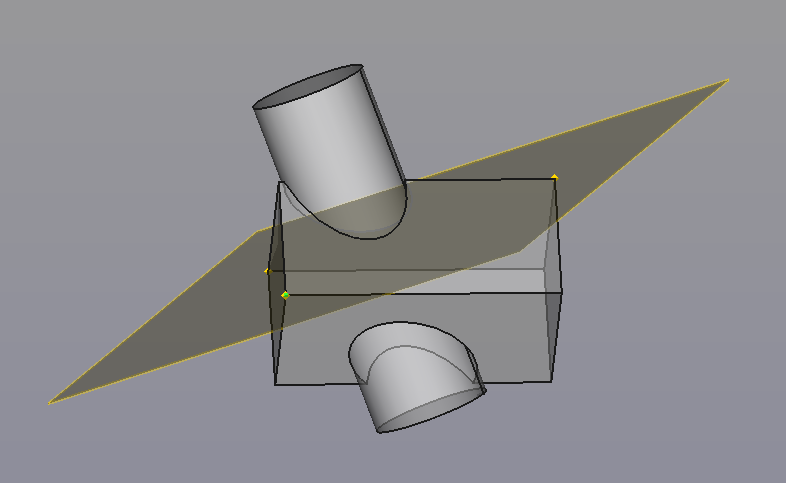
"Planul de referință care traversează cele trei colțuri ale cubului cu partea de sus a unui Cilindru folosind planul de referință X-Y".
Cum se folosește
A datum plane, as of FreeCAD 0.18, can only be created inside of a Body. Every body has an origin, which is hidden by default. To be able to refer to the origin base planes, make the the origin visible. You can do this before creating a datum plane.
- Apăsați butonul
 Create a datum plane.
Create a datum plane. - Define Plane parameters. Select a first reference in the 3D view to filter the available attachment modes.
- Depending on the selected reference, there may be one or more attachment modes available in the the list. The most likely one will automatically be selected and shown in bold in the list. The text Attached with mode along with the attachment mode name will appear in green at the top of the Parameters panel.
- To add an additional reference, press the next Reference button. Once pressed its label changes to Selecting... until a selection is made.
- Select an attachment mode in the list.
- Define Attachment Offset values.
- Apăsați tasta OK.
Opţiuni
Faceți dublu clic pe eticheta DatumPlane din arborescența Model sau faceți clic cu butonul din dreapta și selectați Editați datum din meniul contextual pentru a edita parametrii. Pentru mai multe detalii despre modul referențiere și offset (decalajul referinței), consultați Attachment.
Proprietăți
- DateMapMode: listează modul de atașare utilizat.
- DateAttachment Offset: applies a transformation (translation and rotation) in reference to the attachment placement.
- DateLabel: numele dat obiectului, acest nume poate fi modificat dacă vă este mai comod.
- DateMapMode: lists the attachment mode used.
- DateAttachment Offset: applies a transformation (translation and rotation) in reference to the attachment placement.
- DateLabel: name given to the object, this name can be changed at convenience.
- Structure tools: Part, Group
- Helper tools: Create body, Create sketch, Edit sketch, Map sketch to face
- Modeling tools
- Datum tools: Create a datum point, Create a datum line, Create a datum plane, Create a local coordinate system, Create a shape binder, Create a sub-object(s) shape binder, Create a clone
- Additive tools: Pad, Revolution, Additive loft, Additive pipe, Additive helix, Additive box, Additive cylinder, Additive sphere, Additive cone, Additive ellipsoid, Additive torus, Additive prism, Additive wedge
- Subtractive tools: Pocket, Hole, Groove, Subtractive loft, Subtractive pipe, Subtractive helix, Subtractive box, Subtractive cylinder, Subtractive sphere, Subtractive cone, Subtractive ellipsoid, Subtractive torus, Subtractive prism, Subtractive wedge
- Transformation tools: Mirrored, Linear Pattern, Polar Pattern, Create MultiTransform, Scaled
- Dress-up tools: Fillet, Chamfer, Draft, Thickness
- Boolean: Boolean operation
- Extras: Migrate, Sprocket, Involute gear, Shaft design wizard
- Context menu: Set tip, Move object to other body, Move object after other object, Appearance, Color per face
- Getting started
- Installation: Download, Windows, Linux, Mac, Additional components, Docker, AppImage, Ubuntu Snap
- Basics: About FreeCAD, Interface, Mouse navigation, Selection methods, Object name, Preferences, Workbenches, Document structure, Properties, Help FreeCAD, Donate
- Help: Tutorials, Video tutorials
- Workbenches: Std Base, Arch, Assembly, CAM, Draft, FEM, Inspection, Mesh, OpenSCAD, Part, PartDesign, Points, Reverse Engineering, Robot, Sketcher, Spreadsheet, Surface, TechDraw, Test Framework
- Hubs: User hub, Power users hub, Developer hub