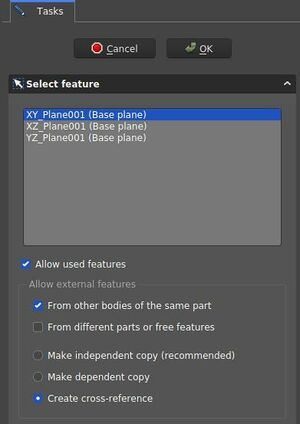PartDesign NewSketch/tr: Difference between revisions
Skywalker21 (talk | contribs) No edit summary |
(Updating to match new version of source page) |
||
| (20 intermediate revisions by 4 users not shown) | |||
| Line 1: | Line 1: | ||
<languages/> |
<languages/> |
||
{{Docnav |
|||
|[[PartDesign_Body|Create body]] |
|||
|[[PartDesign_Point|Create a datum point]] |
|||
|[[PartDesign_Workbench|PartDesign]] |
|||
|IconL=PartDesign_Body.svg |
|||
|IconR=PartDesign_Point.svg |
|||
|IconC=Workbench_PartDesign.svg |
|||
}} |
|||
<div class="mw-translate-fuzzy"> |
|||
{{GuiCommand/tr |
{{GuiCommand/tr |
||
|Name= |
|Name=PartDesign NewSketch |
||
|Name/tr=Eskiz oluştur |
|||
|Workbenches=[[PartDesign Workbench| |
|Workbenches=[[PartDesign Workbench/tr|PartDesign]] |
||
|MenuLocation= |
|MenuLocation=PartDesign → Eskiz oluştur |
||
|Version=0.17 |
|Version=0.17 |
||
}} |
}} |
||
</div> |
|||
<span id="Description"></span> |
|||
== Tanım == |
== Tanım == |
||
<div class="mw-translate-fuzzy"> |
|||
This tool creates a new sketch, creates a new [[PartDesign Body]] to contain the sketch if one does not exist and automatically opens the [[Sketcher Workbench|Sketcher workbench]] after creation. |
|||
Bu araç yeni bir eskiz oluşturur, mevcut değilse taslak içeren yeni bir [[PartDesign Body/tr|Cisim oluştur]]ur ve oluşturulduktan sonra [[Sketcher Workbench/tr|Eskiz tezgahını]] otomatik olarak açar. |
|||
</div> |
|||
<div class="mw-translate-fuzzy"> |
|||
When creating models using the [[PartDesign Workbench|PartDesign workbench]], this tool should be preferred to the [[Sketcher NewSketch]] tool found in the Sketcher workbench. |
|||
[[PartDesign Workbench/tr|Parça tasarım tezgahını]] kullanarak modeller oluştururken , bu araç Eskiz tezgahında bulunan [[Sketcher NewSketch/tr|Eskiz Oluştur]] aracına tercih edilmelidir . |
|||
</div> |
|||
<span id="Usage"></span> |
|||
==How to use== |
|||
== Nasıl kullanılır == |
|||
<div class="mw-translate-fuzzy"> |
|||
# |
#Parça tasarım araç çubuğunda {{Button|[[File:PartDesign NewSketch.png|24px]]}} tuşuna basınız. |
||
# In the Tasks panel, the '''Select feature''' dialog is brought up. Select one of the planes in the list or in the 3D view which can be reoriented for better visibility. |
|||
#Görevler panelinde, '''Özellik seç''' diyalogu açılır. Listede veya daha iyi görünürlük için yeniden yönlendirilebilecek 3D görünümündeki düzlemlerden birini seçin. |
|||
# Press {{Button|OK}}. |
|||
#{{Button|Tamam}} tuşuna basın. |
|||
# The interface automatically switches to the Sketcher workbench and the sketch can be edited. Once the sketch is exited, the interface is brought back to the PartDesign workbench and the 3D view is restored to the view orientation prior to creating the sketch. |
|||
#Arayüz otomatik olarak Eskiz tezgahına geçer ve eskiz düzenlenebilir. Eskizden çıktıktan sonra, arayüz Parça tasarım tezgahına geri getirilir ve eskizden önce 3D görünüm durumuna geri yüklenir. |
|||
# Alternatively, a plane or a face on the existing active body can be selected before creating the sketch, in which case the sketch is instantly created. |
|||
#Alternatif olarak, eskiz oluşturulmadan önce mevcut aktif yapı üzerindeki bir düzlem veya yüz seçilebilir, bu durumda eskiz anında oluşturulur. |
|||
</div> |
|||
= |
<span id="Options"></span> |
||
== Seçenekler == |
|||
* |
*Mevcut bir eskiz ekini değiştirmek için {{Emphasis|Harita Modu}} özelliğini değiştirin.( [[#Properties|Özellikler]] bkz.) |
||
* The ''Select feature'' Dialog defines the features of the new sketch |
|||
==Properties== |
|||
::[[File:PartDesign.CreateSketch.SelectFeatureDialog.jpeg|300px]] |
|||
:: ''Select feature'' dialog. These settings create a sketch on the XY plane and allow cross-references from other items of the same body |
|||
Dialog settings |
|||
* {{PropertyData|Map Mode}}: mode of attachment of the sketch to another object, usually a plane or a face but can be other types of objects. Click once in the field to reveal a {{Button|...}} button and press it to open the [[Part Attachment|Attachment]] dialog. If set to Deactivated, the Placement property is enabled. |
|||
* Coordinate system box: defines the orientation of the sketch plane |
|||
* {{PropertyData|Placement}}: controls the orientation of the sketch in the 3D space; see [[Std Placement|placement]]. Disabled if the sketch is attached through the Map Mode property. |
|||
* Allow Used Features: ''TBD'' |
|||
: Allow external features options |
|||
* From other bodies of the same part: any elements used in the same body can be referenced |
|||
* From different parts or free features: ''TBD'' |
|||
* Make independent copy: all other elements will be separate copies, i.e. they will not change when the original changes. |
|||
* Make dependent copy: the elements will be copies, but a dependency to the original elements is kept. This is basically using a [[PartDesign_ShapeBinder|Shapebinder]] |
|||
* Create cross-reference: the linked elements will not be copies, but point to the original elements, e.g. a master sketch. Any changes are reflected to this sketch |
|||
To reference any items in the [[Sketcher_Workbench|Workbench Sketcher]] use the {{Button|[[Image:Sketcher_External.svg|16px]] [[Sketcher_External|External Geometry]]}} and {{Button|[[File:Sketcher_CarbonCopy.svg|16px]] [[Sketcher_CarbonCopy|CarbonCopy]]}} tools. Generally it is recommended to use other sketches as source for references rather than faces or edges, because they are less affected by the Topological Naming Issue. |
|||
<span id="Properties"></span> |
|||
== Özellikler == |
|||
<div class="mw-translate-fuzzy"> |
|||
* {{PropertyData|Map Mode}}:Eskizin başka bir nesneye, genellikle bir düzlem veya yüze eklenme şekli, ancak başka tür nesneler olabilir. Bir {{Button|...}} düğmesini görmek için alana bir kez tıklayın ve [[Part EditAttachment|Ek]] iletişim kutusunu açmak için basın. Devre dışı bırakıldıysa, Yerleşim özelliği etkindir. |
|||
*{{PropertyData|Placement}}: Çizimin 3D alanda yönünü kontrol eder; [[Std Placement/tr|yerleşime]] bakınız. Eskiz Harita Modu özelliği üzerinden eklenmişse devre dışı bırakılır. |
|||
</div> |
|||
{{Docnav |
|||
|[[PartDesign_Body|Create body]] |
|||
|[[PartDesign_Point|Create a datum point]] |
|||
|[[PartDesign_Workbench|PartDesign]] |
|||
|IconL=PartDesign_Body.svg |
|||
|IconR=PartDesign_Point.svg |
|||
|IconC=Workbench_PartDesign.svg |
|||
}} |
|||
{{clear}} |
{{clear}} |
||
{{PartDesign Tools navi{{#translation:}}}} |
|||
{{Userdocnavi{{#translation:}}}} |
|||
Latest revision as of 19:13, 21 April 2023
|
|
| Menü konumu |
|---|
| PartDesign → Eskiz oluştur |
| Tezgahlar |
| PartDesign |
| Varsayılan kısayol |
| Hiçbiri |
| Versiyonda tanıtıldı |
| 0.17 |
| Ayrıca bkz |
| Hiçbiri |
Tanım
Bu araç yeni bir eskiz oluşturur, mevcut değilse taslak içeren yeni bir Cisim oluşturur ve oluşturulduktan sonra Eskiz tezgahını otomatik olarak açar.
Parça tasarım tezgahını kullanarak modeller oluştururken , bu araç Eskiz tezgahında bulunan Eskiz Oluştur aracına tercih edilmelidir .
Nasıl kullanılır
- Parça tasarım araç çubuğunda
 tuşuna basınız.
tuşuna basınız. - Görevler panelinde, Özellik seç diyalogu açılır. Listede veya daha iyi görünürlük için yeniden yönlendirilebilecek 3D görünümündeki düzlemlerden birini seçin.
- Tamam tuşuna basın.
- Arayüz otomatik olarak Eskiz tezgahına geçer ve eskiz düzenlenebilir. Eskizden çıktıktan sonra, arayüz Parça tasarım tezgahına geri getirilir ve eskizden önce 3D görünüm durumuna geri yüklenir.
- Alternatif olarak, eskiz oluşturulmadan önce mevcut aktif yapı üzerindeki bir düzlem veya yüz seçilebilir, bu durumda eskiz anında oluşturulur.
Seçenekler
- Mevcut bir eskiz ekini değiştirmek için Harita Modu özelliğini değiştirin.( Özellikler bkz.)
- The Select feature Dialog defines the features of the new sketch
Dialog settings
- Coordinate system box: defines the orientation of the sketch plane
- Allow Used Features: TBD
- Allow external features options
- From other bodies of the same part: any elements used in the same body can be referenced
- From different parts or free features: TBD
- Make independent copy: all other elements will be separate copies, i.e. they will not change when the original changes.
- Make dependent copy: the elements will be copies, but a dependency to the original elements is kept. This is basically using a Shapebinder
- Create cross-reference: the linked elements will not be copies, but point to the original elements, e.g. a master sketch. Any changes are reflected to this sketch
To reference any items in the Workbench Sketcher use the External Geometry and
CarbonCopy tools. Generally it is recommended to use other sketches as source for references rather than faces or edges, because they are less affected by the Topological Naming Issue.
Özellikler
- VeriMap Mode:Eskizin başka bir nesneye, genellikle bir düzlem veya yüze eklenme şekli, ancak başka tür nesneler olabilir. Bir ... düğmesini görmek için alana bir kez tıklayın ve Ek iletişim kutusunu açmak için basın. Devre dışı bırakıldıysa, Yerleşim özelliği etkindir.
- VeriPlacement: Çizimin 3D alanda yönünü kontrol eder; yerleşime bakınız. Eskiz Harita Modu özelliği üzerinden eklenmişse devre dışı bırakılır.
- Structure tools: Part, Group
- Helper tools: Create body, Create sketch, Edit sketch, Map sketch to face
- Modeling tools
- Datum tools: Create a datum point, Create a datum line, Create a datum plane, Create a local coordinate system, Create a shape binder, Create a sub-object(s) shape binder, Create a clone
- Additive tools: Pad, Revolution, Additive loft, Additive pipe, Additive helix, Additive box, Additive cylinder, Additive sphere, Additive cone, Additive ellipsoid, Additive torus, Additive prism, Additive wedge
- Subtractive tools: Pocket, Hole, Groove, Subtractive loft, Subtractive pipe, Subtractive helix, Subtractive box, Subtractive cylinder, Subtractive sphere, Subtractive cone, Subtractive ellipsoid, Subtractive torus, Subtractive prism, Subtractive wedge
- Transformation tools: Mirrored, Linear Pattern, Polar Pattern, Create MultiTransform, Scaled
- Dress-up tools: Fillet, Chamfer, Draft, Thickness
- Boolean: Boolean operation
- Extras: Migrate, Sprocket, Involute gear, Shaft design wizard
- Context menu: Set tip, Move object to other body, Move object after other object, Appearance, Color per face
- Getting started
- Installation: Download, Windows, Linux, Mac, Additional components, Docker, AppImage, Ubuntu Snap
- Basics: About FreeCAD, Interface, Mouse navigation, Selection methods, Object name, Preferences, Workbenches, Document structure, Properties, Help FreeCAD, Donate
- Help: Tutorials, Video tutorials
- Workbenches: Std Base, Arch, Assembly, CAM, Draft, FEM, Inspection, Mesh, OpenSCAD, Part, PartDesign, Points, Reverse Engineering, Robot, Sketcher, Spreadsheet, Surface, TechDraw, Test Framework
- Hubs: User hub, Power users hub, Developer hub