PartDesign Groove/cs: Difference between revisions
(Updating to match new version of source page) |
(Updating to match new version of source page) |
||
| Line 4: | Line 4: | ||
|[[PartDesign SubtractiveLoft|Subtractive loft]] |
|[[PartDesign SubtractiveLoft|Subtractive loft]] |
||
|[[PartDesign_Workbench|PartDesign]] |
|[[PartDesign_Workbench|PartDesign]] |
||
|IconL= |
|IconL=PartDesign_Hole.svg |
||
|IconC=Workbench_PartDesign.svg |
|IconC=Workbench_PartDesign.svg |
||
|IconR= |
|IconR=PartDesign_SubtractiveLoft.png |
||
}} |
}} |
||
| Line 24: | Line 24: | ||
[[File:PartDesign Groove example.svg|none]] |
[[File:PartDesign Groove example.svg|none]] |
||
{{Caption|Above: sketch (A) is revolved around axis (B); resulting groove on solid (C) is shown right.}} |
|||
==Usage== |
==Usage== |
||
# Select the sketch to be revolved. |
# Select the sketch to be revolved. |
||
#: |
#: A face on the existing solid can alternatively be used. {{VersionPlus|0.17}} |
||
#: |
#: The sketch must be mapped to the planar face of an existing solid or Part Design feature, or an error message will appear. {{VersionMinus|0.16}} |
||
# Press the {{KEY|[[Image: |
# Press the {{KEY|[[Image:PartDesign_Groove.svg|24px]] '''Groove'''}} button. |
||
# Set the Groove parameters (see next section). |
# Set the Groove parameters (see next section). |
||
# Press {{KEY|OK}}. |
# Press {{KEY|OK}}. |
||
| Line 52: | Line 52: | ||
* '''Vertical sketch axis''': selects the vertical sketch axis . |
* '''Vertical sketch axis''': selects the vertical sketch axis . |
||
* '''Horizontal sketch axis''': selects the horizontal sketch axis. |
* '''Horizontal sketch axis''': selects the horizontal sketch axis. |
||
* '''Sketch axis''': |
* '''Sketch axis''': selects a construction line contained in the sketch used by the Groove. The first construction line created in the sketch will be labelled ''Sketch axis 0''. The drop down list will contain one custom sketch axis for each construction line. {{VersionMinus|0.16}} |
||
* '''Construction line''': |
* '''Construction line''': selects a construction line contained in the sketch used by the Groove. The drop down list will contain an entry for each construction line. The first construction line created in the sketch will be labelled ''Construction line 1''. {{VersionPlus|0.17}} |
||
* '''Base (X/Y/Z) axis''': |
* '''Base (X/Y/Z) axis''': selects the X, Y or Z axis of the Body's Origin; {{VersionPlus|0.17}} |
||
* '''Select reference...''': |
* '''Select reference...''': allows selection in the 3D view of an edge on the Body, or a [[PartDesign Line|datum line]]. {{VersionPlus|0.17}} |
||
===Angle === |
===Angle === |
||
| Line 78: | Line 78: | ||
* {{PropertyData|Midplane}}: true or false. See [[#Symmetric to plane|Symmetric to plane]]. |
* {{PropertyData|Midplane}}: true or false. See [[#Symmetric to plane|Symmetric to plane]]. |
||
* {{PropertyData|Reversed}}: true or false. See [[#Reversed|Reversed]]. |
* {{PropertyData|Reversed}}: true or false. See [[#Reversed|Reversed]]. |
||
* {{PropertyData|Refine}}: |
* {{PropertyData|Refine}}: true or false. If set to true, cleans the solid from residual edges left by features. See [[Part RefineShape]] for more details. {{VersionPlus|0.17}} |
||
| Line 85: | Line 85: | ||
|[[PartDesign SubtractiveLoft|Subtractive loft]] |
|[[PartDesign SubtractiveLoft|Subtractive loft]] |
||
|[[PartDesign_Workbench|PartDesign]] |
|[[PartDesign_Workbench|PartDesign]] |
||
|IconL= |
|IconL=PartDesign_Hole.svg |
||
|IconC=Workbench_PartDesign.svg |
|IconC=Workbench_PartDesign.svg |
||
|IconR= |
|IconR=PartDesign_SubtractiveLoft.png |
||
}} |
}} |
||
{{PartDesign Tools navi}} |
{{PartDesign Tools navi{{#translation:}}}} |
||
| ⚫ | |||
| ⚫ | |||
Revision as of 01:46, 24 February 2020
|
|
| Umístění Menu |
|---|
| PartDesign -> Groove |
| Pracovní stoly |
| Návrh dílu, Complete |
| Výchozí zástupce |
| Nikdo |
| Představen ve verzi |
| - |
| Viz také |
| Nikdo |
Úvod
Tento nástroj otáčí náčrtem nebo 2D objektem podle zadané osy a odebírá materiál z podkladu. Například, obrázek ukazuje drážku vyříznutou na hřídeli.

The Groove tool revolves a selected sketch or profile about a given axis, cutting out material from the support .

Above: sketch (A) is revolved around axis (B); resulting groove on solid (C) is shown right.
Usage
- Select the sketch to be revolved.
- A face on the existing solid can alternatively be used. version 0.17 and above
- The sketch must be mapped to the planar face of an existing solid or Part Design feature, or an error message will appear. version 0.16 and below
- Press the
Groove button.
- Set the Groove parameters (see next section).
- Press OK.
Volby
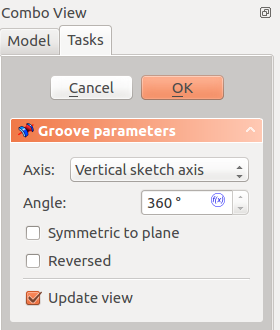
Při vytváření drážky, dialogové okno 'parametry drážky' nabízí několik parametrů, které specifikují jak by se náčrt měl otáčet. Mají stejný význam jako u vlastnosti otáčení.
When creating a groove, the Groove parameters dialogue offers several parameters specifying how the sketch should be revolved.
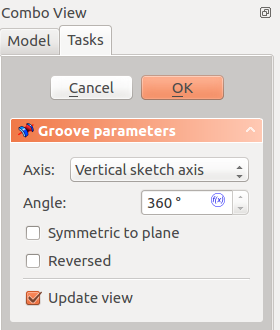 |
AxisThis option specifies the axis about which the sketch is to be revolved.
AngleThis controls the angle through which the groove is to be formed, e.g. 360° would be a full, contiguous revolution. It is not possible to specify negative angles (use the Reversed option instead) or angles greater than 360° . Symmetric to planeIf checked, the groove will extend half of the specified angle in both directions from the sketch plane . ReversedIf checked, the direction of revolution is reversed from default clockwise to counterclockwise . |
Properties
Below are properties which can be defined after creation of the feature. Data properties Base and Axis are uneditable .
- ÚdajeAngle: angle of rotation. See Angle .
- ÚdajeLabel: label given to the operation, can be changed at convenience.
- ÚdajeMidplane: true or false. See Symmetric to plane.
- ÚdajeReversed: true or false. See Reversed.
- ÚdajeRefine: true or false. If set to true, cleans the solid from residual edges left by features. See Part RefineShape for more details. version 0.17 and above
- Structure tools: Part, Group
- Helper tools: Create body, Create sketch, Edit sketch, Map sketch to face
- Modeling tools
- Datum tools: Create a datum point, Create a datum line, Create a datum plane, Create a local coordinate system, Create a shape binder, Create a sub-object(s) shape binder, Create a clone
- Additive tools: Pad, Revolution, Additive loft, Additive pipe, Additive helix, Additive box, Additive cylinder, Additive sphere, Additive cone, Additive ellipsoid, Additive torus, Additive prism, Additive wedge
- Subtractive tools: Pocket, Hole, Groove, Subtractive loft, Subtractive pipe, Subtractive helix, Subtractive box, Subtractive cylinder, Subtractive sphere, Subtractive cone, Subtractive ellipsoid, Subtractive torus, Subtractive prism, Subtractive wedge
- Transformation tools: Mirrored, Linear Pattern, Polar Pattern, Create MultiTransform, Scaled
- Dress-up tools: Fillet, Chamfer, Draft, Thickness
- Boolean: Boolean operation
- Extras: Migrate, Sprocket, Involute gear, Shaft design wizard
- Context menu: Set tip, Move object to other body, Move object after other object, Appearance, Color per face
- Getting started
- Installation: Download, Windows, Linux, Mac, Additional components, Docker, AppImage, Ubuntu Snap
- Basics: About FreeCAD, Interface, Mouse navigation, Selection methods, Object name, Preferences, Workbenches, Document structure, Properties, Help FreeCAD, Donate
- Help: Tutorials, Video tutorials
- Workbenches: Std Base, Arch, Assembly, CAM, Draft, FEM, Inspection, Mesh, OpenSCAD, Part, PartDesign, Points, Reverse Engineering, Robot, Sketcher, Spreadsheet, Surface, TechDraw, Test Framework
- Hubs: User hub, Power users hub, Developer hub