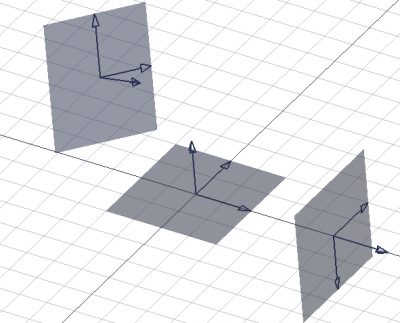Draft WorkingPlaneProxy/ro: Difference between revisions
(Updating to match new version of source page) |
(Updating to match new version of source page) |
||
| (14 intermediate revisions by 3 users not shown) | |||
| Line 1: | Line 1: | ||
<languages/> |
<languages/> |
||
{{Docnav |
{{Docnav |
||
|[[Draft_ToggleDisplayMode|ToggleDisplayMode]] |
|||
|[[Draft AutoGroup|AutoGroup]] |
|||
|[[Draft_ApplyStyle|ApplyStyle]] |
|||
|[[Draft_AddConstruction|Add to Construction group]] |
|||
|[[ |
|[[Draft_Workbench|Draft]] |
||
|IconL= |
|IconL=Draft_ToggleDisplayMode.svg |
||
|IconR=Draft_ApplyStyle.svg |
|||
|IconC=Workbench_Draft.svg |
|IconC=Workbench_Draft.svg |
||
|IconR=Draft_AddConstruction.png |
|||
}} |
}} |
||
<div class="mw-translate-fuzzy"> |
<div class="mw-translate-fuzzy"> |
||
{{GuiCommand|Name=Draft SetWorkingPlaneProxy|Workbenches=[[Draft |
{{GuiCommand|Name=Draft SetWorkingPlaneProxy|Workbenches=[[Draft Workbench|Draft]], [[Arch Workbench|Arch]]|MenuLocation=Draft → Utilities → Create WP Proxy|SeeAlso=[[Draft SelectPlane]]}} |
||
</div> |
</div> |
||
| Line 19: | Line 20: | ||
Această comandă va plasa un obiect Proxy în document, plasat și aliniat la actualul [[Draft SelectPlane | Planul de lucru]]. Când se utilizează comanda [[Draft SelectPlane]] cu un astfel de obiect Proxy selectat sau prin dublu clic pe el în vizualizarea arborescentă, planul de lucru va fi poziționat și aliniat înapoi cu obiectul proxy. Poziția camerei și starea ascunsă/afișată a obiectelor sunt de asemenea stocate în obiectul Proxy și pot fi restabilite dacă proprietățile corespunzătoare sunt activate (vedeți mai jos). |
Această comandă va plasa un obiect Proxy în document, plasat și aliniat la actualul [[Draft SelectPlane | Planul de lucru]]. Când se utilizează comanda [[Draft SelectPlane]] cu un astfel de obiect Proxy selectat sau prin dublu clic pe el în vizualizarea arborescentă, planul de lucru va fi poziționat și aliniat înapoi cu obiectul proxy. Poziția camerei și starea ascunsă/afișată a obiectelor sunt de asemenea stocate în obiectul Proxy și pot fi restabilite dacă proprietățile corespunzătoare sunt activate (vedeți mai jos). |
||
</div> |
</div> |
||
This proxy object can be used like a face to quickly change the working plane using the [[Draft SelectPlane]] tool. The camera position and visibility of the objects in the 3D view can be saved in the proxy object, and restored at anytime when the [[Draft SelectPlane]] tool is used. |
|||
[[Image:Draft WPProxy example.png|400px]] |
[[Image:Draft WPProxy example.png|400px]] |
||
| Line 30: | Line 29: | ||
==Cum se folosește== |
==Cum se folosește== |
||
# Asigurați-vă că [[Draft SelectPlane | Planul de lucru]] este setat așa cum doriți. |
# Asigurați-vă că [[Draft SelectPlane | Planul de lucru]] este setat așa cum doriți. |
||
# Apăsați Draft -> Utilities -> {{KEY|[[Image: |
# Apăsați Draft -> Utilities -> {{KEY|[[Image:Draft_WorkingPlaneProxy.svg|16px]] [[Draft SetWorkingPlaneProxy|Create WP Proxy]]}} |
||
</div> |
</div> |
||
== Context menu == |
|||
For a Draft WorkingPlaneProxy these additional options are available in the [[Tree_view|Tree view]] context menu: |
|||
* {{MenuCommand|[[Image:Draft_SelectPlane.svg|16px]] Write camera position}}: updates the {{PropertyView|View Data}} property of the working plane proxy with the current [[3D_view|3D view]] camera settings. |
|||
* {{MenuCommand|[[Image:Draft_SelectPlane.svg|16px]] Write objects state}}: updates the {{PropertyView|Visibility Map}} property of the working plane proxy with the current visibility state of objects in the document. |
|||
==Notes== |
==Notes== |
||
* The working plane stored in the Proxy object can be restored by double-clicking the object in the tree view, or by selecting the Proxy object and using the {{Button|[[Image:Draft SelectPlane.svg|16px]] [[Draft SelectPlane]]}} button. |
|||
* The position of the camera is stored in the Proxy object upon creation. This position can be updated anytime: zoom, pan and rotate the view as you wish, then right-click the Proxy object in the tree view, and select {{Button|[[Image:Draft SelectPlane.svg|16px]] Write camera position}}. |
|||
* The visibility state of all objects is also stored in the Proxy object upon creation. This state can be updated anytime: set the {{PropertyView|Visibility}} property of the objects to {{TRUE}} or {{FALSE}} as desired, then right-click the Proxy object in the tree view, and select {{Button|[[Image:Draft SelectPlane.svg|16px]] Write objects state}}. |
|||
* Plane proxies can be moved and rotated like any other object so that they define the desired working plane. Their visual appearance can also be changed in the [[property editor]]. |
|||
* Working plane proxies can be [[Draft_Move|moved]] and [[Draft_Rotate|rotated]] like any other object. Use [[Image:Draft_Snap_Center.svg|16px]] [[Draft_Snap_Center|Draft Snap Center]] to snap to their {{PropertyData|Placement}} point. |
|||
<span id="Properties"></span> |
|||
==Proprietăți== |
==Proprietăți== |
||
See also: [[Property_editor|Property editor]]. |
|||
A Draft WorkingPlaneProxy object is derived from an [[App_FeaturePython|App FeaturePython]] object and inherits all its properties. It also has the following additional properties: |
|||
=== Data === |
|||
{{TitleProperty|Base}} |
|||
<div class="mw-translate-fuzzy"> |
<div class="mw-translate-fuzzy"> |
||
| Line 50: | Line 63: | ||
=== View === |
=== View === |
||
* {{PropertyView|Display Size}}: specifies both length and width of the proxy object. If the object is created in the tree view but no element is visible in the 3D view, increase this value until it is visible. |
|||
| ⚫ | |||
* {{PropertyView|Restore View}}: if it is {{TRUE}} the camera position will be restored to the saved position when using the proxy with {{Button|[[Image:Draft SelectPlane.svg|16px]] [[Draft SelectPlane]]}} or by double-clicking on it. |
|||
* {{PropertyView|Restore State}}: if it is {{TRUE}} the visibility state of all objects will be restored to the saved state when using the proxy with {{Button|[[Image:Draft SelectPlane.svg|16px]] [[Draft SelectPlane]]}} or by double-clicking on it. |
|||
{{TitleProperty|Base}} |
|||
<div class="mw-translate-fuzzy"> |
|||
* {{PropertyView|Line Color|Color}}: specifies the color of all elements of the working plane proxy. |
|||
* {{PropertyView|Line Width|Float}}: specifies the line width of the axes and arrow symbols. |
|||
* {{PropertyView|Restore State|Bool}}: specifies if the {{PropertyView|Visibility Map}} is restored when the [[Draft_SelectPlane|working plane]] is aligned with the working plane proxy. |
|||
* {{PropertyView|Restore View|Bool}}: specifies if the {{PropertyView|View Data}} is restored when the [[Draft_SelectPlane|working plane]] is aligned with the working plane proxy. |
|||
* {{PropertyView|Transparency|Percent}}: specifies the transparency of the face of the working plane proxy. |
|||
* {{PropertyView|View Data|FloatList}}: specifies the camera position and settings. |
|||
* {{PropertyView|Visibility Map|Map|Hidden}}: specifies the visibility state of objects. |
|||
{{TitleProperty|Draft}} |
|||
| ⚫ | |||
* {{PropertyView|Display Size|Length}}: specifies the length and width of the working plane proxy. |
|||
<span id="Scripting"></span> |
|||
==Script-Programare== |
==Script-Programare== |
||
Obiectele proxy de lucru de lucru pot fi ușor create în script și [[macros]]: |
Obiectele proxy de lucru de lucru pot fi ușor create în script și [[macros]]: |
||
</div> |
|||
See also: [https://freecad.github.io/SourceDoc/ Autogenerated API documentation] and [[FreeCAD_Scripting_Basics|FreeCAD Scripting Basics]]. |
|||
To create a Draft WorkingPlaneProxy use the {{incode|make_workingplaneproxy}} method of the Draft module. |
|||
Working plane proxy objects can be used in [[macros]] and from the [[Python]] console by using the following function: |
|||
{{Code|code= |
|||
WPProxy = makeWorkingPlaneProxy(placement) |
|||
}} |
|||
* Creates a {{incode|WPProxy}} object from the given {{incode|placement}} which is a {{incode|FreeCAD.Placement}}. |
|||
** A placement is defined by a base point, given by its {{incode|FreeCAD.Vector}}, and a {{incode|FreeCAD.Rotation}}. |
|||
The size of the Plane Proxy can be changed by overwriting its {{incode|ViewObject.DisplaySize}} and {{incode|ViewObject.ArrowSize}} attributes, with units in millimeters. |
|||
If the [[Draft_Workbench|Draft Workbench]] is active the FreeCAD application object has a {{incode|DraftWorkingPlane}} property which stores the current working plane. The {{Incode|Placement}} from the {{Incode|getPlacement}} method of the {{incode|DraftWorkingPlane}} object can be used to create an aligned working plane proxy. The {{Incode|Placement}} of a working plane proxy in turn can be used to realign the working plane. |
|||
The Plane Proxy has a "Face" object as its {{incode|Shape}} attribute. This face can be used to set the current working plane by calling its {{incode|alignToFace()}} method. |
|||
Exempluː |
|||
{{Code|code= |
{{Code|code= |
||
# This code only works if the Draft Workbench is active! |
|||
import FreeCAD, FreeCADGui, Draft |
|||
import FreeCAD as App |
|||
import FreeCADGui as Gui |
|||
| ⚫ | |||
import Draft |
|||
doc = App.newDocument() |
|||
WPProxy = Draft.makeWorkingPlaneProxy(place) |
|||
WPProxy.ViewObject.DisplaySize = 3000 |
|||
WPProxy.ViewObject.ArrowSize = 200 |
|||
workplane = App.DraftWorkingPlane |
|||
YAxis = FreeCAD.Vector(0, 1, 0) |
|||
| ⚫ | |||
point2 = FreeCAD.Vector(3000, 0, 0) |
|||
place2 = FreeCAD.Placement(point2, FreeCAD.Rotation(YAxis, 90)) |
|||
proxy = Draft.make_workingplaneproxy(place) |
|||
proxy.ViewObject.DisplaySize = 3000 |
|||
proxy.ViewObject.ArrowSize = 200 |
|||
axis2 = App.Vector(1, 1, 1) |
|||
point2 = App.Vector(3000, 0, 0) |
|||
place2 = App.Placement(point2, App.Rotation(axis2, 90)) |
|||
proxy2 = Draft.make_workingplaneproxy(place2) |
|||
proxy2.ViewObject.DisplaySize = 3000 |
|||
proxy2.ViewObject.ArrowSize = 200 |
|||
FreeCAD.ActiveDocument.recompute() |
|||
workplane.setFromPlacement(proxy2.Placement, rebase=True) |
|||
currentWP.alignToFace(WPProxy3.Shape) |
|||
Gui.Snapper.setGrid() |
|||
doc.recompute() |
|||
}} |
}} |
||
{{Docnav |
{{Docnav |
||
|[[Draft_ToggleDisplayMode|ToggleDisplayMode]] |
|||
|[[Draft AutoGroup|AutoGroup]] |
|||
|[[Draft_ApplyStyle|ApplyStyle]] |
|||
|[[Draft_AddConstruction|Add to Construction group]] |
|||
|[[ |
|[[Draft_Workbench|Draft]] |
||
|IconL= |
|IconL=Draft_ToggleDisplayMode.svg |
||
|IconR=Draft_ApplyStyle.svg |
|||
|IconC=Workbench_Draft.svg |
|IconC=Workbench_Draft.svg |
||
|IconR=Draft_AddConstruction.png |
|||
}} |
}} |
||
{{Draft Tools navi{{#translation:}}}} |
{{Draft Tools navi{{#translation:}}}} |
||
{{Userdocnavi{{#translation:}}}} |
{{Userdocnavi{{#translation:}}}} |
||
{{clear}} |
|||
Latest revision as of 20:01, 7 December 2023
|
|
| Menu location |
|---|
| Draft → Utilities → Create WP Proxy |
| Workbenches |
| Draft, Arch |
| Default shortcut |
| None |
| Introduced in version |
| - |
| See also |
| Draft SelectPlane |
Description
Descriere
Această comandă va plasa un obiect Proxy în document, plasat și aliniat la actualul Planul de lucru. Când se utilizează comanda Draft SelectPlane cu un astfel de obiect Proxy selectat sau prin dublu clic pe el în vizualizarea arborescentă, planul de lucru va fi poziționat și aliniat înapoi cu obiectul proxy. Poziția camerei și starea ascunsă/afișată a obiectelor sunt de asemenea stocate în obiectul Proxy și pot fi restabilite dacă proprietățile corespunzătoare sunt activate (vedeți mai jos).
Three working plane proxies showing different orientations and offsets
Usage
Cum se folosește
- Asigurați-vă că Planul de lucru este setat așa cum doriți.
- Apăsați Draft -> Utilities ->
Create WP Proxy
For a Draft WorkingPlaneProxy these additional options are available in the Tree view context menu:
Write camera position: updates the VizualizareView Data property of the working plane proxy with the current 3D view camera settings.
Write objects state: updates the VizualizareVisibility Map property of the working plane proxy with the current visibility state of objects in the document.
Notes
- Working plane proxies can be moved and rotated like any other object. Use
Draft Snap Center to snap to their DatePlacement point.
Proprietăți
See also: Property editor.
A Draft WorkingPlaneProxy object is derived from an App FeaturePython object and inherits all its properties. It also has the following additional properties:
Data
Base
- Date Placement: stochează poziția acestui proxy și planul de lucru corespunzător
- Vizualizare Dimensiune afișare: mărimea obiectului Proxy din vizualizarea 3D
- Vizualizare Arrow Size: mărimea săgeților de pe cele 3 axe
- Vizualizare Restore View: Dacă este adevărat, poziția camerei va fi restabilită la activarea (prin dublu clic sau Draft SelectPlane) acest obiect
- Vizualizare Restore State: Dacă este adevărat, starea de vizibilitate a tuturor obiectelor din documentul curent va fi restabilită la activarea (prin dublu-clic sau Draft SelectPlane)
View
Base
- VizualizareLine Color (
Color): specifies the color of all elements of the working plane proxy. - VizualizareLine Width (
Float): specifies the line width of the axes and arrow symbols. - VizualizareRestore State (
Bool): specifies if the VizualizareVisibility Map is restored when the working plane is aligned with the working plane proxy. - VizualizareRestore View (
Bool): specifies if the VizualizareView Data is restored when the working plane is aligned with the working plane proxy. - VizualizareTransparency (
Percent): specifies the transparency of the face of the working plane proxy. - VizualizareView Data (
FloatList): specifies the camera position and settings. - Vizualizare (Hidden)Visibility Map (
Map): specifies the visibility state of objects.
Draft
- VizualizareArrow Size (
Length): specifies the size of the arrow symbols displayed at the tip of the three axes. - VizualizareDisplay Size (
Length): specifies the length and width of the working plane proxy.
Script-Programare
Obiectele proxy de lucru de lucru pot fi ușor create în script și macros:
See also: Autogenerated API documentation and FreeCAD Scripting Basics.
To create a Draft WorkingPlaneProxy use the make_workingplaneproxy method of the Draft module.
If the Draft Workbench is active the FreeCAD application object has a DraftWorkingPlane property which stores the current working plane. The Placement from the getPlacement method of the DraftWorkingPlane object can be used to create an aligned working plane proxy. The Placement of a working plane proxy in turn can be used to realign the working plane.
# This code only works if the Draft Workbench is active!
import FreeCAD as App
import FreeCADGui as Gui
import Draft
doc = App.newDocument()
workplane = App.DraftWorkingPlane
place = workplane.getPlacement()
proxy = Draft.make_workingplaneproxy(place)
proxy.ViewObject.DisplaySize = 3000
proxy.ViewObject.ArrowSize = 200
axis2 = App.Vector(1, 1, 1)
point2 = App.Vector(3000, 0, 0)
place2 = App.Placement(point2, App.Rotation(axis2, 90))
proxy2 = Draft.make_workingplaneproxy(place2)
proxy2.ViewObject.DisplaySize = 3000
proxy2.ViewObject.ArrowSize = 200
workplane.setFromPlacement(proxy2.Placement, rebase=True)
Gui.Snapper.setGrid()
doc.recompute()
- Drafting: Line, Polyline, Fillet, Arc, Arc by 3 points, Circle, Ellipse, Rectangle, Polygon, B-spline, Cubic Bézier curve, Bézier curve, Point, Facebinder, ShapeString, Hatch
- Annotation: Text, Dimension, Label, Annotation styles, Annotation scale
- Modification: Move, Rotate, Scale, Mirror, Offset, Trimex, Stretch, Clone, Array, Polar array, Circular array, Path array, Path link array, Point array, Point link array, Edit, Subelement highlight, Join, Split, Upgrade, Downgrade, Wire to B-spline, Draft to sketch, Set slope, Flip dimension, Shape 2D view
- Draft Tray: Select plane, Set style, Toggle construction mode, AutoGroup
- Snapping: Snap lock, Snap endpoint, Snap midpoint, Snap center, Snap angle, Snap intersection, Snap perpendicular, Snap extension, Snap parallel, Snap special, Snap near, Snap ortho, Snap grid, Snap working plane, Snap dimensions, Toggle grid
- Miscellaneous: Apply current style, Layer, Manage layers, Add a new named group, Move to group, Select group, Add to construction group, Toggle normal/wireframe display, Create working plane proxy, Heal, Show snap toolbar
- Additional: Constraining, Pattern, Preferences, Import Export Preferences, DXF/DWG, SVG, OCA, DAT
- Context menu:
- Layer container: Merge layer duplicates, Add new layer
- Layer: Activate this layer, Select layer contents
- Text: Open hyperlinks
- Wire: Flatten
- Working plane proxy: Write camera position, Write objects state
- Getting started
- Installation: Download, Windows, Linux, Mac, Additional components, Docker, AppImage, Ubuntu Snap
- Basics: About FreeCAD, Interface, Mouse navigation, Selection methods, Object name, Preferences, Workbenches, Document structure, Properties, Help FreeCAD, Donate
- Help: Tutorials, Video tutorials
- Workbenches: Std Base, Arch, Assembly, CAM, Draft, FEM, Inspection, Mesh, OpenSCAD, Part, PartDesign, Points, Reverse Engineering, Robot, Sketcher, Spreadsheet, Surface, TechDraw, Test Framework
- Hubs: User hub, Power users hub, Developer hub