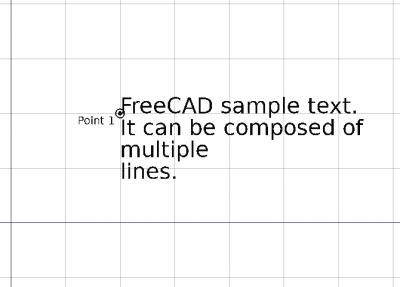Draft Text/tr: Difference between revisions
Skywalker21 (talk | contribs) No edit summary |
Skywalker21 (talk | contribs) (Replaced content with "== Özellikler ==") |
||
| Line 33: | Line 33: | ||
* Geçerli komutu iptal etmek için {{KEY | Esc}} veya {{Button | Close}} düğmesine basınız. |
* Geçerli komutu iptal etmek için {{KEY | Esc}} veya {{Button | Close}} düğmesine basınız. |
||
== Özellikler == |
|||
<div class="mw-translate-fuzzy"> |
|||
== Özellikleri == |
|||
* {{PropertyData | Position}}: Metin bloğunun temel noktası |
|||
* {{PropertyData | Label Text}}: Metin bloğunun içeriği |
|||
* {{PropertyView | Display Mode}}: Metnin sahne eksenlerine hizalanıp hizalanmayacağını veya her zaman kameraya dönük olup olmadığını belirtir |
|||
* {{PropertyView | Font Size}}: Harflerin boyutu |
|||
* {{PropertyView | Justification}}: Metnin taban noktasının soluna, sağına veya ortasına göre hizalanıp hizalanmayacağını belirtir. |
|||
* {{PropertyView | Line Spacing}}: Metin satırları arasındaki boşluğu belirtir |
|||
* {{PropertyView | Rotation}}: Metne uygulanacak bir dönüş belirtir |
|||
* {{PropertyView | Rotation Axis}}: Döndürme için kullanılacak ekseni belirtir |
|||
* {{PropertyView | Font Name}}: Metni çizmek için kullanılacak font. "Arial" gibi bir font adı, "sans", "serif" veya "mono" gibi bir varsayılan stil veya "Arial, Helvetica, sans" gibi bir aile veya böyle bir stilde bir isim olabilir. "Arial: Kalın". Belirtilen font sistemde bulunmuyorsa, bunun yerine genel olan kullanılır. |
|||
</div> |
|||
=== Data === |
=== Data === |
||
Revision as of 11:34, 16 January 2019
|
|
| Menü konumu |
|---|
| Taslak → Metin |
| Tezgahlar |
| Taslak, Mimari |
| Varsayılan kısayol |
| T E |
| Versiyonda tanıtıldı |
| - |
| Ayrıca bkz |
| Etiket, Şekil dizesi |
Açıklama
Metin aracı, geçerli belgede belirli bir noktaya bir metin parçası ekler. Taslak araç çubuğunda Çizgi stili setini kullanır.
Bir başlık ve ok içeren bir metin etiketi oluşturmak için Etiket öğesini kullanın. Düz metin veya 3D harfler oluşturmak için Şekil dizesi ile Parça Çıkar kullanın.
Metin kutusunu konumlandırmak için tek nokta gerekli
Nasıl kullanılır
-
 Metin düğmesine basın veya T ardından E tuşları.
Metin düğmesine basın veya T ardından E tuşları. - 3D görünümünde bir noktaya tıklayın veya bir koordinat yazın ve
Nokta ekle düğmesine basın.
- İstediğiniz metni girin, her satırda Enter tuşuna basın.
- İşlemi tamamlamak için Enter tuşuna iki kez basın.
Seçenekler
- Koordinatları manuel olarak girmek için sayıları girin, ardından her bir X, Y ve Z bileşeni arasında Enter tuşuna basın. Noktayı yerleştirmek istediğiniz değerleri aldığınızda
Nokta ekle düğmesine basabilirsiniz.
- Metni yerleştirirken, Yakalama noktanızı mesafeden bağımsız olarak en yakın çıtçıt konumuna zorlamak için Ctrl tuşunu basılı tutun.
- Yeni bir metin satırı girmek için Enter veya ↓ Down arrow tuşuna basınız.
- Önceki metin satırını düzenlemek için ↑ Yukarı ok tuşuna basınız.
- Metni düzenlemeyi bitirmek için Enter veya ↓ Aşağı ok tuşuna iki kez basın.
- Geçerli komutu iptal etmek için Esc veya Close düğmesine basınız.
Özellikler
Data
- VeriText: specifies the contents of the text block as a list of strings; each element on the list, separated by a comma, indicates a new line.
- VeriPosition: specifies the base point of the first line of the text block.
- VeriAngle: specifies the rotation of the baseline of the first line of the text block.
- VeriAxis: specifies the axis to use for the rotation.
View
- GörünümDisplay Mode: if it is "3D text" the text will be aligned to the scene axes, initially lying on the XY plane; if it is "2D text" the text will always face the camera.
- GörünümFont Name: specifies the font to use to draw the text. It can be a font name, such as "Arial", a default style such as "sans", "serif" or "mono", a family such as "Arial,Helvetica,sans" or a name with a style such as "Arial:Bold". If the given font is not found on the system, a generic one is used instead.
- GörünümFont Size: specifies the size of the letters. If the text object is created in the tree view but no text is visible, increase the size of the text until it is visible.
- GörünümJustification: specifies if the text aligns to the left, right or at the center of the base point.
- GörünümLine Spacing: specifies the space between lines of text.
Betik
Metin aracı, aşağıdaki işlevi kullanarak makrolar ve Python konsolundan kullanılabilir:
The Text tool can be used in macros and from the Python console by using the following function:
Text = makeText(stringlist, point=Vector(0,0,0), screen=False)
- Bir
FreeCAD.Vectortarafından verilen noktada, birTextnesnesi oluşturur. stringlistbir dize veya dizelerin listesidir; eğer bir liste ise, her eleman bir satırda görüntülenir.- Tercihlerde belirtilen geçerli Çizgi stili kullanılır
screenTrueise, metin her zaman kamera görüntüleme yönüne bakar, aksi takdirde XY düzleminde bulunur
The placement of the Text can be changed by overwriting its Placement attribute, or by individually overwriting its Placement.Base and Placement.Rotation attributes.
The view properties of Text can be changed by overwriting its attributes; for example, overwrite ViewObject.FontSize with the new size in millimeters.
Örnek:
import FreeCAD, Draft
p1 = FreeCAD.Vector(0, 0, 0)
t1 = "This is a sample text"
p2 = FreeCAD.Vector(1000, 1000, 0)
t2 = ["First line", "second line"]
Text1 = Draft.makeText(t1, point=p1)
Text2 = Draft.makeText(t2, point=p2)
Text1.ViewObject.FontSize = 200
Text2.ViewObject.FontSize = 200
p3 = FreeCAD.Vector(-1000, -500, 0)
t3 = ["Upside", "down"]
Text3 = Draft.makeText(t3, point=p3)
Text3.ViewObject.FontSize = 200
ZAxis = FreeCAD.Vector(0, 0, 1)
place3 = FreeCAD.Placement(p3, FreeCAD.Rotation(ZAxis, 175))
Text3.Placement = place3
Text4 = Draft.makeText(t3, point=p3)
Text4.ViewObject.FontSize = 200
Text4.Placement.Rotation = FreeCAD.Rotation(ZAxis, -30)
- Drafting: Line, Polyline, Fillet, Arc, Arc by 3 points, Circle, Ellipse, Rectangle, Polygon, B-spline, Cubic Bézier curve, Bézier curve, Point, Facebinder, ShapeString, Hatch
- Annotation: Text, Dimension, Label, Annotation styles, Annotation scale
- Modification: Move, Rotate, Scale, Mirror, Offset, Trimex, Stretch, Clone, Array, Polar array, Circular array, Path array, Path link array, Point array, Point link array, Edit, Subelement highlight, Join, Split, Upgrade, Downgrade, Wire to B-spline, Draft to sketch, Set slope, Flip dimension, Shape 2D view
- Draft Tray: Select plane, Set style, Toggle construction mode, AutoGroup
- Snapping: Snap lock, Snap endpoint, Snap midpoint, Snap center, Snap angle, Snap intersection, Snap perpendicular, Snap extension, Snap parallel, Snap special, Snap near, Snap ortho, Snap grid, Snap working plane, Snap dimensions, Toggle grid
- Miscellaneous: Apply current style, Layer, Manage layers, Add a new named group, Move to group, Select group, Add to construction group, Toggle normal/wireframe display, Create working plane proxy, Heal, Show snap toolbar
- Additional: Constraining, Pattern, Preferences, Import Export Preferences, DXF/DWG, SVG, OCA, DAT
- Context menu:
- Layer container: Merge layer duplicates, Add new layer
- Layer: Activate this layer, Select layer contents
- Text: Open hyperlinks
- Wire: Flatten
- Working plane proxy: Write camera position, Write objects state
- Getting started
- Installation: Download, Windows, Linux, Mac, Additional components, Docker, AppImage, Ubuntu Snap
- Basics: About FreeCAD, Interface, Mouse navigation, Selection methods, Object name, Preferences, Workbenches, Document structure, Properties, Help FreeCAD, Donate
- Help: Tutorials, Video tutorials
- Workbenches: Std Base, Arch, Assembly, CAM, Draft, FEM, Inspection, Mesh, OpenSCAD, Part, PartDesign, Points, Reverse Engineering, Robot, Sketcher, Spreadsheet, Surface, TechDraw, Test Framework
- Hubs: User hub, Power users hub, Developer hub