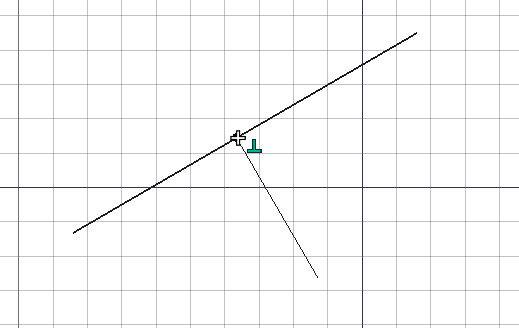Draft Snap/tr: Difference between revisions
(Updating to match new version of source page) |
(Updating to match new version of source page) |
||
| Line 46: | Line 46: | ||
</div> |
</div> |
||
* [[Image:Draft_ToggleSnap.svg|32px]] [[ |
* [[Image:Draft_ToggleSnap.svg|32px]] [[Draft_Snap_Lock|Toggle snap]]: toggles [[Draft Snap|object snapping]] globally on or off. |
||
* [[Image:Snap_Endpoint.svg|32px]] [[ |
* [[Image:Snap_Endpoint.svg|32px]] [[Draft_Snap_Endpoint|Endpoint]]: snaps to the endpoints of line, arc and spline segments. |
||
* [[Image:Snap_Midpoint.svg|32px]] [[ |
* [[Image:Snap_Midpoint.svg|32px]] [[Draft_Snap_Midpoint|Midpoint]]: snaps to the middle point of line and arc segments. |
||
* [[Image:Snap_Center.svg|32px]] [[ |
* [[Image:Snap_Center.svg|32px]] [[Draft_Snap_Center|Center]]: snaps to the center point of arcs and circles. |
||
* [[Image:Snap_Angle.svg|32px]] [[ |
* [[Image:Snap_Angle.svg|32px]] [[Draft_Snap_Angle|Angle]]: snaps to the special cardinal points of circles and arcs, at 45° and 90°. |
||
* [[Image:Snap_Intersection.svg|32px]] [[ |
* [[Image:Snap_Intersection.svg|32px]] [[Draft_Snap_Intersection|Intersection]]: snaps to the intersection of two line or arc segments. Hover the mouse over the two desired objects to activate their intersection snaps. |
||
* [[Image:Snap_Perpendicular.svg|32px]] [[ |
* [[Image:Snap_Perpendicular.svg|32px]] [[Draft_Snap_Perpendicular|Perpendicular]]: on line and arc segments, snaps perpendicularly to the latest point. |
||
* [[Image:Snap_Extension.svg|32px]] [[ |
* [[Image:Snap_Extension.svg|32px]] [[Draft_Snap_Extension|Extension]]: snaps on an imaginary line that extends beyond the endpoints of line segments. Hover the mouse over the desired object to activate its extension snap. |
||
* [[Image:Snap_Parallel.svg|32px]] [[ |
* [[Image:Snap_Parallel.svg|32px]] [[Draft_Snap_Parallel|Parallel]]: snaps on an imaginary line parallel to a line segment. Hover the mouse over the desired object to activate its parallel snap. |
||
* [[Image:Snap_Special.svg|32px]] [[ |
* [[Image:Snap_Special.svg|32px]] [[Draft_Snap_Special|Special]]: snaps on special points defined by the object. {{Version|0.17}} |
||
* [[Image:Snap_Near.svg|32px]] [[ |
* [[Image:Snap_Near.svg|32px]] [[Draft_Snap_Near|Near]]: snaps to the closest point or edge on the nearest object. |
||
* [[Image:Snap_Ortho.svg|32px]] [[ |
* [[Image:Snap_Ortho.svg|32px]] [[Draft_Snap_Ortho|Ortho]]: snaps on imaginary lines that cross the last point, and extend at 0°, 45° and 90°. |
||
* [[Image:Snap_Grid.svg|32px]] [[ |
* [[Image:Snap_Grid.svg|32px]] [[Draft_Snap_Grid|Grid]]: snaps to the intersections of the grid lines, if the grid is visible. |
||
* [[Image:Snap_WorkingPlane.svg|32px]] [[ |
* [[Image:Snap_WorkingPlane.svg|32px]] [[Draft_Snap_WorkingPlane|Working plane]]: always places the snapped point on the current [[Draft SelectPlane|working plane]], even if you snap to a point outside that working plane. |
||
* [[Image:Snap_Dimensions.svg|32px]] [[ |
* [[Image:Snap_Dimensions.svg|32px]] [[Draft_Snap_Dimensions|Dimensions]]: shows temporary X and Y dimensions while snapping. |
||
* [[Image:Draft_ToggleGrid.svg|32px]] [[ |
* [[Image:Draft_ToggleGrid.svg|32px]] [[Draft_Snap_Grid|Toggle grid]]: toggles the visibility of the grid on or off. |
||
=== Gelişmiş yapışma === |
=== Gelişmiş yapışma === |
||
Revision as of 19:19, 5 October 2020
Açıklama
Taslak tezgahı araçları, imleçle 3D görünümü tıklatarak noktaları, mesafeleri, yarıçapları ve açıları grafiksel olarak seçmenize olanak sağlar.
Daha kesin noktalar seçmenin bir başka yolu da yapışma kullanmaktır. Yapışma, bir sonraki noktanızın var olan bir noktaya veya başka bir nesnenin özelliğine "yapıştırılması" anlamına gelir.
Yakalama çoğu Taslak tezgahı ve Mimari Tezgah araçlarıyla kullanılabilir ve File:Snap Lock.svg Yakalama aç/kapa düğmesi, yakalama araç çubuğunda bulunur ve bu düğmeye tıklayarak global olarak etkinleştirilebilir veya devre dışı bırakılabilir. Görünüm → Araç Çubukları → Taslak Yakalama menüsü ile aktif hale getirilebilir. Her bir yakalama yöntemi, araç çubuğundaki ilgili düğmeye tıklayarak ayrı ayrı etkinleştirilebilir veya devre dışı bırakılabilir.
Aynı anda birçok yakalam yöntemi kullanmak, nesnelerinizi istenen pozisyonlara çekmek için faydalı olabilir, imleciniz sürekli olarak yanlış noktalara tutturulduğunda sorunlu olabilir. Bu durumda, o zaman yalnızca bir yakalama yöntemi kullanmayı deneyin.
Çizgi yakalama başka bir satıra dikey olarak yakalar
Kullanılabilir ek konumlar
- File:Snap Near.png En yakın: En yakın nesnede, en yakın noktayı veya kenarı yakalar.
- File:Snap Extension.png Uzantı: Çizgi parçalarının bitiş noktalarının ötesine uzanan hayali bir çizgi üzerine oturur. Uzantı parçasını etkinleştirmek için fareyi istenen nesnenin üzerine getirin.
- File:Snap Parallel.png Paralel: Bir çizgi parçasına paralel hayali bir çizgi üzerine oturur. Paralel geçimini etkinleştirmek için fareyi istenen nesnenin üzerine getirin. * File:Snap Grid.png Izgara: Kılavuz görünmüyorsa ızgara çizgilerinin kesişme noktalarını yakalar.
- File:Snap Endpoint.png Bitiş Noktası: Çizgi, yay ve çizgi segmentlerinin bitiş noktalarını yakalar.
- File:Snap Midpoint.png Orta Nokta: Çizgi ve yay bölümlerinin orta noktasını yakalar.
- File:Snap Perpendicular.png Dikey: Çizgi ve yay segmentlerinde, en son noktayı dik olarak yakalar.
- File:Snap Angle.png Açı: Çemberlerin ve yayların özel kardinal noktalarını, 45 ° ve 90 ° 'de yakalar.
- File:Snap Center.png Merkez: Yayların ve çemberlerin orta noktasını yakalar.
- File:Snap Ortho.png Orto: Son noktayı geçen ve 0 °, 45 ° ve 90 ° 'de uzanan hayali çizgiler üzerinde yakalar.
- File:Snap Intersection.png Kesişim: İki çizgi veya yay bölümünün kesişimine7i yakalar. Kesişme kısımlarını etkinleştirmek için fareyi istenen iki nesnenin üzerine getirin.
- File:Snap Special.png Özel: Nesne tarafından tanımlanan özel noktaları yakalar. 0.17 sürümünde kullanılabilir
- File:Snap Dimensions.png Boyutlar: Taslak boyutunu oluşturan üç boyuttan birini yakalamanızı sağlar.
- File:Snap WorkingPlane.png Çalışma düzlemi: Bu çalışma dışında bir noktaya oturtsanız bile yakalama noktasını her zaman geçerli Seçili düzlem üzerine yerleştirir.
- File:Draft ToggleSnap.svg Toggle snap: toggles object snapping globally on or off.
- File:Snap Endpoint.svg Endpoint: snaps to the endpoints of line, arc and spline segments.
- File:Snap Midpoint.svg Midpoint: snaps to the middle point of line and arc segments.
- File:Snap Center.svg Center: snaps to the center point of arcs and circles.
- File:Snap Angle.svg Angle: snaps to the special cardinal points of circles and arcs, at 45° and 90°.
- File:Snap Intersection.svg Intersection: snaps to the intersection of two line or arc segments. Hover the mouse over the two desired objects to activate their intersection snaps.
- File:Snap Perpendicular.svg Perpendicular: on line and arc segments, snaps perpendicularly to the latest point.
- File:Snap Extension.svg Extension: snaps on an imaginary line that extends beyond the endpoints of line segments. Hover the mouse over the desired object to activate its extension snap.
- File:Snap Parallel.svg Parallel: snaps on an imaginary line parallel to a line segment. Hover the mouse over the desired object to activate its parallel snap.
- File:Snap Special.svg Special: snaps on special points defined by the object. introduced in version 0.17
- File:Snap Near.svg Near: snaps to the closest point or edge on the nearest object.
- File:Snap Ortho.svg Ortho: snaps on imaginary lines that cross the last point, and extend at 0°, 45° and 90°.
- File:Snap Grid.svg Grid: snaps to the intersections of the grid lines, if the grid is visible.
- File:Snap WorkingPlane.svg Working plane: always places the snapped point on the current working plane, even if you snap to a point outside that working plane.
- File:Snap Dimensions.svg Dimensions: shows temporary X and Y dimensions while snapping.
Toggle grid: toggles the visibility of the grid on or off.
Gelişmiş yapışma
- Orto ve Uzantı gibi iki yakalama yöntemini birleştirerek, hayali çizgilerin kesişme noktasında bir nokta yakalama noktası oluşturacak şekilde ek yakalama konumları elde edilebilir.
- Diğer yakalama yerleri, Kısıtlama kullanılarak, yani Shift tuşuna basılarak veya X, Y veya Z tuşuna basılarak elde edilebilir.
- İmlecin geçerli konumuna bir "tutma noktası" eklemek için çizim yaparken Q tuşuna basın. Daha sonra ortogonal olarak bu tutma noktalarını ve ortogonal eksenlerinin kesişme noktalarını yakalayabilirsiniz. Eğer Orta Nokta yakalama özelliği etkinse, iki tutma noktası arasındaki orta mesafeden de yakalayabilirsiniz. 0.17 sürümünde kullanılabilir
Options
Seçenekler
- File:Draft ToggleGrid.png Izgara aç/kapa: Çalışma düzlemi ızgarasını açar veya kapatır.
- File:Snap Lock.png Yakalama aç/kapa: Tüm çalışma ortamlarında yakalamayı açar veya kapatır.
- Bir noktanın yakalama noktası olarak kabul edildiği maksimum mesafe Seçeneklerde belirtilir ve ayrıca [ (artır) veya ](azalt) tuşuna basılarak anında değiştirilebilir.
- Drafting: Line, Polyline, Fillet, Arc, Arc by 3 points, Circle, Ellipse, Rectangle, Polygon, B-spline, Cubic Bézier curve, Bézier curve, Point, Facebinder, ShapeString, Hatch
- Annotation: Text, Dimension, Label, Annotation styles, Annotation scale
- Modification: Move, Rotate, Scale, Mirror, Offset, Trimex, Stretch, Clone, Array, Polar array, Circular array, Path array, Path link array, Point array, Point link array, Edit, Subelement highlight, Join, Split, Upgrade, Downgrade, Wire to B-spline, Draft to sketch, Set slope, Flip dimension, Shape 2D view
- Draft Tray: Select plane, Set style, Toggle construction mode, AutoGroup
- Snapping: Snap lock, Snap endpoint, Snap midpoint, Snap center, Snap angle, Snap intersection, Snap perpendicular, Snap extension, Snap parallel, Snap special, Snap near, Snap ortho, Snap grid, Snap working plane, Snap dimensions, Toggle grid
- Miscellaneous: Apply current style, Layer, Manage layers, Add a new named group, Move to group, Select group, Add to construction group, Toggle normal/wireframe display, Create working plane proxy, Heal, Show snap toolbar
- Additional: Constraining, Pattern, Preferences, Import Export Preferences, DXF/DWG, SVG, OCA, DAT
- Context menu:
- Layer container: Merge layer duplicates, Add new layer
- Layer: Activate this layer, Select layer contents
- Text: Open hyperlinks
- Wire: Flatten
- Working plane proxy: Write camera position, Write objects state
- Getting started
- Installation: Download, Windows, Linux, Mac, Additional components, Docker, AppImage, Ubuntu Snap
- Basics: About FreeCAD, Interface, Mouse navigation, Selection methods, Object name, Preferences, Workbenches, Document structure, Properties, Help FreeCAD, Donate
- Help: Tutorials, Video tutorials
- Workbenches: Std Base, Arch, Assembly, CAM, Draft, FEM, Inspection, Mesh, OpenSCAD, Part, PartDesign, Points, Reverse Engineering, Robot, Sketcher, Spreadsheet, Surface, TechDraw, Test Framework
- Hubs: User hub, Power users hub, Developer hub
- Drafting: Line, Polyline, Fillet, Arc, Arc by 3 points, Circle, Ellipse, Rectangle, Polygon, B-spline, Cubic Bézier curve, Bézier curve, Point, Facebinder, ShapeString, Hatch
- Annotation: Text, Dimension, Label, Annotation styles, Annotation scale
- Modification: Move, Rotate, Scale, Mirror, Offset, Trimex, Stretch, Clone, Array, Polar array, Circular array, Path array, Path link array, Point array, Point link array, Edit, Subelement highlight, Join, Split, Upgrade, Downgrade, Wire to B-spline, Draft to sketch, Set slope, Flip dimension, Shape 2D view
- Draft Tray: Select plane, Set style, Toggle construction mode, AutoGroup
- Snapping: Snap lock, Snap endpoint, Snap midpoint, Snap center, Snap angle, Snap intersection, Snap perpendicular, Snap extension, Snap parallel, Snap special, Snap near, Snap ortho, Snap grid, Snap working plane, Snap dimensions, Toggle grid
- Miscellaneous: Apply current style, Layer, Manage layers, Add a new named group, Move to group, Select group, Add to construction group, Toggle normal/wireframe display, Create working plane proxy, Heal, Show snap toolbar
- Additional: Constraining, Pattern, Preferences, Import Export Preferences, DXF/DWG, SVG, OCA, DAT
- Context menu:
- Layer container: Merge layer duplicates, Add new layer
- Layer: Activate this layer, Select layer contents
- Text: Open hyperlinks
- Wire: Flatten
- Working plane proxy: Write camera position, Write objects state
- Getting started
- Installation: Download, Windows, Linux, Mac, Additional components, Docker, AppImage, Ubuntu Snap
- Basics: About FreeCAD, Interface, Mouse navigation, Selection methods, Object name, Preferences, Workbenches, Document structure, Properties, Help FreeCAD, Donate
- Help: Tutorials, Video tutorials
- Workbenches: Std Base, Arch, Assembly, CAM, Draft, FEM, Inspection, Mesh, OpenSCAD, Part, PartDesign, Points, Reverse Engineering, Robot, Sketcher, Spreadsheet, Surface, TechDraw, Test Framework
- Hubs: User hub, Power users hub, Developer hub