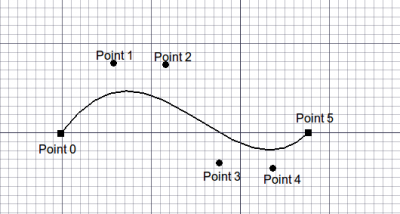Draft BezCurve/ro: Difference between revisions
No edit summary |
(Updating to match new version of source page) |
||
| (35 intermediate revisions by 5 users not shown) | |||
| Line 1: | Line 1: | ||
<languages/> |
<languages/> |
||
{{GuiCommand|Name=Draft BezCurve|Workbenches=[[Draft Module|Draft]], [[Arch Module|Arch]]|MenuLocation=Draft → BezCurve|Shortcut=B Z}} |
|||
{{Docnav |
|||
|[[Draft_CubicBezCurve|CubicBezCurve]] |
|||
|[[Draft_Point|Point]] |
|||
|[[Draft_Workbench|Draft]] |
|||
|IconL=Draft_CubicBezCurve.svg |
|||
|IconR=Draft_Point.svg |
|||
|IconC=Workbench_Draft.svg |
|||
}} |
|||
<div class="mw-translate-fuzzy"> |
|||
{{GuiCommand/ro |
|||
|Name=Draft BezCurve |
|||
|Name/ro=Draft BezCurve |
|||
|MenuLocation=Draft → BezCurve |
|||
|Workbenches=[[Draft_Workbench/ro|Draft]], [[Arch_Workbench/ro|Arch]] |
|||
|Shortcut=B Z |
|||
}} |
|||
</div> |
|||
<span id="Description"></span> |
|||
==Descriere== |
==Descriere== |
||
<div class="mw-translate-fuzzy"> |
|||
Instrumentul BezCurve creează o [http://en.wikipedia.org/wiki/Bezier_curve Bezier Curve] (sau o curbă Bezier în bucăți) din mai multe puncte din planul curent [[Draft SelectPlane | work plane]]. Este nevoie de [[Draft Linestyle|linewidth and color]] setată anterior pe fila Activități. |
|||
</div> |
|||
<div class="mw-translate-fuzzy"> |
|||
The BezCurve tool creates a [http://en.wikipedia.org/wiki/Bezier_curve Bezier Curve] (or a piecewise Bezier Curve) from several points in the current [[Draft SelectPlane|work plane]]. It takes the [[Draft Linestyle|linewidth and color]] previously set on the Tasks tab. |
|||
Obiectul este creat ca o singură curbă Bezier de grad (număr_de_ puncte - 1). Aceasta poate fi modificată la o curbă Bezier în parte, de un anumit grad după crearea folosind [[Property | editor proprietăți]]. Bezier Curves poate fi editat folosind {{KEY | [[Image: Draft Edit.png | 16px]] Editare proiect}}. |
|||
</div> |
|||
The Draft BezCurve and the [[Draft_CubicBezCurve|Draft CubicBezCurve]] commands use {{Emphasis|control points}} to define the position and curvature of the spline. The [[Draft BSpline|Draft BSpline]] command, on the other hand, specifies the {{Emphasis|exact points}} through which the curve will pass. |
|||
The object is created as a single Bezier Curve of degree (number_of_points - 1). This can be changed to a piecewise Bezier Curve of a specified degree after creation using the [[Property|properties editor]]. Bezier Curves can be edited using {{KEY|[[Image:Draft Edit.png|16px]] [[Draft Edit]]}}. |
|||
[[Image:Draft_BezCurve_Example.png|400px]] |
[[Image:Draft_BezCurve_Example.png|400px]] |
||
{{Caption|Bézier curve defined by multiple points}} |
|||
==How to use== |
|||
<span id="Usage"></span> |
|||
# Press the {{KEY|[[Image:Draft_BezCurve.png|16px]] [[Draft BezCurve]]}} button, or press {{KEY|B}} then {{KEY|Z}} keys. |
|||
<div class="mw-translate-fuzzy"> |
|||
# Click a first point on the 3D view, or type a [[Draft_Coordinates|coordinate]] |
|||
[[Image:Draft_BezCurve_Example.png|400px]] |
|||
# Click additional point on the 3D view, or type a [[Draft_Coordinates|coordinate]] |
|||
==Cum se folosește== |
|||
# Press {{KEY|F}} or {{KEY|C}}, or double-click the last point, or click on the first point to finish and close the curve. |
|||
</div> |
|||
==Options== |
|||
See also: [[Draft_Tray|Draft Tray]], [[Draft_Snap|Draft Snap]] and [[Draft_Constrain|Draft Constrain]]. |
|||
# There are several ways to invoke the command: |
|||
#* Press the {{Button|[[Image:Draft_BezCurve.svg|16px]] [[Draft_BezCurve|Bézier curve]]}} button. |
|||
#* Select the {{MenuCommand|Drafting → Bézier tools → [[Image:Draft_BezCurve.svg|16px]] Bézier curve}} option from the menu. |
|||
#* Use the keyboard shortcut: {{KEY|B}} then {{KEY|Z}}. {{Version|0.20}} |
|||
# The {{MenuCommand|Bézier curve}} task panel opens. See [[#Options|Options]] for more information. |
|||
# Pick the first point in the [[3D_view|3D view]], or type coordinates and press the {{Button|[[Image:Draft_AddPoint.svg|16px]] Enter point}} button. |
|||
# Pick additional points in the [[3D_view|3D view]], or type coordinates and press the {{Button|[[Image:Draft_AddPoint.svg|16px]] Enter point}} button. |
|||
# Press {{KEY|Esc}} or the {{Button|Close}} button to finish the command. |
|||
<span id="Options"></span> |
|||
<div class="mw-translate-fuzzy"> |
|||
==Cum se foloseşte== |
|||
# Apăsați butonul {{KEY|[[Image:Draft_BezCurve.png|16px]] [[Draft BezCurve]]}} , sau apăsați {{KEY | W}} apoi tastele {{KEY|I}} |
|||
# Faceți clic pe un prim punct din vizualizarea 3D sau tastați un coordinate |
|||
# Faceți clic pe un punct suplimentar în vizualizarea 3D sau tastați un coordinate |
|||
# Apăsați {{KEY|F}} sau {{KEY|C}} sau faceți dublu clic pe ultimul punct sau faceți clic pe primul punct pentru a termina sau a închide filamentul/polilinia. Dacă filamentul este închis, acesta va fi, de asemenea, o fațetă, chiar dacă acesta apare ca o rețea wireframe. |
|||
</div> |
|||
The single character keyboard shortcuts available in the task panel can be changed. See [[Draft_Preferences|Draft Preferences]]. The shortcuts mentioned here are the default shortcuts (for version 0.22). |
|||
<div class="mw-translate-fuzzy"> |
|||
* Press {{KEY|F}} or the {{KEY|[[Image:Draft FinishLine.png|12px]] '''[[Draft_FinishLine|Finish]]'''}} button to finish the spline, leaving it open |
|||
* |
* Apăsați tasta {{KEY|F}} sau butonul {{KEY|[[Image:Draft FinishLine.png|12px]] '''Finish'''}} pentru a finaliza funcția B spline, lăsând-o deschisă |
||
* Press {{KEY|C}} or the {{KEY|[[Image:Draft CloseLine.png|12px]] '''Close'''}} button or click on the first point to finish the spline, but making it closed by adding a last segment between the last point and the first one. |
|||
* Press {{KEY|X}}, {{KEY|Y}} or {{KEY|Z}} after a point to constrain the next point on the given axis. |
* Press {{KEY|X}}, {{KEY|Y}} or {{KEY|Z}} after a point to constrain the next point on the given axis. |
||
* To enter coordinates manually, simply enter the numbers, then press {{KEY|ENTER}} between each X, Y and Z component. |
* To enter coordinates manually, simply enter the numbers, then press {{KEY|ENTER}} between each X, Y and Z component. |
||
| Line 27: | Line 74: | ||
* Press {{KEY|SHIFT}} while drawing to [[Draft_Constrain|constrain]] your next point horizontally or vertically in relation to the last one. |
* Press {{KEY|SHIFT}} while drawing to [[Draft_Constrain|constrain]] your next point horizontally or vertically in relation to the last one. |
||
* Press {{KEY|W}} or press the {{KEY|[[Image:Draft Wipe.png|12px]] '''Wipe'''}} button to remove the existing segments and start the spline from the last point. |
* Press {{KEY|W}} or press the {{KEY|[[Image:Draft Wipe.png|12px]] '''Wipe'''}} button to remove the existing segments and start the spline from the last point. |
||
* Press {{KEY|CTRL}}+{{KEY|Z}} or press the {{KEY|[[Image:Draft UndoLine.png|12px]] ''' |
* Press {{KEY|CTRL}}+{{KEY|Z}} or press the {{KEY|[[Image:Draft UndoLine.png|12px]] '''Undo'''}} button to undo the last point. |
||
* |
* Apăsați tasta {{KEY|ESC}} sau butonul {{KEY|'''Cancel'''}} penru a abandona comanda BezCurve . |
||
</div> |
|||
== |
==Notes== |
||
<div class="mw-translate-fuzzy"> |
|||
* {{PropertyData|Closed}}: Specifies if the Bezier Curve is closed or not |
|||
== Limitări == |
|||
* {{PropertyData|Degree}}: Specifies the degree of the Bezier Curve (or segments) |
|||
* Acest instrument nu este disponibil înainte de versiunea FreeCAD 0.14 |
|||
* Proprietatea puncte nu apare încă în lista de proprietăți. |
|||
* OpenCascade nu suportă Bezier Curve cu grad> 25. Aceasta nu ar trebui să fie o problemă în practică. |
|||
</div> |
|||
<span id="Properties"></span> |
|||
==Proprietăți== |
|||
See also: [[Property_editor|Property editor]]. |
|||
A Draft BezCurve object is derived from a [[Part_Part2DObject|Part Part2DObject]] and inherits all its properties. It also has the following additional properties: |
|||
=== Data === |
|||
{{TitleProperty|Draft}} |
|||
* {{PropertyData|Area|Area}}: (read-only) specifies the area of the face of the curve. The value will be {{value|0.0}} if {{PropertyData|Make Face}} if {{FALSE}} or the face cannot be created. |
|||
* {{PropertyData|Closed|Bool}}: specifies if the curve is closed or not. If the curve is initially open this value is {{FALSE}}, setting it to {{TRUE}} will draw a segment to close the curve. If the curve is initially closed this value is {{TRUE}}, setting it to {{FALSE}} will remove the last segment and make the curve open. |
|||
* {{PropertyData|Continuity|IntegerList}}: (read-only) specifies the continuity of the curve. |
|||
* {{PropertyData|Degree|Integer}}: specifies the degree of the curve. |
|||
* {{PropertyData|Length|Length}}: (read-only) specifies the total length of the curve. |
|||
* {{PropertyData|Make Face|Bool}}: specifies if the curve makes a face or not. If it is {{TRUE}} a face is created, otherwise only the perimeter is considered part of the object. This property only works if {{PropertyData|Closed}} is {{TRUE}} and if the curve does not self-intersect. |
|||
* {{PropertyData|Points|VectorList}}: specifies the control points of the curve in its local coordinate system. |
|||
=== View === |
|||
{{TitleProperty|Draft}} |
|||
* {{PropertyView|Arrow Size|Length}}: specifies the size of the symbol displayed at the end of the curve. |
|||
* {{PropertyView|Arrow Type|Enumeration}}: specifies the type of symbol displayed at the end of the curve, which can be {{value|Dot}}, {{value|Circle}}, {{value|Arrow}}, {{value|Tick}} or {{value|Tick-2}}. |
|||
* {{PropertyView|End Arrow|Bool}}: specifies whether to show a symbol at the end of the curve, so it can be used as an annotation line. |
|||
* {{PropertyView|Pattern|Enumeration}}: specifies the [[Draft_Pattern|Draft Pattern]] with which to fill the face of the closed curve. This property only works if {{PropertyData|Make Face}} is {{TRUE}} and if {{PropertyView|Display Mode}} is {{value|Flat Lines}}. |
|||
* {{PropertyView|Pattern Size|Float}}: specifies the size of the [[Draft_Pattern|Draft Pattern]]. |
|||
==Scripting== |
==Scripting== |
||
<div class="mw-translate-fuzzy"> |
|||
== Scrip-Programare == |
|||
</div> |
|||
<div class="mw-translate-fuzzy"> |
|||
Instrumentul BezCurve poate fi folosit în [[macros]] și din consola Python utilizând următoarea funcție: |
|||
</div> |
|||
The BezCurve tool can by used in [[macros]] and from the python console by using the following function: |
|||
{{Code|code= |
{{Code|code= |
||
bezcurve = make_bezcurve(pointslist, closed=False, placement=None, face=None, support=None, degree=None) |
|||
bezcurve = make_bezcurve(Part.Wire, closed=False, placement=None, face=None, support=None, degree=None) |
|||
}} |
}} |
||
* Create a Bezier Curve object from the given list of vectors. Instead of a pointslist, you can also pass a Part Wire. |
|||
<div class="mw-translate-fuzzy"> |
|||
Example: |
|||
* Creați un obiect tip curbă Bezier din lista dată a vectorilor. În loc de o listă de puncte, puteți trece și o secțiune parțială. |
|||
</div> |
|||
Example: |
|||
{{Code|code= |
{{Code|code= |
||
import FreeCAD |
import FreeCAD as App |
||
import Draft |
|||
myFeature = Draft.makeBezCurve(Draft.makeBezCurve(points,False) |
|||
doc = App.newDocument() |
|||
p1 = App.Vector(0, 0, 0) |
|||
p2 = App.Vector(1000, 1000, 0) |
|||
p3 = App.Vector(2000, 0, 0) |
|||
p4 = App.Vector(1500, -2000, 0) |
|||
bezcurve1 = Draft.make_bezcurve([p1, p2, p3, p4], closed=True) |
|||
bezcurve2 = Draft.make_bezcurve([p4, 1.3*p2, p1, 4.1*p3], closed=True) |
|||
bezcurve3 = Draft.make_bezcurve([1.7*p3, 1.5*p4, 2.1*p2, p1], closed=True) |
|||
doc.recompute() |
|||
}} |
|||
{{Docnav |
|||
|[[Draft_CubicBezCurve|CubicBezCurve]] |
|||
|[[Draft_Point|Point]] |
|||
|[[Draft_Workbench|Draft]] |
|||
|IconL=Draft_CubicBezCurve.svg |
|||
|IconR=Draft_Point.svg |
|||
|IconC=Workbench_Draft.svg |
|||
}} |
}} |
||
==Contraining Nodes== |
|||
The segment endpoints in a piecewise Bezier Curve can be constrained such that adjacent control points are tangent or symmetric to the segments at the endpoint. This is done after object creation using {{KEY|[[Image:Draft Edit.png|16px]] [[Draft Edit]]}}. |
|||
* [[Image:Draft_BezSharpNode.svg|32px]] '''Sharp''' - remove constraints |
|||
* [[Image:Draft_BezTanNode.svg|32px]] '''Tangent''' - force adjacent control points to be tangent |
|||
* [[Image:Draft_BezSymNode.svg|32px]] '''Symmetric''' - force adjacent control points to be tangent and equi-distant |
|||
{{Draft Tools navi{{#translation:}}}} |
|||
==Limitations== |
|||
{{Userdocnavi{{#translation:}}}} |
|||
* This tool is not available before FreeCAD version 0.14 |
|||
* The Points Property does not yet appear in the properties list. |
|||
* OpenCascade does not support Bezier Curve with degree > 25. This should not be a problem in practice. |
|||
{{clear}} |
|||
Latest revision as of 05:04, 9 January 2024
|
|
| poziția meniului |
|---|
| Draft → BezCurve |
| Ateliere |
| Draft, Arch |
| scurtătură |
| B Z |
| Prezentat în versiune |
| - |
| A se vedea, de asemenea, |
| nici unul |
Descriere
Instrumentul BezCurve creează o Bezier Curve (sau o curbă Bezier în bucăți) din mai multe puncte din planul curent work plane. Este nevoie de linewidth and color setată anterior pe fila Activități.
Obiectul este creat ca o singură curbă Bezier de grad (număr_de_ puncte - 1). Aceasta poate fi modificată la o curbă Bezier în parte, de un anumit grad după crearea folosind editor proprietăți. Bezier Curves poate fi editat folosind ![]() Editare proiect.
Editare proiect.
The Draft BezCurve and the Draft CubicBezCurve commands use control points to define the position and curvature of the spline. The Draft BSpline command, on the other hand, specifies the exact points through which the curve will pass.
Bézier curve defined by multiple points
See also: Draft Tray, Draft Snap and Draft Constrain.
- There are several ways to invoke the command:
- Press the
Bézier curve button.
- Select the Drafting → Bézier tools →
Bézier curve option from the menu.
- Use the keyboard shortcut: B then Z. introduced in version 0.20
- Press the
- The Bézier curve task panel opens. See Options for more information.
- Pick the first point in the 3D view, or type coordinates and press the
Enter point button.
- Pick additional points in the 3D view, or type coordinates and press the
Enter point button.
- Press Esc or the Close button to finish the command.
Cum se foloseşte
- Apăsați butonul
 Draft BezCurve , sau apăsați W apoi tastele I
Draft BezCurve , sau apăsați W apoi tastele I - Faceți clic pe un prim punct din vizualizarea 3D sau tastați un coordinate
- Faceți clic pe un punct suplimentar în vizualizarea 3D sau tastați un coordinate
- Apăsați F sau C sau faceți dublu clic pe ultimul punct sau faceți clic pe primul punct pentru a termina sau a închide filamentul/polilinia. Dacă filamentul este închis, acesta va fi, de asemenea, o fațetă, chiar dacă acesta apare ca o rețea wireframe.
The single character keyboard shortcuts available in the task panel can be changed. See Draft Preferences. The shortcuts mentioned here are the default shortcuts (for version 0.22).
- Apăsați tasta F sau butonul
 Finish pentru a finaliza funcția B spline, lăsând-o deschisă
Finish pentru a finaliza funcția B spline, lăsând-o deschisă - Press C or the
 Close button or click on the first point to finish the spline, but making it closed by adding a last segment between the last point and the first one.
Close button or click on the first point to finish the spline, but making it closed by adding a last segment between the last point and the first one. - Press X, Y or Z after a point to constrain the next point on the given axis.
- To enter coordinates manually, simply enter the numbers, then press ENTER between each X, Y and Z component.
- Press R or click the checkbox to check/uncheck the Relative button. If relative mode is on, the coordinates of the next point are relative to the last one. If not, they are absolute, taken from the (0,0,0) origin point.
- Press T or click the checkbox to check/uncheck the Continue button. If continue mode is on, the BezCurve tool will restart after you finish or close it, allowing you to draw another one without pressing the BezCurve button again.
- Press CTRL while drawing to force snapping your point to the nearest snap location, independently of the distance.
- Press SHIFT while drawing to constrain your next point horizontally or vertically in relation to the last one.
- Press W or press the
 Wipe button to remove the existing segments and start the spline from the last point.
Wipe button to remove the existing segments and start the spline from the last point. - Press CTRL+Z or press the
 Undo button to undo the last point.
Undo button to undo the last point. - Apăsați tasta ESC sau butonul Cancel penru a abandona comanda BezCurve .
Notes
Limitări
- Acest instrument nu este disponibil înainte de versiunea FreeCAD 0.14
- Proprietatea puncte nu apare încă în lista de proprietăți.
- OpenCascade nu suportă Bezier Curve cu grad> 25. Aceasta nu ar trebui să fie o problemă în practică.
Proprietăți
See also: Property editor.
A Draft BezCurve object is derived from a Part Part2DObject and inherits all its properties. It also has the following additional properties:
Data
Draft
- DateArea (
Area): (read-only) specifies the area of the face of the curve. The value will be0.0if DateMake Face iffalseor the face cannot be created. - DateClosed (
Bool): specifies if the curve is closed or not. If the curve is initially open this value isfalse, setting it totruewill draw a segment to close the curve. If the curve is initially closed this value istrue, setting it tofalsewill remove the last segment and make the curve open. - DateContinuity (
IntegerList): (read-only) specifies the continuity of the curve. - DateDegree (
Integer): specifies the degree of the curve. - DateLength (
Length): (read-only) specifies the total length of the curve. - DateMake Face (
Bool): specifies if the curve makes a face or not. If it istruea face is created, otherwise only the perimeter is considered part of the object. This property only works if DateClosed istrueand if the curve does not self-intersect. - DatePoints (
VectorList): specifies the control points of the curve in its local coordinate system.
View
Draft
- VizualizareArrow Size (
Length): specifies the size of the symbol displayed at the end of the curve. - VizualizareArrow Type (
Enumeration): specifies the type of symbol displayed at the end of the curve, which can beDot,Circle,Arrow,TickorTick-2. - VizualizareEnd Arrow (
Bool): specifies whether to show a symbol at the end of the curve, so it can be used as an annotation line. - VizualizarePattern (
Enumeration): specifies the Draft Pattern with which to fill the face of the closed curve. This property only works if DateMake Face istrueand if VizualizareDisplay Mode isFlat Lines. - VizualizarePattern Size (
Float): specifies the size of the Draft Pattern.
Scripting
Scrip-Programare
Instrumentul BezCurve poate fi folosit în macros și din consola Python utilizând următoarea funcție:
bezcurve = make_bezcurve(pointslist, closed=False, placement=None, face=None, support=None, degree=None)
bezcurve = make_bezcurve(Part.Wire, closed=False, placement=None, face=None, support=None, degree=None)
- Creați un obiect tip curbă Bezier din lista dată a vectorilor. În loc de o listă de puncte, puteți trece și o secțiune parțială.
Example:
import FreeCAD as App
import Draft
doc = App.newDocument()
p1 = App.Vector(0, 0, 0)
p2 = App.Vector(1000, 1000, 0)
p3 = App.Vector(2000, 0, 0)
p4 = App.Vector(1500, -2000, 0)
bezcurve1 = Draft.make_bezcurve([p1, p2, p3, p4], closed=True)
bezcurve2 = Draft.make_bezcurve([p4, 1.3*p2, p1, 4.1*p3], closed=True)
bezcurve3 = Draft.make_bezcurve([1.7*p3, 1.5*p4, 2.1*p2, p1], closed=True)
doc.recompute()
- Drafting: Line, Polyline, Fillet, Arc, Arc by 3 points, Circle, Ellipse, Rectangle, Polygon, B-spline, Cubic Bézier curve, Bézier curve, Point, Facebinder, ShapeString, Hatch
- Annotation: Text, Dimension, Label, Annotation styles, Annotation scale
- Modification: Move, Rotate, Scale, Mirror, Offset, Trimex, Stretch, Clone, Array, Polar array, Circular array, Path array, Path link array, Point array, Point link array, Edit, Subelement highlight, Join, Split, Upgrade, Downgrade, Wire to B-spline, Draft to sketch, Set slope, Flip dimension, Shape 2D view
- Draft Tray: Select plane, Set style, Toggle construction mode, AutoGroup
- Snapping: Snap lock, Snap endpoint, Snap midpoint, Snap center, Snap angle, Snap intersection, Snap perpendicular, Snap extension, Snap parallel, Snap special, Snap near, Snap ortho, Snap grid, Snap working plane, Snap dimensions, Toggle grid
- Miscellaneous: Apply current style, Layer, Manage layers, Add a new named group, Move to group, Select group, Add to construction group, Toggle normal/wireframe display, Create working plane proxy, Heal, Show snap toolbar
- Additional: Constraining, Pattern, Preferences, Import Export Preferences, DXF/DWG, SVG, OCA, DAT
- Context menu:
- Layer container: Merge layer duplicates, Add new layer
- Layer: Activate this layer, Select layer contents
- Text: Open hyperlinks
- Wire: Flatten
- Working plane proxy: Write camera position, Write objects state
- Getting started
- Installation: Download, Windows, Linux, Mac, Additional components, Docker, AppImage, Ubuntu Snap
- Basics: About FreeCAD, Interface, Mouse navigation, Selection methods, Object name, Preferences, Workbenches, Document structure, Properties, Help FreeCAD, Donate
- Help: Tutorials, Video tutorials
- Workbenches: Std Base, Arch, Assembly, CAM, Draft, FEM, Inspection, Mesh, OpenSCAD, Part, PartDesign, Points, Reverse Engineering, Robot, Sketcher, Spreadsheet, Start, Surface, TechDraw, Test Framework, Web
- Hubs: User hub, Power users hub, Developer hub