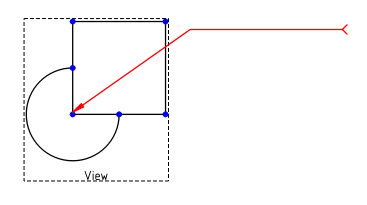TechDraw LeaderLine/ru: Difference between revisions
(Updating to match new version of source page) |
(Updating to match new version of source page) |
||
| Line 2: | Line 2: | ||
{{Docnav |
{{Docnav |
||
|[[TechDraw_Annotation|Insert Annotation]] |
|[[TechDraw_Annotation|Insert Annotation]] |
||
|[[TechDraw_RichTextAnnotation|Insert Rich Text Annotation]] |
|||
|[[TechDraw_RichTextBlock|RichTextBlock]] |
|||
|[[TechDraw_Module|TechDraw]] |
|[[TechDraw_Module|TechDraw]] |
||
|IconL=TechDraw_Annotation.svg |
|IconL=TechDraw_Annotation.svg |
||
|IconC=Workbench_TechDraw.svg |
|IconC=Workbench_TechDraw.svg |
||
|IconR= |
|IconR=TechDraw_RichTextAnnotation.svg |
||
}} |
}} |
||
| Line 14: | Line 14: | ||
|Workbenches=[[TechDraw Module|TechDraw]] |
|Workbenches=[[TechDraw Module|TechDraw]] |
||
|Version=0.19 |
|Version=0.19 |
||
|SeeAlso=[[TechDraw Templates|TechDraw Templates]], [[Draft SVG|Draft SVG]], [[ |
|SeeAlso=[[TechDraw Templates|TechDraw Templates]], [[Draft SVG|Draft SVG]], [[TechDraw_RichTextAnnotation|Insert Rich Text Annotation]] |
||
}} |
}} |
||
==Description== |
==Description== |
||
The LeaderLine tool adds a line to a View. Other annotation objects (such as [[ |
The LeaderLine tool adds a line to a View. Other annotation objects (such as [[TechDraw_RichTextAnnotation|Rich Text Annotations]]) can be connected to the leaderline to form complex annotations. |
||
[[Image:TechDraw_LeaderLine_sample.png]] |
[[Image:TechDraw_LeaderLine_sample.png]] |
||
| Line 72: | Line 72: | ||
{{Docnav |
{{Docnav |
||
|[[TechDraw_Annotation|Insert Annotation]] |
|[[TechDraw_Annotation|Insert Annotation]] |
||
|[[TechDraw_RichTextAnnotation|Insert Rich Text Annotation]] |
|||
|[[TechDraw_RichTextBlock|RichTextBlock]] |
|||
|[[TechDraw_Module|TechDraw]] |
|[[TechDraw_Module|TechDraw]] |
||
|IconL=TechDraw_Annotation.svg |
|IconL=TechDraw_Annotation.svg |
||
|IconC=Workbench_TechDraw.svg |
|IconC=Workbench_TechDraw.svg |
||
|IconR= |
|IconR=TechDraw_RichTextAnnotation.svg |
||
}} |
}} |
||
Revision as of 20:02, 2 February 2020
|
|
| Menu location |
|---|
| TechDraw → Add Lines → Add Leaderline to View |
| Workbenches |
| TechDraw |
| Default shortcut |
| None |
| Introduced in version |
| 0.19 |
| See also |
| TechDraw Templates, Draft SVG, Insert Rich Text Annotation |
Description
The LeaderLine tool adds a line to a View. Other annotation objects (such as Rich Text Annotations) can be connected to the leaderline to form complex annotations.
Leader line added to View001
How to use
- Press the
Add Leaderline to View button
- A Task dialog will open. The dialog allows drawing of the leader line and assigning end symbols to the line.
- The Pick points button starts a line drawing function. Line drawing always starts at the point the line is to be attached to the View.
- Click to add a point, move the mouse to draw a line segment.
- To exit the line editor, press the Save changes button.
- To exit the line editor without saving, press the Discard changes button.
- After the line is created, it can be edited by double clicking the Leaderline in the Tree.
Properties
- ДанныеX,Y: The point at which the leader line is connected to the View.
- ДанныеLeader Parent: The View to which the leader is attached.
- ДанныеStart Symbol: The line end symbol (arrowhead) at the View end.
- ДанныеEnd Symbol: The line end symbol at the other end.
- ДанныеWayPoints: Nodes on the leader line.
- ДанныеScalable: Leader scales with Leader Parent.
- ВидColor: Pen colour for the leader line.
- ВидLine Style: 0 - No Line, 1 - Solid Line, ...
- ВидLine Width: Weight of leader line.
Scripting
See also: TechDraw API and FreeCAD Scripting Basics.
The LeaderLine tool can be used in macros and from the Python console by using the following functions:
myPage = FreeCAD.ActiveDocument().Page
myBase = FreeCAD.ActiveDocument().View
leaderObj = FreeCAD.ActiveDocument.addObject('TechDraw::DrawLeaderLine','DrawLeaderLine')
FreeCAD.activeDocument().myPage.addView(leaderObj)
FreeCAD.activeDocument().leaderObj.LeaderParent = myBase
#first waypoint is always (0,0,0)
#rest of waypoints are positions relative to (0,0,0)
leaderObj.WayPoints = [p0,p1,p2]
leaderObj.X = 5
leaderObj.Y = 5
Notes
- You can edit your Leaderline by double clicking on it in the tree view. Double clicking in the graphics area is not yet supported.
- The leader line can be edited by pressing "Edit points" while in edit mode. To exit point editing: press "Save changes" or "Discard changes".
- Pages: Insert Default Page, Insert Page using Template, Redraw Page, Print All Pages
- Views: Insert View, Insert Active View, Insert Projection Group, Insert Section View, Insert Complex Section View, Insert Detail View, Insert Draft Workbench Object, Insert Arch Workbench Object, Insert Spreadsheet View, Insert Clip Group, Share View, Project Shape
- Stacking: Move view to top of stack, Move view to bottom of stack, Move view up one level, Move view down one level
- Decorations: Hatch Face using Image File, Apply Geometric Hatch to Face, Insert SVG Symbol, Insert Bitmap Image, Turn View Frames On/Off
- Dimensions: Insert Length Dimension, Insert Horizontal Dimension, Insert Vertical Dimension, Insert Radius Dimension, Insert Diameter Dimension, Insert Angle Dimension, Insert 3-Point Angle Dimension, Insert Horizontal Extent Dimension, Insert Vertical Extent Dimension, Link Dimension to 3D Geometry, Insert Balloon Annotation, Insert Axonometric Length Dimension, Insert Landmark Dimension, Adjust Geometric References of Dimension
- Annotations: Insert Annotation, Add Leaderline to View, Insert Rich Text Annotation, Add Cosmetic Vertex, Add Midpoint Vertices, Add Quadrant Vertices, Add Centerline to Faces, Add Centerline between 2 Lines, Add Centerline between 2 Points, Add Cosmetic Line Through 2 points, Add Cosmetic Circle, Change Appearance of Lines, Show/Hide Invisible Edges, Add Welding Information to Leader, Add Surface Finish Symbol, Add Hole or Shaft Tolerances
- Extensions:
- Attributes and modifications: Select Line Attributes, Cascade Spacing and Delta Distance, Change Line Attributes, Extend Line, Shorten Line, Lock/Unlock View, Position Section View, Position Horizontal Chain Dimensions, Position Vertical Chain Dimensions, Position Oblique Chain Dimensions, Cascade Horizontal Dimensions, Cascade Vertical Dimensions, Cascade Oblique Dimensions, Calculate the area of selected faces, Calculate the arc length of selected edges, Customize format label
- Centerlines and threading: Add Circle Centerlines, Add Bolt Circle Centerlines, Add Cosmetic Thread Hole Side View, Add Cosmetic Thread Hole Bottom View, Add Cosmetic Thread Bolt Side View, Add Cosmetic Thread Bolt Bottom View, Add Cosmetic Intersection Vertex(es), Add an offset vertex, Add Cosmetic Circle, Add Cosmetic Arc, Add Cosmetic Circle 3 Points, Add Cosmetic Parallel Line, Add Cosmetic Perpendicular Line
- Dimensions: Create Horizontal Chain Dimensions, Create Vertical Chain Dimensions, Create Oblique Chain Dimensions, Create Horizontal Coordinate Dimensions, Create Vertical Coordinate Dimensions, Create Oblique Coordinate Dimensions, Create Horizontal Chamfer Dimension, Create Vertical Chamfer Dimension, Create Arc Length Dimension, Insert '⌀' Prefix, Insert '〼' Prefix, Remove Prefix, Increase Decimal Places, Decrease Decimal Places
- Export: Export Page as SVG, Export Page as DXF
- Additional: Line Groups, Templates, Hatching, Geometric dimensioning and tolerancing, Preferences
- Getting started
- Installation: Download, Windows, Linux, Mac, Additional components, Docker, AppImage, Ubuntu Snap
- Basics: About FreeCAD, Interface, Mouse navigation, Selection methods, Object name, Preferences, Workbenches, Document structure, Properties, Help FreeCAD, Donate
- Help: Tutorials, Video tutorials
- Workbenches: Std Base, Arch, Assembly, CAM, Draft, FEM, Inspection, Mesh, OpenSCAD, Part, PartDesign, Points, Reverse Engineering, Robot, Sketcher, Spreadsheet, Surface, TechDraw, Test Framework
- Hubs: User hub, Power users hub, Developer hub