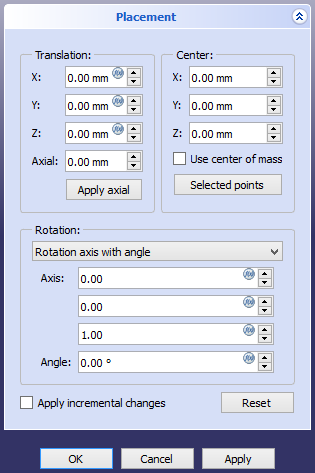Std Placement/ko: Difference between revisions
(Created page with "배치는 내부적으로 매트릭스로 정의됩니다. 대부분의 경우 {{incode|Base}} 점(벡터)과 {{incode|Rotation}} 값 이라는 두 가지 구성요소를 사...") |
(Updating to match new version of source page) |
||
| (8 intermediate revisions by 2 users not shown) | |||
| Line 1: | Line 1: | ||
<languages/> |
<languages/> |
||
<div class="mw-translate-fuzzy"> |
|||
{{Docnav |
{{Docnav |
||
|[[Std_SendToPythonConsole/ko|파이썬 콘솔로 보내기]] |
|[[Std_SendToPythonConsole/ko|파이썬 콘솔로 보내기]] |
||
| Line 9: | Line 10: | ||
|IconC=Freecad.svg |
|IconC=Freecad.svg |
||
}} |
}} |
||
</div> |
|||
<div class="mw-translate-fuzzy"> |
|||
{{GuiCommand/ko |
{{GuiCommand/ko |
||
|Name=Std Placement |
|Name=Std Placement |
||
|Name/=표준 배치 |
|Name/ko=표준 배치 |
||
|MenuLocation=편집 → |
|MenuLocation=편집 → 위치 설정... |
||
|Workbenches=모두 |
|Workbenches=모두 |
||
|SeeAlso=[[Std_Alignment/ko|표준 정렬]], [[Tasks_Placement/|배치 작업]], [[Placement/|배치]] |
|SeeAlso=[[Std_Alignment/ko|표준 정렬]], [[Tasks_Placement/ko|배치 작업]], [[Placement/ko|배치]] |
||
}} |
}} |
||
</div> |
|||
<span id="Description"></span> |
|||
==설명== |
==설명== |
||
| Line 25: | Line 30: | ||
{{Caption|배치 작업 패널}} |
{{Caption|배치 작업 패널}} |
||
<span id="Usage"></span> |
|||
==용법== |
==용법== |
||
| Line 37: | Line 43: | ||
이 대화 상자는 [[Property_editor/ko|속성 편집기]]의 {{PropertyData|Placement}} 속성을 클릭했을 때 바로 옆에 나오는 생략 부호 버튼 {{Button|...}}을 눌러 열 수도 있습니다. |
이 대화 상자는 [[Property_editor/ko|속성 편집기]]의 {{PropertyData|Placement}} 속성을 클릭했을 때 바로 옆에 나오는 생략 부호 버튼 {{Button|...}}을 눌러 열 수도 있습니다. |
||
<span id="Notes"></span> |
|||
==비고== |
==비고== |
||
<div class="mw-translate-fuzzy"> |
|||
* 배치 파라미터에 대한 자세한 내용은 [[Tasks_Placement/ko|배치 작업]]과 [[Placement/ko|배치]] 페이지 그리고 [[Aeroplane/ko|비행기]] 자습서를 참조하십시오. |
* 배치 파라미터에 대한 자세한 내용은 [[Tasks_Placement/ko|배치 작업]]과 [[Placement/ko|배치]] 페이지 그리고 [[Aeroplane/ko|비행기]] 자습서를 참조하십시오. |
||
</div> |
|||
<span id="Scripting"></span> |
|||
==스크립트== |
==스크립트== |
||
| Line 47: | Line 57: | ||
[[Python_scripting_tutorial/ko#벡터_및_배치|파이썬 스크립트 자습서]]를 참조하십시오. |
[[Python_scripting_tutorial/ko#벡터_및_배치|파이썬 스크립트 자습서]]를 참조하십시오. |
||
배치는 내부적으로 매트릭스로 정의됩니다. 대부분의 경우 {{incode|Base}} 점(벡터)과 {{incode|Rotation}} 값 이라는 두 가지 |
배치는 내부적으로 매트릭스로 정의됩니다. 대부분의 경우 {{incode|Base}} 점(벡터)과 {{incode|Rotation}} 값 이라는 두 가지 구성 요소를 사용하여 표현하면 더 간단합니다. {{incode|Rotation}} 자체는 다른 표현법이 있습니다. "[https://en.wikipedia.org/wiki/Quaternion 사원수(quaternion)]" {{incode|(xi + yj + zk + w)}}로 완전히 정의할 수 있지만 회전 {{incode|Axis}} (유닛 벡터) 및 회전 {{incode|Angle}} (라디안)으로 기술할 수도 있습니다. |
||
The {{incode|Rotation}} itself has different representations; it can be entirely defined by the value of a "[https://en.wikipedia.org/wiki/Quaternion 사원수(quaternion)]" {{incode|(xi + yj + zk + w)}}, but it can also be described by a rotation {{incode|Axis}} (unit vector) and a rotation {{incode|Angle}} (radians). |
|||
{{Code|code= |
{{Code|code= |
||
| Line 72: | Line 80: | ||
}} |
}} |
||
개체의 기준점을 이동한 다음 X 축을 중심으로 개체를 45도 회전합니다. |
|||
Move the base point of the object, then rotate the object 45 degrees around the X axis. |
|||
The math module supplies a method {{incode|radians()}} to easily convert degrees to radians and has to be imported at first. |
|||
{{Code|code= |
{{Code|code= |
||
import math |
import math |
||
| Line 89: | Line 100: | ||
<div class="mw-translate-fuzzy"> |
|||
{{Docnav |
{{Docnav |
||
|[[Std_SendToPythonConsole| |
|[[Std_SendToPythonConsole/ko|파이썬 콘솔로 보내기]] |
||
|[[Std_Alignment| |
|[[Std_Alignment/ko|정렬]] |
||
|[[Std_Edit_Menu| |
|[[Std_Edit_Menu/ko|표준 편집 메뉴]] |
||
|IconL=Std_SendToPythonConsole.svg |
|IconL=Std_SendToPythonConsole.svg |
||
|IconR=Std_Alignment.svg |
|IconR=Std_Alignment.svg |
||
|IconC=Freecad.svg |
|IconC=Freecad.svg |
||
}} |
}} |
||
</div> |
|||
{{Std Base navi{{#translation:}}}} |
{{Std Base navi{{#translation:}}}} |
||
{{Userdocnavi{{#translation:}}}} |
{{Userdocnavi{{#translation:}}}} |
||
{{clear}} |
|||
Latest revision as of 10:01, 20 September 2023
설명
표준 배치(Std Placement) 명령은 선택한 개체의 배치 작업 패널을 표시합니다.
배치 작업 패널
용법
- 속성 편집기에 데이터Placement 속성이 있는 단일 개체를 선택합니다.
- 메뉴에서 편집 → 배치... 옵션을 선택합니다.
- 이동 과 회전 파라미터를 변경합니다.
- 다음 중 하나를 수행합니다:
- 변경 사항을 적용하고 작업 패널을 닫으려면 확인 버튼을 누르십시오.
- 변경 사항을 적용하되 추가 변경을 위해 작업 패널을 열어두려면 적용 버튼을 누르십시오.
- 작업을 중지하려면 Esc 키나 취소 버튼을 누르십시오. 적용하지 않은 변경 사항은 모두 실행 취소됩니다.
이 대화 상자는 속성 편집기의 데이터Placement 속성을 클릭했을 때 바로 옆에 나오는 생략 부호 버튼 ...을 눌러 열 수도 있습니다.
비고
스크립트
참조: FreeCAD 스크립트 기초.
파이썬 스크립트 자습서를 참조하십시오.
배치는 내부적으로 매트릭스로 정의됩니다. 대부분의 경우 Base 점(벡터)과 Rotation 값 이라는 두 가지 구성 요소를 사용하여 표현하면 더 간단합니다. Rotation 자체는 다른 표현법이 있습니다. "사원수(quaternion)" (xi + yj + zk + w)로 완전히 정의할 수 있지만 회전 Axis (유닛 벡터) 및 회전 Angle (라디안)으로 기술할 수도 있습니다.
import FreeCAD as App
doc = App.newDocument()
obj = doc.addObject("Part::Cylinder", "Cylinder")
print(obj.Placement)
# Placement [Pos=(0,0,0), Yaw-Pitch-Roll=(0,0,0)]
print(obj.Placement.Base)
# Vector (0.0, 0.0, 0.0)
print(obj.Placement.Rotation)
# Rotation (0.0, 0.0, 0.0, 1.0)
print(obj.Placement.Rotation.Angle)
# 0.0
print(obj.Placement.Rotation.Axis)
# Vector (0.0, 0.0, 1.0)
print(obj.Placement.Rotation.Q)
# (0.0, 0.0, 0.0, 1.0)
개체의 기준점을 이동한 다음 X 축을 중심으로 개체를 45도 회전합니다.
The math module supplies a method radians() to easily convert degrees to radians and has to be imported at first.
import math
obj.Placement.Base = App.Vector(5, 3, 1)
obj.Placement.Rotation.Axis = App.Vector(1, 0, 0)
obj.Placement.Rotation.Angle = math.radians(45)
print(obj.Placement)
# Placement [Pos=(5,3,1), Yaw-Pitch-Roll=(0,0,45)]
print(obj.Placement.Rotation.Q)
# (0.3826834323650898, 0.0, 0.0, 0.9238795325112867)
print(obj.Placement.Matrix)
# Matrix ((1,0,0,5),(0,0.707107,-0.707107,3),(0,0.707107,0.707107,1),(0,0,0,1))
- File: New, Open, Close, Close All, Save, Save As, Save a Copy, Save All, Revert, Import, Export,Merge project, Project information, Print, Print preview, Export PDF, Recent files, Exit
- Edit: Undo, Redo, Cut, Copy, Paste, Duplicate selection, Refresh, Box selection, Box element selection, Select All, Delete, Send to Python Console, Placement, Transform, Alignment, Toggle Edit mode, Edit mode, Preferences
- View:
- Miscellaneous: Create new view, Orthographic view, Perspective view, Fullscreen, Bounding box, Toggle axis cross, Clipping plane, Texture mapping, Toggle navigation/Edit mode, Appearance, Random color, Workbench, Status bar
- Standard views: Fit all, Fit selection, Isometric, Dimetric, Trimetric, Home, Front, Top, Right, Rear, Bottom, Left, Rotate Left, Rotate Right
- Freeze display: Save views, Load views, Freeze view, Clear views
- Draw style: As is, Points, Wireframe, Hidden line, No shading, Shaded, Flat lines
- Stereo: Stereo red/cyan, Stereo quad buffer, Stereo Interleaved Rows, Stereo Interleaved Columns, Stereo Off, Issue camera position
- Zoom: Zoom In, Zoom Out, Box zoom
- Document window: Docked, Undocked, Fullscreen
- Visibility: Toggle visibility, Show selection, Hide selection, Select visible objects, Toggle all objects, Show all objects, Hide all objects, Toggle selectability, Toggle measurement, Clear measurement
- Toolbars: File, Edit, Clipboard, Workbench, Macro, View, Structure, Help
- Panels: Tree view, Property view, Selection view, Tasks, Python console, DAG view, Model, Report view
- Link navigation: Go to linked object, Go to the deepest linked object, Select all links
- Tree view actions: Sync view, Sync selection, Sync placement, Pre-selection, Record selection, Single document, Multi document, Collapse/Expand, Initiate dragging, Go to selection, Selection Back, Selection Forward
- Tools: Edit parameters, Save image, Load image, Scene inspector, Dependency graph, Project utility, Measure distance, Add text document, View turntable, Units calculator, Customize, Addon manager
- Macro: Macro recording, Macros, Recent macros, Execute macro, Attach to remote debugger, Debug macro, Stop debugging, Step over, Step into, Toggle breakpoint
- Help: Help, FreeCAD Website, Donate, Users documentation, Python scripting documentation, Automatic Python modules documentation, FreeCAD Forum, FreeCAD FAQ, Report a bug, About FreeCAD, What's This
- Getting started
- Installation: Download, Windows, Linux, Mac, Additional components, Docker, AppImage, Ubuntu Snap
- Basics: About FreeCAD, Interface, Mouse navigation, Selection methods, Object name, Preferences, Workbenches, Document structure, Properties, Help FreeCAD, Donate
- Help: Tutorials, Video tutorials
- Workbenches: Std Base, Arch, Assembly, CAM, Draft, FEM, Inspection, Mesh, OpenSCAD, Part, PartDesign, Points, Reverse Engineering, Robot, Sketcher, Spreadsheet, Surface, TechDraw, Test Framework
- Hubs: User hub, Power users hub, Developer hub