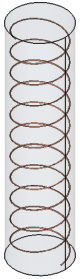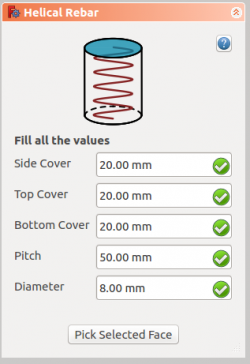Reinforcement HelicalRebar/pt-br: Difference between revisions
(Created page with "==Descrição==") |
(Updating to match new version of source page) |
||
| (12 intermediate revisions by 3 users not shown) | |||
| Line 1: | Line 1: | ||
<languages/> |
<languages/> |
||
<div class="mw-translate-fuzzy"> |
|||
{{Docnav |
{{Docnav |
||
|[[Arch_Rebar_Stirrup/pt-br|Estribo de vergalhão]] |
|[[Arch_Rebar_Stirrup/pt-br|Estribo de vergalhão]] |
||
|[[Arch_Rebar_Circular_ColumnReinforcement/pt-br|Armadura de pilar]] |
|[[Arch_Rebar_Circular_ColumnReinforcement/pt-br|Armadura de pilar]] |
||
|[[ |
|[[Arch_Workbench/pt-br|Arch]] |
||
|IconL=Arch_Rebar_Stirrup.svg |
|IconL=Arch_Rebar_Stirrup.svg |
||
|IconR=Arch_Rebar_ColumnReinforcement.svg |
|IconR=Arch_Rebar_ColumnReinforcement.svg |
||
|IconC=Workbench_Arch.svg |
|IconC=Workbench_Arch.svg |
||
}} |
}} |
||
</div> |
|||
{{GuiCommand |
{{GuiCommand |
||
|Name= |
|Name=Reinforcement HelicalRebar |
||
|MenuLocation=Arch → Rebar tools → Helical Rebar |
|MenuLocation=Arch → Rebar tools → Helical Rebar<br>3D/BIM → Reinforcement tools → Helical Rebar |
||
|Workbenches=[[Arch_Workbench|Arch]], [[BIM_Workbench|BIM]] |
|Workbenches=[[Reinforcement_Workbench|Reinforcement]], [[Arch_Workbench|Arch]], [[BIM_Workbench|BIM]] |
||
|Version=0.17 |
|Version=0.17 |
||
|SeeAlso= |
|||
|SeeAlso=[[Reinforcement_Workbench|Reinforcement]], [[Arch_Rebar|Arch Rebar]], [[Arch_Rebar_Stirrup|Arch Rebar Stirrup]], [[Arch_Rebar_ColumnReinforcement|Arch Rebar Column Reinforcement]] |
|||
}} |
}} |
||
<span id="Description"></span> |
|||
==Descrição== |
==Descrição== |
||
The [[ |
The [[Reinforcement_HelicalRebar|Reinforcement HelicalRebar]] tool allows the user to create a continuous helical reinforcing bar inside an [[Arch Structure|Arch Structure]] object. |
||
| ⚫ | |||
The [[Arch_Rebar_Helical|Helical Rebar]] tool is also integrated into [[BIM_Workbench|BIM Workbench]]. |
|||
| ⚫ | |||
| ⚫ | |||
| ⚫ | |||
{{Caption|One continuous helical reinforcement bar inside an [[Arch Structure|Arch Structure]]}} |
{{Caption|One continuous helical reinforcement bar inside an [[Arch Structure|Arch Structure]]}} |
||
= |
<span id="Usage"></span> |
||
==Utilização== |
|||
# Select any face of a previously created {{Button|[[Image:Arch_Structure.svg|16px]] [[Arch Structure|Arch Structure]]}} object. |
# Select any face of a previously created {{Button|[[Image:Arch_Structure.svg|16px]] [[Arch Structure|Arch Structure]]}} object. |
||
# Then select {{Button|[[Image: |
# Then select {{Button|[[Image:Reinforcement_HelicalRebar.svg|16px]] [[Reinforcement_HelicalRebar|Helical Rebar]]}} from the rebar tools. |
||
# A [[task panel]] will pop-out on the left side of the screen as shown below. |
# A [[Task_panel|task panel]] will pop-out on the left side of the screen as shown below. |
||
# Select the desired orientation. |
# Select the desired orientation. |
||
# Populate the inputs like 'Left Cover', Right Cover, Top Cover, 'Bottom Cover', 'Front Cover', 'Bent Angle', 'Bent Factor', 'Rounding' and 'Diameter' of the rebar. |
# Populate the inputs like 'Left Cover', 'Right Cover', 'Top Cover', 'Bottom Cover', 'Front Cover', 'Bent Angle', 'Bent Factor', 'Rounding' and 'Diameter' of the rebar. |
||
# Select the mode of distribution either 'Amount' or 'Spacing'. |
# Select the mode of distribution either 'Amount' or 'Spacing'. |
||
#* If 'Spacing' is selected, a user can also opt for [[ |
#* If 'Spacing' is selected, a user can also opt for [[Reinforcement_Custom_Spacing|custom spacing]]. |
||
# {{Button|Pick Selected Face}} is used to verify or change the face for rebar distribution. |
# {{Button|Pick Selected Face}} is used to verify or change the face for rebar distribution. |
||
# Click {{Button|OK}} or {{Button|Apply}} to generate the rebars. |
# Click {{Button|OK}} or {{Button|Apply}} to generate the rebars. |
||
# Click {{Button|Cancel}} to exit the task panel. |
# Click {{Button|Cancel}} to exit the task panel. |
||
[[Image:HelicalRebarDialog.png|250px]] |
|||
{{Caption| |
{{Caption|Task panel for the tool}} |
||
= |
<span id="Properties"></span> |
||
==Propriedades== |
|||
* {{PropertyData|Side Cover}}: The distance between rebar to the curved face. |
* {{PropertyData|Side Cover}}: The distance between rebar to the curved face. |
||
| Line 53: | Line 57: | ||
==Scripting== |
==Scripting== |
||
{{Emphasis|See also:}} [[Arch API|Arch API]], [[Reinforcement API|Reinforcement API]] and [[FreeCAD Scripting Basics|FreeCAD Scripting Basics]]. |
{{Emphasis|See also:}} [[Arch API|Arch API]], [[Reinforcement API|Reinforcement API]] and [[FreeCAD Scripting Basics|FreeCAD Scripting Basics]]. |
||
The |
The Reinforcement HelicalRebar tool can be used in [[Macros|macros]] and from the [[Python|Python]] console by using the following function: |
||
{{Code|code= |
{{Code|code= |
||
| Line 67: | Line 72: | ||
* {{incode|pitch}} is the parameter that determines how close or far apart each spiral loop is to each other. |
* {{incode|pitch}} is the parameter that determines how close or far apart each spiral loop is to each other. |
||
= |
<span id="Example"></span> |
||
=== Exemplos === |
|||
{{Code|code= |
{{Code|code= |
||
| Line 81: | Line 87: | ||
=== Edition of the rebar === |
=== Edition of the rebar === |
||
You can change the properties of the rebar with the following function |
You can change the properties of the rebar with the following function |
||
| Line 97: | Line 104: | ||
}} |
}} |
||
<div class="mw-translate-fuzzy"> |
|||
{{Docnav |
{{Docnav |
||
|[[Arch_Rebar_Stirrup| |
|[[Arch_Rebar_Stirrup/pt-br|Estribo de vergalhão]] |
||
|[[Arch_Rebar_Circular_ColumnReinforcement| |
|[[Arch_Rebar_Circular_ColumnReinforcement/pt-br|Armadura de pilar]] |
||
|[[ |
|[[Arch_Workbench/pt-br|Arch]] |
||
|IconL=Arch_Rebar_Stirrup.svg |
|IconL=Arch_Rebar_Stirrup.svg |
||
|IconR=Arch_Rebar_ColumnReinforcement.svg |
|IconR=Arch_Rebar_ColumnReinforcement.svg |
||
|IconC=Workbench_Arch.svg |
|IconC=Workbench_Arch.svg |
||
}} |
}} |
||
</div> |
|||
[[Category:External_Command_Reference{{#translation:}}]] |
|||
| ⚫ | |||
[[Category:Reinforcement{{#translation:}}]] |
[[Category:Reinforcement{{#translation:}}]] |
||
{{Arch_Tools_navi{{#translation:}}}} |
|||
| ⚫ | |||
Latest revision as of 21:42, 9 March 2024
|
|
| Menu location |
|---|
| Arch → Rebar tools → Helical Rebar 3D/BIM → Reinforcement tools → Helical Rebar |
| Workbenches |
| Reinforcement, Arch, BIM |
| Default shortcut |
| None |
| Introduced in version |
| 0.17 |
| See also |
| None |
Descrição
The Reinforcement HelicalRebar tool allows the user to create a continuous helical reinforcing bar inside an Arch Structure object.
This tool is part of the Reinforcement Workbench, an external workbench that can be installed with the Addon Manager.
One continuous helical reinforcement bar inside an Arch Structure
Utilização
- Select any face of a previously created
Arch Structure object.
- Then select
Helical Rebar from the rebar tools.
- A task panel will pop-out on the left side of the screen as shown below.
- Select the desired orientation.
- Populate the inputs like 'Left Cover', 'Right Cover', 'Top Cover', 'Bottom Cover', 'Front Cover', 'Bent Angle', 'Bent Factor', 'Rounding' and 'Diameter' of the rebar.
- Select the mode of distribution either 'Amount' or 'Spacing'.
- If 'Spacing' is selected, a user can also opt for custom spacing.
- Pick Selected Face is used to verify or change the face for rebar distribution.
- Click OK or Apply to generate the rebars.
- Click Cancel to exit the task panel.
Task panel for the tool
Propriedades
- DadosSide Cover: The distance between rebar to the curved face.
- DadosTop Cover: The distance between rebar from the top face of the structure.
- DadosBottom Cover: The distance between rebar from the bottom face of the structure.
- DadosPitch: The pitch of a helix is the height of one complete helix turn, measured parallel to the axis of the helix.
- DadosDiameter: Diameter of the rebar.
Scripting
See also: Arch API, Reinforcement API and FreeCAD Scripting Basics.
The Reinforcement HelicalRebar tool can be used in macros and from the Python console by using the following function:
Rebar = makeHelicalRebar(s_cover, b_cover, diameter, t_cover, pitch, structure=None, facename=None)
- Creates a
Rebarobject from the givenstructure, which is an Arch Structure, andfacename, which is a face of that structure.- If no
structurenorfacenameare given, it will take the user selected face as input.
- If no
s_cover,b_cover, andt_coverare inner offset distances for the rebar with respect to the faces of the structure. They are respectively the side, bottom, and top offsets.diameteris the diameter of the reinforcement spiral inside the structure.pitchis the parameter that determines how close or far apart each spiral loop is to each other.
Exemplos
import FreeCAD, Draft, Arch, HelicalRebar
Circle = Draft.makeCircle(radius=250)
Structure = Arch.makeStructure(Circle)
Structure.ViewObject.Transparency = 80
FreeCAD.ActiveDocument.recompute()
Rebar = HelicalRebar.makeHelicalRebar(10, 50, 8, 50, 50, structure, "Face2")
Edition of the rebar
You can change the properties of the rebar with the following function
editHelicalRebar(Rebar, s_cover, b_cover, diameter, t_cover, pitch, structure=None, facename=None)
Rebaris a previously createdHelicalRebarobject.- The other parameters are the same as required by the
makeHelicalRebar()function. structureandfacenamemay be omitted so that the rebar stays in the original structure.
import HelicalRebar
HelicalRebar.editHelicalRebar(Rebar, 20, 100, 20, 20, 100)
- Elements: Wall, Structure, Curtain Wall, Window, Roof, Space, Stairs, Equipment, Frame, Fence, Truss, Profile, Pipe, Pipe Connector
- Reinforcements: Straight Rebar, U-Shape Rebar, L-Shape Rebar, Stirrup, Bent-Shape Rebar, Helical Rebar, Column Reinforcement, Beam Reinforcement, Slab Reinforcement, Footing Reinforcement, Custom Rebar
- Panels: Panel, Panel Cut, Panel Sheet, Nest
- Materials: Material, Multi-Material
- Organization: Building Part, Project, Site, Building, Level, External reference, Section Plane, Schedule
- Axes: Axis, Axes system, Grid
- Modification: Cut with plane, Add component, Remove component, Survey
- Utilities: Component, Clone component, Split Mesh, Mesh to Shape, Select non-manifold meshes, Remove Shape from Arch, Close Holes, Merge Walls, Check, Toggle IFC Brep flag, 3 Views from mesh, Create IFC spreadsheet, Toggle Subcomponents
- Additional: Preferences, Import Export Preferences (IFC, DAE, OBJ, JSON, 3DS, SHP), IfcOpenShell, IfcPlusPlus, Arch API
- Getting started
- Installation: Download, Windows, Linux, Mac, Additional components, Docker, AppImage, Ubuntu Snap
- Basics: About FreeCAD, Interface, Mouse navigation, Selection methods, Object name, Preferences, Workbenches, Document structure, Properties, Help FreeCAD, Donate
- Help: Tutorials, Video tutorials
- Workbenches: Std Base, Arch, Assembly, CAM, Draft, FEM, Inspection, Mesh, OpenSCAD, Part, PartDesign, Points, Reverse Engineering, Robot, Sketcher, Spreadsheet, Surface, TechDraw, Test Framework
- Hubs: User hub, Power users hub, Developer hub